nest-cam v1.0.5
Nest Camera SDK
Access & Stream the Nest API Camera data through a Reactive Node.JS interface.
In 2019 Google deprecated the Works With Nest program and shut down the Nest API's for new developers and pigeon hole'd the existing Nest developers to migrate their Nest account's to Google. Google integrated the Nest products under the "Works With Google" umbrella and essentially made data access to your own Nest devices a one way street.
You can give your Nest data to Google but you can't get it back out of the cloud. This Nest Camera SDK aims to give developers the freedom and ability to access their own camera feed data in order to continue building great applications.
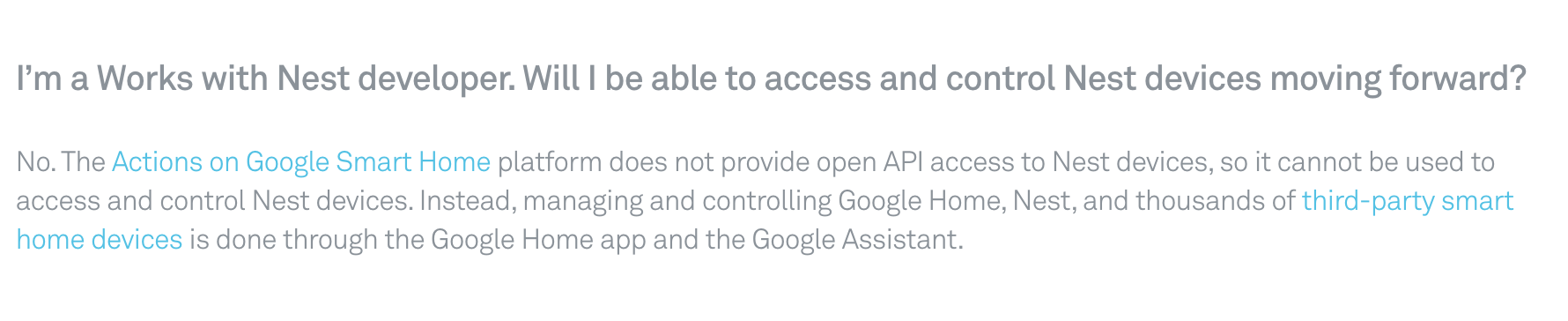
Quick Start
To get started with the Unofficial Nest Camera SDK you can install the package from NPM:
$ npm install nest-camExamples
You can do a whole lot more with the Nest Camera SDK but here is a quick example to get you started:
const Nest = require('nest-cam');
const nest = new Nest({
nestId: "YOUR_NEST_ID",
refreshToken: "YOUR_REFRESH_TOKEN",
apiKey: "YOUR_API_KEY",
clientId: "YOUR_CLIENT_ID"
});
nest.init().then(() => {
nest.saveLatestSnapshot('/User/me/camera/images/my_image.jpg');
...
});Prerequisites
Before you go hooking into your camera data you will need some security credentials. Check out the table below for a description of each credential that is required.
| Name | Data Type | Description |
|---|---|---|
nestId | String | A unique string which identifies your Nest Camera to the Google Nest API. This value will not change. |
refreshToken | String | Nest uses OAuth 2.0 to securely authenticate users. A refresh token allows an application to obtain a new OAuth access token without prompting the user for any information. This is a long lived token which will expire but not for an estimated several weeks. |
apiKey | String | This value comes with special privileges to tell the Nest servers how often the client wielding the api key can call the backend. This value will not change. |
clientId | String | The Client Id is a unique string which is used by the Nest API to identify which client or application is calling the backend resources. |
Retrieving these values is a one time process than can be somewhat cumbersome. Below is an in depth tutorial of each step with helpful images to guide you to the security credentials you need. The whole process should take less than 10 minutes!
Obtaining Nest Security Credentials
To get the security credentials you will have to setup a proxy on the same WiFi network as your Nest Camera. We will proxy requests from your Android or iPhone through the Nest app (and our proxy) to intercept the security credentials before they get to the Nest servers. Don't worry this is way easier than it sounds. This tutorial is written for the Mac & iOS but works in a similar fashion on Windows and Android. Please consult the Charles Documentation to learn how to trust the SSL certificates on a Windows machine.
Installing Charles Proxy
First head to the Charles Proxy Website and download and install the proxy software. Next we are going to configure Charles to trust all SSL certificates it proxies so that we can see the request's and response's that Nest uses to communicate with its API's (The credentials you are after are in these requests and responses).
Trusting the Root Charles SSL Certificate
Charles generates its own certificates for sites, which it signs using a Charles Root Certificate. The root certificate is uniquely generated for your installation of Charles (as of v3.10). In order to avoid having to trust each website you visit individually you can simply trust the Charles Root Certificate one time and it will take care of everything else for you.
You need to trust the same certificate on your Mac/Windows and iPhone/Android
Mac
In Charles go to the Help menu and choose "SSL Proxying > Install Charles Root Certificate".
- Keychain Access will open.
- Find the "Charles Proxy..." entry, and double-click to get info on it.
- Expand the "Trust" section, and beside "When using this certificate" change it from "Use System Defaults" to "Always Trust".
- Then close the certificate info window, and you will be prompted for your Administrator password to update the system trust settings.

iOS
In order to install the Charles Trust Certificate on iOS there are a couple simple steps.
Set your iOS device to use Charles as its HTTP proxy in the Settings app > Wifi settings. For the IP Address set the IP
address for the device that is running the charles proxy. This is usually something like: 192.168.1.153. You can view your Mac's network
settings in System Preferences to locate the correct IP address. The port number will always be 8888
and there is no Authentication.
- Open Settings
- Open Wifi
- Select the informational "I" next to the Wifi network that your Nest camera is connected to.
- Select Proxy Settings
Update your proxy
Open Safari and browse to https://chls.pro/ssl. Safari will prompt you to install the SSL certificate. If you are on iOS 10.3 or later, open the Settings.app and navigate to General > About > Certificate Trust Settings, and find the Charles Proxy certificate, and switch it on to enable full trust for it (More information about this change in iOS 10).
Done!
Capturing Nest Traffic
Now that you have your iOS/Android device configured to route traffic through the Charles Proxy you are ready to start intercepting Nest camera requests to locate your credentials!
Nest ID
The Nest Id is easy to find. Fire up your Nest App on your phone and watch Charles Proxy capture the traffic!
Make sure you:
- Set your Charles Proxy to use "Sequence". This ensures you see requests in the order they were sent
- Filter for the word "nexus". This will get rid of requests you dont care about (there will be a lot of them)
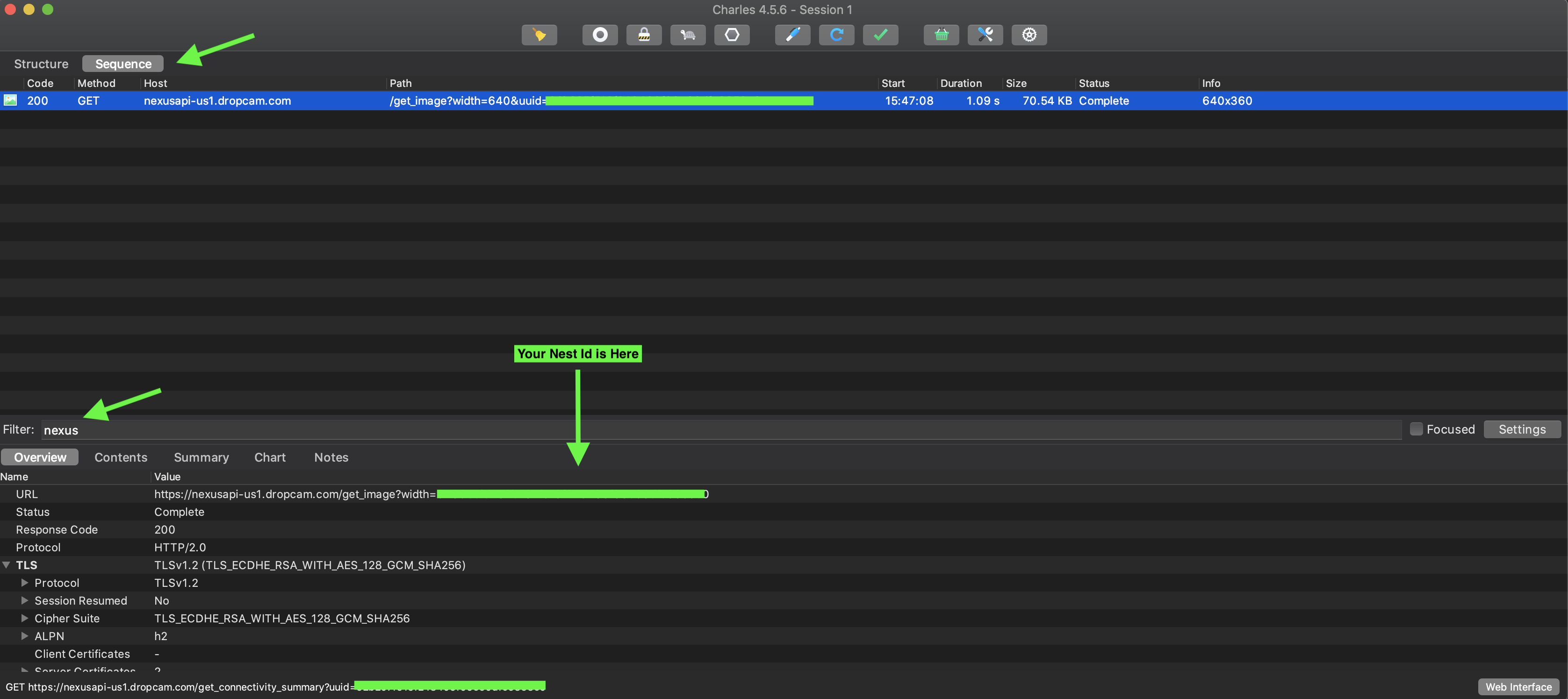
Your nest ID is highlighted in the picture above.
Refresh Token & Client Id
In Charles Proxy:
- Filter for "google"
- Look for the request from the host:
oauth2.googleapis.com - Select "Contents" (right beneath the filter bar) to view the contents of the Http Request

Your client id and refresh token are highlighted in the picture above. Note: If you cannot find this request in Charles Proxy try signing out of Nest on your iPhone and then signing in again.
If your refresh token isn't displayed check the response body of the request and you should find it there!
API Key
Finally your API key can be located by:
- Filtering for "nestauthproxyservice"
- It is located in the "x-goog-api-key" Header value
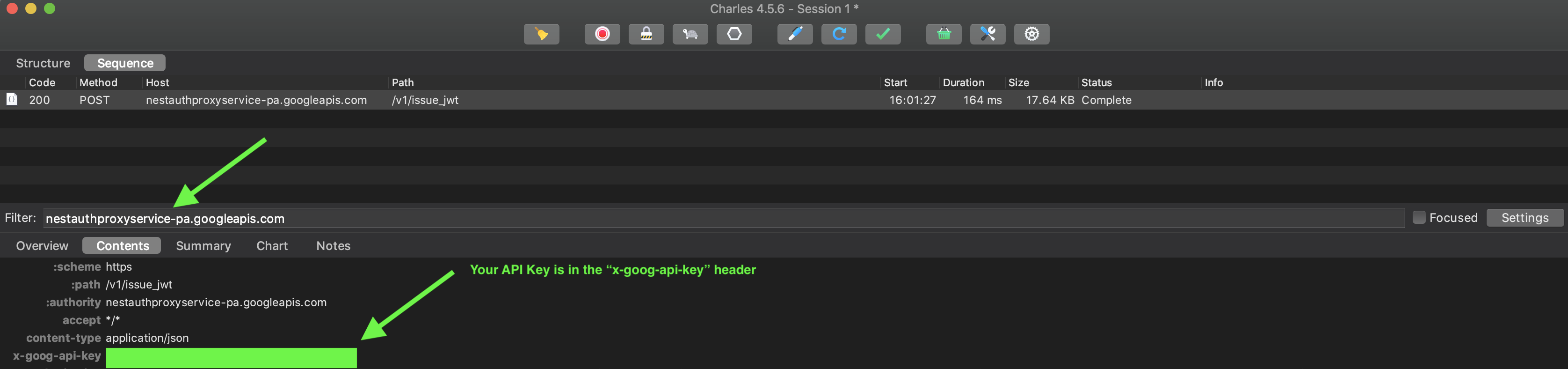
That's it your done!
About the SDK
This section describes how to use the Nest SDK to retrieve images, fetch events, and stream data from your Nest camera.
Initializing the SDK
You must call the init() method after initializing the Nest SDK. The init method will fetch your OAuth access_token and JWT token
used to retrieve data from the Nest API.
Events
The Nest SDK works around events. An event is logged by your Nest camera whenever it detects motion or sound. You can periodically fetch Nest events through the API or subscribe to the event stream and be notified when a new event arrives.
The event object looks like this:
{
"playback_time": 1586551361730,
"start_time": 1586551361730,
"camera_uuid": "<Your Nest Id>",
"face_id": "",
"is_important": false,
"face_category": "UNSET",
"end_time": 1586551371619,
"importance": 0,
"face_name": "",
"in_progress": false,
"id": "1586551361-labs",
"zone_ids": [],
"types": ["motion"]
}Streaming Events
The streaming interface for the Nest SDK is built on top of Observables using RxJS. It uses Observables as the fundamental unit to
stream Nest camera data directly to your applications. Events are streamed using the nest.subscribe() method. You must specify the event type you wish to subscribe to either "event" or "snapshot".
You can poll for two different types of data:
- Snapshots - The latest snapshot image from the Nest camera
- Events - The latest JSON event from the Nest API
Under the hood the streaming Observables will poll the Nest API at regular intervals for updates on new events (using you guessed it getEvents())! You can configure how often
the observables poll the Nest API by passing values into the Nest constructor at start up. The values default to five seconds for snapshots and three seconds for events.
Nest SDK Configuration
The Nest constructor takes one parameter. The parameter is an object which contains configuration parameters to tweak the Nest SDK's behavior. If no argument is provided the default options will be used. There are four required properties to the Nest options: Nest Id, Refresh Token, API Key, and client Id. Please reference the documentation above if you need help finding your nest credentials.
All other configuration options are documented below:
| Name | Data Type | Description |
|---|---|---|
nestId | String | A unique string which identifies your Nest Camera to the Google Nest API. This value will not change. |
refreshToken | String | Nest uses OAuth 2.0 to securely authenticate users. A refresh token allows an application to obtain a new OAuth access token without prompting the user for any information. This is a long lived token which will expire but not for an estimated several weeks. |
apiKey | String | This value comes with special privileges to tell the Nest servers how often the client wielding the api key can call the backend. This value will not change. |
clientId | String | The Client Id is a unique string which is used by the Nest API to identify which client or application is calling the backend resources. |
eventInterval | Integer | The amount of time between polls to the Nest API when subscribing to events. A lower number will poll the API more often. Default is 3000. All values are in milliseconds |
snapshotInterval | Integer | The amount of time between polls to the Nest API when subscribing to snapshots. A lower number will poll the API more often. Default is 5000. All values are in milliseconds |
const Nest = require('nest-cam');
const options = {
nestId: '...',
clientId: '...',
refreshToken: '...',
apiKey: '...',
eventInterval: 9000,
snapshotInterval: 3000
};
let nest = new Nest(options);
// nest.init() etc...Examples
Here are some helpful examples to get you started.
Fetching Camera Events
You can fetch all the latest events for your camera using the snippet below. You can also specify a start and end
time as parameters to the getEvents() method. For example nest.getEvents('1586551371619', '1586551374320').
const Nest = require('nest-cam');
const nest = new Nest({
nestId: "YOUR_NEST_ID",
refreshToken: "YOUR_REFRESH_TOKEN",
apiKey: "YOUR_API_KEY",
clientId: "YOUR_CLIENT_ID"
});
nest.init().then(() => {
nest.getEvents().then(events => {
...
}).catch(err => console.log('Failed to fetch events: ', err));
});Streaming Camera Events
const Nest = require('nest-cam');
const nest = new Nest({
nestId: "YOUR_NEST_ID",
refreshToken: "YOUR_REFRESH_TOKEN",
apiKey: "YOUR_API_KEY",
clientId: "YOUR_CLIENT_ID"
});
nest.init().then(() => {
nest.subscribe((event) => {
...
})
});You can also configure how often the Nest API is polled under the hood to publish new events to your subscription. All values are in milliseconds. A lower value will poll the Nest API more often and return new events faster but will also consume more computing resources. We have found 3 seconds between each poll to be sufficient for most application use cases but feel free to tweak it to your needs.
const Nest = require('nest-cam');
// This will poll subscriptions to snapshots every 2 seconds (instead of 5) and subscriptions to events
// every second (instead of 3 seconds).
const nest = new Nest({
nestId: "YOUR_NEST_ID",
refreshToken: "YOUR_REFRESH_TOKEN",
apiKey: "YOUR_API_KEY",
clientId: "YOUR_CLIENT_ID",
eventInterval: 1000,
snapshotInterval: 2000
});
// ... Fetching Latest Image
This method is not subscription based rather it simply finds the latest snapshot image from your nest cam and returns the response back to you in the form of a promise. You can do whatever you would like with the image such as: Uploading to Amazon S3 for processing, saving to disk, etc...
const Nest = require('nest-cam');
const nest = new Nest({
nestId: "YOUR_NEST_ID",
refreshToken: "YOUR_REFRESH_TOKEN",
apiKey: "YOUR_API_KEY",
clientId: "YOUR_CLIENT_ID"
});
nest.init().then(() => {
// Finds the latest snapshot
nest.getLatestSnapshot().then((data) => {
console.log('Found the latest snapshot!');
data.pipe(fs.createWriteStream('/My/Path/to/save/image_3.jpg'));
});
});Fetching Event Image
const Nest = require('nest-cam');
const nest = new Nest({
nestId: "YOUR_NEST_ID",
refreshToken: "YOUR_REFRESH_TOKEN",
apiKey: "YOUR_API_KEY",
clientId: "YOUR_CLIENT_ID"
});
nest.init().then(() => {
// 1586551361-labs comes from an event.id property found from getEvents() or subscribe()
nest.getSnapshot('1586551361-labs', (data) => {
console.log('Fetched a specific snapshot image: ', data);
});
});Streaming Live Camera Images
This is the moment you all have been waiting for! With the Nest package you can stream live images from your Nest camera as a reactive stream.
This method will subscribe to image data polling the Nest API on a specified cadence (through the nest options) and
return the image data to your code via promise based callback. You can configure where a new image is fetched
through the snapshotInterval option when you create your Nest object.
const Nest = require('nest-cam');
const fs = require('fs');
const nest = new Nest({
nestId: "YOUR_NEST_ID",
refreshToken: "YOUR_REFRESH_TOKEN",
apiKey: "YOUR_API_KEY",
clientId: "YOUR_CLIENT_ID",
snapshotInterval: 20000 // Fetch a new image every 20 seconds
});
nest.init().then(() => {
nest.subscribeSnapshot((imageData) => {
console.log('Writing latest snapshot image to disk!');
data.pipe(fs.createWriteStream('/My/Path/to/save/image_3.jpg'));
})
});Running the tests
Unit tests for this project are managed with Mocha and can be executed with:
$ npm testCoding Style Tests
This project uses ESLint to manage the coding style. To run the eslint tests and ensure the code is formatted correctly according to the style guide run:
$ sh ./scripts/coding_style_tests.shCode Coverage
A new code coverage report can be generated with the following NPM command:
$ npm run coverageCode coverage output is stored in lcov format within the coverage directory.
Deployment
This project uses Travis CI to test and deploy the built artifact to NPM. Travis CI configuration settings are managed
in the .travis.yml file.
Deployments are done on tagged commits to the master branch when all the unit and coding style tests pass. Make sure
to bump the version in the package.json accordingly before deploying!
Built With
- Node.JS - The server side library used
- Javascript - Programming Language Used
- NPM - Dependency Management
- RxJS - Reactive Javascript library for working with streaming data and observables
Contributing
Please read CONTRIBUTING.md for details on our code of conduct, and the process for submitting pull requests to us.
Versioning
We use SemVer for versioning. For the versions available, see the tags on this repository.
Authors
- Christian Bartram - Initial work - cbartram
See also the list of contributors who participated in this project.
License
This project is licensed under the MIT License - see the LICENSE.md file for details
Acknowledgments
- Nest for making a cool camera
- Google for taking down the nest API's without which this project would not be possible
- Charles Proxy for helping me decode the Nest API calls



