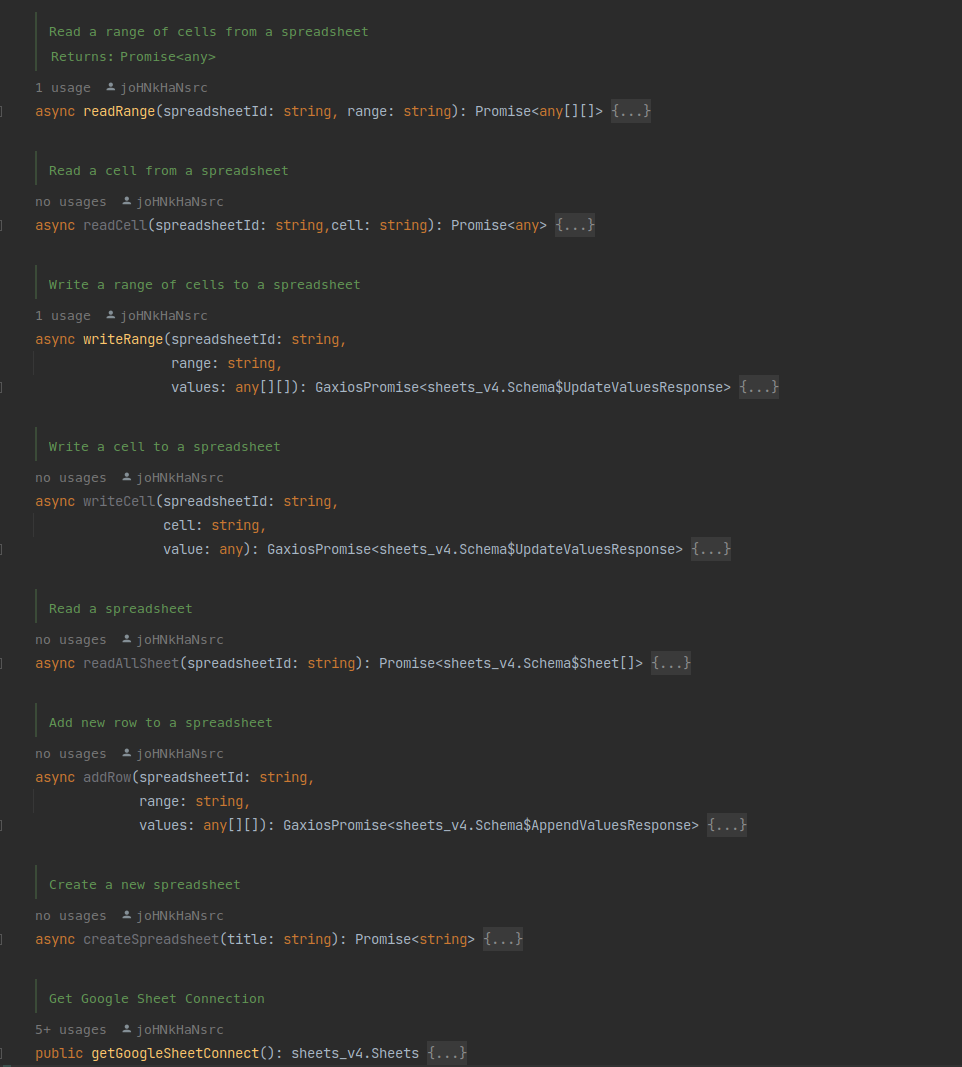nest-google-sheet-connector v2.0.2
NestGoogleSheetConnector
A Google Sheet integration for NestJs.
Installation
To use this module you will need:
- create a Google Cloud service account
- install the module
- provide the module with the credentials of the google cloud service account
- provide permissions to your service account on the spreadsheets you want to manipulate
Create a Google Cloud service account
- Access the Google APIs Console while logged into your Google account.
- Create a new project and give it a name. Create a new project
- Click on
ENABLE APIS AND SERVICES. Enable Google Sheets API - Find and enable the
Google Sheet API. - Create new credentials to the
Google Sheets API. SelectOther UIfrom the dropdown and selectApplication Data. Then click on theWhat credentials do I need?button.
- On the next screen, choose a name for your service account, assign it a role of
Project->Editor, and clickContinue.
The credentials JSON file will be downloaded by your browser.
The credentials file allows anyone to access your cloud resources, so you should store it securely. More information from Google.
Find the downloaded file and rename it to
service_account.json.
Install the module
npm install --save nest-google-sheet-connectorProvide the module with the credentials of the google cloud service account
import { GoogleSheetModule } from 'nest-google-sheet-connector';
@Module({
imports: [
GoogleSheetModule.register(credentials), // credentials is a JSON object downloaded from Google Cloud Platform
],
controllers: [AppController],
providers: [AppService],
})
export class AppModule {}Provide permissions to your service account on the spreadsheets you want to manipulate
- Create or select an existing Google Sheet.
- Open the
service_account.jsonfile and find theclient_emailproperty. - Click on the
Sharebutton in the top right, and add the email address of the service account as an editor.
If you want only to allow the account read access to the spreadsheet, assign it the
Viewerrole instead.
- Take note of the ID of the Google Sheet document, which is contained in its URL, after the
/delement. So, for example, if the URL of your document ishttps://docs.google.com/spreadsheets/d/1234567890123abcf/edit#gid=0, the ID will be1234567890123abcf.
Documentation
Inject the service into a constructor
import { GoogleSheetConnectorService } from '../../lib/nest-google-sheet-connector';
@Injectable()
export class AppService {
constructor(private googleSheetConnectorService: GoogleSheetConnectorService) {}
}This service contain google sheet providers methods
Features
Troubleshooting
Google Cloud requires an SSL certificate for API requests. Here is how to certify your local environment under NestJs:
- Get your certificate
openssl req -x509 -out localhost.crt -keyout localhost.key \ -newkey rsa:2048 -nodes -sha256 \ -subj '/CN=localhost' -extensions EXT -config <( \ printf "[dn]\nCN=localhost\n[req]\ndistinguished_name = dn\n[EXT]\nsubjectAltName=DNS:localhost\nkeyUsage=digitalSignature\nextendedKeyUsage=serverAuth") - Modify the NestFactory in the src/main.ts file
import { NestFactory } from '@nestjs/core'; import { AppModule } from './app.module';
async function bootstrap() {
const fs = require('fs');
const keyFile = fs.readFileSync(dirname + '/../localhost.key');
const certFile = fs.readFileSync(dirname + '/../localhost.crt');
const app = await NestFactory.create(AppModule, {
httpsOptions: {
key: keyFile,
cert: certFile,
},
});
await app.listen(3000);
}
bootstrap();