nimajs v0.2.8
Nima is a versatile trigger-based animation engine that is able to be used across many development environments including React and even vanilla HTML by harnessing the power of native browser keyframes animations.
Nima is in Alpha! It is not recommended to use in production, and there will be many breaking changes while under development. Feel free to leave feedback at jaypixl95@gmail.com with suggestions for improving this tool or to report bugs 🕷
Usage
Begin here to get started using Nima in your project.
Installation
Install the package using npm.
npm i nimajsInitialization
Use the Nima CLI from the root of your project to create a nima config file, which will hold the compiler options as well as structure for all your custom animations.
npx nima initThis will create a nima.config.js file at the root of your project that looks something like this:
/** @type {import('nimajs/dist/dev/config/types/v1').V1Config} */
export default {
compilerOptions: {
content: ["**/*.{js,ts,jsx,tsx}"], // Where to look for JSX source files
outputDir: "./", // Where the Nima Engine should be output
},
animations: [], // Configuration for custom animations
}Configuration
The first step in bringing your animations to life is by defining their structure in the config file.
We'll create a simple button animation called "my-button-animation", with a hover effect as well as a click animation.
// ...
animations: [
{
name: "my-button-animation", // Name your animation
triggerMode: "overlap", // Triggers overlap
alwaysCompile: true, // Always compile this animation
triggers: {
mouseenter: {
// On mouse enter, run this animation
scale: [1, 1.1], // Scale from 1 to 1.1
duration: 300, // Duration of 300ms
fill: "forwards", // Keep the end state of the animation
iterations: 1, // Only run this animation once
endTriggers: ["mouseleave"], // End this animaation on mouseleave
},
click: {
// On click, run this animation
scale: [1.1, 1.2, 1.1], // Scale from 1.1 to 1.2 to 1.1, spaced evenly
duration: 200, // Duration of 200ms
iterations: 1, // Only one iteration
easing: "linear", // Use the "linear" easing function
endTriggers: ["timer<200ms>"], // End after 200ms so you can click again
},
mouseleave: {
// On mouse leave, run this animation
scale: [1.1, 1], // Scale from 1.1 to 1
duration: 300, // Duration of 300ms
fill: "forwards", // Keep the end state of the animation
iterations: 1, // Only run this animation once
endTriggers: ["mouseenter"], // End this animaation on mouseenter
},
},
},
]
// ...Building
In order to use our handy new animation in our project, we need to build the Nima Engine using the Nima CLI again. Run this command in your terminal from the root of your project, and the engine will be built in the output directory defined by your Nima config file compiler options.
npx nima build --jsThis will build a nima-engine.js file in the root of your project, loaded with all the CSS keyframes, selectors, and JavaScript necessary to handle your awesome new animation!
Implementation
The last steps in order to include your animation in your project are importing the Nima Engine and using the animation selector in your code.
Engine Import
Importing the Nima engine will be different with different project types and formats, but we'll give an example using React.
In your App.jsx file, import the Nima Engine start function from the nima-engine.js file, and use it in a useEffect() hook in the App function.
import React, { useEffect } from "react"
import { loadNimaEngine } from "./nima-engine.js"
export default function App() {
useEffect(() => {
loadNimaEngine()
}, [])
return (
<>
<button>Push me!</button>
</>
)
}Activate Selector
The final step is to slap your animation onto a component or tag! Since your animation name is my-button-animation, you'll have to use the nima-my-button-animation class name in your project.
// ...
return (
<>
<button className="nima-my-button-animation">Push me!</button>
</>
)
// ...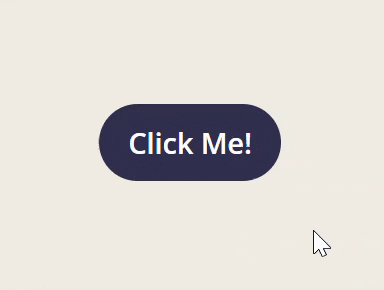
Congrats! You created your first Nima animation! 🎉
CLI Reference
Usage
npx nima [command] [flags]- or -
npx nimajs [command] [flags]If run without a command, defaults to the
buildcommand.
Help
Run this command to access the help menu.
npx nima --helpCommands
init [format] [output]
Creates a nima config file in your project.
Format
format of config file
--js(default)- js format
--json- json format
--ts- ts format
Output
Default output is
./--output [dir]or-o [dir]- ex
-o ./src
- ex
build [options] [minify] [format]
Runs the build script to generate the Nima Engine at the directory specified in the config file.
Options
--watchor-w- Run in watch mode. Watches for changes to input files or config file and reruns the build command automatically.
Minify
CSS and JS minification are automatically set to true by default.
--minifyor-m- Minify both CSS and JS engine output.
--minify-css- Minify CSS output. Use
--no-minify-cssto cancel CSS minification.
- Minify CSS output. Use
--minify-js- Minify JS output. Use
--no-minify-jsto cancel JS minification.
Cannot minify when in TypeScript mode! Set the format explicitly with the
--tsflag or use--no-minify-jsto avoid errors at build time.- Minify JS output. Use
Format
Nima will automatically detect whether the engine should be output in TypeScript or JavaScript format. Note that this detection mechanism isn't perfect so it's best to use one of these options to explicitly set the output format.
--js- The Nima engine will be output in
jsformat asnima-engine.js.
- The Nima engine will be output in
--ts- The Nima engine will be output in
tsformat asnima-engine.ts. Using this flag automatically sets the JS minification option to false as there is no TypeScript minification option available at the moment.
- The Nima engine will be output in
Config Reference
// nima.config.js
export default {
compilerOptions: {
// Compiler Options
},
animations: [
// Custom Animations
],
}Compiler Options
| Property | Type | Description |
|---|---|---|
content | string[] | Array of glob patterns to search for valid nima-* class names to include in the compiler |
outputDir | string | Directory to generate the Nima config file at. Default is "./" |
Animations
{
// Name of the animation
name: "<string>"
// Whether triggers should overlap or replace each other
triggerMode: "<'replace'|'overlap'>"
// Template to extend
template: "<string>"
// Whether this animation should always be compiled regardless of whether it is present in the project
alwaysCompile: "<boolean>"
// Animation's triggers are defined here
triggers: {
// Trigger type with optional selector
// ex. `load: { /* ... */}` or `"click@selector#myId": { /* ... */}`
"<NimaTrigger>": {
// Spaces values evenly in the animation
// ex. `scale: [1, 1.2]` or `"opacity@child.my-class": [0, 1]`
"<NimaPropertySelector>": [
"start value",
"mid value",
"end value"
]
// Custom control per property, inherits properties from main
// ex. `top: {
// frames: [0, 1],
// duration: 500,
// easing: "linear"
// }`
"<NimaPropertySelector>": {
// Short syntax, spaces evenly
frames: [
"start value",
"mid value",
"end value"
]
// - OR -
// Expanded syntax, define stop points
// ex. `frames: {
// "0%": "5px",
// "60%": "12px",
// "100%": "10px"
// }`
frames: {
"<'from'|'to'|number|`${number}%`>": "<value>",
// ...
}
// Extends NimaMotionConfig
// ex. `duration: 500`
"<NimaMotionConfig>": "<value>"
}
// NimaMotionConfig values, any missing will default to global defaults
// If number, defaults to value in milliseconds
duration: "<string|number>"
delay: "<string|number>"
// Added delay per selected element
stagger: "<string|number>"
// How many times to run the animation per trigger
iterations: "<number|'infinite'>"
// Easing function to use for the animation
easing: "<NimaEasingFunction>"
// Which way to play the animation
direction: "<'normal'|'reverse'|'alternate'|'alternate-reverse'>"
// Which end state to keep
fill: "<'none'|'forwards'|'backwards'|'both'>"
// Tests
// Trigger will only take effect if tests pass
tests: [
// ex. `"hasValue<test>@selectorinput#nameInput"`
"<NimaTriggerTest>"
]
// Action triggers
// Triggers to end the animation
// ex. `"mouseenter@selector#myId"``
// - OR -
// `{
// trigger: "mouseenter@selector#myId",
// tests: [
// "hasValue<test>@selectorinput#nameInput"
// ]
// }`
endTriggers: [
"<NimaTrigger>"
]
// Triggers to pause the animation
pauseTriggers: [
"<NimaTrigger>"
]
// Triggers to resume the animation when paused
resumeTriggers: [
"<NimaTrigger>"
]
}
}
}Triggers
A trigger is composed of two parts: the event and a target, separated by an "@" symbol. For example: "blur@parent"
Event
An HTML Event such as
"load","mouseenter", or"focus".Event arguments must be placed in angle brackets. Separate arguments with commas (
,) and denote spaces with underscores (_). For exampletimer<500ms>orviewportenter<100px_0px,0.8>Custom Nima Events:
"viewportenter"Fired when the target element enters the viewport.
Arguments:
<rootMargin,viewportThreshold>rootMarginHow much margin around the viewport will trigger the event.
Ex.
0pxor50px 0pxviewportThresholdHow much of the element must be visible in order to trigger. Percentage from 0 to 1.
Ex.
0.8or1
"viewportleave"Fired when the target element leaves the viewport.
Same arguments as
"viewportenter""timer"Fired after a set amount of time.
Arguments:
<time>timeAmount of time; required.
Ex.
500msor2sor4000
Target
Tells Nima what target to attach the trigger to. Broken up into two parts: the target type and the target selector. If a target isn't chosen at all it will default to
self.Type
"self"Default value, property applies to self.
"chlid"Will select the direct child of the animated element.
"descendant"Will select a descendant of the animated element.
"sibling"Selects a sibling of the animated element.
"parent"Selects a direct parent of the animated element.
"ancestor"Selects an ancestor of the animated element.
"selector"Used to select an element not relative to the animated element.
Selector
This can be any CSS selector and is placed right next to the target type.
Examples:
"sibling.my-class"Selects siblings of the animated element with the class
my-class."descendantdiv"Selects descendants of the animated element that are
<div>elements."selector#myId"Selects the element with an id of
myId.
Full Examples
"mouseenter@parent.parent-class" "focus@siblinginput" "viewportenter<100px>@self"
This is also how selectors work for animated properties. For example
"opacity@child"or"background-color@selector#myId"
Randomization
Nima supports randomized number values. The value will change once per animation iteration to a random value between the minimum and maximum value provided. Here is the syntax for using randomized property values.
Syntax
"?[unit]<[minimum],[maximum],[step]>"unitThis is the unit that the randomized value is expressed in. May be blank.
Ex.
"px"or"%"or""minimumMinimum possible value. Must be a number.
Ex.
"0.1"or"-300"or"75"maximumMaximum possible value. Must be a number.
Ex.
"0.1"or"-300"or"75"stepResult is rounded to the nearest increment of this number. Must be a positive number.
Ex.
"0.5"or"1"
Examples
"?px<0,500>" // Random value from 0 to 500 in pixels "?%<0,100>" // Random value from 0 to 100 in percent "?<-53,100>" // Random number value from -53 to 100
TypeScript Configuration
Nima supports TypeScript for both the Nima Config and the Nima Engine. When you run the build command Nima will scan your project for TS files and if it finds any it will automatically put the engine in TS format. However you may need some additional configuration to get your TS Nima Config file (nima.config.ts) in order for Nima to properly import and process it.
The Nima CLI runs with ts-node rather than node, which allows it to import your JS or TS config file dynamically. However it will use the tsconfig.json file from your project by default, which may break the intended functionality of the import. If you get errors from the Nima build command, you can tweak the settings in your tsconfig file like this:
{
// Normal tsconfig values...
"ts-node": {
"transpileOnly": true,
"compilerOptions": {
"target": "ESNext",
"module": "ESNext",
"moduleResolution": "Node10",
"jsx": "react",
"allowJs": true
}
}
}Type Reference
/* Full Config */
export interface NimaConfig {
compilerOptions?: NimaCompilerOptions
animations?: NimaAnimation[]
}
/* Compiler Options */
export interface NimaCompilerOptions {
outputDir?: string
content?: string | string[]
}
/* Templates */
export type NimaTemplate = (typeof nimaTemplates)[number]["name"]
/* Animation */
export interface NimaAnimation {
name: string
triggerMode?: "replace" | "overlap"
template?: "custom" | NimaTemplate
alwaysCompile?: boolean
triggers?: Partial<Record<NimaTrigger, NimaMotion>>
}
/* Trigger Config */
export type NimaTrigger =
| NimaEventType
| `${NimaEventType}@${NimaTargetSelector}`
export type NimaExtendedTrigger =
| NimaTrigger
| {
trigger: NimaTrigger
tests?: NimaTriggerTest[]
}
/* Motion Config */
export interface NimaMotion
extends Partial<Record<NimaPropertySelector, NimaPropertyValues>>,
NimaMotionConfig {
endTriggers?: NimaExtendedTrigger[]
pauseTriggers?: NimaExtendedTrigger[]
resumeTriggers?: NimaExtendedTrigger[]
tests?: NimaTriggerTest[]
}
// All tests that can be performed on a trigger, such as "hasValue"
export type NimaTriggerTest =
| `${(typeof nimaTests)[number]["name"]}<${string}>`
| `${(typeof nimaTests)[number]["name"]}<${string}>@${NimaTargetSelector}`
export interface NimaMotionConfig {
duration?: `${number}ms` | `${number}s` | number
delay?: `${number}ms` | `${number}s` | number
iterations?: number | "infinite"
easing?: NimaEasingFunction
direction?: "normal" | "reverse" | "alternate" | "alternate-reverse"
fill?: "none" | "forwards" | "backwards" | "both"
stagger?: `${number}ms` | `${number}s` | number
}
/* Properties */
// All animatable properties, such as "opacity" or "translateY" or "margin-x" or "border-top-color"
export type NimaAnimatableProperties = (typeof nimaAnimatableProperties)[number]
export type NimaPropertySelector =
| NimaAnimatableProperties
| `${NimaAnimatableProperties}@${NimaTargetSelector}`
export interface ExtendedNimaPropertyValues extends NimaMotionConfig {
frames: (string | number)[] | Partial<Record<NimaFrameKey, number | string>>
}
export type NimaFrameKey = `${number}%` | "from" | "to"
export type NimaPropertyValues =
| (string | number)[]
| ExtendedNimaPropertyValues
// Custom easing functions: "ease-smooth", "ease-smack"
export type NimaCustomEasings = keyof typeof customEasings
export type NimaEasingFunction =
| "ease"
| "ease-in-out"
| "ease-in"
| "ease-out"
| "linear"
| `cubic-bezier(${string})`
| `steps(${string})`
| `linear(${string})`
| "step-start"
| "step-end"
| NimaCustomEasings
/* Events */
// All event types, such as "load" or "mouseenter" or "timer<200ms>" or "viewportenter<0px,0.5>"
export type NimaEventType =
| (typeof nimaEventTypes)[number]
| `timer<${string}>`
| `viewportenter<${string}>`
| `viewportleave<${string}>`
/* Selectors */
export type NimaTargetSelectorType =
| "self"
| "ancestor"
| "parent"
| "sibling"
| "child"
| "descendant"
| "selector"
export type NimaTargetSelector = `${NimaTargetSelectorType}${string}`Contributing
See CONTRIBUTING.md for more information about contributions and Code of Conduct.
License
This project is licensed under the MIT License - see the LICENSE.txt file for details.
2 years ago
2 years ago
2 years ago
2 years ago
2 years ago
2 years ago
2 years ago
2 years ago
2 years ago
2 years ago
2 years ago
2 years ago
2 years ago
2 years ago
2 years ago
2 years ago
2 years ago
2 years ago
2 years ago