node-lambda v1.3.0
If you found this useful, consider also checking out dotenv-vault. Thank you! 😇
node-lambda
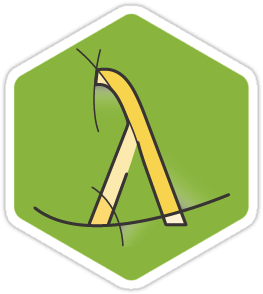
Command line tool to locally run and deploy your node.js application to Amazon Lambda.
$ node-lambda runInstallation
With npx:
$ npx node-lambda@latest [COMMAND]Globally installed:
$ npm install -g node-lambdaExample App
Example apps make it easy to get up and running
Usage
There are 4 available commands.
$ npx node-lambda@latest setup
$ npx node-lambda@latest run
$ npx node-lambda@latest package
$ npx node-lambda@latest deployCommands
setup
Initializes the event.json, context.json, .env, deploy.env files, and event_sources.json files. event.json is where you mock your event. context.json is where you can add additional mock data to the context passed to your lambda function. .env is where you place your deployment configuration. deploy.env has the same format as .env, but is used for holding any environment/config variables that you need to be deployed with your code to Lambda but you don't want in version control (e.g. DB connection info). event_sources.json is used to set the event source of the Lambda function (Not all event sources available in Lambda are supported).
$ npx node-lambda@latest setup --help
Usage: setup [options]
Sets up the .env file.
Options:
-h, --help output usage information
-j, --eventFile [event.json] Event JSON File
-x, --contextFile [context.json] Context JSON FileAfter running setup, it's a good idea to gitignore the generated event.json and .env files, as well as .lambda.
$ echo -e ".env\ndeploy.env\nevent.json\n.lambda" >> .gitignoreDeploy env variables
PACKAGE_MANAGER // (default: 'npm')
AWS_ENVIRONMENT // (default: '')
AWS_ENDPOINT // (default: '')
CONFIG_FILE // (default: '')
EVENT_SOURCE_FILE // (default: '')
EXCLUDE_GLOBS // (default: '')
AWS_ACCESS_KEY_ID // (default: not set!)
AWS_SECRET_ACCESS_KEY // (default: not set!)
AWS_PROFILE = // (default: '')
AWS_SESSION_TOKEN = // (default: '')
AWS_REGION = // (default: 'us-east-1,us-west-2,eu-west-1')
AWS_FUNCTION_NAME // (default: package.json.name or 'UnnamedFunction')
AWS_HANDLER // (default: 'index.handler')
AWS_ROLE_ARN || AWS_ROLE // (default: 'missing')
AWS_MEMORY_SIZE // (default: 128)
AWS_TIMEOUT // (default: 60)
AWS_RUN_TIMEOUT // (default: 3)
AWS_ARCHITECTURE // (default: 'x86_64')
AWS_DESCRIPTION // (default: package.json.description or '')
AWS_RUNTIME // (default: 'nodejs16.x')
AWS_PUBLISH // (default: false)
AWS_FUNCTION_VERSION // (default: '')
AWS_VPC_SUBNETS // (default: '')
AWS_VPC_SECURITY_GROUPS // (default: '')
AWS_TRACING_CONFIG // (default: '')
AWS_LAYERS // (default: '')
AWS_LOGS_RETENTION_IN_DAYS // (default: '')
EVENT_FILE // (default: 'event.json')
PACKAGE_DIRECTORY // (default: not set)
CONTEXT_FILE // (default: 'context.json')
PREBUILT_DIRECTORY // (default: '')
SRC_DIRECTORY // (default: '')
DEPLOY_TIMEOUT // (default: '120000')
DOCKER_IMAGE // (default: '')
DEPLOY_ZIPFILE // (default: '')
DEPLOY_USE_S3 // (default: false)
IMAGE_URI // (default: '')
AWS_DLQ_TARGET_ARN // (default: not set)
AWS_TAGS // (default: '')run
Runs your Amazon Lambda index.js file locally. Passes event.json data to the Amazon Lambda event object.
$ npx node-lambda@latest run --help
Usage: node-lambda run|execute [options]
Run your Amazon Lambda application locally
Options:
-H, --handler [AWS_HANDLER] Lambda Handler {index.handler} (default: "index.handler")
-j, --eventFile [EVENT_FILE] Event JSON File (default: "event.json")
-u, --runtime [AWS_RUNTIME] Lambda Runtime (default: "nodejs16.x")
-t, --timeout [AWS_RUN_TIMEOUT] Lambda Timeout (default: 3)
-f, --configFile [CONFIG_FILE] Path to file holding secret environment variables (e.g. "deploy.env") (default: "")
-x, --contextFile [CONTEXT_FILE] Context JSON File (default: "context.json")
-M, --enableRunMultipleEvents [ENABLE_RUN_MULTIPLE_EVENTS] Enable run multiple events (default: true)
-y, --proxy [PROXY] Proxy server (default: "")
--apiGateway Convert to API Gateway events (default: false)
-h, --help display help for commandpackage
Bundles your application into a local zip file.
$ npx node-lambda@latest package --help
Usage: node-lambda package|zip [options]
Create zipped package for Amazon Lambda deployment
Options:
--packageManager [PACKAGE_MANAGER] Package manager used to install dependencies (default: "npm", options: "npm", "yarn")
-A, --packageDirectory [PACKAGE_DIRECTORY] Local Package Directory
-I, --dockerImage [DOCKER_IMAGE] Docker image for npm ci (default: "")
-n, --functionName [AWS_FUNCTION_NAME] Lambda FunctionName (default: "node-lambda")
-H, --handler [AWS_HANDLER] Lambda Handler {index.handler} (default: "index.handler")
-e, --environment [AWS_ENVIRONMENT] Choose environment {dev, staging, production} (default: "")
-x, --excludeGlobs [EXCLUDE_GLOBS] Space-separated glob pattern(s) for additional exclude files (e.g.
"event.json dotenv.sample") (default: "")
-D, --prebuiltDirectory [PREBUILT_DIRECTORY] Prebuilt directory (default: "")
-m, --keepNodeModules [KEEP_NODE_MODULES] Keep the current node_modules directory. (default: false)
-v, --dockerVolumes [DOCKER_VOLUMES] Additional docker volumes to mount. Each volume definition has to be
separated by a space (e.g. "$HOME/.gitconfig:/etc/gitconfig
$HOME/.ssh:/root/.ssh") (default: "")
--no-optionalDependencies Run `npm install` with `--no-optional`
-h, --help display help for commanddeploy
Bundles and deploys your application up to Amazon Lambda.
$ npx node-lambda@latest deploy --help
Usage: node-lambda deploy [options]
Deploy your application to Amazon Lambda
Options:
--packageManager [PACKAGE_MANAGER] Package manager used to install dependencies (default: "npm", options: "npm", "yarn")
-e, --environment [AWS_ENVIRONMENT] Choose environment {dev, staging, production} (default: "")
-E, --endpoint [AWS_ENDPOINT] Choose endpoint (e.g. localstack, "http://127.0.0.1:4574") (default: "")
-a, --accessKey [AWS_ACCESS_KEY_ID] AWS Access Key
-s, --secretKey [AWS_SECRET_ACCESS_KEY] AWS Secret Key
-P, --profile [AWS_PROFILE] AWS Profile (default: "")
-k, --sessionToken [AWS_SESSION_TOKEN] AWS Session Token (default: "")
-r, --region [AWS_REGION] AWS Region (default: "us-east-1,us-west-2,eu-west-1")
-n, --functionName [AWS_FUNCTION_NAME] Lambda FunctionName (default: "node-lambda")
-H, --handler [AWS_HANDLER] Lambda Handler {index.handler} (default: "index.handler")
-o, --role [AWS_ROLE] Amazon Role ARN (default: "missing")
-m, --memorySize [AWS_MEMORY_SIZE] Lambda Memory Size (default: 128)
-t, --timeout [AWS_TIMEOUT] Lambda Timeout (default: 60)
--architecture [AWS_ARCHITECTURE] The instruction set architecture that the function supports. (x86_64|arm64) (default: "x86_64")
-d, --description [AWS_DESCRIPTION] Lambda Description (default: "Command line tool for locally running and remotely deploying your node.js applications to Amazon Lambda.")
-u, --runtime [AWS_RUNTIME] Lambda Runtime (default: "nodejs16.x")
-p, --publish [AWS_PUBLISH] Lambda Publish (default: false)
-L, --lambdaVersion [AWS_FUNCTION_VERSION] Lambda Function Version (default: "")
-b, --vpcSubnets [AWS_VPC_SUBNETS] Lambda Function VPC Subnet IDs (comma delimited) (default: "")
-g, --vpcSecurityGroups [AWS_VPC_SECURITY_GROUPS] Lambda VPC Security Group IDs (comma delimited) (default: "")
-K, --kmsKeyArn [AWS_KMS_KEY_ARN] Lambda KMS Key ARN (default: "")
-Q, --deadLetterConfigTargetArn [AWS_DLQ_TARGET_ARN] Lambda DLQ resource
-c, --tracingConfig [AWS_TRACING_CONFIG] Lambda tracing settings (default: "")
-l, --layers [AWS_LAYERS] Lambda Layers settings (e.g. "ARN1,ARN2[,..])" (default: "")
-R, --retentionInDays [AWS_LOGS_RETENTION_IN_DAYS] CloudWatchLogs retentionInDays settings (default: "")
-G, --sourceDirectory [SRC_DIRECTORY] Path to lambda source Directory (e.g. "./some-lambda") (default: "")
-I, --dockerImage [DOCKER_IMAGE] Docker image for npm ci (default: "")
-f, --configFile [CONFIG_FILE] Path to file holding secret environment variables (e.g. "deploy.env") (default: "")
-S, --eventSourceFile [EVENT_SOURCE_FILE] Path to file holding event source mapping variables (e.g. "event_sources.json") (default: "")
-x, --excludeGlobs [EXCLUDE_GLOBS] Space-separated glob pattern(s) for additional exclude files (e.g. "event.json dotenv.sample") (default: "")
-D, --prebuiltDirectory [PREBUILT_DIRECTORY] Prebuilt directory (default: "")
-T, --deployTimeout [DEPLOY_TIMEOUT] Deploy Timeout (default: 120000)
-z, --deployZipfile [DEPLOY_ZIPFILE] Deploy zipfile (default: "")
-B, --deployUseS3 [DEPLOY_USE_S3] Use S3 to deploy. (default: false)
-i, --imageUri [IMAGE_URI] URI of a container image in the Amazon ECR registry. (default: "")
-y, --proxy [PROXY] Proxy server (default: "")
-A, --tags [AWS_TAGS] Tags as key value pairs (e.g. "tagname1=tagvalue1,tagname2=tagvalue2)" (default: "")
--silent Silent or quiet mode (default: false)
--no-optionalDependencies Run `npm install` with `--no-optional`
-h, --help display help for commandIf you are deploying to a custom endpoint you may also need to pass in an access key/secret. For localstack these can be anything, but cannot be blank:
npx node-lambda@latest deploy --endpoint http://localhost:4574 --accessKey '1234' --secretKey '1234'Custom Environment Variables
AWS Lambda will let you set environment variables for your function. Use the sample deploy.env file in combination with the --configFile flag to set values which will be added to the lambda configuration upon deploy. Environment variables will also be set when running locally using the same flag
Node.js Runtime Configuration
AWS Lambda now supports Node.js 20, Node.js 18 and Node.js 16. Please also check the Lambda runtimes page.
Use S3 to deploy
Use the command line argument --deployUseS3 or -B. (This option is true/false.)
Example: % npx node-lambda@latest deploy -B
You can also set the environment variable DEPLOY_USE_S3.
Example: DEPLOY_USE_S3=true
Use the environment variable to set the bucket name or S3 key prefix.
The environment variable name is different for each region. Please set it to the environment variable you want to deploy.
It can be set in .env.
Example:
# S3_<region>_BUCKET
S3_US_WEST_1_BUCKET=test_aaa
# S3_<region>_PREFIX
S3_US_WEST_1_PREFIX=bbbIn this case, the S3 key:
test_aaa/bbb/deploy-package-${FunctionName}.zip
To deploy a container image to Lambda
- Pushing a Docker image to ECR
- Specify the Image URI of the ECR with the environment variable:
IMAGE_URIor--imageUrioption, and deploy.
Post install script
When running node-lambda deploy if you need to do some action after npm install --production and before deploying to AWS Lambda (e.g. replace some modules with precompiled ones or download some libraries, replace some config file depending on environment) you can create post_install.sh script. If the file exists the script will be executed (and output shown after execution) if not it is skipped. Environment string is passed to script as first parameter so you can use it if needed. Make sure that the script is executable.
Example post_install.sh:
printf "\n\n###### Post install script ###### \n"
ENV="production";
if [ ! -z $1 ]
then
ENV=$1;
fi
cp -v "config_$ENV.js" "config.js" \
&& printf "###### DONE! ###### \n\n"Post invoke script (example)
If you wish to invoke your deployed AWS Lambda function, you can add the following as a script to your package.json:
"invoke:remote": "aws lambda invoke --function-name myLambdaFnName --payload fileb://fixtures/hi.json invoked.json --log-type Tail | jq -r '.LogResult' | base64 --decode && rm invoked.json"Prebuilt packages
The --prebuiltDirectory flag is useful for working with Webpack for example. It skips npm install --production and post_install.sh and simply packages the specified directory.
Handling npm link and Dependencies With Local Paths
Perhaps the easiest way to handle these cases is to bundle the code using Webpack and use the --prebuiltDirectory flag to package the output for deployment.
ScheduleEvents
Optional Parameter
When using the eventSourceFile flag (-S or --eventSourceFile) to set a ScheduleEvent trigger, you can pass an optional ScheduleDescription key into the ScheduleEvent object with a custom description for the CloudWatch event rule you are defining. By default, node-lambda generates a ScheduleDescription for you based on the ScheduleName and ScheduleExpression of the rule.
Note on ScheduleState for ScheduleEvents
When setting ScheduleState to ENABLED or DISABLED for ScheduleEvents, it is useful to note that this sets the state of the CloudWatch Event rule but DOES NOT set the state of the trigger for the Lambda function you are deploying; ScheduleEvent triggers are enabled by default in the Lambda console when added using the eventSourceFile flag.
Known Issue
Duplicate ScheduleEvent Triggers
If you are adding a trigger via the eventSourceFile for the first time, remove preexisting triggers from the Lambda console before deploying. Deploying a Lambda with the --eventSourceFile flag will NOT overwrite the same triggers created from the AWS console and may result in a duplicate triggers for the same rule.
Contributing
- Fork it
- Create your feature branch (
git checkout -b my-new-feature) - Commit your changes (
git commit -am 'Added some feature') - Push to the branch (
git push origin my-new-feature) - Create new Pull Request
Coding style
This project uses JavaScript Standard Style.
Running tests
$ npm install
$ npm test2 years ago
2 years ago
3 years ago
3 years ago
4 years ago
4 years ago
4 years ago
4 years ago
5 years ago
5 years ago
5 years ago
6 years ago
6 years ago
7 years ago
7 years ago
7 years ago
8 years ago
8 years ago
8 years ago
8 years ago
9 years ago
9 years ago
9 years ago
9 years ago
9 years ago
9 years ago
9 years ago
9 years ago
9 years ago
9 years ago
9 years ago
9 years ago
9 years ago
9 years ago
9 years ago
10 years ago
10 years ago
10 years ago
10 years ago
10 years ago
10 years ago
10 years ago
10 years ago
10 years ago
10 years ago
10 years ago
10 years ago
11 years ago
11 years ago
11 years ago
11 years ago
11 years ago
11 years ago
11 years ago
11 years ago
11 years ago
11 years ago
11 years ago
11 years ago
11 years ago
11 years ago
11 years ago
11 years ago
11 years ago
11 years ago
11 years ago
11 years ago
11 years ago
11 years ago
11 years ago
11 years ago
11 years ago
11 years ago
11 years ago
11 years ago
11 years ago
11 years ago
11 years ago
11 years ago
11 years ago
11 years ago
11 years ago
11 years ago
11 years ago
11 years ago
11 years ago
11 years ago
11 years ago
11 years ago
11 years ago
11 years ago
11 years ago
11 years ago
