node-red-contrib-pushbell v1.0.7
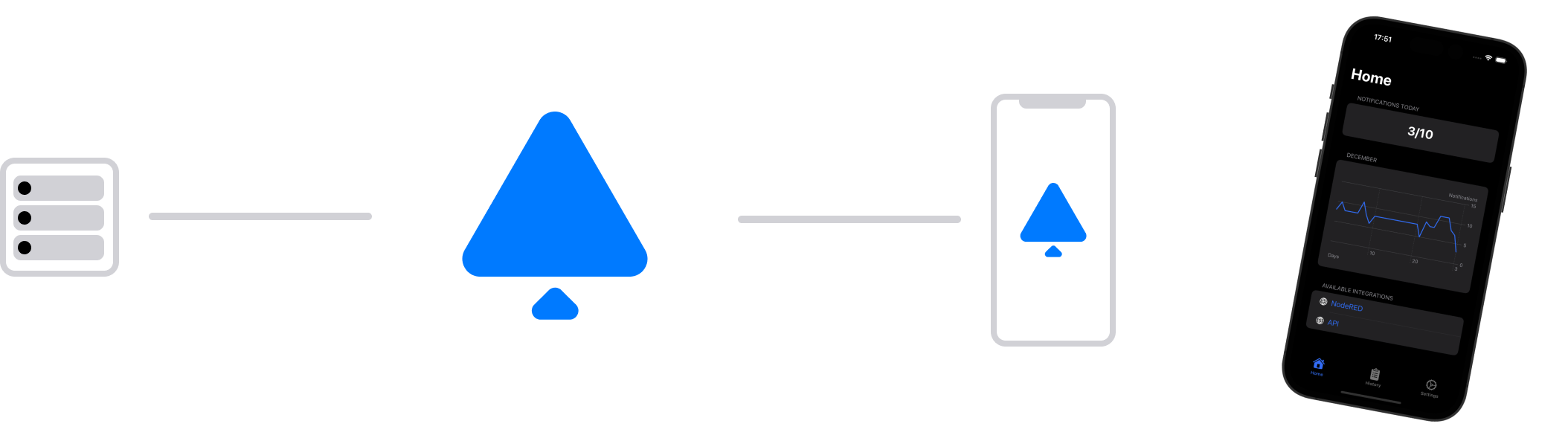
Node RED PushBell Node
The Node RED PushBell node allows you to create notifications in Node RED, which can be sent to your iPhone.
Installation
npm install node-red-contrib-pushbellQuick Start
- PushBell app setup
- Download the PushBell app from the App Store
- Create an PushBell account in the app
- Go to Settings > Manage API Keys and generate an API key
- Node RED PushBell node setup
- Import this example in Node RED
- Change the node configuration, especially the API key to that created in step 1.iii
- Send this payload to the input of the node. You can adjust the title and description as needed to align with your purpose.
- If everything was successful the node status should turn to
sendingand after a few seconds to200 Notification successfully created.
Getting Started
PushBell app setup
If you already have an PushBell account, all you need to do is sign in. You can locate your existing API keys under the Settings > Manage API keys section. Otherwise, please follow the instructions below.
To get started, download the PushBell app from the App Store. After installation, go ahead and create your own PushBell account. To create an API key, just follow the instructions given or go to Settings > Manage API keys and select Generate API key. Before that, you need to pick an appropriate name for the API key. The name you choose is up to you. It's simply helpful for you to identify your API keys at a later time.
PushBell Node RED setup
Then switch to Node RED and install the node-red-contrib-pushbell node. When the installation is completed, you need to initialize the node by using your API key. To do this, create a PushBell configuration node and initialize it with your API key. In the configuration node, you can also choose a name for the API key. The name you choose is up to you. It's simply necessary for you to identify your API key configuration nodes at a later time.
To create notifications send this payload to the node's input.
Node Input
msg.payload = {
title: "My Notification Title",
description: "My Notification Description"
}Node Status
Green
If you see a green dot and a message that says 200 Notification successfully created, it means everything went
smoothly. Your notification has been sent to the PushBell server and the smartphones connected to your account.
Blue
If you see a blue ring and a message that says sending, it means that the node-red-contrib-pushbell node is attempting
to create a notification. In a few seconds, this status should change to either red or green.
Red
If you see a red dot, it indicates an error occurred while creating a notification. To obtain more information, refer to the message provided next to the status badge.
Common errors status codes are:
401 Unauthorized- Something went wrong with the authorization process. Please check your API key configuration and try again.429 Requests exceeded for today- The number of notifications you can send per day is limited. It seems that this limit has been exceeded. For more information, please refer to the information provided in the PushBell app.400 Bad Request- Check the payload you sent to the node-red-contrib-pushbell node. It appears that there may be something wrong with your input body. In the section Node Input you will find additional information on how your input payload should be formatted.500 Request failed- If you come across this error, please check your node configuration and attempt to create a notification again. If you encounter this error once more, feel free to contact us.
Example
Example with inject node
[{"id":"fb6722ac587b6597","type":"pushbell","z":"3da09f0d7844dad0","name":"PushBell","config":"9da5db230813bb17","x":540,"y":200,"wires":[]},{"id":"2ffbc301bddb43ce","type":"inject","z":"3da09f0d7844dad0","name":"msg.payload","props":[{"p":"payload.title","v":"My Title","vt":"str"},{"p":"payload.description","v":"My Description","vt":"str"}],"repeat":"","crontab":"","once":false,"onceDelay":0.1,"topic":"","x":390,"y":200,"wires":[["fb6722ac587b6597"]]},{"id":"9da5db230813bb17","type":"pushbell-config","name":"My API Key","apiKey":"replace with your own API key"}]Example with function node
[{"id":"0780a9a59135a8e0","type":"function","z":"3da09f0d7844dad0","name":"msg.payload","func":"msg.payload = {\n title: \"My Notification Title\",\n description: \"My Notification Description\"\n}\n\nreturn msg;","outputs":1,"timeout":0,"noerr":0,"initialize":"","finalize":"","libs":[],"x":430,"y":260,"wires":[["43ae6e86ca849bf9"]]},{"id":"6af1a75b88ad0e01","type":"inject","z":"3da09f0d7844dad0","name":"inject","props":[{"p":"payload"},{"p":"topic","vt":"str"}],"repeat":"","crontab":"","once":false,"onceDelay":0.1,"topic":"","payload":"","payloadType":"date","x":290,"y":260,"wires":[["0780a9a59135a8e0"]]},{"id":"43ae6e86ca849bf9","type":"pushbell","z":"3da09f0d7844dad0","name":"PushBell","config":"9da5db230813bb17","x":580,"y":260,"wires":[]},{"id":"9da5db230813bb17","type":"pushbell-config","name":"My API Key","apiKey":"replace with your own API key"}]


