node-red-contrib-tplink-tapo-connect-api v0.3.5
node-red-contrib-tplink-tapo-connect-api
Unofficial node-RED node for connecting to TP-Link Tapo devices. Currently limited to the P100 & P105 smart plugs and L510E smart bulbs.
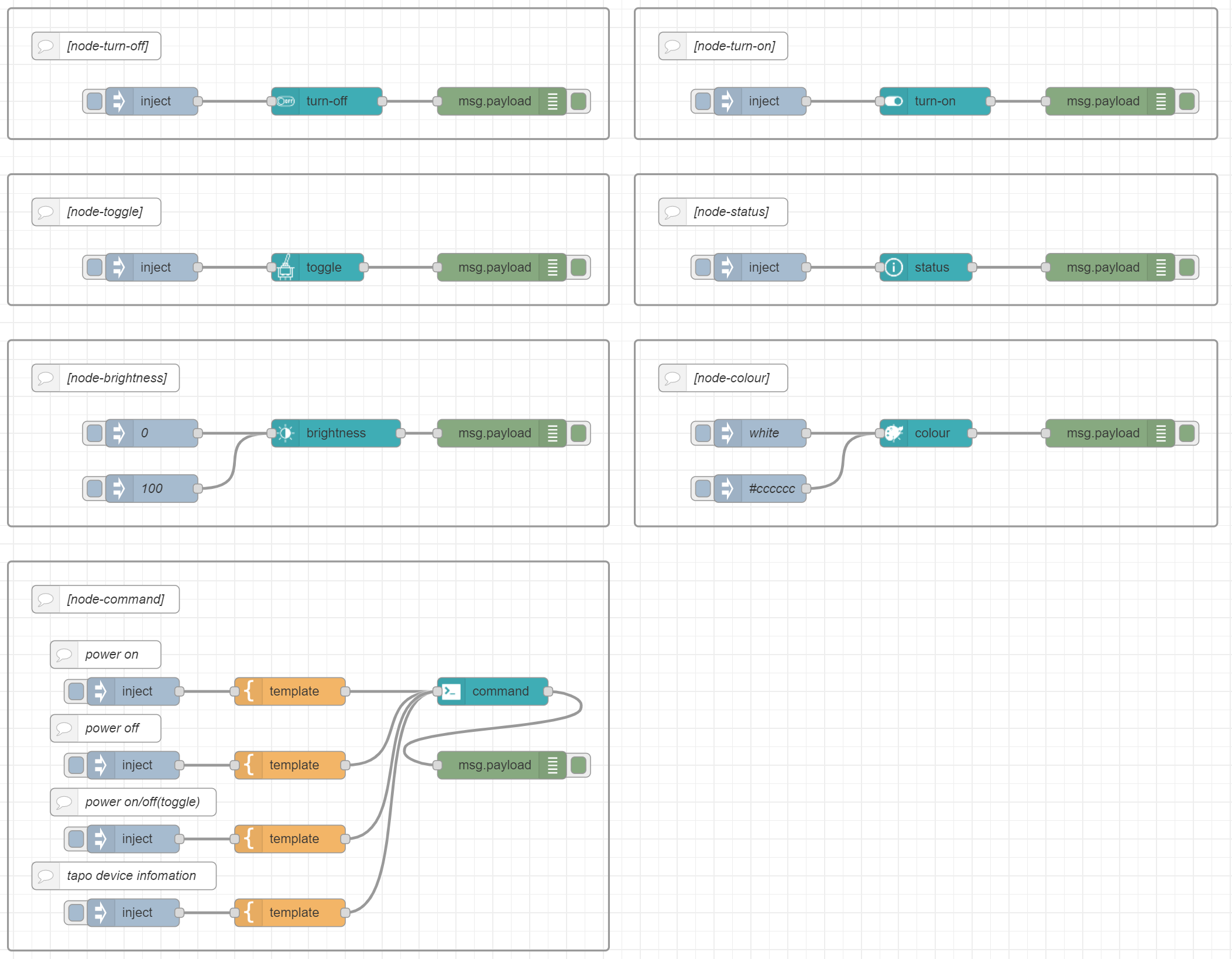
nodes
toggle
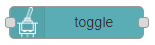
This node module provides the ability to toggle (on / off) the power of tapo smart plugs.
turn-on
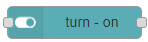
This node module provides the ability to power on tapo smart plugs.
turn-off
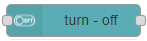
This node module provides the ability to power off tapo smart plugs.
brightness
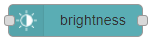
This node module provides the ability to set the brightness of tapo smart bulbs.
colour
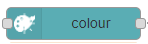
This node module provides the ability to set the color of tapo smart bulbs.
command
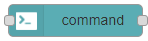
This node module provides several features by input
"msg.payload.command".power
tapo device power on/off
msg.payload.option0: tapo device power off 1: tapo device power ontoggle
tapo device power on/off(toggle)
status
get tapo device info
status
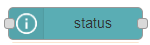
This node module provides the ability to get the device infomation of tapo smart plugs.
Models that can monitor energy acquire energy information.
Get the device information from
"output: msg.payload.tapoDeviceInfo, msg.payload?.tapoEnergyUsage(P110 only)".tplink_tapo_connect_api(
deprecated)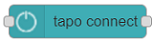
This "node module: tplink_tapo_connect_api" has been left for compatibility, this module may be deleted without notice.
Pre-requisites
The node-red-contrib-tplink-tapo-connect-api requires Node-RED 1.00 to be installed.
Quick Start
To pull from docker hub:
docker pull sanlike0911/node-red-tplink-tapo-connect-api:latestInstall
npm install node-red-contrib-tplink-tapo-connect-apiUsage
Properties
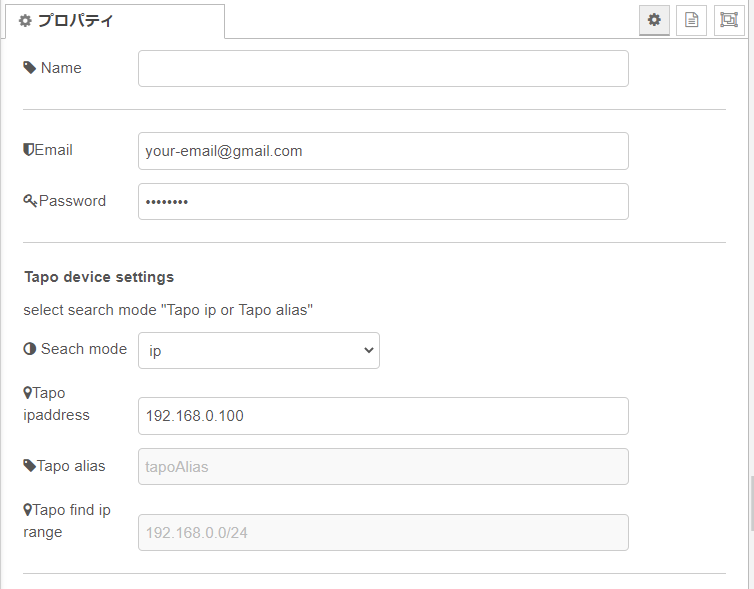
Name
Set the node name displayed in the flow.
Email
Set the email address registered with Tp Link.
Password
Set the password registered with Tp Link.
Search mode
Select a search mode for the tapo device.
- ip : search by ip. (It's fast.)
- alias: search by alias and ip range.
Tapo ipaddress(
selected: ip)Set the IP address to the Tapo device.
Tapo alias(
selected: alias)set the tapo device alias registered with Tp Link.
Tapo find ip range(
selected: alias)set the IP range to search for Tapo device.
- case1: "192.168.0.1 to 192.168.0.25"
- case2: "192.168.0.0/24"
Inputs
msg.payload
type searchModeTypes = "ip" | "alias";
type commandTypes = "" | "power" | "toggle" | "status";
type payload {
email: string;
password: string;
deviceIp: string;
deviceAlias: string;
deviceIpRange: string;
searchMode : searchModeTypes;
command: commandTypes; /* "node-command" only */
option: { /* "node-command" only */
power?: number;
};
colour: string; /* "node-colour" only */
brightness: numbar; /* "node-brightness" only */
}msg = {
"email": "your@gmail.com",
"password": "password",
"deviceIp": "192.168.0.xxx",
"command": "power",
"option": {
"power": 0
}
}msg = {
"email": "your@gmail.com",
"password": "password",
"deviceIp": "192.168.0.xxx",
"command": "toggle"
}Outputs
The processing result is passed by msg.payload. It consists of an object that contains the following properties:
type tapoConnectResults = {
result: boolean; /* true: success, false: failure */
tapoDeviceInfo?: tapoDeviceInfo; /* smart plug device infomation */
errorInf?: Error;
}You can tell if the device is on or off by getting "device_on".
true: smart plug power on
false: smart plug power off{
result: true,
tapoDeviceInfo: {
device_id: "*************"
fw_ver: "1.2.10 Build 20200609 Rel. 33394"
hw_ver: "1.0.0"
type: "SMART.TAPOPLUG"
model: "P105"
mac: "XX-XX-XX-XX-XX-XX"
hw_id: "*************"
fw_id: "*************"
oem_id: "*************"
specs: "JP"
device_on: false
on_time: 0
overheated: false
nickname: "3d printer power supply"
location: "XXXXXXXXXXXXXXXX"
avatar: "plug"
time_usage_today: 0
time_usage_past7: 0
time_usage_past30: 0
longitude: 0
latitude: 0
has_set_location_info: true
ip: "192.168.0.XXX"
ssid: "SSID"
signal_level: 0
rssi: 0
region: "Asia/Tokyo"
time_diff: 0
lang: "ja_JP"
},
tapoEnergyUsage: {
????
}
}npm-scripts
There are some npm-scripts to help developments.
- npm install - Install the testing environment in your project.
- npm run build - Make
./data/my-nodedirectory from thesrcdirectory and Install the my-node in Node-RED. - npm run start - Start Node-RED.
"http://localhost:1880"
file list
[root]
│ package.json
│ README.md
│ tsconfig.json
│
├─data -> `Node-Red work files`
│ │
│ ├─my-node -> `project files` The resource files and built files should be placed here.
│ │ │ package.json
│ │ │
│ │ └─nodes -> The resource files and built files should be placed here.
│ │ └─...
│ │
│ └─node_modules
│ └─...
│
├─dist -> `The project built files`
├─examples -> `node-RED flow files`
├─figs
└─src
└─nodes -> project files
├─icons
├─lib
├─locales
│ ├─en-US
│ └─ja
└─test