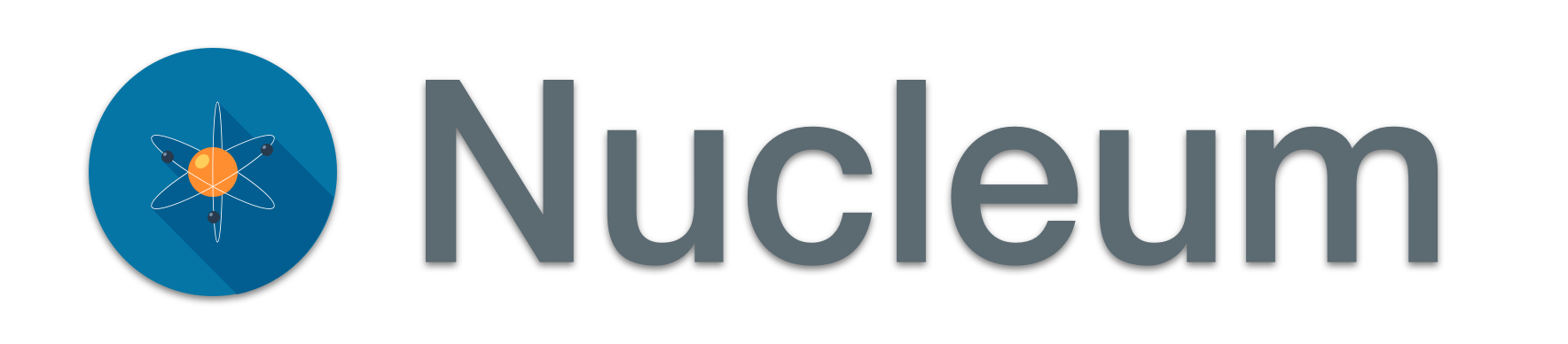nucleum v6.1.9
Nucleum is an opinionated, performance oriented web development starter kit. It can be used as-is as a static site generator, or can be configured and integrated into many different web development environments and sites or apps structures.
The extras folder contains configuration details for WordPress projects. Check the WordPress with Nucleum documentation to learn more about how to set up Nucleum for WordPress based projects.
Quick start on a fresh project (empty directory)
Setup
The easiest way to get started with Nucleum is by using create-nucleum-project. This simple CLI tool enables you to quickly start building a new Nucleum project, with everything set up for you. To get started, use the following command:
yarn create nucleum-project
# or
npx create-nucleum-projectAfter the installation is complete, follow the instructions to start the development server. Try editing src/views/pages/index.njk and see the result on your browser.
For more information on how to use create-nucleum-project, you can review the create-nucleum-project documentation.
Manual Setup
Nucleum is published as an npm package which allows us to start a new project in a only a few steps:
yarn add nucleum
yarn nucleum init
# or
npm install nucleum
npm run nucleum initThis will create the default src directory and nucleum.config.js file in your project directory.
The init command also updates your package.json file to include dev and build scripts for Nucleum:
// package.json
"scripts": {
"dev": "yarn nucleum",
"build": "yarn nucleum build"
}which you can then use on the command line:
yarn dev
yarn build
# or
npm run dev
npm run buildA default browserslist configuration is added as well into the package.json file. You can customize it based on your project needs.
// package.json
"browserslist": [
">0.5%",
"not dead",
"ie >= 11",
"not op_mini all"
]Your project's CSS and JavaScript files will be compiled for production to include the necessary prefixes or syntax for the browsers you need to support.
You can find more details about browserslist and the type of queries its configuration requires by visiting the browserslist repo.
Adding to an existing project?
If you want to use Nucleum as a front-end build tool in an existing project, you can generate a basic nucleum.config.js file with:
yarn nucleum init-config
# or
npm run nucleum init-configThen edit the configs to match the needs of your project. To understand better how you can customize each config object, take a look at our config-defaults file.
Recommended Setup
To benefit even further of Nucleum's capabilities, we recommend you install some dev dependencies that can help you lint your SCSS and JavaScript files.
Nucleum automatically generates config files for eslint and stylelint that you can either use as they are or change them based on your project needs.
Additional dev dependencies
eslint eslint-config-prettier eslint-plugin-compat eslint-plugin-prettier prettier stylelint stylelint-config-nucleum husky lint-staged
You can install them all at once by running the following command in your Terminal:
yarn add -D eslint eslint-config-prettier eslint-plugin-compat eslint-plugin-prettier husky lint-staged prettier stylelint stylelint-config-nucleum
# or
npm install -D eslint eslint-config-prettier eslint-plugin-compat eslint-plugin-prettier husky lint-staged prettier stylelint stylelint-config-nucleumIf you'd like to have your code (SCSS and JS) linted before every commit, you can add the following configuraiton objects into your package.json file:
"husky": {
"hooks": {
"pre-commit": "lint-staged"
}
},
"lint-staged": {
"src/assets/js/**/*.js": [
"eslint --fix",
"prettier --write"
],
"src/assets/style/**/*.scss": [
"stylelint --fix",
"prettier --write"
]
}Commands
yarn dev
# or
npm run devThis is where the magic happens. The perfect workflow. This runs the development task, which starts compiling, watching, and live updating all our files as we change them. BrowserSync will start a server on port 3000, or do whatever you've configured it to do. You'll be able to see live changes in all connected browsers. Don't forget about the additional BrowserSync tools available on port 3001!
yarn build
# or
npm run buildCompiles files for production to your destination directory. JS files are built using Webpack with standard production optimisations (Uglify, etc.). CSS is run through CSSNano and PurgeCSS. If rev is set to true in your nucleum.config.js file, filenames will be hashed (file.css -> file-a8908d9io20.css) so your server may cache them indefinitely.
Configuration
You may override the default configuration by creating a nucleum.config.js file. The file will be created by any of the init tasks, or you can generate only the config file with the following command:
yarn nucleum init-config
# or
npm run nucleum init-configBy default, Nucleum expects the config file to live at the root of your project. You may specify an alternative relative location by setting an environment variable:
// package.json
"scripts": {
"nucleum": "NUCLEUM_CONFIG_PATH='./some/location' nucleum"
}# command line
yarn nucleum
# or
npm run nucleumThe file must be named nucleum.config.js.
Configuring files structure and tasks
nucleum.config.js
This file specifies the src (default to "./src") and dest (default to "./public") root directories under a basePats object, and src and dest for each task, relative to the configured base paths. For example, if your source files live in a folder called app, and your compiled files should be output to a folder called static, you'd update the base paths src and dest properties here to reflect that.
This file also exposes per-task configuration and overrides. At minimum, you just need to set the task to true to enable the task with its default configuration. If you wish to configure a task, provide a configuration object instead.
- Any task may be disabled by setting the value to
false. For example, if your project has its own handling of HTML and template engine (WordPress, Craft, etc), you'll want to sethtmltofalsein your config file. - All asset tasks have an
extensionsoption that can be used to overwrite the ones that are processed and watched.
See config defaults for a closer look. All configuration objects will be merged with these defaults. Note that array options are replaced rather than merged or concatenated.
browserSync
Options to pass to browserSync.
If you're using Eleventy (built in) to create a static site, you'll want to use the server property and tell it which directory to serve up via the baseDir option.
browserSync: {
server: {
baseDir: "public";
}
}If you're running another server (Docker for example), you'll want to use the proxy option, along with files to tell browserSync to watch additional files (like your templates).
browserSync: {
proxy: {
target: "localhost"
},
files: ["public/wp-content/themes/nucleum/**/*.php"]
}If you need to turn on polling within webpack-dev-middleware, specify watchOptions within this section, too.
browserSync: {
watchOptions: {
poll: true,
aggregateTimeout: 300
}
}If you need to add extra middlewares, specify extraMiddlewares within the server subsection of this section.
browserSync: {
server: {
extraMiddlewares: [historyApiFallbackMiddleware],
},
},If you need to override completely all server's middleware, specify middleware within the server subsection of this section.
browserSync: {
server: {
middleware: [
/* On your own! Note that default 'webpack-dev-middleware' will not be enabled using this option */
],
},
}javascripts
Under the hood, JS is compiled with Webpack with a heavily customized Webpack file to get you up and running with little to no configuration. An API for configuring some of the most commonly accessed options are exposed, along with some other helpers for scoping to environment. Additionally, you can get full access to modify Nucleum's webpackConfig via the customizeWebpackConfig option.
src
This is the source path, relative to the src base path for the JavaScript files. Default to "assets/js".
dest
This is the destination path, relative to the dest base path for the compiled JavaScript files. Default to "assets/js".
entry (required)
Discrete js bundle entry points. A js file will be bundled for each item. Paths are relative to the js folder. This maps directly to webpackConfig.entry.
publicPath
The public path to your assets on your server. Only needed if this differs from the result of path.join(TASK_CONFIG.basePaths.dest, TASK_CONFIG.javascripts.dest). Maps directly to webpackConfig.publicPath
devtool
Sets the webpack devtool option in development mode. Defaults to eval-cheap-module-source-map, one of the fastest source map options. To enable sourcemaps in production builds, use customizeWebpackConfig.
babel
Object to overwrite the default Babel loader config object. Set by default to:
presets: [["@babel/preset-env", { modules: false }]],
plugins: [
["@babel/plugin-proposal-class-properties", { loose: true }],
"@babel/plugin-syntax-dynamic-import",
"@babel/plugin-transform-runtime",
],Same format as a .babelrc file.
babelLoader
Object to extend the default config for entire Babel loader object. See Webpack loader documentation for details.
provide
Key value list of variables that should be provided for modules to resolve dependencies on import using webpack.ProvidePlugin. A common example is making jQuery available to all modules (jQuery plugins need this). In that scenario, with jquery installed via yarn, add this to your javascripts config:
provide: {
$: "jquery",
jQuery: "jquery"
}Under the hood, this gets passed directly to webpack.ProvidePlugin in the webpack config.
plugins: [
new webpack.ProvidePlugin({
$: "jquery",
jQuery: "jquery",
}),
];plugins
Define additional webpack plugins that should be used in all environments.
loaders
Define additional webpack loaders that should be used in all environments. Adds to webpackConfig.module.rules
development, production
Specify additional environment specific configuration to be merged in with Nucleum's defaults
Production Only:
Example:
production: {
devtool: "hidden-source-map",
definePlugin: {
SOME_API_KEY: "abcdefg"
},
plugins: (webpack) => { return [ new webpack.IgnorePlugin(/jsdom$/) ] },
loaders: [] // Adds to `webpackConfig.module.rules`
}By default, the env will be "development" when running yarn nucleum, and "production" when running yarn nucleum build.
hot
By default, webpack HMR will simply do a full browser refresh when your js files change. If your code takes advantage of hot module replacement methods, modules will be hot loaded.
Defaults to:
hot: {
enabled: true,
reload: true,
quiet: true,
react: false
}If you're using React yarn add react-hot-loader or npm install react-hot-loader and set react: true to enable react-hot-loader. Follow the docs and update your React app to take advantage. Also install @babel/preset-react and add it to the babel presets configuration.
customizeWebpackConfig
In the event that an option you need is not exposed, you may access, modify and return a further customized webpackConfig by providing this option as a function. The function will receive the Nucleum webpackConfig, env and webpack as params. The env value will be either development or production.
customizeWebpackConfig: function (webpackConfig, env, webpack) {
if(env === "production") {
webpackConfig.devtool = "nosources-source-map"
}
return webpackConfig
}CAUTION! Avoid overwriting webpackConfig.entry or webpackConfig.plugins via this function, and rely on the entry and plugins options above to avoid breaking Nucleum's hot-loading and file revisioning setup (view source).
stylesheets
src
This is the source path, relative to the src base path for the Sass files. Default to "assets/styles".
dest
This is the destination path, relative to the dest base path for the compiled CSS files. Default to "assets/css".
presetEnv
PostCSS Preset Env lets you convert modern CSS into something most browsers can understand, determining the polyfills you need based on your targeted browsers or runtime environments.
Be default we set the stage of postcssPresetEnv to 0 which will enable experimental feature of CSS.
Within this object you can also override the browserslist configuration and/or autoprefixer settings. Please read more about postcssPresetEnv configuration on their repo page https://github.com/csstools/postcss-preset-env#options.
stylesheets: {
presetEnv: {
stage: 3,
browsers: "last 2 versions",
autoprefixer: { grid: true } // passing `autoprefixer: false` disables autoprefixer
}
}normalize
PostCSS Normalize lets you use the parts of normalize.css you need from your browserslist. Please read more about postcssNormalize configuration option on their repo page https://github.com/csstools/postcss-normalize#options.
By default this option is disabled in Nucleum but you can enable it either by setting the forceImport option to true under stylesheets.normalize object in nucleum.config.js without having to specifically include the library at the beginning of our sass file, or by importing the library in your main sass file.
cssnano
cssnano takes your nicely formatted CSS and runs it through many focused optimisations, to ensure that the final result is as small as possible for a production environment. This optimisation is only run on the build task.
purgecss
purgecss is a tool to remove unused CSS. Purgecss has a list of options that allow you to customize its behavior. Customization can improve the performance and efficiency of Purgecss. You can customize its configuration with the options found on their documentation page https://www.purgecss.com/configuration. This optimisation (when enabled) will only run on the build task.
stylesheets: {
purgecss: {
content: ["./src/**/*.njk"], // the path should be absolute (you may need to use `path.resolve()`)
// extra configuration (check the options in their documentation)
}
}IMPORTANT All of the above stylesheets options are included as PostCSS plugins.
postcssPlugins
Allows passing extra postcss plugins into the pipeline.
stylesheets: {
postcssPlugins: [pluginName(pluginConfig)];
}sass
Options to pass to node-sass.
Defaults to { includePaths: ["./node_modules"] } so you can @import files installed to node_modules.
criticalCss
We use critical to extract and inline critical-path (above-the-fold) CSS from HTML.
IMPORTANT Use the criticalCss object inside nucleum.config.js file to set the critical src and dest. Setting these properties inside criticalCss.config will not work.
There are two ways of generating critical CSS.
- Running the gulp task through all the templates generated at the root of the public folder.
// nucleum.config.js
criticalCss: {
src: "./**/*.html",
dest: "./",
config: {
base: "./public",
inline: true,
width: 1280,
height: 800,
},
}- Creating a
pagesarray where each page object sets anurland atemplateproperty. This is useful for generating critical CSS when the templates are generated by CMSs or other tools.
// nucleum.config.js
criticalCss: {
src: "", // this should be empty because the src is set per page in the `pages` array
dest: "assets/style/critical",
siteUrl: "http://localhost", // can also be external URL
config: {
// ...critical options
base: "./public/wp-content/themes/nucleum",
width: 1200,
height: 1200
},
pages: [
{
url: "",
template: "index"
}
]
}IMPORTANT If pages.url is not set to a .html file or to a file system path make sure your website is running on a local server for the criticalCss task to work.
Setting the config object, you can create the necessary configuration for critical.
html
src
This is the source path, relative to the src base path for the template languages files. Default to "views".
dest
This is the destination path, relative to the dest base path for the compiled template files. Default to "./".
Note: If you are on a platform that's already handling html, like a CMS (WordPress, Craft, etc.), set html: false or delete the configuration object completely from nucleum.config.js. If that's the case, don't forget to use the BrowserSync files option in the browserSync config object to start watching your templates folder.
Nucleum is using Eleventy under the hood to generate static HTML files.
We use Nunjucks as the default templating engine but you can change that to any other Eleventy supported template languages. Also, by default the HTML output is beautified rather than minified. If you'd like to change that behaviour, you'll have to add a new transform to minify the output. Find out more in the Eleventy Documentation.
You can change or extend Eleventy's configuration through the .eleventy.js file.
IMPORTANT If you change the html src and dest paths make sure the paths under the dir object in .eleventy.js file are updated accordingly.
If you ever need a more verbose error output for Eleventy, run your project with the following command: DEBUG=Eleventy* yarn dev.
static
There are some files that belong in your root destination directory that you won't want to process or revision in production. Things like favicons, app icons, etc., should go in src/static, and will get copied over to public as a last step (after revisioning in production). Nothing should ever go directly in public, since it gets completely trashed and re-build when running the default or production tasks.
scrOptions
Options passed to gulp.src. See gulp documentation for details. Defaults to:
static: {
srcOptions: {
dot: true; // include dotfiles
}
}fonts, images
src
This is the source path, relative to the src base path for the fonts or images files. Default to "assets/fonts" and "assets/fonts".
dest
This is the destination path, relative to the dest base path for the fonts or images files. Default to "assets/images" and "assets/images".
These tasks simply copy files from src to dest configured in nucleum.config.js. Nothing to configure here other that specifying extensions or disabling the task.
icons
src
This is the source path, relative to the src base path for the icon files. Default to "assets/icons".
dest
This is the destination path, relative to the dest base path for the compiled SVG sprite file. Default to "assets/images".
Generates an SVG Sprite from .svg files in src/icons. You can either include the created SVG directly on the page and reference the icon by id like this:
<svg viewBox="0 0 1 1"><use xlink:href="#my-icon"></use></svg>or reference the image remotely:
<svg viewBox="0 0 1 1">
<use xlink:href="/assets/images/icons.svg#my-icon"></use>
</svg>If you reference the sprite remotely, be sure to include something like inline-svg-sprite to ensure external loading works on Internet Explorer.
Nucleum includes a macro inside src/includes/_macros.njk which generates the required svg markup for your icons, so you can just do:
{% from "_macros.njk" import icon %}
{{ icon("my-icon") }}Which outputs:
<svg class="c-icon">
<use xlink:href="/assets/images/icons.svg#my-icon"></use>
</svg>For advanced usage, see the example at the top of the src/includes/_macros.njk file.
This particular setup allows styling 2 different colors from your CSS. You can have unlimited colors hard coded into your svg.
In the following example, the first path will be red, the second will be white, and the third will be blue. Paths without a fill attribute will inherit the fill property from CSS. Paths with fill="currentColor" will inherit the current CSS color value, and hard-coded fills will not be overwritten, since inline styles trump CSS values.
.c-icon {
fill: #f00;
color: #fff;
}<svg xmlns="http://www.w3.org/2000/svg">
<path d="..."/>
<path fill="currentColor" d="..."/>
<path fill="blue" d="..."/>
</svg>Make sure:
- you draw your SVGs on a square (24 x 24) canvas
- you center your artwork
- you expand/combine any shapes of the same color
The last step is very important to ensure the correct style (fill) gets applied to the path you actually target.
We also include postcss-svg which automatically encodes SVGs referenced through url("../path/to/file.svg") in our CSS files.
Example:
.c-element {
background-image: url("../img/logo.svg");
}The above will output:
.c-element {
background-image: url("data:image/svg+xml;charset=utf-8,%3Csvg xmlns='http://www.w3.org/2000/svg' ...");
}We can also set the fill color of the encoded SVG using custom properties in our SVGs markup.
To use this option make sure the <path/> styles are not set with individual attributes (like fill="currentColor" or fill="red") but within a single style attribute, like so:
<svg xmlns="http://www.w3.org/2000/svg" width="16" height="16" viewBox="0 0 16 16">
<path style="fill: currentColor; fill: var(--icon-fill-color, currentColor)" d="M7 7h2v5H7V7zm1-1a1 1 0 1 1 0-2 1 1 0 0 1 0 2zm0 8A6 6 0 1 0 8 2a6 6 0 0 0 0 12zm0 2A8 8 0 1 1 8 0a8 8 0 0 1 0 16z"/>
</svg>The first fill property is a fallback for Internet Explorer while the second one is picked up by browsers that support CSS Custom Properties (CSS Variables).
In our SCSS file, when we need an inline icon we can just reference the symbol id from the SVG sprite or the SVG file path, like this:
.c-icon {
background-image: url("icons#icon-info"param(--icon-fill-color color("success")));
}clean
clean: {
patterns: [
path.resolve(process.env.INIT_CWD, "dist/assets"),
path.resolve(process.env.INIT_CWD, "dist/templates"),
];
}By default, the entire dest directory is deleted before each build. By setting the clean.patterns option, you can specify which directory or directories (using globbing syntax) should be deleted instead. Use this if you have subdirectories within the dest directory that should be left alone (media uploaded through a CMS, say).
production
Filenames are revisioned when running the production build task. If you want to disable this behaviour, you can set rev to false.
production: {
rev: true;
}The default directory where the rev-manifest.json file is generated is assets. If you want to output your compiled files into a different directory, you can also ensure the rev-manifest.json file is generated as part of the same directory by using the manifestDir property.
For example, in a project where you only need to handle the CSS and JS compilation and bundling and in your nucleum.config.js file you set the dist path directly to your assets destination folder, you can set the manifestDir to an empty string.
production: {
rev: {
manifestDir: "";
}
}additionalTasks
If you wish to define additional gulp tasks, and have them run at a certain point in the build process, you may use this configuration to do so via the following config object:
additionalTasks: {
initialize(gulp, TASK_CONFIG) {
// Add gulp tasks here
},
development: {
prebuild: [],
postbuild: []
},
production: {
prebuild: [],
postbuild: []
}
}Nucleum will call initialize, passing in gulp, along with the path and task configs. Use this method to define or require additional gulp tasks. You can specify when and in what order your custom tasks should run in the production and development prebuild and postbuild options.
For example, say you had a sprite task you wanted to run before your css compiled, and in production, you wanted to run an image compression task you had after all assets had been compiled. Your configuration might look something like this:
additionalTasks: {
initialize(gulp, TASK_CONFIG) {
gulp.task("createPngSprite", function() {
// do stuff
})
gulp.task("compressImages", function() {
// compress all the things
})
},
development: {
prebuild: ["createPngSprite"],
postbuild: []
},
production: {
prebuild: ["createPngSprite"],
postbuild: ["compressImages"]
}
}FAQ
Can I customize and add Gulp tasks?
Yep! See additionalTasks.
You can also clone this repo, copy over the gulpfile.js folder and package.json dependencies and run gulp instead of installing it as a modules directly, or you could fork and maintain your own custom setup.
I don't see JS files in my dest directory during development
JS files are compiled and live-update via BrowserSync + WebpackDevMiddleware + WebpackHotMiddleware. That means, that you won't actually see .js files output to your destination directory during development, but they will be available to your browser running on the BrowserSync port.
What's under the hood?
Gulp tasks! Built combining the following:
| Feature | Packages Used |
|---|---|
| HTML | Eleventy |
| CSS | Sass, PostCSS, purgecss, cssnano |
| JavaScript | Babel, babel-preset-env, Webpack |
| Icons | Auto-generated SVG Sprites with svgstore |
| Live Updating | BrowserSync, Webpack Dev Middleware, Webpack Hot Middleware |
| Production Builds | Filename hashing, Size Report |
Extras:
| Feature | Packages Used |
|---|---|
| WordPress | Docker, docker-compose, WordPress quick start |
| Sass Libraries | Bourbon, Adaptable |
3 years ago
3 years ago
3 years ago
4 years ago
4 years ago
4 years ago
4 years ago
4 years ago
4 years ago
4 years ago
4 years ago
4 years ago
4 years ago
4 years ago
5 years ago
5 years ago
5 years ago
5 years ago
5 years ago
5 years ago
5 years ago
5 years ago
5 years ago
5 years ago
6 years ago
6 years ago
6 years ago
6 years ago
6 years ago
6 years ago
6 years ago
6 years ago
6 years ago
6 years ago
6 years ago
6 years ago
7 years ago
7 years ago
7 years ago
7 years ago
7 years ago
7 years ago
7 years ago
7 years ago
8 years ago