openai-electron-cli v1.1.1
OpenAI Electron



Command line tool to generate Electron application with OpenAI API
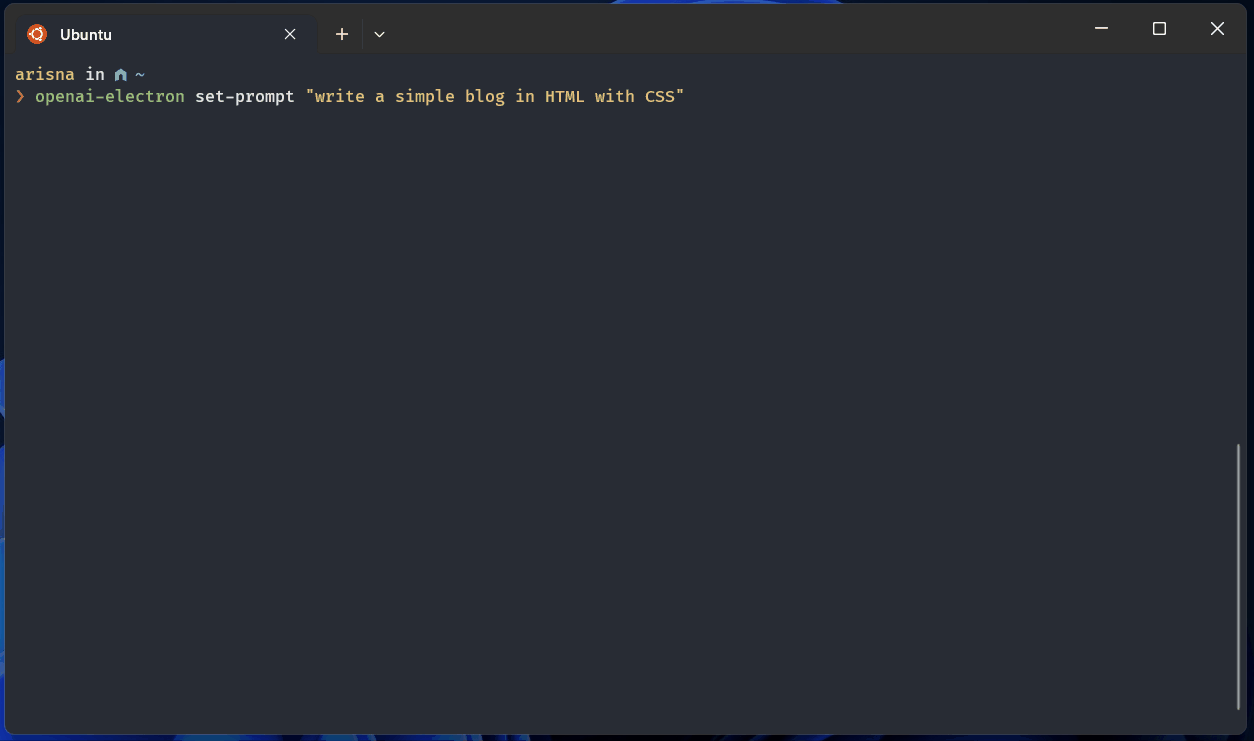
Installation
You can install this project by using NPM
npm install --global openai-electron-cliYou can check if the project installed properly and the version of the project
openai-electron --versionYou can see all the avaiable commands
openai-electron -HWindows User Issue
If you are Windows user and get error like this:
openai-electron : File C:\Users\xxxx\AppData\Roaming\npm\openai-electron.ps1 cannot be loaded because running scripts
is disabled on this system. For more information, see about_Execution_Policies at
https:/go.microsoft.com/fwlink/?LinkID=135170.
At line:1 char:1
+ openai-electron
+ ~~~~~~~~~~~~~~~
+ CategoryInfo : SecurityError: (:) [], PSSecurityException
+ FullyQualifiedErrorId : UnauthorizedAccessYou can fix it by running this command (it may cause a security issue)
Set-ExecutionPolicy -Scope CurrentUser -ExecutionPolicy UnrestrictedCommand Usage
install
Installing all electron depencies that needed to run an Electron application
set-prompt
Set the prompt that will send to OpenAI to generate the source code. Example:
openai-electron set-prompt "write a simple blog in HTML with CSS"get-prompt
Get the prompt that given by user. Example:
openai-electron get-prompt
# output:
# write a simple blog in HTML with CSSgenerate-code
Generate the source code by sending the prompt to OpenAI API. You need to have OpenAI API Key. Recommend to read How to create OpenAI API keys. Example:
openai-electron generate-code --openai-key "sk-4EdVbFhGP..."
# output:
# ✅ Source code generated successfully
# ✅ Source code saved and application is ready to runedit-code
View and edit the generated source code from OpenAI with text editor (default: vim). Example:
openai-electron edit-code --text-editor vim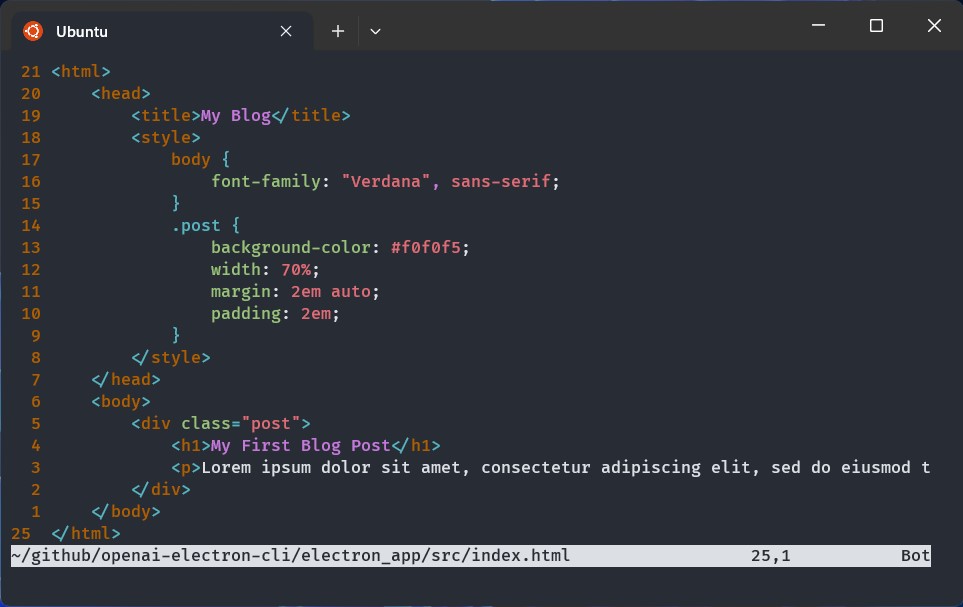
run
Run the generated source code as desktop application via electron
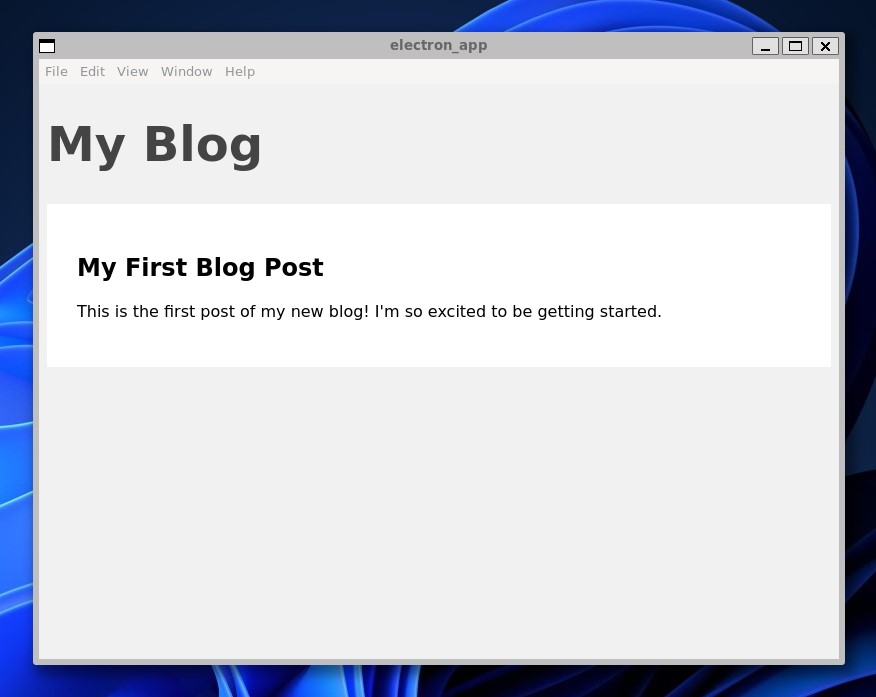
run-webserver
Run the generated source code as Web application via HTTP server. Example:
openai-electron run-webserver
# output:
# ╭────────────────────────────────────────────────╮
# │ │
# │ Application run on http://localhost:5000 │
# │ │
# ╰────────────────────────────────────────────────╯export
Export the generated source code as executable program via electron-forge. Example:
openai-electron export -o .
# output:
# ? What is your platform? Linux
# ✅ Application packaged successfully
tree -L 3 .
# output:
# .
# └── out
# ├── electron_app-linux-x64
# │ ├── LICENSE
# │ ├── LICENSES.chromium.html
# │ ├── chrome-sandbox
# │ ├── chrome_100_percent.pak
# │ ├── chrome_200_percent.pak
# │ ├── crashpad_handler
# │ ├── electron_app
# │ ├── icudtl.dat
# │ ├── libEGL.so
# │ ├── libGLESv2.so
# │ ├── libffmpeg.so
# │ ├── libvk_swiftshader.so
# │ ├── locales
# │ ├── resources
# │ ├── resources.pak
# │ ├── snapshot_blob.bin
# │ ├── swiftshader
# │ ├── v8_context_snapshot.bin
# │ ├── version
# │ └── vk_swiftshader_icd.json
# └── make
# ├── electron-app_1.0.0_amd64.deb
# └── electron_app-1.0.0.x86_64.rpm
# 6 directories, 19 files