pdf-cli v0.1.1
pdf-cli
A CLI to quickly create full-page PDFs from a URL or local html files in current directory.
Using the Headless Chrome Node API puppeteer for creating the PDFs. pdf-cli will check the height of the document and print the PDF as one page only. If you still wish to generate PDFs with multiple pages, use the --format option.
Requires Node 7.10 or higher
Install
$ npm install -g pdf-cli
Usage
$ pdfgives a list of html files (from current directory) to quickly pick the ones you want to create PDFs from.
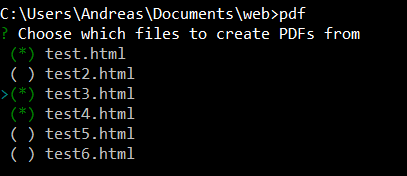
$ pdf --allAutomatically creates PDFs of all html files in the current directory.
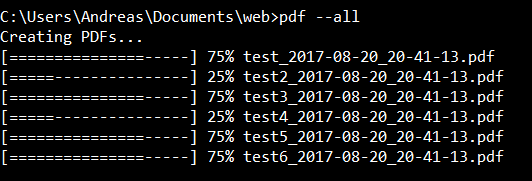
Options
--all,-aCreates PDFs of all html files in the current directory--overwrite,-oWill overwrite any existing PDFs with the same filename. Will not add the timestamp in the filename. Will not work together with--url.--url=<string>,-u=<string>Create PDF from a URL, works with local paths and web URLs.
PDF options
Options are passed to puppeteer and comes from their docs at the time of writing, but please note that the defaults in pdf-cli might be different.
--scale=<number>,-s=<number>Scale of the webpage rendering. Defaults to 1.--displayHeaderFooter=<boolean>,-d=<boolean>Display header and footer. Defaults to true.--printBackground=<boolean>,-b=<boolean>Print background graphics. Defaults to true.--landscape=<boolean>,-l=<boolean>Paper orientation. Defaults to false.--pageRanges=<string>,-p=<string>Paper ranges to print, e.g., '1-5, 8, 11-13'. Defaults to the empty string, which means print all pages. Please note thatpdf-cliwill print one page by default. You can change this with the--formatoption.--format=<string>,-f=<string>Paper format. If set, takes priority over width or height options. Defaults to false, which means default width and height will be used. Setting format will override the full-page PDF feature. (See list of format options below)--width=<string>,-w=<string>Paper width, accepts values labeled with units. Defaults to 250mm.--height=<string>,-h=<string>Paper height, accepts values labeled with units. Setting height will override the full-page PDF feature.--marginTop=<string>,--mt=<string>(note: 2 dashes) Top margin, accepts values labeled with units. Defaults to 6.35mm.--marginRight=<string>,--mr=<string>(note: 2 dashes) Right margin, accepts values labeled with units. Defaults to 6.35mm.--marginBottom=<string>,--mb=<string>(note: 2 dashes) Bottom margin, accepts values labeled with units. Defaults to 14.11mm.--marginLeft=<string>,--ml=<string>(note: 2 dashes) Left margin, accepts values labeled with units. Defaults to 6.35mm.--margins=<string>,-m=<string>Shorthand margin all sides, accepts values labeled with units. You can combine this with marginTop, marginRight, marginBottom, marginLeft.$ pdf --margin=1mm --marginLeft=5mmwill generate 5mm margin left, and 1mm margin on the other sides. Order does not matter.
Units
All possible units are:
- px - pixel
- in - inch
- cm - centimeter
- mm - millimeter
Note: Unlabeled units are treated as px
Format options:
- Letter: 8.5in x 11in
- Legal: 8.5in x 14in
- Tabloid: 11in x 17in
- Ledger: 17in x 11in
- A0: 33.1in x 46.8in
- A1: 23.4in x 33.1in
- A2: 16.5in x 23.4in
- A3: 11.7in x 16.5in
- A4: 8.27in x 11.7in
- A5: 5.83in x 8.27in
Commands
Boolean options without the boolean will be true. For example: -b=true is the same as -b