pdf-creation-actions-web-component v1.20.7
PDF creation actions Web Component
Packages are released on the public npm registry.
Generate and download multi-page PDF from HTML passed as string to the Web Component.
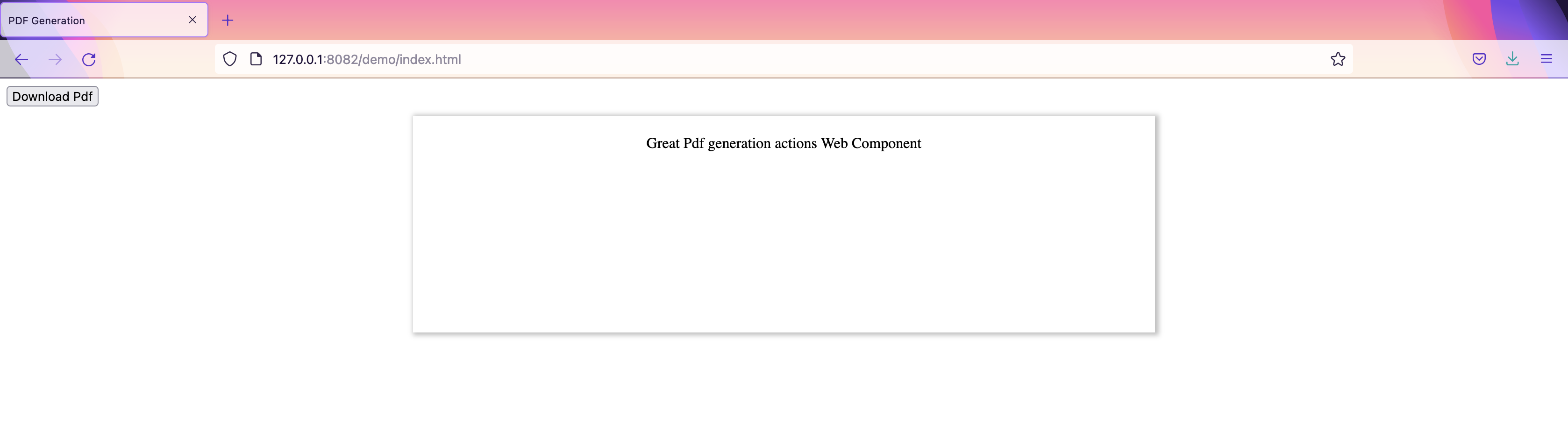
Install the component
> npm i pdf-creation-actions-web-componentImport the component
import 'pdf-creation-actions-web-component';Example (also look at the demo folder)
<print-to-pdf html="<div class="pages-wrapper"><div class="page-1"><style>p {color: red}</style}<p>first page to preview and print</p></div></div>" style="{root style as string}"></print-to-pdf>Events
"download-pdf"
The web component listens to a 'download-pdf' event to generate the PDF from the HTML and start a download. You can pass on the attributes the name of the file and the quality of the generated pdf as options (1-4).
For example if you fire the event from a button like this:
<button id="print-pdf" onclick="downloadPdf('filename-requested')">Download Pdf</button>That function should emit a custom event as follows:
function downloadPdf(filename = 'no-file-name-provided') {
const event = new CustomEvent("download-pdf", {
composed: true,
bubbles: true,
detail: {
fileName: filename,
quality: 2, // to define scale, by default is 4
orientation: 'landscape', //by default is 'portrait'
unit: 'cm', // by default is 'in'
format: 'A4', // by default is 'letter'
},
});
document.getElementById('pdfComponent').shadowRoot.dispatchEvent(event);
}'progress'
The web component emits 'progress' events with messages indicating the current state of the pdf generation job.
window.addEventListener('progress', function(event) {
console.log(event.detail.message);
})
}'How to use it:'
1- Add to the tag the event 'progress':
<print-to-pdf ... @progress="onProgress" />2- In the function that you declare "onProgress" capture the event message and then use it as you need it:
function onProgress(event) {
const { detail: { message } } = event;
console.log(message);
}Apply styles to the Web Component
This component has some styles that can be editable, and are defined in index.js in static styles. Example: By default the color and background are configured like:
:host {
color: var(--content-text-color, black);
background: var(--content-background-color, white);
}The color and background can be modify by change this variables --content-text-color and ==content-background-color in print-to-pdf tag:
<style>
print-to-pdf {
--content-text-color: white;
--content-background-color: #0000ff;
}
</style>It is also possible to add css classes:
<print-to-pdf class="my-blue-element" html="<p>Test 1</p>" fileName="pdf-generated-1"></print-to-pdf>
<print-to-pdf class="my-red-element" html="<p>Test 2</p>" fileName="pdf-generated-2"></print-to-pdf>
<style>
print-to-pdf.my-blue-element {
--content-text-color: black;
}
print-to-pdf.my-red-element {
--content-text-color: red;
}
}
</style>Build
> npm run buildRun Tests
> npm run testDemo on browser
> npm run demo:weband open:
[http://127.0.0.1:8082/index.html](http://127.0.0.1:8082/index.html)3 years ago
3 years ago
3 years ago
3 years ago
3 years ago
4 years ago
4 years ago
4 years ago
4 years ago
4 years ago
4 years ago
4 years ago
4 years ago
4 years ago
4 years ago
4 years ago
4 years ago
4 years ago
4 years ago
4 years ago
4 years ago
4 years ago
4 years ago
4 years ago
4 years ago
