pdf-ops v1.6.6
Pdf-Ops
Demo website
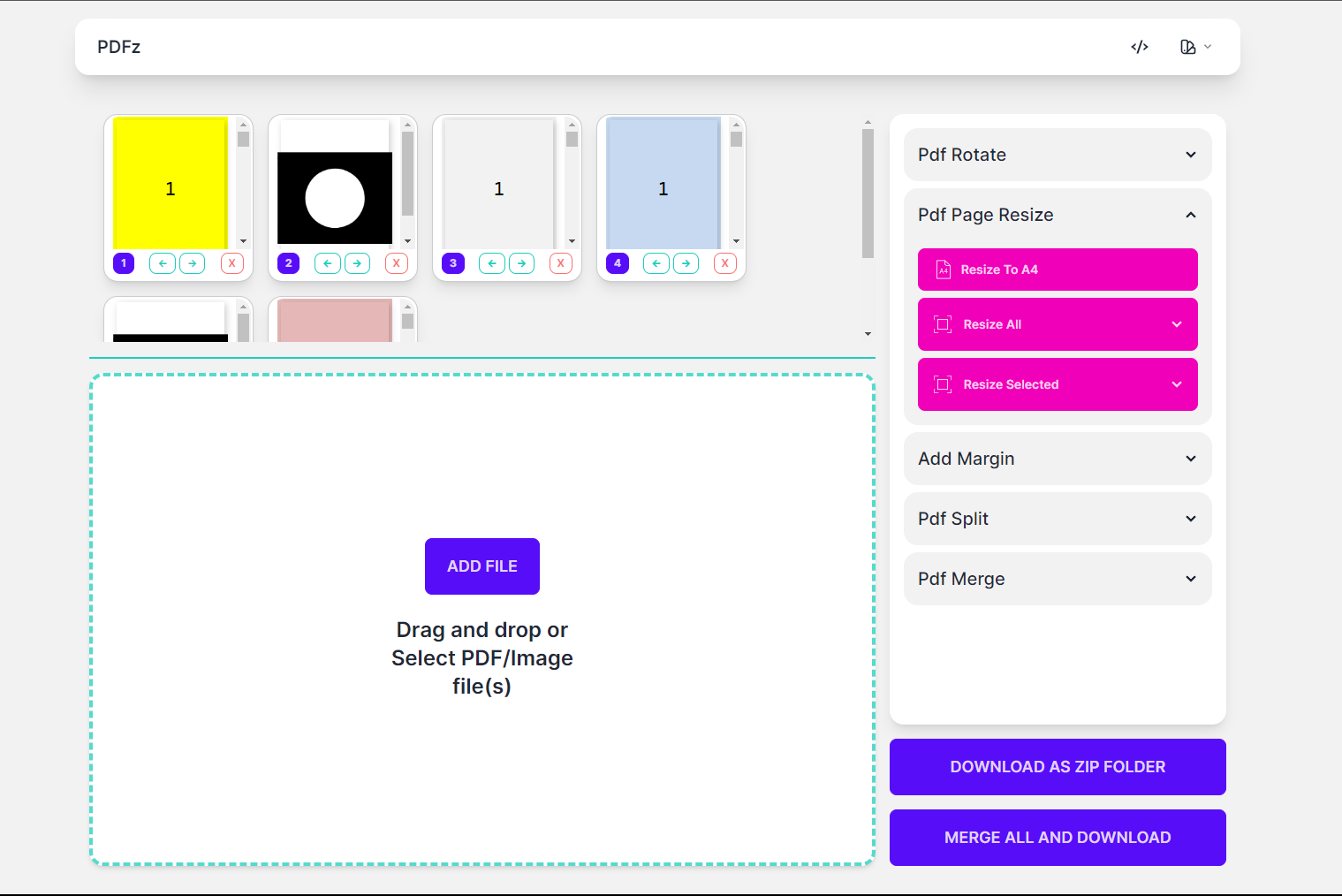
- URL: https://pdfz-phi.vercel.app/
- Website Code: https://github.com/ArjunVarshney/PDFz
Table of Contents
- Description
- Installation
- Features
- Usage Example
Description
This node js package is able to perform various pdf tasks as desired and is able to save the resultant pdf as a new file or return a file Buffer.
Installation
npm install --save pdf-ops
Features
- Split PDFs
- Merge PDFs
- Rotate PDFs
- Resize PDFs
- Add Margin to the PDFs
- Convert images to Pdf
Usage Examples
Note - Some of the functions in this module only work on the clients side, not on server side Note - All the pdf files in these examples are not kept directly inside of the root folder but in a folder named "test_files" inside the root folder
Split Pdfs
Split PDF into single paged PDFs
import { PdfSplitter } from 'pdf-ops';
(async () => {
// Make an object of the PdfSplitter class
const splitter = new PdfSplitter();
// inputFile can be a instance of File or Blob or PdfDocument(pdf-lib) or it can be a Uint8Arrayor ArrayBuffer
await splitter.split(pdf1);
// This will give the Uint8Array of the processed Pdf
const split = await splitter.getPdfBuffer();
})();For pdf1 the pdfs formed will be split
Split PDF with range specification
import { PdfSplitter } from 'pdf-ops';
(async () => {
// Make an object of the PdfSplitter class
const splitter = new PdfSplitter();
// inputFile can be a instance of File or Blob or PdfDocument(pdf-lib) or it can be a Uint8Array or ArrayBuffer
// read the rules for specifying range
await splitter.splitWithRange(pdf2, [1, [2, 3], [4, 6], ['end', 3]]);
const splitWithRange = await splitter.getPdfBuffer();
// This will give the Uint8Array of the processed Pdf
})();For pdf2 the files formed will be splitWithRange
Split multiple PDFs with a single object
You can keep on adding more and more pdf files in the same object, when you will save the pdfs, all of them will be in the same folder, in the order in which they were splitted
Saving the file does not clear out the existing object, as you populate more and more pdfs in the same object they will keep on getting accumulated.
For clearing all the pdfs stored in the object you can use
splitter.clearDoc()to reinitialize a the PdfSplitter objectLet us put all the above into a expample for explanation
import { PdfSplitter } from 'pdf-ops';
(async () => {
// Make an object of the PdfSplitter class
const splitter = new PdfSplitter();
// Splitting pdf1 into two pdfs
await splitter.splitWithRange(pdf1, [
[1, 3],
[4, 6],
]);
// Splitting pdf2 into single paged pdfs
// The splitted pdf1 and pdf2 are now in the same object
await splitter.split(pdf2);
// Saving the pdfs in the folder named split1
const split1 = await splitter.getPdfBuffer();
// Splitting pdf4 into 3 parts and putting it into same object
await splitter.split(pdf4);
// Saving the pdfs in the folder named split2
const split2 = await splitter.getPdfBuffer();
// Clearing all the pdfs in the splitter object to empty it
await splitter.clearDoc();
// Splitting pdf3 in reverse order
await splitter.splitWithRange(pdf3, [['end', 'start']]);
// Saving the pdfs in the folder named split3
const split3 = await splitter.getPdfBuffer();
})();Merge Splitted PDfs into a sigle PDF
import { PdfMerger, PdfSplitter } from 'pdf-ops';
(async () => {
const splitter = new PdfSplitter();
await splitter.splitWithRange(pdf1, [[1, 3]]);
await splitter.split(pdf2);
await splitter.splitWithRange(pdf1, [[4, 6]]);
// To merge the pdfs in the splitter
// Make an object of PdfMerger
const merger = new PdfMerger();
// Pass the docs of splitter into merger
await merger.merge(splitter.getDocs());
const split_merged = await merger.getPdfBuffer();
})();- If pdf1, and pdf2 look like this.
- Then split-merged.pdf will look like this.
Get array of buffer of the resultant PDFs
- Getting the buffer (Uint8Array) is pretty straight foward. You can access buffer by
await splitter.getPdfBuffer()and it will return you the array of buffers of all the splitted pdfs
import { PdfSplitter } from 'pdf-ops';
(async () => {
const splitter = new PdfSplitter();
// Split the desired pdfs
await splitter.splitWithRange(pdf1, [[1, 3]]);
await splitter.split(pdf2);
await splitter.splitWithRange(pdf1, [[4, 6]]);
// Get pdf buffer
const bufferList = await splitter.getPdfBuffer();
})();Merge Pdfs
Merge multiple PDFs (all pages of all PDFs) into a single PDF
import { PdfMerger } from 'pdf-ops';
(async () => {
// Make an object of the PdfMerger class
const merger = new PdfMerger();
// inputFile(pdf1, pdf2, pdf3) can be a instance of File or Blob or PdfDocument(pdf-lib) or it can be a Uint8Array
await merger.merge([pdf1, pdf2, pdf3]);
// This will give the Uint8Array of the processed Pdf
const merged = await merger.getPdfBuffer();
})();In this example pdf1, pdf2, and pdf3 will generate merged.pdf
Merge multiple PDFs with range specification
import { PdfMerger } from 'pdf-ops';
(async () => {
// Make an object of the PdfMerger class
const merger = new PdfMerger();
// inputFile can be a instance of File or Blob or PdfDocument(pdf-lib) or it can be a Uint8Array
// read the rules to specify range
await merger.mergeWithRange([
{
filepath: pdf4,
range: [1, 5],
},
{
filepath: pdf1,
range: [1, 2],
},
{
filepath: pdf2,
range: [3, 4],
},
{
filepath: pdf3,
range: [5, 6],
},
]);
// This will give the Uint8Array of the processed Pdf
const mergedWithRange = await merger.getPdfBuffer();
})();In this example pdf1, pdf2, pdf3, and pdf4 will generate mergedWithRange.pdf
Merge multiple PDFs multiple times with a single object
You can keep on adding more and more pdfs in the same object and save whenever you want.
Saving the pdf file does not clear the object and if you add new pages into it, they will succeed the pages already present in the object
For clearing the object you can use
merger.clearDoc(). This will remove all the pages from the objectLet's put all the above into one example for explanation
import { PdfMerger } from 'pdf-ops';
(async () => {
// Make an object of the PdfMerger class
const merger = new PdfMerger();
// first merging some pages of pdf1 and pdf2
await merger.mergeWithRange([
{
filepath: pdf1,
range: [1, 2],
},
{
filepath: pdf2,
range: [5, 6],
},
]);
// merging all the pages of pdf4 into the already populated object
await merger.merge([pdf4]);
// saving it as merge1
const merge1 = await merger.getPdfBuffer();
// merging some pages of pdf3 into the already populated object
await merger.mergeWithRange([
{
filepath: pdf3,
range: [[2, 4]],
},
]);
// saving it as merge2
const merge2 = await merger.getPdfBuffer();
// clearing all the pages from the object
await merger.clearDoc();
// merging first and last page of pdf1, pdf2, pdf3, pdf4
await merger.mergeWithRange([
{
filepath: pdf1,
range: [1, 6],
},
{
filepath: pdf2,
range: [1, 6],
},
{
filepath: pdf3,
range: [1, 6],
},
{
filepath: pdf4,
range: [1, 6],
},
]);
// saving it as merge3
const merge3 = await merger.getPdfBuffer();
})();Get buffer of the resultant PDF
- Getting the buffer (Uint8Array) is pretty straight foward. You can access buffer by
await merger.getPdfBuffer()and it will return you the buffer of the merged pdf
import { PdfMerger } from 'pdf-ops';
(async () => {
const merger = new PdfMerger();
// Merge the desired pdfs
await merger.mergeWithRange([
{ filepath: pdf1, range: [1, 2] },
{ filepath: pdf2, range: [5, 6] },
]);
await merger.merge([pdf4]);
// Get the buffer of the merged pdfs
const buffer = await merger.getPdfBuffer();
console.log(buffer);
})();Rotate Pdfs
Rotate all pages of a PDF
import { PdfRotator } from 'pdf-ops';
(async () => {
// Make an object of the class PdfRotator
const rotator = new PdfRotator();
// rotate the desired pdf
// the angle should be a multiple of 90
await rotator.rotate(pdf1, 90);
// Save the rotated Pdf
const rotated = await rotator.getPdfBuffer();
})();In this example pdf1 will generate rotated.pdf
Rotate pages of different PDFs with range specification
import { PdfRotator } from 'pdf-ops';
(async () => {
// Make an object of the class PdfRotator
const rotator = new PdfRotator();
// Give an array of objects which contains
// file, range, degree
// as given in the example
await rotator.rotateWithRange([
{
// inputFile can be a instance of File or Blob or PdfDocument(pdf-lib) or it can be a Uint8Array
file: pdf1,
// range is a list to specify the pages of the pdf (read the rules for specifying this list)
range: [1, 2, 5, 6],
// degree should be a multiple of 90
degree: 90,
},
{
file: pdf2,
range: [1, 5],
degree: -90,
},
{
file: pdf3,
range: [5, 6, 1, 2],
degree: 180,
},
]);
// Save the rotated Pdf
await rotator.getPdfBuffer();
})();In this example pdf1, pdf2, and pdf3 will generate rotatedWithRange.pdf
Merge multiple rotated pdf with single object
The rotated pdfs rotated with a single object will be automatically merged in order in which they were rotated
The object will not be cleared after saving the file, therefore the pdfs will keep on getting merged into the previously rotated pdf files
For clearing the pages in the object use
await rotator.clearDoc()Lets put all this into an example for explanation
import { PdfRotator } from 'pdf-ops';
(async () => {
// Make an object of the class PdfRotator
const rotator = new PdfRotator();
// rotating pdf1 90 degrees
await rotator.rotate(pdf1, 90);
// rotating some pages of pdf3 180 degrees and merging into previous pdf
await rotator.rotateWithRange([
{
file: pdf3,
range: [[2, 5]],
degree: 180,
},
]);
// saving the resultant pdf file as rotated1
const rotated1 = await rotator.getPdfBuffer();
// rotating some pages and merging pdf2 and rotating it -90 degrees
await rotator.rotateWithRange([
{
file: pdf2,
range: [1, 6],
degree: -90,
},
]);
// saving the resultant file as rotated2.pdf
const rotated2 = await rotator.getPdfBuffer();
// clearing all the pages of the object
await rotator.clearDoc();
// rotating pdf4 by 0 degrees
await rotator.rotate(pdf4, 0);
// saving the resultant file as rotated3.pdf
const rotated3 = await rotator.getPdfBuffer();
})();- If pdf1, pdf2, and pdf3, and pdf4 look like this.
- Then rotated1.pdf, rotated2.pdf, and rotated3.pdf will look like this
Get buffer of the resultant rotated PDF
- Getting the buffer (Uint8Array) is pretty straight foward. You can access buffer by
await rotator.getPdfBuffer()and it will return you the buffer of the resultant pdf
import { PdfRotator } from 'pdf-ops';
(async () => {
const rotator = new PdfRotator();
// Rotate the pdfs as desired
await rotator.rotate(pdf1, 90);
await rotator.rotateWithRange([
{
file: pdf3,
range: [[2, 5]],
degree: 180,
},
]);
await rotator.rotate(pdf4, 0);
// To the the buffer of the resultant pdf
const buffer = await rotator.getPdfBuffer();
console.log(buffer);
})();Resize Pdfs
Resize all pages of a PDF
import { PdfResizer } from 'pdf-ops';
(async () => {
// Make an object of the PdfResizer class
const resizer = new PdfResizer();
// resize pdf as desired
// The second parameter are the options(optional) refer to details below this block
const options = {
// You can also give custom sizes
//eg- size: [900, 900],
size: 'A3',
};
// The specification of options is not necessary, if not given, default values will take over
await resizer.resize(pdf3, options);
// save the resized pdf
const resized = await resizer.getPdfBuffer();
})();In this example pdf3 will generate resized.pdf
Possible values in resize options
// default values if not specified in the options variable
default_option_values = {
orientation: 'portrait',
mode: 'shrink-to-fit',
position: 'center',
size: 'A4',
};
// allowed options
type resizeOptions = {
orientation: 'portrait' | 'landscape';
mode: 'shrink-to-fit' | 'fit-to-page' | 'crop';
position:
| 'center'
| 'top-left'
| 'top-right'
| 'bottom-right'
| 'bottom-left'
| 'center-left'
| 'center-right'
| 'center-top'
| 'center-bottom';
size:
| [number, number] // this is for custom size
| 'do-not-change'
| '4A0'
| '2A0'
| 'A0'
| 'A1'
| 'A2'
| 'A3'
| 'A4'
| 'A5'
| 'A6'
| 'A7'
| 'A8'
| 'A9'
| 'A10'
| 'B0'
| 'B1'
| 'B2'
| 'B3'
| 'B4'
| 'B5'
| 'B6'
| 'B7'
| 'B8'
| 'B9'
| 'B10'
| 'C0'
| 'C1'
| 'C2'
| 'C3'
| 'C4'
| 'C5'
| 'C6'
| 'C7'
| 'C8'
| 'C9'
| 'C10'
| 'RA0'
| 'RA1'
| 'RA2'
| 'RA3'
| 'RA4'
| 'SRA0'
| 'SRA1'
| 'SRA2'
| 'SRA3'
| 'SRA4'
| 'Executive'
| 'Folio'
| 'Legal'
| 'Letter'
| 'Tabloid';
};Resize pages of different PDFs with range specification
import { PdfResizer } from 'pdf-ops';
(async () => {
// Make an object of the PdfResizer class
const resizer = new PdfResizer();
// resize pdf as desired
// multiple resized pdf will be merged into one
await resizer.resizeWithRange([
{
// inputFile can be a instance of File or Blob or PdfDocument(pdf-lib) or it can be a Uint8Array
file: pdf1,
// refer to the rules to pecify range
range: [[3, 5]],
// refer to the resize options for possible allowed values
options: {
size: 'Letter',
orientation: 'landscape',
},
},
{
file: pdf4,
range: [[2, 3]],
options: {
size: 'A5',
mode: 'crop',
},
},
]);
const resizedWithRange = await resizer.getPdfBuffer();
})();In this example pdf1 and pdf4 will generate resizedWithRange.pdf
Merge multiple resized pdf with single object
The resized pdfs resized with a single object will be automatically merged in order in which they were resized
The object will not be cleared after saving the file, therefore the pdfs will keep on getting merged into the previously resized pdf files
For clearing the pages in the object use
await resizer.clearDoc()Lets put all this into an example for explanation
import { PdfResizer } from 'pdf-ops';
(async () => {
// Make an object of the PdfResizer class
const resizer = new PdfResizer();
// resize pdf3
await resizer.resize(pdf3, {
size: 'A3',
mode: 'crop',
position: 'top-left',
});
// resize some pages of pdf4
await resizer.resizeWithRange([
{
file: pdf4,
range: [1, 2, 5],
options: { size: 'A5' },
},
]);
// save resultant pdf as resized1
const resized1 = await resizer.getPdfBuffer();
// resize pdf1
await resizer.resize(pdf1, {
size: 'A4',
orientation: 'landscape',
position: 'center-right',
});
// save resultant pdf as resized2
const resized2 = await resizer.getPdfBuffer();
// clear all the pages from the object
await resizer.clearDoc();
// resize some pages of pdf2
await resizer.resizeWithRange([
{
file: pdf2,
range: [2, 3],
},
]);
// save resultant pdf as resized3
const resized3 = await resizer.getPdfBuffer();
})();- If pdf1, pdf2, pdf3, and pdf4 look like this
- Then resized1, resized2, and resized3 will look like this
Get buffer of the resultant resized PDF
- Getting the buffer (Uint8Array) is pretty straight foward. You can access buffer by
await resizer.getPdfBuffer()and it will return you the buffer of the resultant pdf
import { PdfResizer } from 'pdf-ops';
(async () => {
const resizer = new PdfResizer();
await resizer.resize(pdf3, { size: 'A3', mode: 'crop' });
await resizer.resizeWithRange([
{
file: pdf4,
range: [1, 2],
options: { size: 'A5' },
},
]);
// To get the pdfBuffer
const buffer = await resizer.getPdfBuffer();
console.log(buffer);
})();Add Margin to the Pdf
Add margin to all the pages of the pdf
import { PdfMarginManipulator } from 'pdf-ops';
(async () => {
// create a new object of the PdfMarginManipulator class
const marginManipulator = new PdfMarginManipulator();
// add margin to the pdf in [top, right, bottom, left] fashion
// inputFile can be a instance of File or Blob or PdfDocument(pdf-lib) or it can be a Uint8Array
await marginManipulator.addMargin(pdf3, [20, 10, 5, 15]);
// save the resultant pdf
const addedMargin = await marginManipulator.getPdfBuffer();
})();In this example pdf3 will generate addedMargin.pdf
Add margin to pages of different PDFs with a range specification
import { PdfMarginManipulator } from 'pdf-ops';
(async () => {
// create a new object of the PdfMarginManipulator class
const marginManipulator = new PdfMarginManipulator();
// add the margin to different pages of different pdfs like as follows
await marginManipulator.addMarginWithRange([
{
// inputFile can be a instance of File or Blob or PdfDocument(pdf-lib) or it can be a Uint8Array
file: pdf1,
// read the rules to specify range of the pages
range: [1, 2],
// [top, right, bottom, left]
margin: [10, 10, 10, 10],
},
{
file: pdf2,
range: [3, 4],
margin: [20, 20, 20, 20],
},
{
file: pdf3,
range: [5, 6],
margin: [30, 30, 30, 30],
},
]);
// save the resultant merged file
const addedMarginWithRange = await marginManipulator.getPdfBuffer();
})();In this example pdf1, pdf2 and pdf3 will generate addedMarginWithRange.pdf
Merge multiple pdfs with added margin with single object
The pdfs with added margin with a single object will be automatically merged in order in which they were manipulated
The object will not be cleared after saving the file, therefore the pdfs will keep on getting merged into the previously manipulated pdf files
For clearing the pages in the object use
await marginManipulator.clearDoc()Lets put all this into an example for explanation
import { PdfMarginManipulator } from 'pdf-ops';
(async () => {
// create a new object of the PdfMarginManipulator class
const marginManipulator = new PdfMarginManipulator();
// adding margin to pdf1
// the margin should be in the format [top, right, bottom, left]
await marginManipulator.addMargin(pdf1, [0, 10, 10, 10]);
// adding margin to some pages of pdf2
await marginManipulator.addMarginWithRange([
{
file: pdf2,
range: [[2, 4]],
margin: [10, 0, 10, 10],
},
]);
// saving as addMargin1
const addMargin1 = await marginManipulator.getPdfBuffer();
// adding margin to pdf3
await marginManipulator.addMargin(pdf3, [10, 10, 0, 10]);
// saving as addMargin2
const addMargin2 = await marginManipulator.getPdfBuffer();
// clearing add the pages with in the object
await marginManipulator.clearDoc();
// adding margin to some pages of pdf3
await marginManipulator.addMarginWithRange([
{
file: pdf4,
range: [1, 5, 6],
margin: [10, 10, 10, 0],
},
]);
// saving as addMargin3
const addMargin3 = await marginManipulator.getPdfBuffer();
})();- If pdf1, pdf2, pdf3 and pdf4 look like this.
- then addMargin1, addMargin2 and addMargin3 will look like this.
Get buffer of the resultant pdf with added margin
- Getting the buffer (Uint8Array) is pretty straight foward. You can access buffer by
await marginManipulator.getPdfBuffer()and it will return you the buffer of the resultant pdf
import { PdfMarginManipulator } from 'pdf-ops';
(async () => {
const marginManipulator = new PdfMarginManipulator();
await marginManipulator.addMargin(pdf1, [0, 10, 10, 10]);
await marginManipulator.addMarginWithRange([
{
file: pdf2,
range: [[2, 4]],
margin: [10, 0, 10, 10],
},
]);
// to get the buffer of the resultant pdf
const buffer = await marginManipulator.getPdfBuffer();
console.log(buffer);
})();Convert images to PDF
Convert all images to pdf
import { ImageToPdfConverter } from 'pdf-ops';
(async () => {
// create an object of the ImageToPdfConverter class
const converter = new ImageToPdfConverter();
// initialize the options for converting images to pdf
const options = {
size: 'B3',
orientation: 'portrait',
mode: 'crop',
position: 'bottom-left',
opacity: 0.8,
margin: [0, 10, 20, 30],
};
// convert the images to pdf
await converter.createPdf(
['test_files/images3/img1.png', 'test_files/images3/img2.png', 'test_files/images3/img3.png'],
options, // optional to pass see the block below for default values and possible values
);
// save the resultant pdf to desired locations
await converter.getPdfBuffer();
})();If img1, img2 and img3 then imgToPdf.pdf will look like this
Possible values in image to pdf options
export type createOptions = resizeOptions & {
//refer to resize options for resize options
opacity?: number,
margin?: [number, number, number, number],
};
default_create_options = {
size: 'do-not-change',
orientation: 'portrait',
mode: 'shrink-to-fit',
position: 'center',
opacity: 1,
margin: [0, 0, 0, 0],
};For resize option click on this
Merge the converted images with single object
The images will keep on accumulating if not cleared
For clearing the object use
await converter.clearDoc()
import { ImageToPdfConverter } from 'pdf-ops';
(async () => {
// create an object of the ImageToPdfConverter class
const converter = new ImageToPdfConverter();
// convert the images to pdf
await converter.createPdf(
['test_files/images3/img1.png', 'test_files/images3/img2.png', 'test_files/images3/img3.png'],
{
size: 'B3',
orientation: 'portrait',
margin: [0, 10, 20, 30],
},
);
// add images to the already present pages in the object
await converter.createPdf(
['test_files/images2/img5.png', 'test_files/images2/img6.png', 'test_files/images2/img7.png'],
{
size: 'A4',
position: 'center-top',
margin: [20, 20, 20, 20],
},
);
// save the resultant mergeed pdf to desired locations
await converter.getPdfBuffer();
})();If img1, img2, img3, img5, img6, img7 then imgToPdfMerged.pdf will look like this
Get buffer of the resultant image inserted pdf
- Getting the buffer (Uint8Array) is pretty straight foward. You can access buffer by
converter.getImageBuffer()and it will return you the array of buffers of the resultant pdf
import { ImageToPdfConverter } from 'pdf-ops';
(async () => {
// create an object of the ImageToPdfConverter class
const converter = new ImageToPdfConverter();
// convert the images to pdf
await converter.createPdf(
['test_files/images3/img1.png', 'test_files/images3/img2.png', 'test_files/images3/img3.png'],
{
size: 'B3',
orientation: 'portrait',
margin: [0, 10, 20, 30],
},
);
const buffer = await converter.getPdfBuffer();
console.log(buffer);
})();Rules for specifying range
Single Page Selection: To select a single page, specify the page number as an integer. For example: 1 selects page 1.
Multiple Page Selection: To select multiple non-consecutive pages, list the page numbers as separate integers within square brackets. For example: 1, 2, 3 selects pages 1, 2, and 3.
Page Range Selection: To select a range of consecutive pages, specify the starting and ending page numbers as a two-element array within square brackets. For example: 5, 10 selects pages 5 to 10, inclusive.
Mixed Page Selection: To select a combination of single pages, page ranges, and the start or end of the PDF, provide them as separate elements in the array. For example: [1, 2, 3, 6, 10, 7, "end"] selects pages 1, 2, 3, 6 to 10, page 7 to the end of the PDF.
To select from a specific page to the end of the PDF, use the string "end" as the second element in the array. For example: 7, "end" selects page 7 to the end of the PDF.
To select from the start of the PDF to a specific page, use the string "start" as the first element in the array. For example: "start", 3 selects from the start of the PDF to page 3.
Reverse Page Selection: To select pages in reverse order, specify the page numbers in reverse order within a two-element array.
To select a range of pages in reverse order, provide the ending page number as the first element and the starting page number as the second element in the array. For example: 10, 6 selects pages 10 to 6 in reverse order.
To select from a specific page to the beginning of the PDF in reverse, use the "start" keyword as the second element and the page number as the first element in the array. For example: 4, "start" selects page 4 to the beginning of the PDF in reverse order.
File input
- You can give any of the follow type as input to the variable:
- Blob: raw file.
- File: input file from the DOM
- ArrayBuffer: Input file using fs module
- Uint8Array: Input file using fs module
- PDFDocument: PDFDocument object from pdf-lib