php-debug v0.2.4
relog
Lets you log and trace from PHP and stream the data to your terminal or the browser console. It can also be attached to any logfile and stream that instead.
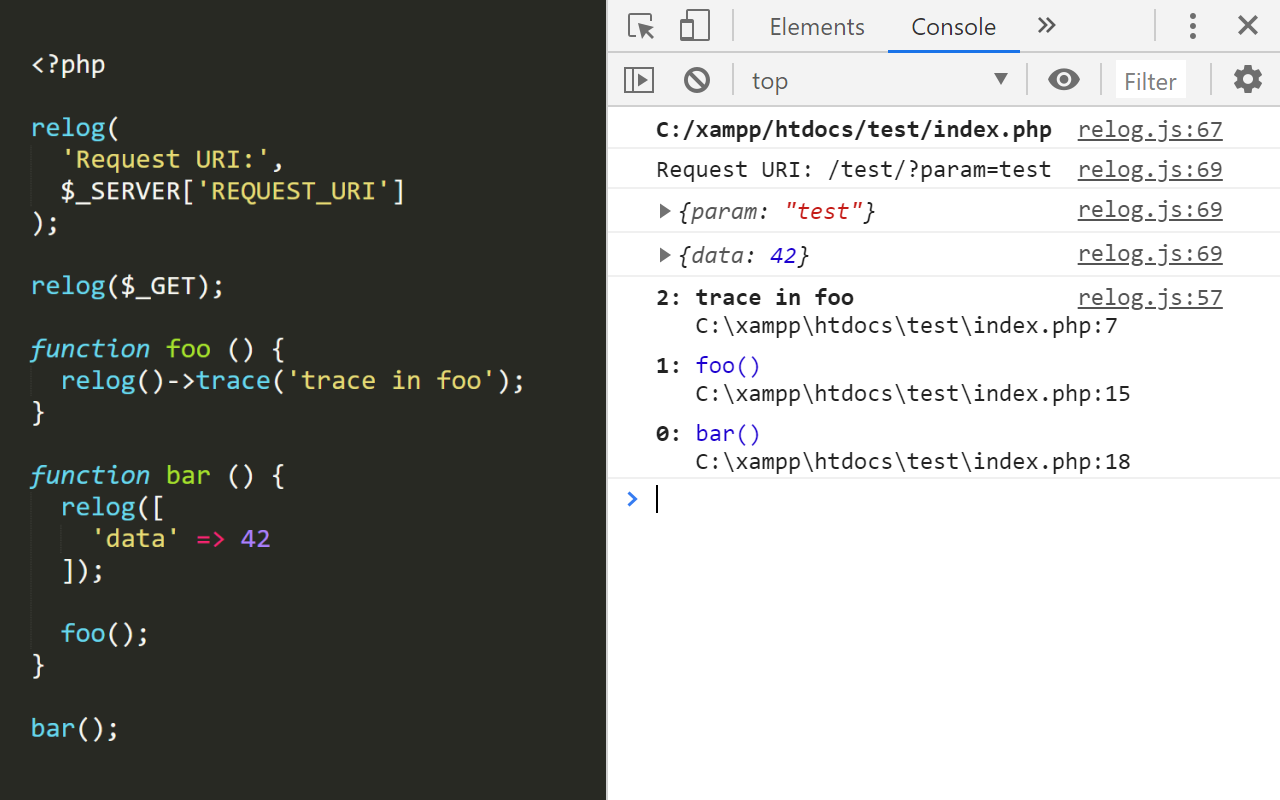
Installation
Make sure you have Node.js and npm installed. Then, install relog globally via npm:
npm i -g relogIf everything was successful, you should be able to run:
relog -h...and see usage information.
Note: On Windows, relog might run the Microsoft relog program. In that case, use node-relog instead of relog to run this program. Or, you can locate the Microsoft relog program and rename it, so that there's no name conflict.
PHP Setup
To use the logging functions in PHP, you need to modify your php.ini so that the relog PHP loader is included. Find your php.ini and open it. Learn how to find its location here.
In php.ini, find this section of the file:
; Automatically add files before PHP document. ; http://php.net/auto-prepend-file auto_prepend_file=Run the
loadercommand of relog to get the PHP loader filepath. Copy it:relog loader C:\Users\USER\AppData\Roaming\npm\node_modules\php-debug\loaders\php\index.phpPaste that filepath in your php.ini:
; Automatically add files before PHP document. ; http://php.net/auto-prepend-file auto_prepend_file=C:\Users\USER\AppData\Roaming\npm\node_modules\php-debug\loaders\php\index.phpRestart the PHP server for changes to take effect.
Usage
In the Terminal
Open your terminal and run the relog command to start watching for logs:
relogIn a PHP script, add:
relog('test', 42);Open that PHP script in your browser and check if the log appears in your shell.
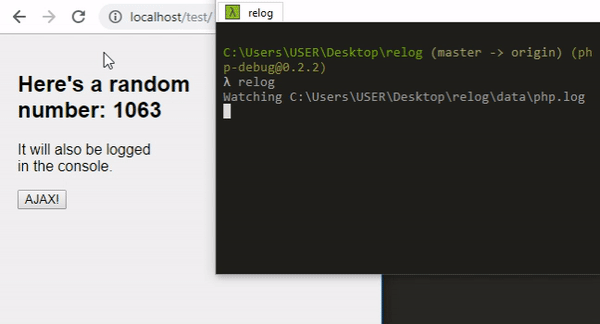
In the Browser
To stream the logs to your Chrome DevTools instead of your shell:
Install the relog extension.
Run:
relog serverOpen DevTools in Chrome.
Refresh the page. New logs should appear in the console.
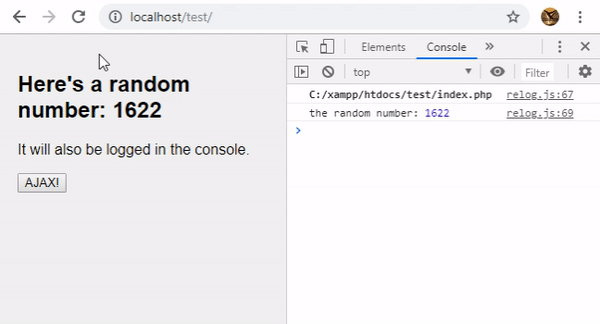
The PHP Logger adds X-Relog to the executed script's response headers. It contains an ID that is added to the metadata of all logs generated by that script execution. Later, the browser extension is able to read the headers and find which logs belong to which request and therefore, to which tab. This way, the logs for all requests generated by a certain tab appear in that tab's DevTools window.
Arbitrary Files
You can make relog watch any file for changes. Simply run:
relog myfile.txt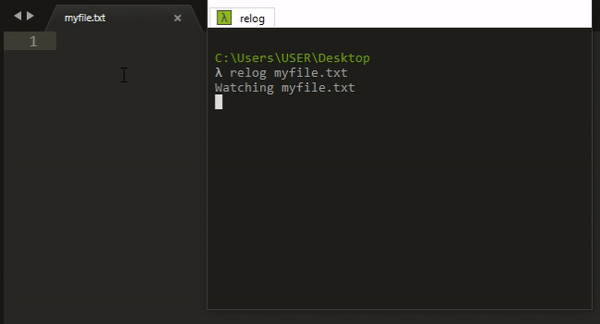
The logs in your file can also be streamed to DevTools:
relog server -f myfile.txt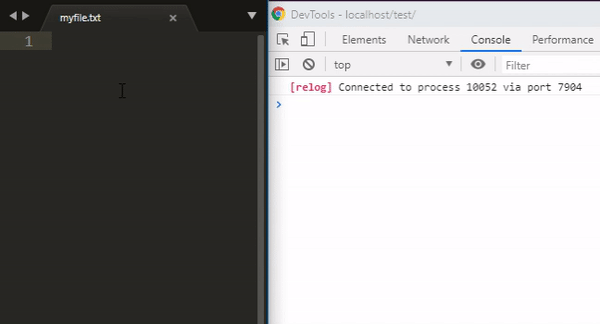
This can be useful if you want to watch other log files like the Apache error.log or access.log:
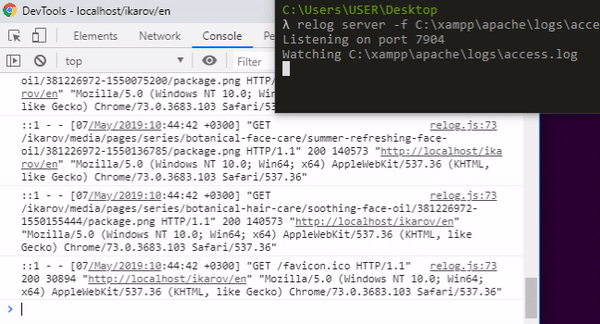
PHP API
relog(...$args)
Logs everything you pass to the function. Objects are serialized, meaning that they are converted to arrays so that you can see all their data. If an argument is a function, that function's output is stored in an output buffer and the log contains the contents:
relog('test', ['data' => 42], function () {
echo 'echoing';
});Log:
test { data: 42 } echoingrelog()
If no arguments are passed to the relog() function, the relog Logger instance is returned so you can call its methods.
relog()->log(...$args)
Same as relog(...$args).
relog()->dump(...$args)
Invokes var_dump() on all arguments, stores the output in a buffer, and logs it.
relog()->trace([$name])
Generates a backtrace with an optional name. If the log is streamed to DevTools, it will be nicely formatted.