pixijs-charm v0.1.4
Charm - Tweening for Pixi (v4.5.4)
Fork from 'https://github.com/kittykatattack/charme#6d036f'
Charm is an easy to use tweening library for the Pixi 2D rendering engine.
(Important! this library targets Pixi v4.5.4, which is the most stable version of Pixi, and is the only version I can recommend using. This library will eventually upgraded.)
Table of contents
Setting up Sliding tweens Tween objects Setting the easing type Following curves Following paths Following connected curves Fade-out and fade-in Pulse Scale Breathe Strobe Wobble Make your own custom tweens
Setting up and running Charm
To start using Charm, link to the charm.js file in your HTML
document with a <script> tag.
Next, create a new instance of Charm at the beginning of your program,
and initialize it using the PIXI object in the constructor, like this:
c = new Charm(PIXI);Charm needs to be updated each frame in your application's game loop.
Call charm's update method in the game loop. Here's an example of a
simple game loop that updates Charm:
function gameLoop(){
//Create the loop
requestAnimationFrame(gameLoop);
//Update charm
c.update();
//Optionally, you probably also need to render Pixi's root
//container. If your root container is called `stage` you could
//update it like this:
//PIXI.renderer.render(stage);
}Now you're ready to start tweening!
Let's learn how to use Charm by looking in-depth at one its most
useful methods: slide.
Sliding tweens
Use Charm's slide method to make a sprite move
smoothly from its current position on the canvas, to any other position.
The slide method takes 7 arguments (but only the first 3 are required):
slide(
anySprite, //A sprite
finalXPosition, //The x position where the movement should end
finalYPosition, //The y position where the movement should end
durationInFrames, //How long the movement should last, in frames
easingType, //The easing style of the movement
yoyo?, //A Boolean. Should the sprite yoyo?
delayTimeBeforeRepeat //Delay time, in ms, before the sprite yoyos.
)durationInFrames determines the number of frames over which the tween should occur (the default is 60.)
The easingType is a string which can be any of 15 different types, which you'll find
listed ahead (the default is "smoothstep".) yoyo is a Boolean which determines whether
the sprite should move back and forth, continuously between the tween's start and end points.
delayTimeBeforeRepeat is a number, in milliseconds, that determines the amount of optional
delay between before the sprite yoyos back.
Here's how you could use the slide method to make a sprite move from its original position
to x/y point 128/128 over 120 frames:
c.slide(anySprite, 128, 128, 120);That's the only line of code you need to write – Charm's engine animates the sprite automatically for you. Here's the effect it produces:
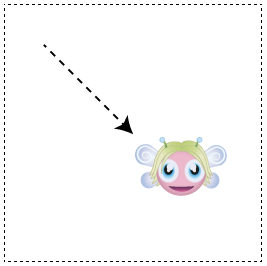
If you want the sprite to yoyo back and forth between its start and end points, here's some code you could write:
c.slide(pixie, 128, 128, 120, "smoothstep", true);(true turns the yoyo effect on.)
Tween objects
All of Charm's tween methods return a tween object, that you can create like this:
let slideTween = c.slide(anySprite, 128, 128, 120);slideTween is the tween object in this example, and it contains some useful properties
and methods that let you control the tween.
One of these is a user-assignable onComplete method that will run as soon as the tween
is finished. Here's how you could use onComplete to display a message in the console
when the sprite has reached its destination.
let slideTween = c.slide(anySprite, 128, 128, 120);
slideTween.onComplete = () => console.log("slide completed");If you set yoyo to true, onComplete will run whenever the sprite reaches both its
start and end points, continuously.
Tweens also have pause and play methods that let you stop and start the tween.
slideTween.pause();
slideTween.play();Tween objects have a playing property that will be true if the tween is currently playing.
All Charm's methods return tween objects that you can control and access like this.
Setting the easing types
The slide method's fourth argument is the easingType. It's a string that determines how
quickly or slowly the tween speeds up and slows down. There are 15 of these types to choose
from, and they're the same for all of Charm's different tween methods. The easing types fall
in to 5 general categories, so you can pick one by first choosing the general category, and
then the more specific type. Each category has a basic type, and then a squared and cubed
version. The squared and cubed versions just exaggerate the basic effect to further degrees.
The default easing type for most of Charm's tweens is "smoothstep".
- Linear: "linear". No easing on the sprite at all; the sprite just starts and stops abruptly.
- Smoothstep: "smoothstep", "smoothstepSquared", "smoothstepCubed". Speeds the sprite up and slows it down in a very natural looking way.
- Acceleration: "acceleration", "accelerationCubed". Gradually speeds the sprite up and stops it abruptly. For a slightly more rounded acceleration effect, use "sine", "sineSquared", "sineCubed",
- Deceleration: "deceleration", "decelerationCubed". Starts the sprite abruptly and gradually slows it down. For a slightly more rounded deceleration effect, use "inverseSine", "inverseSineSquared", "inverseSineCubed"
- Bounce: "bounce 10 -10". This will make the sprite overshoot the start and end points and bounce slightly when it hits them. Try changing the multipliers, 10 and -10, to vary the effect.
Use any of these easing types in Charm's tween methods in the examples that follow.
Following curves
The slide method animates a sprite along a straight line, but you
can use another method called followCurve to make a sprite move along a Bezier curve.
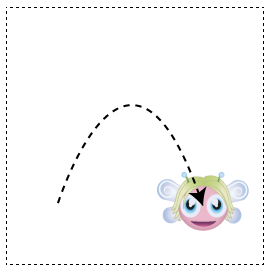
First, define the Bezier curve as a 2D array of 4 x/y points, like this:
let curve = [
[anySprite.x, anySprite.y], //Start position
[108, 32], //Control point 1
[176, 32], //Control point 2
[196, 160] //End position
];The second and third set of points are the Bezier curve's control points.
Next, use Charm's followCurve method to make a sprite follow that curve.
(Supply the curve array as the second argument.)
c.followCurve(
anySprite, //The sprite
curve, //The Bezier curve array
120, //Duration, in milliseconds
"smoothstep", //Easing type
true, //Should the tween yoyo?
1000 //Delay, in milliseconds, before it yoyos
);Only the first two arguments are required.
You'll have the best result if you center the sprite over the curve. You can do that by centering the sprite's anchor point, like this:
anySprite.anchor.set(0.5, 0.5);The slide and followCurve methods are good for simple back and forth animation effects,
but you can also connect them together to make sprites traverse complex paths.
Following paths
You can use Charm's walkPath method to connect a series of points together and
make a sprite move to each of those points. Each point in the series is called a
waypoint. First, start with a 2D array of x/y position waypoints that map out
the path you want the sprite to follow.
let waypoints = [
[32, 32], //First x/y point
[32, 128], //Next x/y point
[300, 128], //Next x/y point
[300, 32], //Next x/y point
[32, 32] //Last x/y point
];You can use as many waypoints as you need.
Next, use the walkPath method to make the sprite move to all those points, in sequence.
(Only the first two arguments are required.)
c.walkPath(
anySprite, //The sprite
waypoints, //The array of waypoints
300, //Total duration, in frames
"smoothstep", //Easing type
true, //Should the path loop?
true, //Should the path reverse?
1000 //Delay in milliseconds between segments
); If you set the 5th argument to true, the sprite will start again from the beginning
when it reaches the end. If you set the 6th argument to true, the sprite will walk
the path in reverse when it reaches the end. The last argument sets the delay, in
milliseconds, that the sprite should wait before moving to the next section of the path.
Here's the effect of this code:
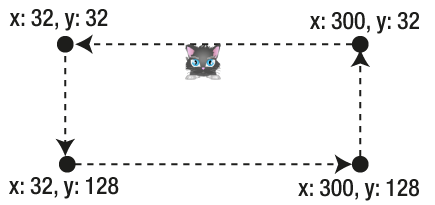
Following connected curves
You can make a sprite follow a series of connected curves with the
walkCurve method. First, create any array of Bezier curves that describe the path you
want the sprite to follow.
let curvedWaypoints = [
//First curve
[[anySprite.x, anySprite.y],[75, 500],[200, 500],[300, 300]],
//Second curve
[[300, 300],[250, 100],[100, 100],[anySprite.x, anySprite.y]]
];The four points for each curve are the same as in the followCurve method: the start position,
control point 1, control point 2, and the end position. The last point in the first curve
should be the same as the first point in the next curve. You can use as many curves as you need.
Next, supply the curvedWapoints array as the second argument in the walkCurve method:
let spritePath = c.walkCurve(
anySprite, //The sprite
curvedWaypoints, //Array of curved waypoints
300, //Total duration, in frames
"smoothstep", //Easing type
true, //Should the path loop?
true, //Should the path yoyo?
1000 //Delay in milliseconds between segments
);Here's the effect of this code:
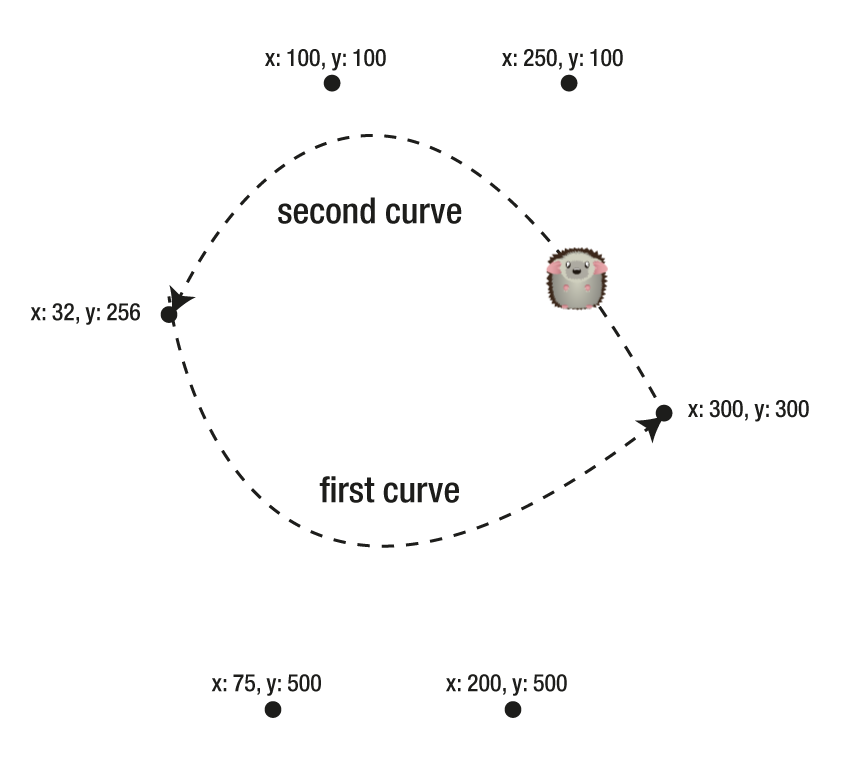
Using walkPath and walkCurve will give you a great head start for making some fun
animated sprites for games.
Charm has bunch of other built-in, tween effects that you'll find a lot of use for in games and applications. Here's a quick round-up:
Fade-out and fade-in
Use fadeOut to make a sprite become gradually transparent, and
fadeIn to make it re-appear. Here's their most basic usage:
c.fadeOut(anySprite);
c.fadeIn(anySprite);The optional second argument is the duration, in frames, that the fade should last (the default is 60 frames.)
Pulse
Use pulse to make a sprite fade out and in, continuously, at a steady rate.
c.pulse(anySprite);The optional second argument is the duration, in frames, between each fade-in and fade-out.
An optional 3rd argument lets you set the minimum alpha level that the sprite should
be reduced to. For example, if you only want the sprite to become half-transparent before
fading in again, set the 3rd argument to 0.5, like this:
c.pulse(anySprite, 60, 0.5);Scale
You can tween a sprite's scale with the scale method. Here are the arguments you
can use (only the first is required.)
c.scale(
anySprite, //The sprite
endScaleX, //The final x scale value
endScaleY, //The final y scale value
durationInframes //The duration, in frames
);Breathe
If you want the scale tween effect to yoyo back and forth, use the breathe method. It's a
scaling effect that makes a sprite look as though it's breathing in and out.
Here's the full argument list (only the first is required.)
c.breathe(
anySprite, //The sprite
endScaleX, //The final scale x value
endScaleY, //The final scale y value
frames, //The duration, in frames
yoyo, //Should the tween yoyo?
delayBeforeRepeat, //Delay, in milliseconds, before yoyoing
);Strobe
Use the strobe method to make a sprite appear to flash like a strobe light by
rapidly changing its scale.
c.strobe(sprite);Wobble
Make a sprite wobble like a plate of jelly using the wobble method:
c.wobble(sprite);If you use any of these scaling tween effects (scale, breathe,
strobe or wobble), center the sprite's anchor point so that the scaling happens
from the sprite's center.
Make your own custom tweens
These tweening effects will cover most of your needs for all kinds of games and applications. But, if you need a new effect, try writing your own. Use Charm's existing methods as your template, and if you create something really fun, let us know and we'll add it to the library!