playlist-utils v1.0.2
playlist-utils
A set of convenient utilities for working with iTunes playlists.
In particular, it is useful for taking a series of sequentially named audio files and mapping the information from the playlist onto them as ID3 tags.
This can be used to great effect in conjuction with a workflow something like the following using tools like Audio Hijack and Fission from Rogue Amoeba:
- Record some stuff into one big
Recording.mp3file (e.g. in Audio Hijack) - Split it into a series of sequentially numbered
Recording 1.mp3, Recording 2.mp3, etc...files (e.g. using the smart split function in Fission) - Create (unless it already exists because it was the source of the recording in the first place) a playlist that corresponds to that sequence of numbered audio files
- Use the
playlist tagscommand to add all of the ID3 tag information and relocate the updated .mp3 files into an./<Artist>/<Album>/<TrackNum> <Track Title>.mp3directory structure
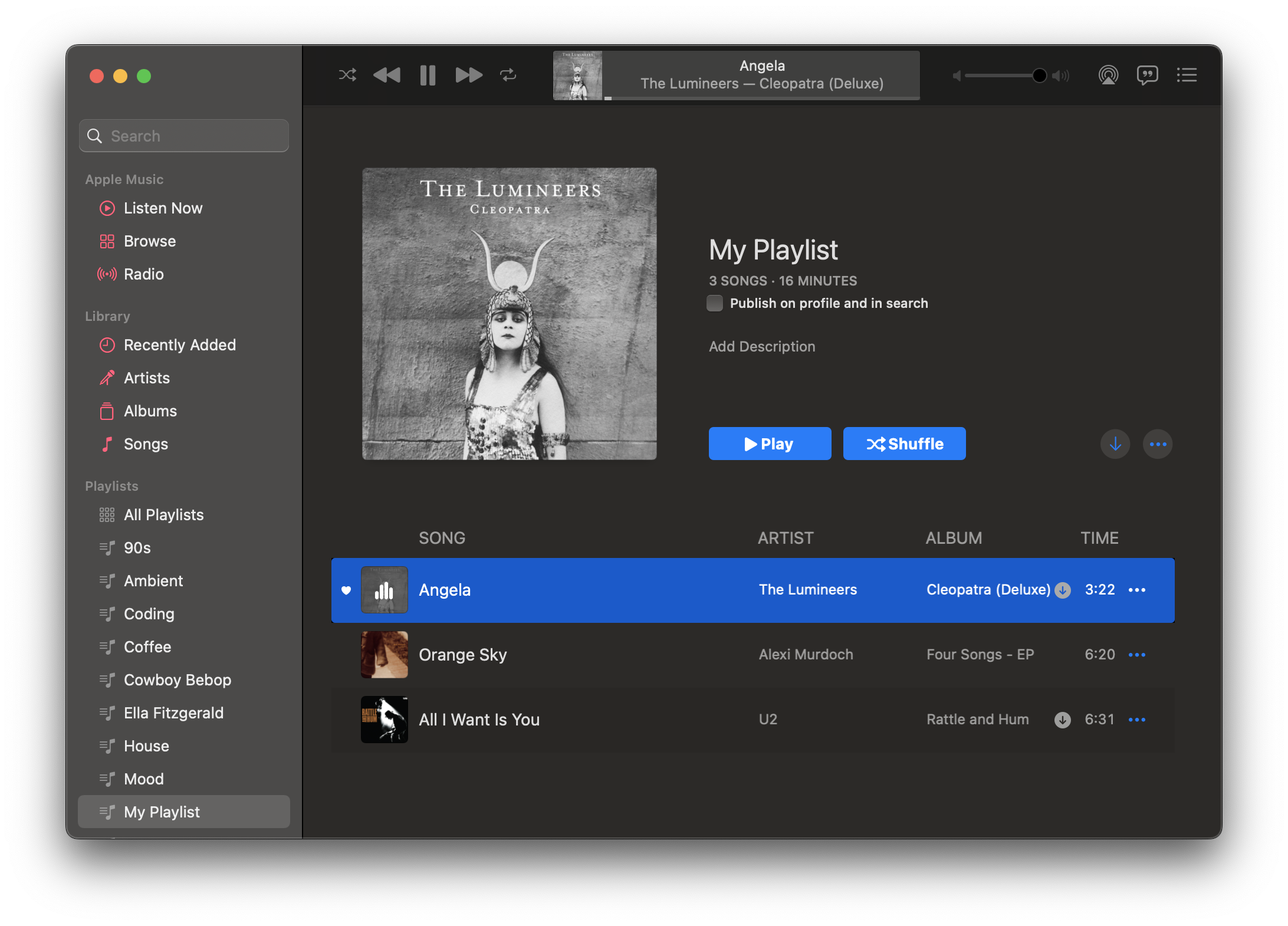
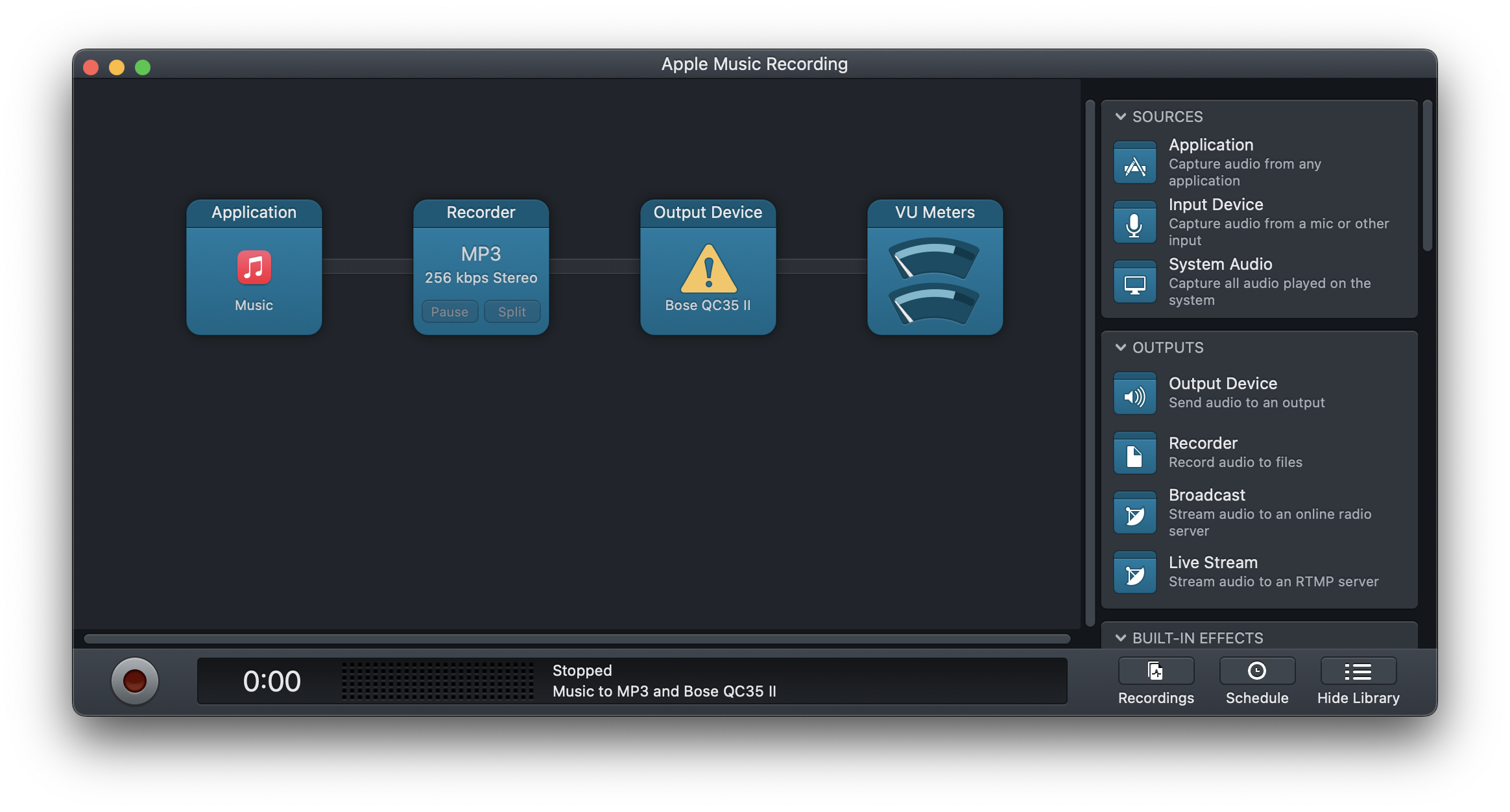
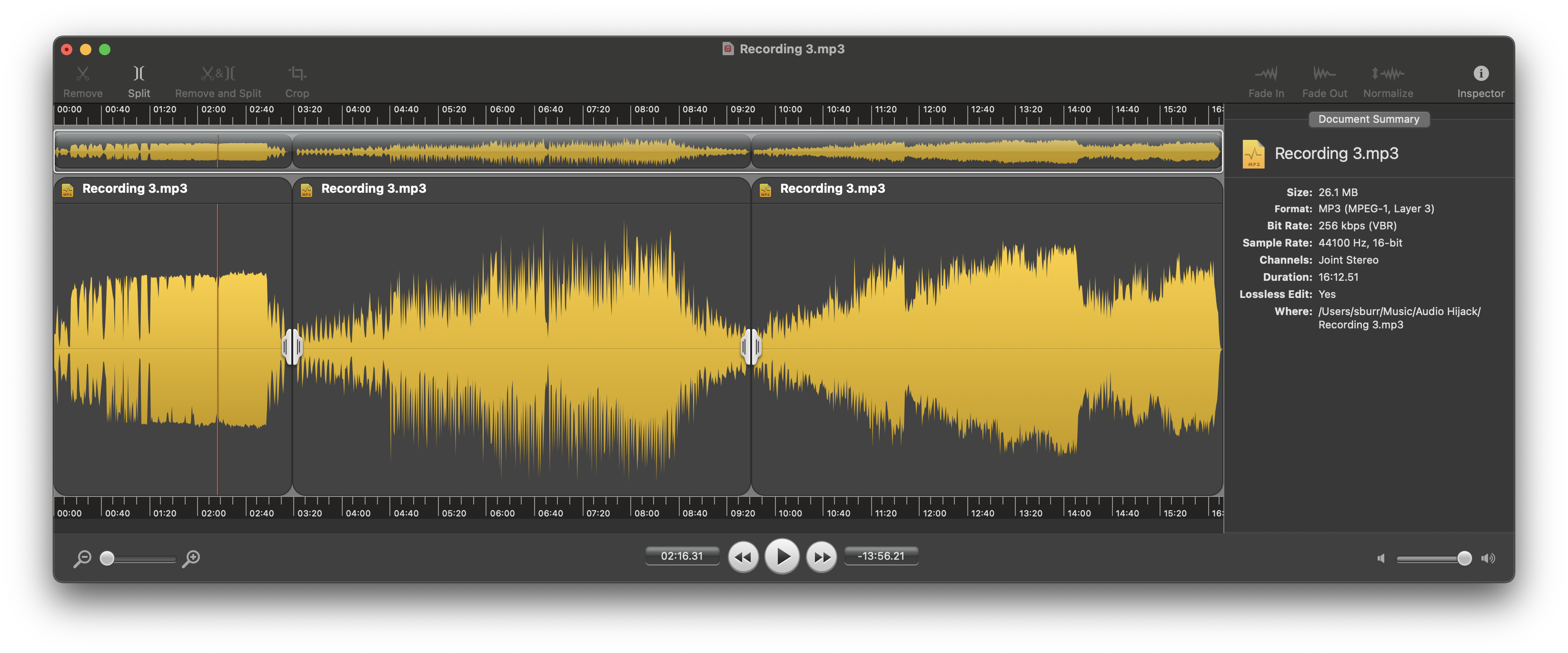
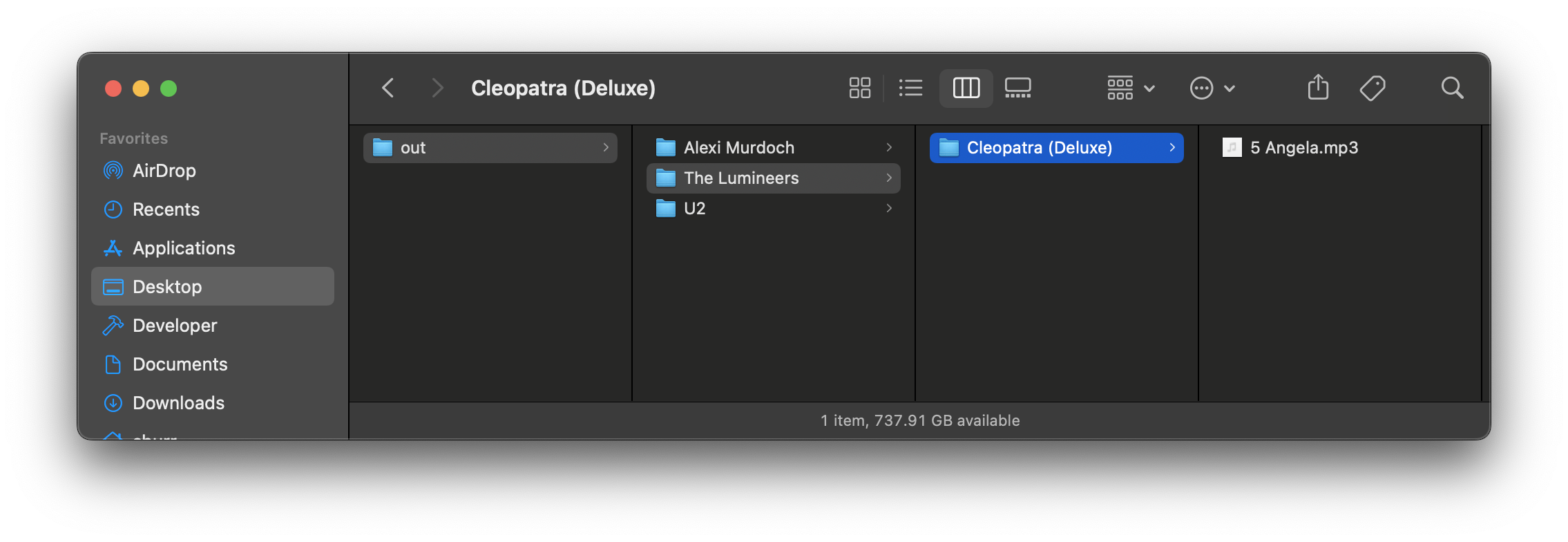
Usage
Example usage
# we have a playlist, and one big recording which was then split up into 3 smaller slices
# importantly, the order of the slices corresponds to the playlist order
$ ls
myplaylist.xml
MyAudio.mp3
MyAudio 1.mp3
MyAudio 2.mp3
MyAudio 3.mp3
# notice that there are three songs in our playlist
$ grep key.Name Simple.xml
<key>Name</key><string>Angela</string>
<key>Name</key><string>Orange Sky</string>
<key>Name</key><string>All I Want Is You</string>
<key>Name</key><string>myplaylist</string>
# convert from different playlist formats to JSON just for fun
# and pipe it to the ever useful [json](https://trentm.com/json/) cli utility
$ dist/playlist convert Simple.xml | json -a Name
Angela
Orange Sky
All I Want Is You
# add all of the ID3 tag information and relocate the updated .mp3 files
# into an `./<Artist>/<Album>/<TrackNum> <Track Title>.mp3` directory structure
# (will create the 'out' directory since it does not exist)
$ playlist tags --base-name MyAudio --output-dir out --move-files myplaylist.json
$ tree out
out/
├── Alexi Murdoch
│ └── Four Songs - EP
│ └── 02 Orange Sky.mp3
├── The Lumineers
│ └── Cleopatra (Deluxe)
│ └── 05 Angela.mp3
└── U2
└── Rattle and Hum
└── 17 All I Want Is You.mp3Installation
- Ensure you have the
id3tagutility installed. (macOS:brew install id3lib) See project homepage for more information about other platforms. Note: this dependency may be removed in the future. - Install the
playlist-utilsNPM package
yarn global add playlist-utilswhich should make a playlist command available to your shell.
Discussion
Caveats using m3u
When exporting playlists from Apple Music, the m3u and m3u8 formats have some quirks. First, they seem to produce empty files if the referenced tracks are not downloaded to your Library. Secondly, they only include limited metadata (just the Artist and the Track title). For these reasons, you may want to prefer the other formats when possible.
Audio files and base names
The tags subcommand will assume audio files are numbered sequentially and start with a common base string (--base-name). The default is Recording meaning that files like Recording 1.mp3, Recording 2.mp3, etc... will be picked up by default. To reference audio files in directory other than the current directory, include the path as part of the base name, as in
# use audio files /path/to/Base 1.mp3, /path/to/Base 2.mp3, ...
playlist tags --base-name '/path/to/Base' myplaylist.m3u`Format conversions
The convert subcommand just really parses other playlist formats into a common JSON and sends them to stdout.
If you want to support another format, add a parser to the parsers directory and then to parsers/index.coffee as appropriate. It should just transform the raw playlist file contents into an array of JSON objects.
Default behavior
The default behavior for a simple
playlist tags playlist.xmlcommand would be to
- assume that the audio files are named
./Recording 1.mp3, ./Recording 2.mp3, ... - infer the correct playlist format from the
.xmlfile extension - add ID3 tags to the audio files
- and then copy them into folders under the current directory using an
./<Artist>/<Album>/<TrackNum> <Track Title>.mp3directory structure
Command line reference
playlist
Usage: playlist [options] [command]
Process Apple Music playlists
Options:
-V, --version output the version number
-h, --help display help for command
Commands:
convert <playlist> Convert playlist into JSON format
tags <playlist> Process and tag audio files with playlist info
help [command] display help for commandplaylist convert
Usage: playlist-convert [options] <playlist>
Convert Apple Music playlists to JSON
Arguments:
playlist Playlist file name to process
Options:
-f, --format <format> Playlist format ('json', 'xml', 'txt', 'tsv', 'm3u', 'm3u8') Inferred from file
extension if not supplied
-q, --quiet Suppress informational output
-h, --help display help for commandplaylist tags
Usage: playlist-tags [options] <playlist>
Apply the ID3 tags implied by from Apple Music playlist to a sequence of audio files and then move or
copy those files to a more organized directory structure
Arguments:
playlist Playlist file name to process
Options:
-d, --output-dir <directory> Output directory for audio files (default:
"/Users/sburr/src/playlist-utils")
-f, --format <format> Playlist format ('json', 'xml', 'txt', 'tsv', 'm3u', 'm3u8') Inferred from
file extension if not supplied
-i, --in-place Update audio files with ID3 tags in place and do not copy, move, or rename
them
-m, --move-files Actually move the audio files to the output directory
-n, --base-name <name> Base filename of the audio files (default: "Recording")
-q, --quiet Suppress informational output
-h, --help display help for commandTechnologies used
- id3tag because it's pretty reliable and I already had it installed
- CoffeeScript because it actually makes JavaScript palatable
- commander because TJ
- csv-parse because parsing CSV/TSV is always more of a PITA than it should be
- plist because parsing Apple's property list files is almost as much of a PITA as CSV/TSV
License
MIT
3 years ago