prez v4.7.0
prez
Opiniated Reveal slideshow generator with nice PDF output and ability to treat notes as first-class content.
Install
npm install -g prezFeel the magic
In your terminal, go to an empty directory and run:
prez --initA sample workspace has been generated for you. Then run:
prez --serve --print --watch- edit your slides from
slidesfolder (html or markdown) - if you need some assets, you can work in
images,css,js,mediafolders and useincludes.txt - your slideshow is automatically built into
buildfolder - your slideshow is hosted and your browser is opened to localhost:9000
- any change you make will rebuild and refresh your browser
- oh, and a printer-friendly
slides.pdfis automatically generated on any change too
Slides structure and format
- Slides and chapters (vertical stacks) are sorted by name.
- If a slide or a chapter name starts with a dot
.(hidden), it will be skipped. (or use--keep-hidden) - You can number your slides to ensure order by adding a "number-" prefix, it will be automagically stripped out.
- Each slide will have an id generated from filename (removing accents and spaces).
- If you use
--sub-coversthe title is the stripped name, accents and case remain untouched.
Sample structure
images/
js/
css/
slides/
01-intro.md
02-Chapter 1/
01-hello-world.md
02-bonjour-monde.md
03-conclusion.mdSample slide
# Slide's title
Content of your slide
note:
Your notes go here.
Complex (multiline, code samples, etc.) notes are really supported only with --such-notes.Customize slide attributes
You can set per-slide properties like general style, background or transition by adding special lines at the head of your slides:
$class:some class$add class$id:id$replace automatic id, if you set it to "none", it will remove any id on the slide- Any other property will be added as a data-attribute, here are some examples supported by Reveal:
$background:/path/to/image.jpg$$background-video:/path/to/video.webm$$background-iframe:http://mysite.com$$transition:zoom$$transition-speed:fast$
Step by step
Initialize sample workspace
mkdir sandbox
cd sandbox
prez --initThis will create a full workspace with js, images, etc… where you'll put your custom content. In reality the only required folder is slides.
Build
prezThis will create a build folder with your slideshow.
Show
prez --serveThis will run a server on port 9000 and open your local browser to your slideshow.
prez --print --print-theme=simpleThis will generate "slides.pdf" from your slideshow.
Such notes!
Option --such-notes modifies the print layout and the notes popup so that notes have more space.
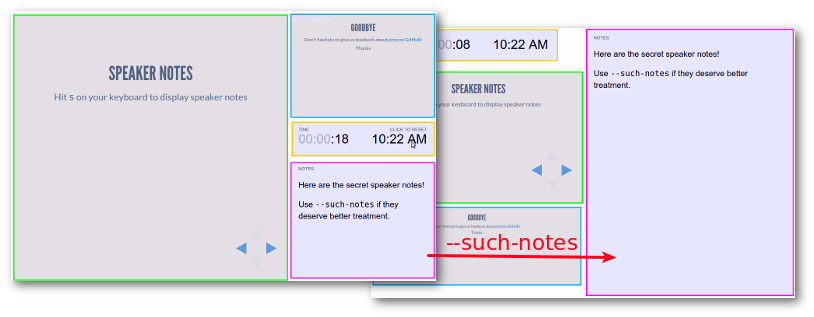
Usage
prez [<source> [<destination>]] [options]
sourceis the slideshow workspace (where you'll have your slides and assets), default =./destinationis the target directory, default =./build/
Available options:
-v,--version: show version and exit-s <dir>,--slides-dir=<dir>: customize name of the folder containing slides (default =slides)
Assets & slides
--skip-reveal: do not copy reveal.js slides into target directory (useful if you want faster build over existing build)--skip-index: do not generateindex.htmlin target (will remain untouched if already existing)--skip-user: do not include user assets--keep-hidden: render slides or chapters starting with a dot.--sub-covers: auto generate cover slides with the dir name as a h1 for each chapter (vertical stack of slides)
Custom parser
--parser: parser used to convert slides from Markdown to HTML, available values are:- marked (default, depending on
markedandhighlight.js, automatically embedded) - marky-markdown (requires installation of
marky-markdownand note thathighlight's themes are not embedded so you'll have to include the CSS file yourself yet) - markdown-it (requires installation of
markdown-it) - remarkable (requires installation of
remarkable) - Path to custom module, relative to current working directory. This module's default export must be a function taking a string (original content) and return a string (converted content). You can use a custom module when you need to call an external command, or our defaults do not match your preferences. You can browser
lib/parsersto look for our implementations.
- marked (default, depending on
Meta
--title=<title>: specify the title of your presentation (default =package.json nameif found orPrez)--author=<author>: specify the author of your presentation (default =package.json authorif found)--description=<description>: specify the description of your presentation (default =package.json descriptionif found)
Theme
--theme=<theme>: choose reveal theme (default =solarized)--highlight-theme=<theme>: choose highlight.js theme (default =zenburn)--no-dynamic-theme: disable ability to change theme from query string--print-notes: enable special print layout with first-class notes--such-notes: focus on notes, which will enable a special print layout with notes as first-class content, and more space for them in the notes popup
Live server
-w,--watch: automatically rebuild (lazy) on changes--serve[=<port>]: serve slideshow (you can specify port here or use--port)-p <port>,--port=<port>: modify http server port (default 9000), you can use valueautoto use a random available port--no-live-reload: disable live-reload when serving slideshow--no-open-browser: do not open local browser automatically when serving slideshow
--print[=<file>]: print slideshow as pdf (requires--serveand phantomjs must be installed)--print-theme=<theme>: theme to be used for pdf output (default = no override)--phantomjs=<path to phantomjs>: path to phantomjs (default =phantomjs)
Misc
--no-update-notifier: disable version checking
Configuration file
You can store your default preferences in a configuration file. Take a look at CONFIG.md for details.
TODO
- Lazier reprint in watch mode
- FIX issue with notes too tall in printed pdf
10 years ago
10 years ago
10 years ago
10 years ago
10 years ago
11 years ago
11 years ago
11 years ago
11 years ago
11 years ago
11 years ago
11 years ago
11 years ago
11 years ago
11 years ago
11 years ago
11 years ago
11 years ago
11 years ago
11 years ago
11 years ago
11 years ago
11 years ago
11 years ago
11 years ago
11 years ago
11 years ago
11 years ago
11 years ago
11 years ago
11 years ago
