1.1.2 • Published 8 years ago
primo-explore-library-hud v1.1.2
primo-explore-library-hud
Features
A "heads-up display" (HUD) component can be added to the "new search" page (or elsewhere) to display basic information about one or more libraries. The libraries can be configured with an image, useful links, contact information, and open hours optionally fetched using a web service.
Screenshot
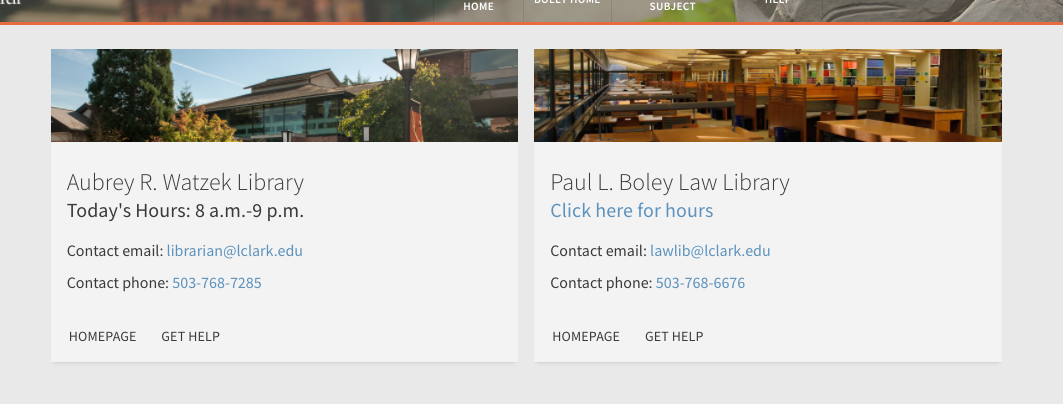
Install
- Make sure you've installed and configured primo-explore-devenv.
- Navigate to your template/central package root directory. For example:
cd primo-explore/custom/MY_VIEW_ID - If you do not already have a
package.jsonfile in this directory, create one:npm init -y - Install this package:
npm install primo-explore-library-hud --save-dev
Usage
Once this package is installed, add libraryHUD as a dependency for your custom module definition.
var app = angular.module('viewCustom', ['libraryHUD'])Note: If you're using the --browserify build option, you will need to first import the module with:
import 'primo-explore-library-hud';You can embed the HUD on the "new search" page by adding it to your package home_en_US.html file.
<md-content>
<library-hud layout-xs="column" layout="row" layout-align="center center"></library-hud>
</md-content>You can configure the HUD by passing an array of library objects. All properties except name are optional.
| name | type | usage |
|---|---|---|
name | string | the name of the library |
email | string (email) | contact email for the library |
phone | string (phone) | contact phone for the library |
img | string (url) | URL to image of the library |
hours_link | object | has a type and URL param. if type is set to 'gcal', will attempt to fetch hours from a google calendar link in url. if type is 'page' or any other value, it will be used as a link with the text "click here for hours" instead. |
links | object[] | an array of link objects that will be rendered as buttons on the card. each one has a name parameter for the button title and a url parameter for the destination of the button. |
The code below adds two example libraries.
app.value('HUDLibraries', [{
name: "My Awesome Library",
email: "librarian@awesome.edu",
phone: "555-555-5555",
img: "https://library.awesome.edu/picture_of_library.jpg",
hours_link: {
"type": "gcal",
"url": "https://library.awesome.edu/getHours.php"
},
links: [{
"name": "Homepage",
"url": "http://library.awesome.edu"
},
{
"name": "Get Help",
"url": "http://awesome.library.edu/help"
}
]
},
{
name: "Awesome Law School Library",
email: "lawlib@awesome.edu",
phone: "666-666-6666",
img: "https://library.awesome.edu/picture_of_law_library.jpg",
hours_link: {
"type": "page",
"url": "https://law.awesome.library.edu/hours/"
},
links: [{
"name": "Homepage",
"url": "http://law.awesome.library.edu"
}
]
}
])