pwalauncher v1.0.46
pwalauncher
The microservice bootstrap for PWA with serverless functions
Usage
npm install -g pwalauncher
pwalauncher # Will share `wwwroot` subfolder with static assets and redirect to `index.html` if 404Benefits
- Free SSL Certificate obuse
Create a ZeroSSL 90-days sertificate for single domain and multiply it to several websites shared on different ports
- Port forward over SSL
Forwarding https://example.com/8081 to http://localhost:8081. Both websoket and http forwarding are supported
- JWT Validation for each forwarded port
While forwarding to http://localhost:8081 the pwalauncher can intercept Authorization: Bearer <token> header and validate the token. The UI can sign a token every 10 seconds to avoid DDOS
- CRA-like API proxy
Request to https://example.com/v1 can be forwarded to https://cloud.appwrite.io/v1
- Cors-everywhere like file download proxy
Fetch from https://example.com/cors/http://filedownload.com/demo.mp3 will download http://filedownload.com/demo.mp3 ignoring mixed content and cord origin policy
- Mutal SSL auth on a server side
A self-signed SSL certificate installed localy can be used to restrict access to application authorisation with second layer of authentification
Ecosystem
This tool is extreamly powerfull with PM2. The pm2 should be used for instantiation while pwalauncher used as easy-config reverse-proxy
pm2 start ecosystem.config.js
pm2 list
pm2 save
pm2 monit
pm2 stop service
pm2 killThe tmux also can be used to start microservices in debug mode with direct stdin/stdout pipe
tmux kill-session
tmux
tmux attach
Ctrl + B + D
Ctrl + B + C
Ctrl + B + P
Ctrl + B + NThe pwalaunch used single argument if you want to use different name of config.
pwalaunch launcher.config.jsonConfigutation
const fs = require('fs');
module.exports = {
ports: [
8081,
8082,
8083,
8084,
8085,
8086,
8087,
8088,
8089,
8090,
],
proxy: [
{
path: 'v1',
link: 'http://127.0.0.1:8080/v1'
}
],
ssl: {
key: fs.readFileSync('./ssl/private.key', 'utf8'),
cert: fs.readFileSync('./ssl/certificate.crt', 'utf8'),
},
sslPort: 444,
sslVerify: true,
jwtSecret: "TEST",
cookieSecret: true, // { key: "test", value: "1", }
cookieSecretAllowed: ['/', '/index.html', '/favicon.ico'],
ipBlacklist: ["95.173.136.72"],
port: 80,
redirectHttps: false,
wwwroot: "build"
};Self-signed SSL Setup
If you getting trouble while trying to setup self-signed ssl, check the 3rdparty folder. The SSLCertificateMaker.exe will help you create root certificate (CA) for client devices and self-signed children (CERT) for the server. The CertTrustManager.exe will help you create a one-button setup file for root certificate (CA), to create that file right click on CertTrustManager window.
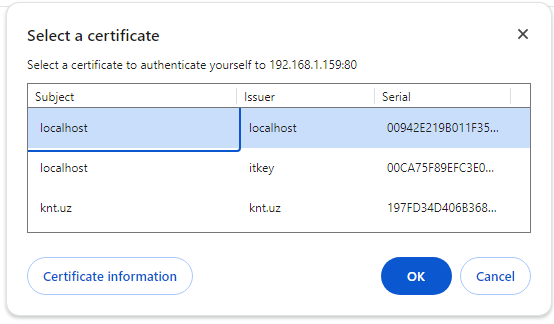
P.S. If you choose wrong certificate in modal run chrome://restart to choose It again or use Edge
2 years ago
2 years ago
2 years ago
2 years ago
2 years ago
2 years ago
2 years ago
2 years ago
2 years ago
2 years ago
2 years ago
2 years ago
2 years ago
2 years ago
2 years ago
2 years ago
2 years ago
2 years ago
2 years ago
2 years ago
2 years ago
2 years ago
1 year ago
2 years ago
2 years ago
2 years ago
2 years ago
2 years ago
2 years ago
2 years ago
2 years ago
2 years ago
2 years ago
2 years ago
2 years ago
2 years ago
2 years ago
2 years ago
2 years ago
2 years ago
2 years ago
2 years ago
2 years ago
2 years ago
2 years ago
2 years ago
2 years ago
2 years ago