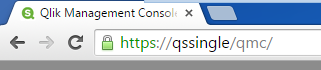qrs-mime v0.1.15
qrs-mime
Add mime types to the Qlik Sense repository.
About
The qrs-mime tool is a command line tool based on node.js. It allows you to add mime-type definitions to Qlik Sense server.
This tool can be used to add the missing mime types in Qlik Sense 2.1.1 to make typical visualization extensions work again, but in general, this tool can also be used to add support for very specific Mime-types in your Qlik Sense environment.
Table of Contents
- Installation
- Usage
- Command line options
- Defining your own set of Mime-types
- Troubleshooting
- Known Issues
- Contributing
- Related Projects
- Author
- License
(Table of contents generated by verb)
Installation
- Make sure that you have node.js installed, otherwise install node.js
- Use npm to install qrs-sense globally.
npm install qrs-mime -gUsage
After installation of qrs-mime using npm open the node.js command line and run qrs-mime using one of the following options:
Run the tool directly on Qlik Sense server - By doing so the locally already available certificates will be used for authentication.
Run the tool on a different machine against a Qlik Sense server - If this is the case, you need to set up proper authentication between your machine and the server where the Qlik Sense Repository Services (QRS) is running on.
Running qrs-mime directly on Qlik Sense server
First find out the qualified name you have used during the installation. The easiest way to achieve this is to open the "Qlik Management Console" on your server, then you'll see the qualified name in the Url:
For example:
Then run the qrs-mime:
qrs-mime --server=qsSingle --sslThat's it, you should get the following confirmation:

Running qrs-mime on a different machine / using header authentication
If you have properly set up header authentication for QRS, you should then have the following information to run qrs-mime:
- Fully qualified name or IP-address of your server (e.g.
myserver.mydomain.com) - Name of the virtual proxy (e.g.
hdr) - Whether to use SSL or not
- The user you want to map to:
- The header key and (e.g.
hdr-usr) - The header value (e.g.
mydomain.com\myUserName)
- The header key and (e.g.
- The user defined in your header-value should have rootAdmin permissions on QRS
Then run the following command:
qrs-mime
--auth=header
--server=myserver.mydomian.com
--virtual-proxy=hdr
--ssl
--header-key=hdr-usr
--header-value=mydomain.com\myUserName(Remove line breaks which were just added to improve readability)
Note:
- Depending on the connection to the server, it can take a minute or two until the the job is done.
- Further options can be defined if necessary.
Some references to help you to set up header authentication:
Running qrs-mime on a different machine / using certificates
If you have exported the certificates and copied to your system, you should then have the following information available to run qrs-mime:
- Fully qualified name or IP-address of your server (e.g.
myserver.mydomain.com) - Name of the virtual proxy (if needed, leave blank if you are unsure)
- Whether to use ssl (define it, if you are unsure)
- Location of the certificate file (e.g.
C:\CertStore\client.pem) - Location of the key file (e.g.
C:\CertStore\client_key.pem) - Location of the ca file (e.g.
C:\CertStore\root.pem) - The user you want to map to (if not defined the below values will be used)
- The header key and (e.g.
X-Qlik-User) - The header value (e.g.
UserDirectory=Internal;UserId=sa_repository)
- The header key and (e.g.
qrs-mime
--auth=certificates
--server=myserver.mydomain.com
--ssl
--cert="C:\CertStore\client.pem"
--key="C:\CertStore\client_key.pem"
--ca="C:\CertStore\root.pem(Remove line breaks which were just added to improve readability)
Note:
- Depending on the connection to the server, it can take a minute or two until the the job is done.
- Further options can be defined if necessary.
Some references to help to set up certificate based authentication:
- Qlik Sense Developer Help: Exporting certificates (Make sure you use the platform independent format)
- Qlik Sense Developer Help: Connecting using certificates
Command line options
--help(alias-h) - Display the usage guide.--debug(alias-d) - Return debug info.--server- Server where the QRS is running.--virtual-proxy- Name of the virtual proxy.--auth(alias-d) Authentication method, can be either "certificates" (c) or "header" (h). Defaults to "certificates".--port(alias-p) Port to be used. If you want to use the default port, use 0 or leave blank. In case of using certificates leave either blank or use 4242.--ssl- Whether to use SSL (defaults to false). If--sslis not set, SSL is not used. If SSL is desired, define --ssl, otherwise omit this option.--header-key- Header key, typically used when using header authentication, in case of using certificates it defaultsX-Qlik-User--header-value- Header value, typically used when using header authentication, in case of using certificates, it defaults toUserDirectory=Internal;UserId=sa_repository--cert- Path to the certificate file, typicallyclient.pem--key- Path to the key file, typicallyclient_key.pem--ca- Path to the ca file, typicallyroot.pem--passphrase- (TBD, not clear if needed at all)--file- Path to the file containing the definition of mime-types, by default the file you can find in this repository under./config/mime-types.txtwill be taken.
Defining your own set of Mime-types
When running qrs-mime the default list of added or updated Mime-Types is defined in the file ./config/mime-types.txt
You can either modify this file to meet your custom needs or point to your very own definition of Mime-types by using the parameter --file
Each line of such a file defines a Mime-type to add, e.g.:
md;text/x-markdown;;falseIn every line four settings need to be made
- File-extension (
mdin the example above) - The official Mime-type (
text/x-markdownin the example above) - Additional headers (left blank in the example above; leave blank if not 100% sure how to use that)
- Whether the given Mime-Type is binary or not (
falsein the example above)
Troubleshooting
Some recommendations if qrs-mime does not work:
- Make sure that you can reach the server. Use ping
<servername>to see if you can ping it - Ensure that no firewall is preventing communication over port 4242 (certificates) or 80/443.
- Running the tool can take a minute or two, please be patient and wait for the result.
- If an exception is thrown you will see a message that a log file has been created in your personal temporary folder.
Update to a newer version of qrs-mime
npm cache clean
npm update qrs-mime -gKnown Issues
- None, so far
Contributing
Pull requests and stars are always welcome. For bugs and feature requests, please create an issue. The process for contributing is outlined below:
- Create a fork of the project
- Work on whatever bug or feature you wish
- Create a pull request (PR)
It cannot be guaranteed that all PRs will be merged, but they will be evaluated and commented at least.
Related Projects
qrs-mime uses qrs, which is a a node.js library you can use to communicate with the QRS API.
Author
Stefan Walther
License
Released under the MIT license.
This file was generated by verb-cli on October 13, 2015.