quill-toolbar-item v1.0.2
quill-toolbar-item
Module for Quill.js editor toolbar. With this module you can add a custom button or selector. You only need to send the content of the icons in stringify html format.
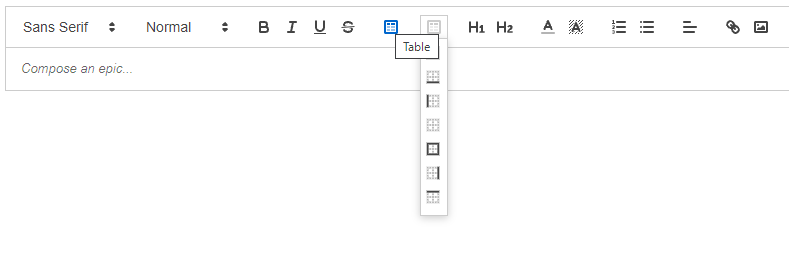
How to install
npm i quill-toolbar-itemyarn add quill-toolbar-itemHow to use
You need to do through three easy steps : 1) register your module in Quill 2) configure quill toolbar options 3) configure quill modules options.
STEP1 Register module
import Quill from 'quill';
import ToolbarItem from 'quill-toolbar-item';
..
Quill.register('modules/toolbar-custom-button', ToolbarItem);
Quill.register('modules/toolbar-custom-selector', ToolbarItem);STEP2 Configure toolbar
const itemIcons = {
tableBorderAll,
tableBorderBottom,
tableBorderLeft,
tableBorderNone,
tableBorderOutside,
tableBorderRight,
tableBorderTop,
}
..
const toolbarOptions = {
container: [
['bold', 'italic', 'underline', 'strike'],
['custom-button'],
[{ 'custom-selector': Object.keys(itemIcons) }]
],
handlers: {
'custom-button': () => {},
'custom-selector': () => {}
}
}The key in the container may be anything, but it should be specified in the modules options. And itemIcons - is an object with htiml stringify content for the icons in the selector. For exaple you may put .svg files in assets/icons folder and then to import their:
import tableIcon from '!!raw-loader?!src/assets/icons/table.svg';
import tableBorderAll from '!!raw-loader?!src/assets/icons/table-border-all.svg';
import tableBorderBottom from '!!raw-loader?!src/assets/icons/table-border-bottom.svg';
import tableBorderLeft from '!!raw-loader?!src/assets/icons/table-border-left.svg';
import tableBorderNone from '!!raw-loader?!src/assets/icons/table-border-none.svg';
import tableBorderOutside from '!!raw-loader?!src/assets/icons/table-border-outside.svg';
import tableBorderRight from '!!raw-loader?!src/assets/icons/table-border-right.svg';
import tableBorderTop from '!!raw-loader?!src/assets/icons/table-border-top.svg';STEP3 Configure modules options
const quill = new Quill(editor, {
..
modules: {
..
toolbar: toolbarOptions,
"toolbar-custom-button": customButtonOptions,
"toolbar-custom-selector": customSelectorOptions,
}
});In this step you need to configure the modules object by set keys as same name as in registry, and set the values -
'magic' customButtonOptions, customSelectorOptions objects.
These options have the following interface:
export interface QuillToolbarItemOptions {
toolbarKey: string;
isToggled?: boolean;
button?: DataItem | string;
items?: { [key: string]: DataItem | string };
saveSelection?: boolean;
collapseByClick?: boolean;
clickHandler?: (key: ClickEventArgs) => void;
}
export interface DataItem {
icon: string;
title: string;
}
export interface ClickEventArgs {
toolbarKey: string;
element?: string;
isActive?: boolean;
isExpanded?: boolean;
}It simple in the button case:
customButtonOptions = {
toolbarKey: 'item',
isToggled: true,
button: { icon: tableIcon, title: 'Table' },
clickHandler: (e) => { console.log(e); },
}And in the selector case you should add the 'items' field:
customButtonOptions = {
toolbarKey: 'item',
isToggled: true,
button: { icon: tableIcon, title: 'Table' },
items: {
tableBorderAll: {
icon: tableBorderAll,
title: 'BorderAll'
},
tableBorderBottom: {
icon: tableBorderBottom,
title: 'BorderBottom'
},
tableBorderLeft,
tableBorderNone,
tableBorderOutside,
tableBorderRight,
tableBorderTop,
},
clickHandler: (e) => { console.log(e); },
collapseByClick: false,
saveSelection: false,
}I will publish life demo somelater)