qux-lowcode v0.0.20
QUX-LowCode
Quant-UX (http://www.quant-ux.com) is an OpenSource UX tool for the design and test of user interfaces. The QUX-LowCode package provides a new approach to the hand-off problem (See details below). The core of the solution is the QUX component, which renders the visual design and allows the developers to focus on business logic, without restricting the developers' freedom. The component enables:
- Zero Code rendering of visual design and animations
- Clear separation of UI and business logic
- Developers can focus on code
- Developers can use the tools and frameworks of their choice.
- Designers can use the powerful visual design tool
- Easy extension with custom callback functions
- Full support of VUE data binding.
- Extension with custom components
- Extension with custom CSS
- Rich library of stylable components.
The handoff problem
Designers and developers use different tools to build user interfaces. Once a designer has completed the interface design, he hands-off the design to the developer, usually in the form of an image and some specs. The developer has now to rebuild the entire design using the programming language of his choice. Although this process is proven, it is rather slow and not very efficient. In particular later changes in the design makes it hard to automize this work through code generation tools.
Envisioned workflow
We envision the following workflow to enable painless collaboration between designers and developers:
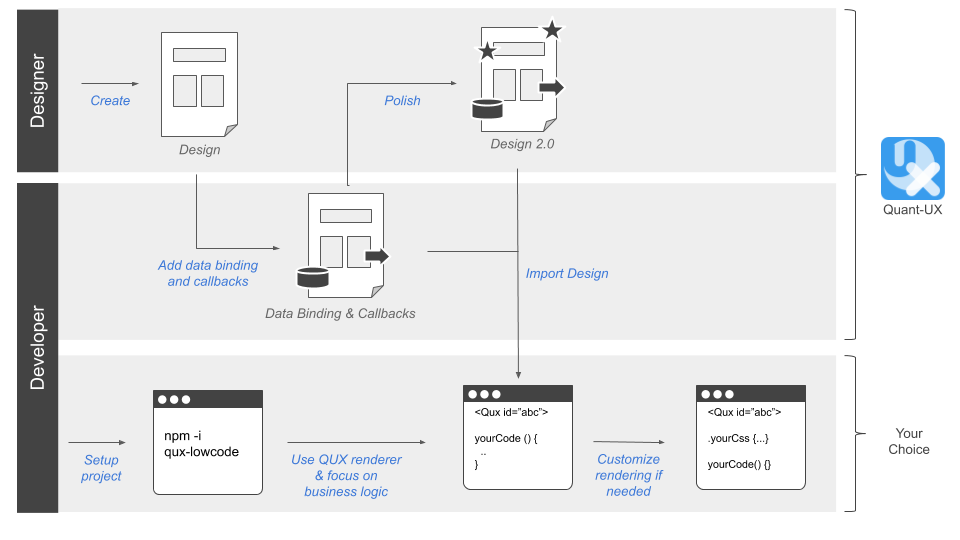
- The designer creates an initial design in Quant-UX
- The developer adds data binding and method callbacks in Quant-UX using a dedicated view.
- The developer sets up a new project (Vue.js for now) and includes the QUX component
- The developer loads the design from Quant-UX and creates the required methods and fills them with business logic.
- The QUX component renders the design and invokes the callbacks in clicks.
- Changes in the design are transparent to the developer, he just reloads the design from Quant-UX.
How to use qux-lowcode
First, you have to install the QUX-LowCode package via NPM
npm i qux-lowcodeSecond, you have to globaly import the QUX component
import Vue from "vue";
import QUX from 'qux-lowcode'
Vue.use(QUX);Place the QUX component.
Now you can start including the component, for instance in your home components. You have to pass your Quant-UX prototype to the component, so it knows what to render. You can either pass a javascrit object or a share key
<QUX :app="app"/>You can optain the share key from the http://quant-ux.com website by clicking share in the canvas menu. In general the share key is best for development. Updates in Quant-UX will be immediatly visible after a page reload. However, for production you should pass an app object. You can download the app json with the quant-ux command line interface:
npm install -g quant-ux-cliNow you can call quant-ux on the command line. Please pass the share key and selct download. The json file will be loaded and all images will be stored in the public folder
quant-uxPlease note that home component should be wrapped by a router-view, otherwise navigation will not work. If you use VUE-CLI to bootrap the project, everything will be configured out of the box.
<div id="app">
<router-view/>
</div>Update Router
Last, you have to update your router to delegate all routes to home.
const routes = [
{
path: '/',
name: 'home',
component: () => import(/* webpackChunkName: "about" */ '../views/Home.vue')
},
{
path: '/:screenName.html',
name: 'qux',
component: () => import(/* webpackChunkName: "about" */ '../views/Home.vue')
}
]The default paramter QUX will look for is 'screenName'.
Configure qux-lowcode
You can configure certain parameters, e.g. the routing rules. To do so, pass a config object to the qux component.
<QUX :app="app":config="config"/>The config object can have the following properties and hsould be defined in the data section of the home component.
config: {
css: {
grid: true, // Use CSS grid to align objects. False will use CSS-Flex.
justifyContentInWrapper: true // In justifz or left align content in wrapped elements
},
router: {
key: 'id', // alternative routing parameter
prefix: 'qux' // path prefix that will be used when rendering links
}
}Data Binding
QUX-LowCode supports VUE data binding. You have to pass a v-model to the QUX component. The databindings for the widgets must be defined in the Quant-UX canvas.
<QUX :app="app" v-model="payloud"/>Method Binding
In the Quant-UX canvas you can define javascript callbacks for the widgets. Place the methods in the parent compoent of QUX. The method will have the following signature:
myMethod (value, element, e) {
...
}Custom components and rendering
Sometimes you want to render a certain part of the UI by your self, or replace existing widgets with custom implementations. You can do this by passing a components array to the configuration. These components will be used at the specified screen location instead of the default QUX component. This approach allows you to fully manage certain parts of the UI. Data is passed as a value property and follows default VUE practices.
<QUX :app="app" :config="config"/>
...
import MyWidget from 'src/myWidget'
...
config = {
components: [
{
cssSelector: ".StartScreen .Custom",
type: "MyWidget",
component: MyWidget
}
]
}You specify the widget to be replaced by the custom widget by a css selector. For instance if you want to replace the widget with the name "Custom" on the "StartScreen" screen, use the ".StartScreen .Custom" selector. The examples project contains a example for a custom widget.
MDI Icons
If you are using the Quant-UX icons components, you have to install the mdi-font package.
npm install @mdi/fontAfterwards import the icons in the App.vue
import '@mdi/font/css/materialdesignicons.css'Define data binding and callbacks in Quant-UX.
You can define the data binding and the callbacks in the normal Quant-UX designer. Before you start, you have to enable the Beta features. To do so:
- Login at http://www.quant-ux.com
- Open the prototype
- Click on the menu and select "Settings"
- Select "Enable Beta Features"
- In the upper right corner you can now toggle between "Design" and "Data & Code" view
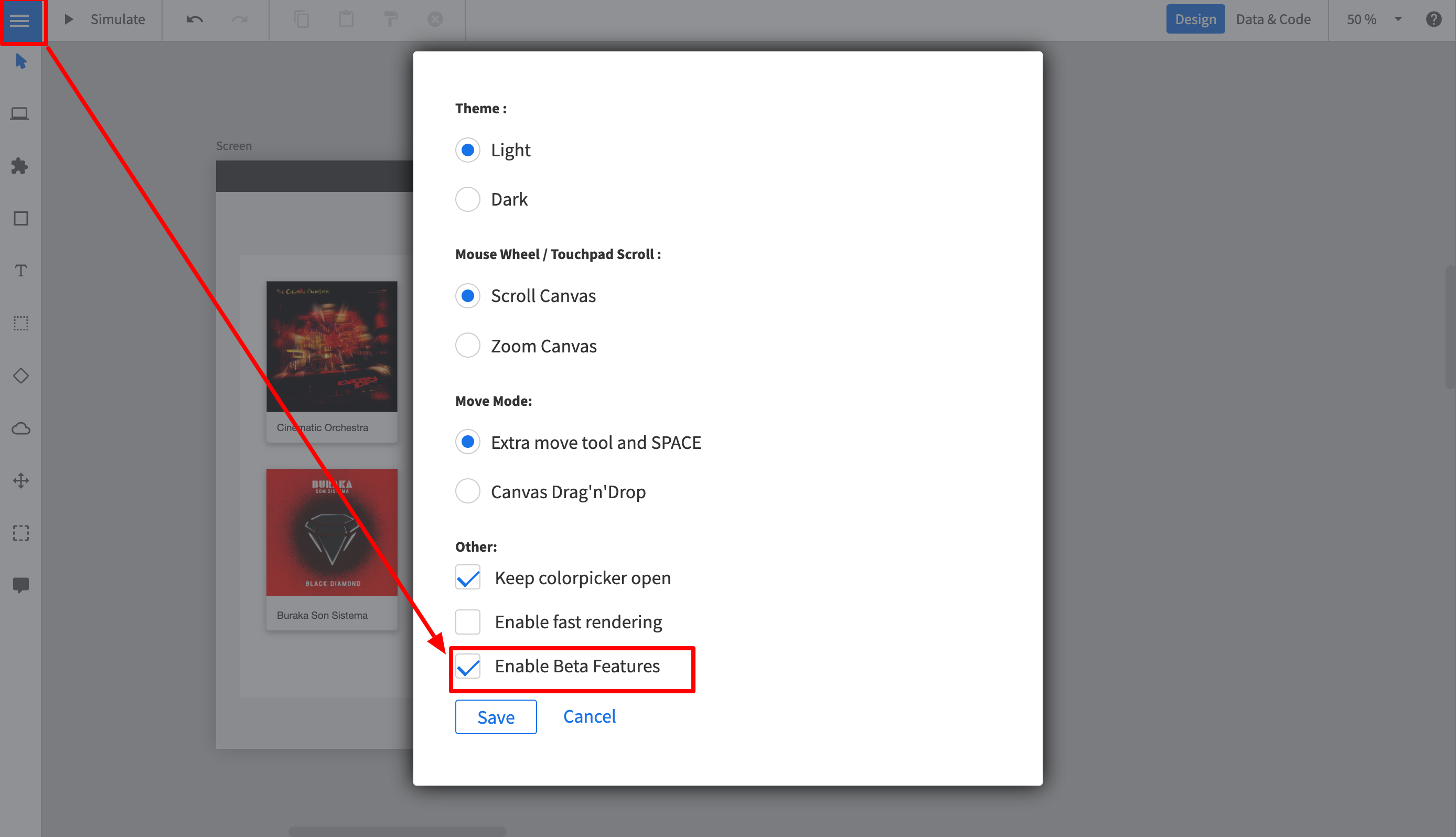
To set the code properties perform the following steps:
- Click on "Data & Code" in the upper right corner
- The canvas will turn gray now.
- Select a widget.
- In the properties panel you can now define method name to be called.
- If the widet supports data binding, you can also configure the data binding variable here. Please note, that Quant-UX supports JSON Path, so a variable name can be "person.name"
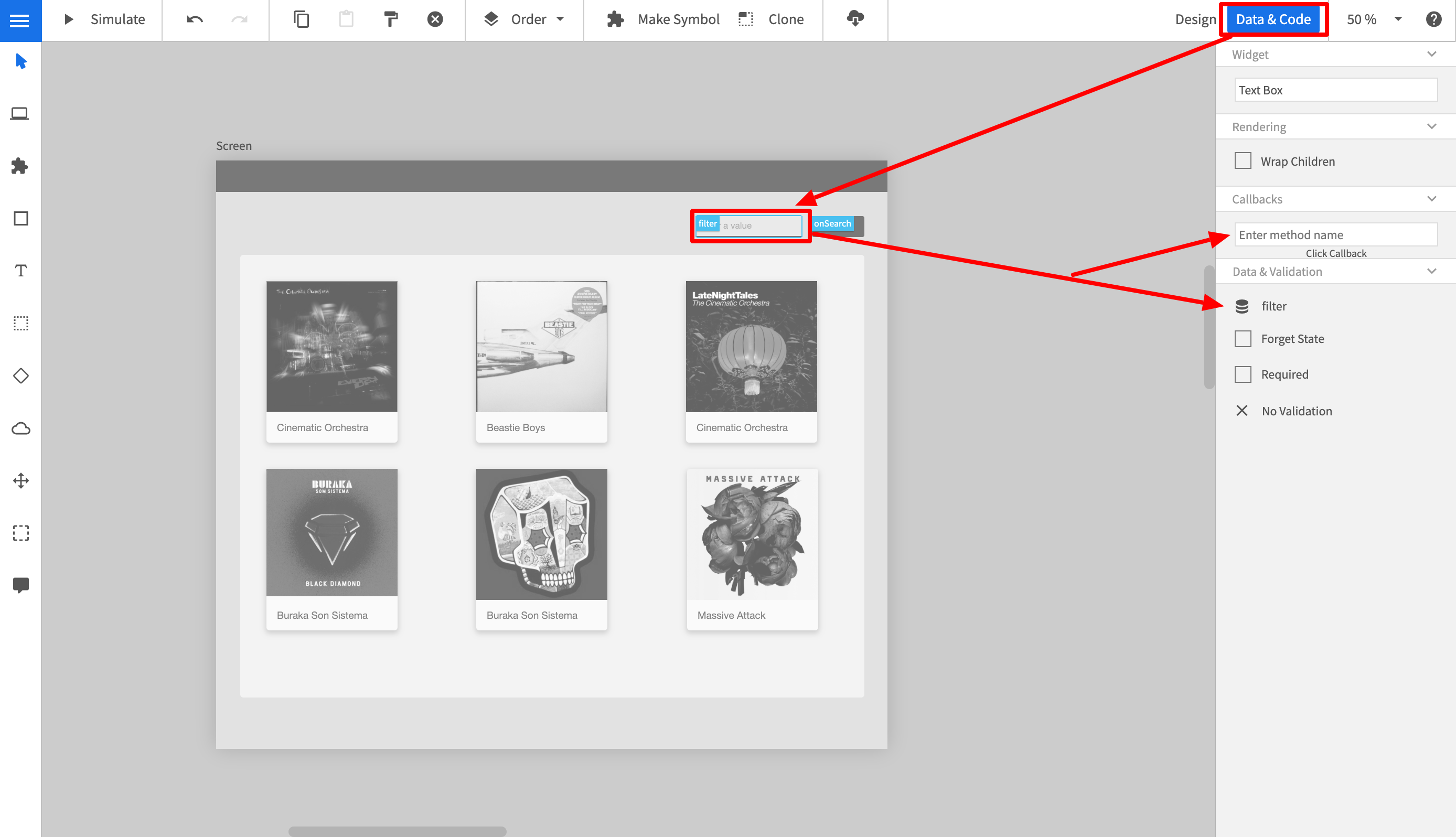
Reponsive Rendering for different devices types
The QUX allows you to specify for each device type a different app. By doing this, you have to complete freedom to design for each device type, without worrying too much about the responsive behavior. Also, this approahc allows you to provide completly different navigation patters, e.g. a hamburger menu on mobile and a central navbar on desktop.
To enable the responsive behavior do:
<QUX :app="apps"/>
...
let apps = {
mobile: <key or object>,
tablet: <key or object>
desktop: <key or object>
}You can pass weather the share key or the downloaded app json. Again, the share key is great for development, but for production you should download the artifacts.
Examples
https://github.com/KlausSchaefers/qux-low-code-example
Dev Setup
npm installBuild:
npx bili --bundle-node-modules6 years ago
6 years ago
6 years ago
6 years ago
6 years ago
6 years ago
6 years ago
6 years ago
6 years ago
6 years ago
6 years ago
6 years ago
6 years ago
6 years ago
6 years ago
6 years ago
6 years ago
6 years ago
6 years ago
6 years ago