rc-simple-carousel v1.0.5
rc-simple-carousel
Simple React Carousel built on top of React Spring animation library.
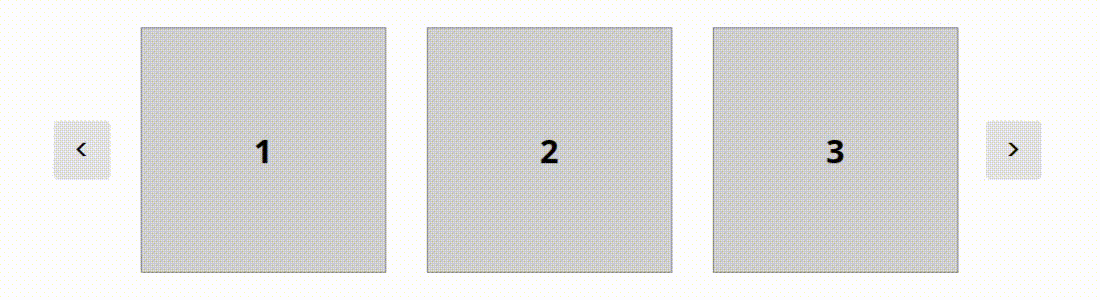
But why?
There is already many Carousel components out there, so why a new one?
The answer is simple, as I've been trying out different carousel libraries out there, none really worked for me out of the box. Each had some problems with properly rendering, and who has the time to troubleshoot some third party lib? So here we are.
Installation
npm i rc-simple-carousel react-spring
OR
yarn add rc-simple-carousel react-spring
Usage
import { Carousel } from "rc-simple-carousel";
const Component = () => {
return (
<Carousel>
<div>Slide 1</div>
<div>Slide 2</div>
<div>Slide 3</div>
</Carousel>
);
};Props
- animationDuration
- arrowButtonWrapperClassName
- bindController
- className
- contentClassName
- contentWrapperClassName
- easing
- forceSnap
- loop
- renderArrowButton
- scrollBy
- showArrowButtons
- touchControls
- trackMouse
- visibilityThreshold
animationDuration
Scroll animation duration (ms), can be a static numeric value or a function that takes as it's argument the amount of pixels that the Carousel is going to scroll by, and returns the duration for that specific animation. This can be used to make the animation always run at the same speed.
animationDuration={500} // animation will always take 500 msor
animationDuration={px => px} // animation will take as many milliseconds as pixels by which it movesarrowButtonWrapperClassName
Class name for the arrow button wrappers.
bindController
Bind this Carousel to the specified Controller, a controller can be acquired from the useCarousel hook. A Controller can be used to manipulate the Carousel from the outside.
import { Carousel, useCarousel } from "rc-simple-carousel";
const Component = () => {
const carousel = useCarousel();
const moveTheCarouselByOneSlideToRight = () => {
carousel.scroll("right", 1);
};
const moveTheCarouselBy100pxToLeft = () => {
carousel.scroll("left", "100px");
};
return (
<Carousel bindController={carousel}>
<div>Slide 1</div>
<div>Slide 2</div>
<div>Slide 3</div>
</Carousel>
);
};className
Class names for the most-outer div of the carousel.
contentClassName
Class name of the carousel content div (the direct parent of the carousel slides).
contentWrapperClassName
Class name of the div wrapping around the carousel content div.
easing
Easing function to use when animating the Carousel scroll. See the available easing's here.
forceSnap
Only used when scroll by is a percentage value, a function or when scrolling via touch swipe gesture. Enabling this option will force Carousel to snap to slides when scrolling.
loop
When the last slide of the Carousel is reached, jump to the other end if this option is enabled.
Note: looping does not work with swipe gestures
renderArrowButton
A function rendering the left and right arrow buttons. If not specified a default button will be rendered.
scrollBy
Defines by how much scroll the carousel on arrow button click. This property can be a:
- percentage, it then will scroll by a percentage of the carousel wrapper width (ex.
scrollBy={"50%"}) - pixels count, it will then always scroll by the exact same distance (ex.
scrollBy={"100px"}) - number, it will then scroll by the amount needed to show the next number of slides, so if the value is one, it will scroll by just enough to show the next slide that is not in view (ex.
scrollBy={1}) - function, which should return the exact amount of pixels by which to scroll, that function is provided with the
currentOffset,containerWidthandchildrenWidthsarguments:
function scrollBy(
currentOffset: number,
containerWidth: number,
childrenWidths: number[]
): number;showArrowButtons
Set to false to not render the left and right arrow buttons.
touchControls
Enables touch control over the carousel (ability to scroll the carousel by swiping on it).
trackMouse
When enabled, touch controls can also be used via mouse, by dragging on the carousel.
visibilityThreshold
The minimum amount of a slide to be in view to be considered visible. Can be a numeric value (pixels), or a string that represents percentage of the total slide width.
visibilityThreshold={"70%"} // at least 70% of a slide must be in view to be considered "visible"visibilityThreshold={100} // at least 100 pixels of a slide must be in view to be considered "visible"Available easing's
All the easing provided by the React Spring library can be used. Here's the list of all of them:
lineareaseInQuadeaseOutQuadeaseInOutQuadeaseInCubiceaseOutCubiceaseInOutCubiceaseInQuarteaseOutQuarteaseInOutQuarteaseInQuinteaseOutQuinteaseInOutQuinteaseInSineeaseOutSineeaseInOutSineeaseInExpoeaseOutExpoeaseInOutExpoeaseInCirceaseOutCirceaseInOutCirceaseInBackeaseOutBackeaseInOutBackeaseInElasticeaseOutElasticeaseInOutElasticeaseInBounceeaseOutBounceeaseInOutBounce