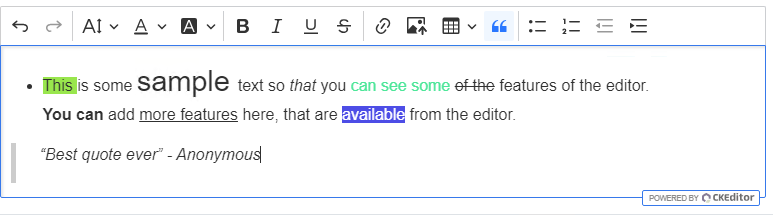react-ckeditor5-custom v1.0.6
CKEditor5 - Custom CKEditor5 build for React
Description
This is a custom build editor, based on the Classic editor build from CKEditor5. It contains a list of available plugins, that can be easily customized and used in your React project.
Available plugins
Here is a list of the currently available plugins in this editor from which you can choose and use, based on your needs:
- Autoformat
- BasicStyles
- BlockQuote
- CloudServices
- CodeBlock
- EditorClassic
- Essentials
- Font
- Heading
- Image
- Indent
- Link
- List
- MediaEmbed
- Paragraph
- PasteFromOffice
- SourceEditing
- Table
- Typing
- Undo
Installation
In order to use CKEditor5, we need to install two packages. Open a terminal in your project and run the following commands to install both of them:
Official CKEditor 5 rich text editor component for React
npm i @ckeditor/ckeditor5-reactThis custom build of the CKEditor5 for React
npm i react-ckeditor5-custom
Usage
Once we have both of the needed packages installed, we can start implementing the editor into our project.
This is one simple example of how the editor could be used in our project. It will show only the specified features in the editor's toolbar, in the same order and grouped based on the '|' symbol.
import React from 'react'
import { CKEditor } from '@ckeditor/ckeditor5-react'
import Editor from 'react-ckeditor5-custom'
const MyApp = () => {
return (
<>
<CKEditor
editor={Editor}
config={{
toolbar: [
'undo', 'redo', '|',
'fontSize', 'fontColor', 'fontBackgroundColor', '|',
'bold', 'italic', 'underline'
]
}}
data={'This is my content'}
onChange={(event) => {
console.log(event)
}}
/>
</>
)
}
export default MyAppIf we want our editor to include all of the available features, then we just use the editor without specifically configuring the toolbar. Simply leave it out. Please note, that this will add all of the features, in a predefined order by the editor.
...
<CKEditor
editor={Editor}
data={'This is my content'}
onChange={(event) => {
console.log(event)
}}
/>
...In the case that we want to use most of the available features, except for a few, we can simply remove them.
...
<CKEditor
editor={Editor}
config={{
toolbar: {
removeItems: ['bold', 'fontColor', 'imageUpload']
}
}}
data={'This is my content'}
onChange={(event) => {
console.log(event)
}}
/>
...For more ways to customize your editor, please visit the official CKEditor5 documentation.
Component properties
To see the details about all of the component's properties, please visit this link from the official CKEditor5 documentation. Go through all of them and read them carefully, so you can further customize the editor based on your requirements.
Editing the toolbar
In order to add / remove features from the toolbar, we can specify which features we want to include by adding them to the toolbar list in the configuration. If we want to show all available features, we can leave out the toolbar list. Check out the official documentation for more features.
Here is the list of all currently available features that can be used:
toolbar: [
'undo', 'redo', 'fontFamily', 'fontSize', 'fontColor', 'fontBackgroundColor', 'bold', 'italic', 'underline', 'strikethrough', 'link', 'imageUpload', 'insertTable', 'blockQuote', 'bulletedList', 'numberedList', 'outdent', 'indent', 'mediaEmbed', 'codeBlock', 'subscript', 'superscript', 'strikethrough', 'code', 'sourceEditing'
]Adding or removing plugins
TODO
Rebuilding editor
TODO
License
Licensed under the terms of the MIT License. For full details about the license, please check the LICENSE.md file or visit CKEditor5's page.
Screenshots