react-contraint-layout v1.0.0
react-constraint-layout
react-constraint-layout is a Javascript library that provides a constraint based solution to position HTML elements relative to each other and to the parent with zero CSS.
You can support the project by starring it on Github. Click here to visit the projects Github page
If you like this project, you can support it by becoming a patreon here
Install
npm install --save-dev react-constraint-layout or npm i -D react-constraint-layout
Screenshots
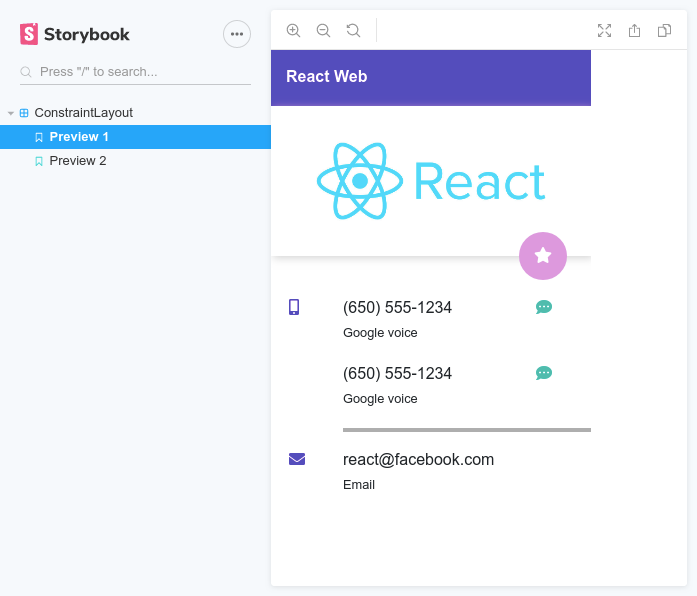
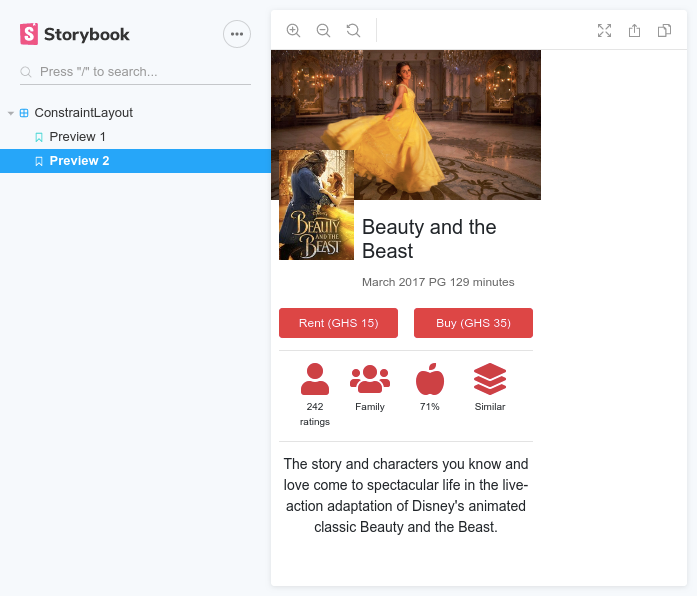
No, those screenshots are not Android. That's React, and the best part; they were done with zero CSS (No Bootstrap, No Flexbox, No CSS grid)
API
The library exports three UI components which form the core of the framework:
ConstraintLayoutConstrainedViewConstraintGuide
ConstraintLayout
This component is the root component that positions its children relative to each other. It supports the following props:
| Prop | Type | Description |
|---|---|---|
width | string or number (E.g. 20px or 20) | The width of the component. Not specifying will default to the full width of its parent |
height | string or number (E.g. 50px or 50) | The height of the component. Since children are absolutely positioned, the height cannot be automatically estimated. Hence this is required |
The
<ConstraintLayout/>only supports<ConstrainedView/>,<ConstraintGuide/>and<ConstraintLayout/>as its direct children.
ConstrainedView
This component is a direct child of the <ConstraintLayout/>. This components provides constraint-related props for the positioning of itself relative to sibling views.
| Prop | Type | Description |
|---|---|---|
id | string | The identifier for the component. This is necessary if other views will be constrained to it. |
as | string or Function | This allows you to specify a tag name for the <Constrained /> view. You can also specify another component to be rendered (More on this). Defaults to div |
width | string or number (E.g. 20px or 20) | The width of the component. Not specifying will default to 0px. A zero-width component's width will only be controlled by the horizontal constraints (if any) |
height | string or number (E.g. 50px or 50) | The height of the component. Not specifying will default to 0px. A zero-height component's width will only be controlled by the vertical constraints (if any) |
leftToLeftOf | string or Array | Indicates that the left of this component is aligned to the left of another component specified by this id |
leftToRightOf | string or Array | Indicates that the left of this component is aligned to the right of another component specified by this id |
rightToRightOf | string or Array | Indicates that the right of this component is aligned to the right of another component specified by this id |
rightToLeftOf | string or Array | Indicates that the right of this component is aligned to the left of another component specified by this id |
topToTopOf | string or Array | Indicates that the top of this component is aligned to the top of another component specified by this id |
topToBottomOf | string or Array | Indicates that the top of this component is aligned to the bottom of another component specified by this id |
bottomToBottomOf | string or Array | Indicates that the bottom of this component is aligned to the bottom of another component specified by this id |
bottomToTopOf | string or Array | Indicates that the bottom of this component is aligned to the top of another component specified by this id |
horizontalBias | number (0 to 1) | The bias used to shift the component along its constraint axis if it is fully horizontally constrained |
verticalBias | number (0 to 1) | The bias used to shift the component along its constraint axis if it is fully vertically constrained |
Since the props are merged, you can add any React HTML attribute (E.g. style, onClick, etc.) directly to the
<ConstrainedView />component and the framework will render them on the DOM element itself.The value of a constraint prop (I.e.
leftToLeftOf,leftToRightOf, etc.) can be set to _parent to align with the parent. As an example, we can useleftToLeftOf="_parent"to align the left of a component to the left of it's<ConstraintLayout/>parent.If an array of ids is passed to any of the constraint props (I.e.
leftToLeftOf,leftToRightOf, etc.), the solver will search the children with each array element and select the one which first matches a child. This is useful if some children are conditionally rendered. If none of the ids match any of the children, the parent reference is used for that propAll the props of
<ConstrainedView />can be used with<ConstraintLayout />because nesting of<ConstraintLayout />is also supported
ConstraintGuide
This is a non-visual component that serves as a guide for other <ConstrainedView /> components to align with. For example, if you want a <ConstrainedView /> to be aligned at 20% from the left of the parent view, you would create a <ConstraintGuide /> and set its percent to 20%.
The best way to think of this component is as an invisible ruler within the <ConstraintLayout />.
It supports the following props:
| Prop | Type | Description |
|---|---|---|
id | string | The identifier for the guide. This is necessary if other views will be constrained to it. |
orientation | string Can be vertical or horizontal | Sets the orientation of the guide |
begin | string or number | The starting point of the guideline in px. If orientation is horizontal, it will be that number of pixels from the left of the <ConstraintLayout /> |
end | string or number | The starting point of the guideline in px. If orientation is horizontal, it will be that number of pixels from the right of the <ConstraintLayout /> |
percent | number | The starting point of the guideline in %. If orientation is horizontal, it will be that percentage of the <ConstraintLayout /> width from the left |
Examples
The examples folder contains code samples for the two user interfaces showcased in the screenshots.
Maintainers
Contributing
If you'd like to contribute to the project development, you can do so by:
- Clone the project from here
- Start storybook server by using
npm run storybook - Add features to project
- Create a PR on the project
I'll then review the pull request and if all checks out, it'll be merged to the master branch and you'll be added to the list of maintainers
Support
If you'd like to support this project, you can do so by becoming a patreon on Patreon
It would be really helpful if you can star the project on Github
Licence
MIT (c) Kwame Opare Asiedu
6 years ago



