react-curse v1.0.15
react-curse
A curses-like blazingly fast react renderer
- It is fast, intuitive and easy to use
- It draws only changed characters
- It uses a small amount of SSH traffic
See it in action:
Still here? Let's go deeper:
- It has fancy components that are ready to use or can be tree-shaked from your final bundle
- It supports keyboard and mouse
- It works in fullscreen and inline modes
- It has cool hooks like animation with trail
- It is solely dependent on react
- It can generate an all-in-one bundle around 100 kb
You can easily build full-scale terminal UI applications like:
Apps that use it
- mngr - Database manager supports mongodb, mysql/mariadb, postgresql, sqlite and json-server
- nfi - Simple nerd fonts icons cheat sheet that allows you to quickly find and copy glyph to clipboard
Installation
Just run npm init react-curse answer a few questions and you are ready to go
Examples
Hello world
import React from 'react'
import ReactCurse, { Text } from 'react-curse'
const App = ({ text }) => {
return <Text color="Red">{text}</Text>
}
ReactCurse.render(<App text="hello world" />)
How to handle input
import React, { useState } from 'react'
import ReactCurse, { Text, useInput, exit } from 'react-curse'
const App = () => {
const [counter, setCounter] = useState(0)
useInput(
input => {
if (input === 'k') setCounter(counter + 1)
if (input === 'j') setCounter(counter - 1)
if (input === 'q') exit()
},
[counter]
)
return (
<Text>
counter: <Text bold>{counter}</Text>
</Text>
)
}
ReactCurse.render(<App />)
How to animate
import React from 'react'
import ReactCurse, { useAnimation } from 'react-curse'
const App = () => {
const { interpolate, interpolateColor } = useAnimation(1000)
return <Text width={interpolate(0, 80)} background={interpolateColor('#282828', '#d79921')} />
}
ReactCurse.render(<App />)
Contents
Components
<Text>
Base component\ The only component required to do anything\ Every other component uses this one to draw
y?, x?: number | string
Position from top left corner relative to parent\
Content will be cropped by parent\
See absolute to avoid this behavior\
Example: 32, '100%', '100%-8'
height?, width?: number | string
Size of block, will be cropped by parent\
See absolute to avoid this behavior
absolute?: boolean
Makes position and size ignoring parent container
background?, color?: number | string
Background and foreground color\
Example: 31, 'Red', '#f04020', '#f42'
clear?: boolean
Clears block before drawing content\
height and width
block?: boolean
Moves cursor to a new line after its content relative to parent
bold?, dim?, italic?, underline?, blinking?, inverse?, strikethrough?: boolean
Text modifiers
Examples
<Text color="Red" block>hello world</Text>
<Text color="Green" bold block>hello world</Text>
<Text color="BrightBlue" underline block>hello world</Text>
<Text y={0} x="50%">
<Text color={128} italic block>hello world</Text>
<Text x="100%-11" color="#1ff" strikethrough block>hello world</Text>
<Text x="50%-5" color="#e94691" inverse>hello world</Text>
</Text>
<Input>
Text input component with cursor movement and text scroll support\ If its height is more than 1, then it switches to multiline, like textarea\ Most terminal shortcuts are supported
focus?: boolean = true
Makes it active
type?: 'text' | 'password' | 'hidden' = ‘text'
initialValue?: string
cursorBackground?: number | string
onCancel?: () => void
onChange?: (string) => void
onSubmit?: (string) => void
Examples
<Input background="#404040" height={1} width={8} />

<Banner>
Displays big text
y?, x?: number | string
background?, color?: number | string
children: string
Examples
<Banner>{new Date().toTimeString().substring(0, 8)}</Banner>
<Bar>
Displays vertical or horizontal bar with 1/8 character resolution
type: 'vertical' | 'horizontal'
y & height, x & width: number
Examples
<>
{[...Array(24)].map((_, index) => (
<Bar key={index} type="vertical" x={index * 2} height={(index + 1) / 8} />
))}
</>
Compare to <Text>

<Block>
Aligns content
width?: number
align?: 'left' | 'center' | 'right' = 'left'
Examples
<Block>left</Block>
<Block align="center">center</Block>
<Block align="right">right</Block>
<Canvas>
Create a canvas for drawing with one these modes
mode: { h: 1, w: 1 } | { h: 2, w: 1 } | { h: 2, w: 2 } | { h: 4, w: 2 }
Pixels per character
height, width: number
Size in pixels
children: (Point | Line)[]
<Point>
Draws a point at the coordinates
y, x: number
color?: number | string
<Line>
Draws a line using coordinates
y, x, dy, dx: number
color?: number | string
Examples
<Canvas width={80} height={6}>
<Point x={1} y={1} color="Yellow" />
<Line x={0} y={5} dx={79} dy={0} />
</Canvas>
Braille's font demo ({ h: 4, w: 2 })

<Frame>
Draws frame around its content
children: string
type?: 'single' | 'double' | 'rounded' = 'single'
height?, width?: number
Examples
<Frame type="single" color="Red">single border type</Frame>
<Frame type="double" color="Green" y={0}>double border type</Frame>
<Frame type="rounded" color="Blue" y={0}>rounded border type</Frame>
<List>
Creates a list with navigation support\ Vim shortcuts are supported
focus?: boolean
initialPos?: { y: number }
data?: any[]
renderItem?: (object) => JSX.Element
height?, width?: number
scrollbar?: boolean
scrollbarBackground?: boolean
scrollbarColor?: boolean
vi?: boolean = true
pass?: any
onChange?: (object) => void
onSubmit?: (object) => void
Examples
const items = [...Array(8)].map((_, index) => ({ id: index + 1, title: `Task ${index + 1}` }))
return (
<List
data={items}
renderItem={({ item, selected }) => <Text color={selected ? 'Green' : undefined}>{item.title}</Text>}
/>
)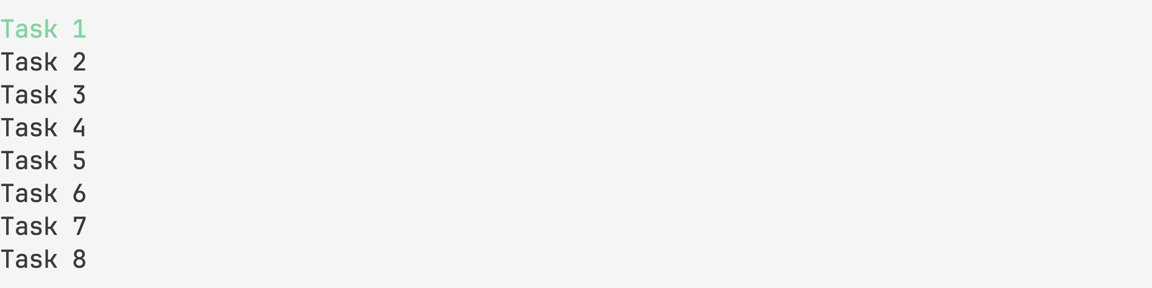
<ListTable>: <List>
Creates a table with navigation support\ Vim shortcuts are supported
mode?: 'cell' | 'row' = 'cell'
head?: any[]
renderHead?: (object) => JSX.Element
data?: any[][]
Examples
const head = ['id', 'title']
const items = [...Array(8)].map((_, index) => [index + 1, `Task ${index + 1}`])
return (
<ListTable
head={head}
renderHead={({ item }) =>
item.map((i, key) => (
<Text key={key} width={8}>
{i}
</Text>
))
}
data={items}
renderItem={({ item, x, y, index }) =>
item.map((text, key) => (
<Text key={key} color={y === index && x === key ? 'Green' : undefined} width={8}>
{text}
</Text>
))
}
/>
)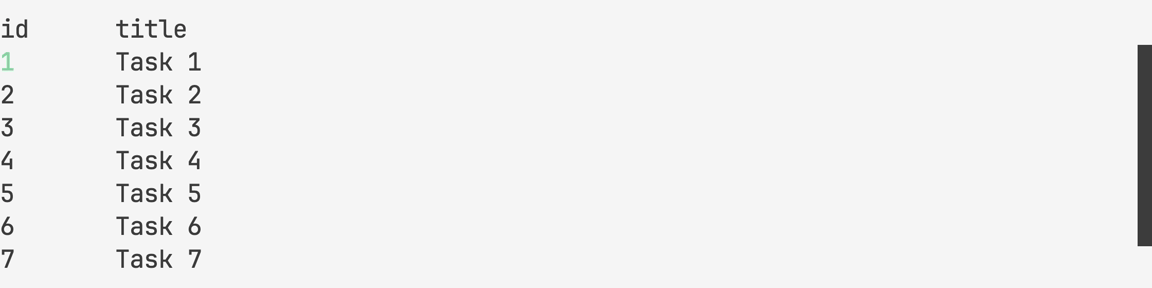
<Scrollbar>
Draws a scrollbar with 1/8 character resolution
type?: 'vertical' | 'horizontal' = 'vertical'
offset: number
limit: number
length: number
background?, color?: number | string
Examples
<Scrollbar type="horizontal" offset={10} limit={80} length={160} />
<Separator>
Draws a vertical or horizontal line
type: 'vertical' | 'horizontal'
height, width: number
Examples
<Separator type="vertical" height={3} />
<Separator type="horizontal" y={1} x={1} width={79} />
<Spinner>
Draws an animated spinner
children?: string
Examples
<Spinner block />
<Spinner color="BrightGreen">-\|/</Spinner>
<View>
Creates a scrollable viewport\ Vim shortcuts are supported
focus?: boolean
height?: number
scrollbar?: boolean
vi?: boolean = true
children: any
Examples
<View>{JSON.stringify(json, null, 2)}</View>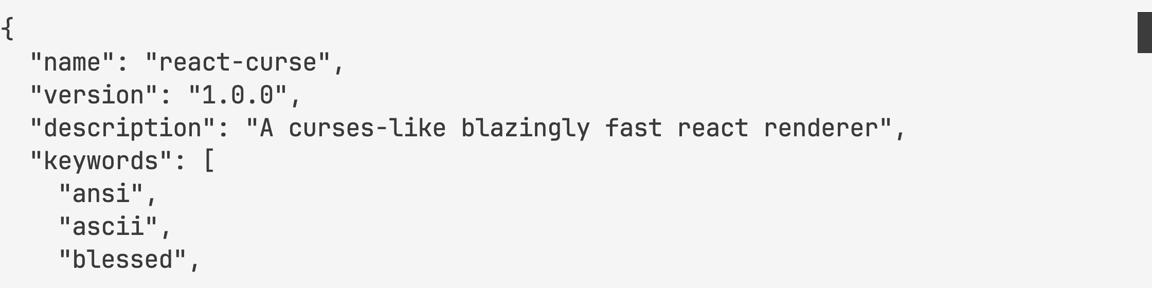
hooks
useAnimation
(time: number, fps?: 'number' = 60) => object
Creates a timer for a specified duration\ That gives you time and interpolation functions each frame of animation
return
ms: number
interpolate: (from: number, to: number, delay?: number)
interpolateColor: (from: string, to: string: delay?: number)
Examples
const { ms } = useAnimation(1000, 4)
return ms // 0, 250, 500, 750, 1000const { interpolate } = useAnimation(1000, 4)
return interpolate(0, 80) // 0, 20, 40, 60, 80const { interpolateColor } = useAnimation(1000, 4)
return interpolateColor('#000', '#0f8') // #000, #042, #084, #0c6, #0f8
<Trail>
Mutate array of items to show one by one with latency
delay: number
children: JSX.Element[]
Examples
const items = [...Array(8)].map((_, index) => ({ id: index + 1, title: `Task ${index + 1}` }))
return (
<Trail delay={100}>
{items.map(({ id, title }) => (
<Text key={id} block>
{title}
</Text>
))}
</Trail>
)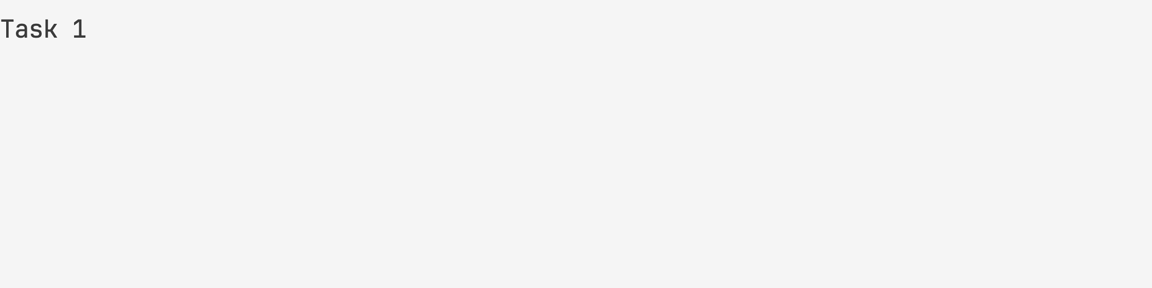
useTrail
(delay: number, items: JSX.Element[], key?: string = 'key') => JSX.Element[]
Same as <Trail> but hook\
You can pass it to data property of <List> component for example
Examples
<List data={useTrail(items)} />useChildrenSize
(value: string) => object
Gives you content size
return
height, width: number
Examples
useChildrenSize('1\n22\n333') // { height: 3, width: 3 }useClipboard
() => array
Allows you to work with the system clipboard
return
getClipboard: () => string
setClipboard: (value: string) => void
Examples
const { getClipboard, setClipboard } = useClipboard()
const string = getClipboard()
setClipboard(string.toUpperCase()) // copieduseInput
(callback: (string) => void, dependencies: any[]) => void
Allows you to handle keyboard input
Examples
set[(counter, setCounter)] = useState(0)
useInput(
input => {
if (input === 'k') setCounter(counter + 1)
if (input === 'j') setCounter(counter - 1)
},
[counter]
)useMouse
(callback: (object) => void, dependencies: any[])
Allows you to handle mouse input
Examples
set[(counter, setCounter)] = useState(0)
useMouse(
event => {
if (event.type === 'wheelup') setCounter(counter + 1)
if (event.type === 'wheeldown') setCounter(counter - 1)
},
[counter]
)useSize
() => object
Gives you terminal size\ Updates when size is changing
return
height, width: number
Examples
useSize() // { height: 24, width: 80 }useWordWrap
(text: string, width?: number) => object
Gives your text a word wrap
return
height, width: number
Examples
useWordWrap('hello world', 5) // hello\nworldAPI
render (children: JSX.Element) => void
Renders your fullscreen application to stdout
inline (children: JSX.Element) => void
Renders your inline application to stdout
bell
() => void
Makes a terminal bell
bell() // dingexit
(code: number = 0) => void
Allows you to exit from an application that waits for user input or has timers
Examples
useInput(input => {
if (input === 'q') exit()
})