react-drag-resize-growth v1.2.5
说明
说明:组件基于vue-draggable-resizable为参考借鉴,进行的 React 版本改造
部分功能使用,基于考虑略有修改,相对于原本设计上进行了部分优化,支持操作操作回溯以及,键盘操作功能 1.19 版本,已修复引入报错问题
1.2.4 版本修复 onResizestop 与 onResizing 不是组件最新的属性的问题
1.2.5 修复限制父级宽度的时候组件缩放会超出的问题,修复组件高宽以及位置改变时,位置不匹配问题
功能预览
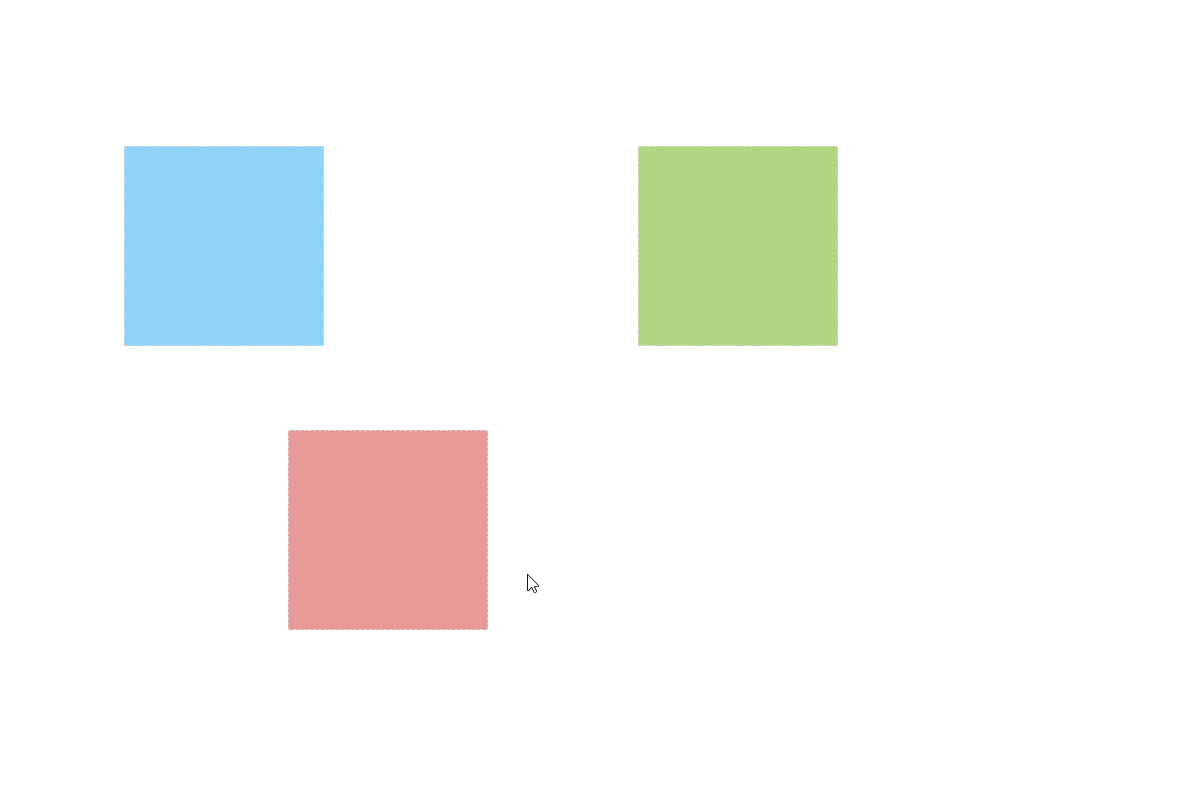
安装
npm install react-drag-resize-growth
yarn add react-drag-resize-growth引入
import ReactDragResize from 'react-drag-resize-growth'
;<ReactDragResize></ReactDragResize>基本使用
插槽
类型: ReactNode必需: false
组件具有插槽,被插入的 ReactNode 可直接显示在拖拽物体里面
<ReactDragResize comid="comuuid">我在里面</ReactDragResize>comid
类型: String必需: false默认: null
组件的标识符唯一 id,必须为唯一值,后续逻辑处理或事件监听中可知道是哪个组件触发事件监听,若只有一个组件,通常无需传值
<ReactDragResize comid="comuuid" />w
类型: Number 'auto'必需: false默认: 200
h
类型: Number 'auto'必需: false默认: 200
物体的高度与宽度,传auto时则表示宽度为自动撑开
<ReactDragResize h={200} w={200} />x
类型: Number必需: false默认: 0
y
类型: Number必需: false默认: 0
物体的距离父节点左边与顶部距离
<ReactDragResize y={200} x={200} />minw
类型: Number必需: false默认: 0
minh
类型: Number必需: false默认: 0
物体的最小宽度与高度
<ReactDragResize minh={10} minw={10} />maxw
类型: Number必需: false默认: null
maxh
类型: Number必需: false默认: null
物体的最大宽度与高度,若传 null 则不受限制
<ReactDragResize maxh={100} maxw={100} />dragHandle
类型: String必需: false默认: null
设置拖拽物体标识,为 css 选择器,若设置则物体物体内需要具有对应的 css 标识才可拖动
<ReactDragResize style={{ backgroundColor: 'pink' }} w={200} h={200} dragHandle=".dragBox">
<div style={{ width: '100%', height: '20px', backgroundColor: '#009688', cursor: 'move' }} class="dragBox">
只有点击我才可以拖拽
</div>
</ReactDragResize>dragCancel
类型: String必需: false默认: null
设置拖拽物体标识,为 css 选择器,与 dragHandle 相反若设置则物体物体内具有对应的 css 标识不可拖动
<ReactDragResize style={{ backgroundColor: 'pink' }} w={200} h={200} dragCancel=".dragBox">
<div style={{ width: '100%', height: '20px', backgroundColor: '#009688', cursor: 'no-drop' }} class="dragBox">
只有点击我才可以拖拽
</div>
</ReactDragResize>isDraggable
类型: Boolen必需: false默认: true
物体是否允许拖动,false 不可拖动 true 可拖动
<ReactDragResize style={{ backgroundColor: 'pink' }} w={200} h={200} isDraggable={false}>
我现在不可以拖动
</ReactDragResize>isResizable
类型: Boolen必需: false默认: true
物体是否允许缩放,false 不可缩放 true 可缩放
<ReactDragResize style={{ backgroundColor: 'pink' }} w={200} h={200} isResizable={false}>
我现在不可以缩放
</ReactDragResize>aspectRatio
类型: Boolen必需: false默认: false
物体是否等比例缩放
<ReactDragResize style={{ backgroundColor: 'pink' }} w={50} h={50} aspectRatio={true}>
我现在是等比例缩放
</ReactDragResize>parentScaleX
类型: Number必需: false默认: 1
parentScaleY
类型: Number必需: false默认: 1
物体拖动以及缩放的比例因子,值为则鼠标移动与物体缩放成正比,若因子X小于 1 则物体速度为1/X,既速度为 2 倍,手柄大小也会为 2 倍
<ReactDragResize style={{ backgroundColor: 'pink' }} parentScaleX={0.5} parentScaleX={0.5} aspectRatio={true}>
速度为2倍
</ReactDragResize>stickSize
类型: Number必需: false默认: 8
手柄大小基数,受 parentScaleX/Y影响
<ReactDragResize style={{ backgroundColor: 'pink' }} stickSize={16} aspectRatio={true}>
放大手柄大小
</ReactDragResize>classNameStick
类型: String必需: false默认: 空
自定义手柄 className 名,当需要自定义样式的时候使用
<ReactDragResize style={{ backgroundColor: 'pink' }} classNameStick="diyclass" aspectRatio={true}>
手柄颜色变了
</ReactDragResize>.diyclass {
background: red;
}stickSlot 类型:
{
tl: ReactNode,
tm: ReactNode,
tr: ReactNode,
mr: ReactNode,
br: ReactNode,
bm: ReactNode,
bl: ReactNode,
ml: ReactNode
}必需: false默认: {}
手柄插槽,当需要往手柄 dom 里自定义物体的时候使用
<ReactDragResize style={{ backgroundColor: 'pink' }} classNameStick="diyclass" stickSlot={{ tm: <div>上边</div> }}>
手柄多了一个字
</ReactDragResize>sticks
类型: Array必需: false默认: ['tl', 'tm', 'tr', 'mr', 'br', 'bm', 'bl', 'ml']
需要显示的手柄,默认全展示,当手动传入的时候则只显示传入的手柄标识
<ReactDragResize style={{ backgroundColor: 'pink' }} sticks={['br']} classNameStick="diyclass" aspectRatio={true}>
只可以拖动右下角
</ReactDragResize>axis
类型: String必需: false可选值: x y none both默认:both
传入x或y时,则物体只允许 x 轴或 y 轴移动,both则两边都可移动,none则不可移动,但不影响缩放
<ReactDragResize style={{ backgroundColor: 'pink' }} axis="x" classNameStick="diyclass" aspectRatio={true}>
只可以拖动右下角
</ReactDragResize>事件
onClicBodyDown
类型: Function必需: false默认: null
onDeselect
类型: Function必需: false默认: null
点击物体内部与外部事件监听
const clicBodyDownHandel = ({ comid, ev }) => {
console.log('我点击了里面了', comid, ev)
}
const onDeselectHandel = ({ comid, ev }) => {
console.log('我点击了外面了', comid, ev)
}
;<ReactDragResize style={{ backgroundColor: 'pink' }} comid="comuuid" w={200} h={200} onDeselect={onDeselectHandel} onClicBodyDown={clicBodyDownHandel}>
请点击我
</ReactDragResize>onDragging
类型: Function必需: false默认: null
onDragstop
类型: Function必需: false默认: null
拖动物体,以及拖动物体停止的事件回调
返参
comid 标识唯一 id
beforeMove开始位置信息
curMove当前位置信息
const onDraggingHandel = ({ comid, beforeMove, curMove }) => {
console.log('我在拖拽', comid, beforeMove, curMove)
}
const onDragstopHandel = ({ comid, beforeMove, curMove }) => {
console.log('拖拽结束', comid, beforeMove, curMove)
}
;<ReactDragResize style={{ backgroundColor: 'pink' }} comid="comuuid" w={200} h={200} onDragstop={onDragstopHandel} onDragging={onDraggingHandel}>
请拖动我
</ReactDragResize>onResizing
类型: Function必需: false默认: null
onResizestop
类型: Function必需: false默认: null
缩放物体,以及缩放物体停止的事件回调
返参
comid 标识唯一 id
beforeMove开始位置信息
curMove当前位置信息
const onResizingHandel = ({ comid, beforeMove, curMove }) => {
console.log('我在缩放', comid, beforeMove, curMove)
}
const onResizestopHandel = ({ comid, beforeMove, curMove }) => {
console.log('拖拽缩放', comid, beforeMove, curMove)
}
;<ReactDragResize style={{ backgroundColor: 'pink' }} comid="comuuid" w={200} h={200} onResizestop={onResizestopHandel} onResizing={onResizingHandel}>
请点击手柄进行缩放
</ReactDragResize>组件是否为激活状态, 默认为null,当为null的时候组件激活状态则是非受控状态,若希望激活状态为受控则需传入对于的true 或 false
内部提供事件监听
onClicBodyDown点击物体内部
onDeselect: 点击物体外部
如果希望根据自己已有的逻辑来手动控制激活转态,则可以根据事件监听来做相应的处理,以达到更灵活的程度
<ReactDragResize style={{ backgroundColor: 'pink' }} w={200} h={200} isActive={true}>
我现在一直处于激活状态
</ReactDragResize>父级
parentW
类型: Number必需: false默认: null限制:必须大于 0 或 null
parentH
类型: Number必需: false默认: null限制:必须大于 0 或 null
物体父级的宽度与高度,若不传则自动获取父级 dom 元素宽度
<ReactDragResize parentH={800} parentW={800} />snapToGrid
类型: Boolen必需: false默认: false
gridX
类型: Number必需: false默认: 50
gridY
类型: Number必需: false默认: 50
snapToGrid是否开启是否开启父级限制拖拽距离,若开启则标识物体拖动最小单位会根据gridX``gridY来移动
// 我最少会移动50px
<ReactDragResize snapToGrid={true} gridX={50} parentW={50} />parentLimitation
类型: Boolen必需: false默认: false
将拖拽物体限制在父级盒子里面高宽里面
// 我离不开父级范围
<ReactDragResize parentH={800} parentW={800} parentLimitation={true} />高级使用
isActive
类型: Boolen必需: false默认: null
组件是否为激活状态, 默认为null,当为null的时候组件激活状态则是非受控状态,若希望激活状态为受控则需传入对于的true 或 false
内部提供事件监听
onClicBodyDown点击物体里面
onDeselect: 点击物体外部
如果希望根据自己已有的逻辑来手动控制激活转态,则可以根据事件监听来做相应的处理,以达到更灵活的程度
<ReactDragResize style={{ backgroundColor: 'pink' }} w={200} h={200} isActive={true}>
我现在一直处于激活状态
</ReactDragResize>isConflictCheck
类型: Boolen必需: false默认: false
冲突检测,若开启冲突检测的目标物体,相互之间不能重叠
<ReactDragResize style={{backgroundColor: 'pink'}} w={100} h={100} isConflictCheck={true}>
我们无法重叠
</ReactDragResize>
<ReactDragResize style={{backgroundColor: 'green'}} x={150} y={150} w={100} h={100} isConflictCheck={true}>
我们无法重叠
</ReactDragResize>historyStepsLength
类型: Number必需: false默认: 0
ref-previousOperationStep
类型: Function返回上一步位置
ref-nextOperationStep
类型: Function返回下一步位置
ref-goOperationStep
类型: Function去往第步位置
ref-historySteps
类型: Array历史步数记录信息
历史记录长度,目标物体会开启一个记录,将物体移动过的地方做一个记录historyStepsLength越大则记录的步数越多
组件内部会提供对应方法
import { useRef } from 'react';
const ReactDrageResizeRef = useRef();
const previousOperationStepHandel = () =>{
ReactDrageResizeRef.current.previousOperationStep()
}
const nextOperationStepHandel = () =>{
ReactDrageResizeRef.current.nextOperationStep()
}
const goOperationStepStepHandel = () =>{
ReactDrageResizeRef.current.goOperationStep(-2)
}
const getHistoryStepsHandel = () =>{
console.log(ReactDrageResizeRef.current.historySteps)
}
<button onClick={previousOperationStepHandel}>上一步</button>
<button onClick={nextOperationStepHandel}>下一步</button>
<button onClick={goOperationStepStepHandel}>跳到前2步</button>
<button onClick={getHistoryStepsHandel}>获取信息</button>
<ReactDragResize style={{backgroundColor: 'pink'}} w={200} h={200} historyStepsLength={30} ref={ReactDrageResizeRef} isConflictCheck={true}>
操作块之后可以回退
</ReactDragResize>组(Group)的使用
ReactDragResize 组件可以在外层包裹一层Group,包裹后则可以使用组的功能,激活状态active则不再受自身影响,而受Group的控制,在Group激活转态只会存在一个
<ReactDragResize.Group>
<ReactDragResize style={{ backgroundColor: 'pink' }} w={200} h={200} isConflictCheck>
我们是一个组
</ReactDragResize>
<ReactDragResize style={{ backgroundColor: 'pink' }} w={200} h={200} x={300} y={300} isConflictCheck>
我们是一个组
</ReactDragResize>
<ReactDragResize style={{ backgroundColor: 'pink' }} w={200} h={200} x={300} y={300} isConflictCheck>
我们是一个组
</ReactDragResize>
</ReactDragResize.Group>defaultActive
在组内支持,默认激活,defaultActive 与 comid 一致时候则激活
<ReactDragResize.Group defaultActive="1">
<ReactDragResize comid="1" style={{ backgroundColor: 'pink' }} w={200} h={200} isConflictCheck>
我们是一个组,并且我是默认激活的那个
</ReactDragResize>
<ReactDragResize comid="2" style={{ backgroundColor: 'pink' }} w={200} h={200} x={300} y={300} isConflictCheck>
我们是一个组
</ReactDragResize>
</ReactDragResize.Group>键盘控制 2022.11.26 新增
keyDirection
类型: String 或 Boolen必需: false默认: null
directionStep
类型: String 或 Boolen必需: false默认: null
shiftDirectionStep
类型: String 或 Boolen必需: false默认: null
keyDirection 为为null的时候则不开启,若为 true 的时候,则激活状态会受键盘控制,若为字符串则与 comid 一致时受键盘控制
键盘控制方法为方向键 “←”,“→”,“↑”,“↓” 或者是 shift + “←”,“→”,“↑”,“↓”
默认移动距离为 1px,按住shift为 10px,可通过directionStep shiftDirectionStep 修改对应的步数
单个组件
keyDirection 为null的时候则不开启,若为 true 的时候,则激活状态会受键盘控制
<ReactDragResize
keyDirection={true}
directionStep={1}
shiftDirectionStep={10}
style={{ backgroundColor: 'pink' }}
w={200}
h={200}
x={300}
y={300}
isConflictCheck
>
开启键盘移动,按住shift可移动10px
</ReactDragResize>使用组包裹
<ReactDragResize.Group keyDirection={true} directionStep={1} shiftDirectionStep={10}>
<ReactDragResize comid="1" style={{ backgroundColor: 'pink' }} w={200} h={200} isConflictCheck>
谁被激活,谁受控制
</ReactDragResize>
<ReactDragResize comid="2" style={{ backgroundColor: 'pink' }} w={200} h={200} x={300} y={300} isConflictCheck>
谁被激活,谁受控制
</ReactDragResize>
</ReactDragResize.Group><ReactDragResize.Group keyDirection="1" directionStep={1} shiftDirectionStep={10}>
<ReactDragResize comid="1" style={{ backgroundColor: 'pink' }} w={200} h={200} isConflictCheck>
我是被控制的那个
</ReactDragResize>
<ReactDragResize comid="2" style={{ backgroundColor: 'pink' }} w={200} h={200} x={300} y={300} isConflictCheck>
我不是被控制的那个
</ReactDragResize>
</ReactDragResize.Group>3 years ago
3 years ago
3 years ago
3 years ago
3 years ago
3 years ago
3 years ago
3 years ago
3 years ago
3 years ago
3 years ago
3 years ago
3 years ago
3 years ago
3 years ago
3 years ago
3 years ago
3 years ago
3 years ago

