react-map-gl-geocoder v2.2.0
react-map-gl-geocoder
React wrapper for mapbox-gl-geocoder for use with react-map-gl.
Demos
- Simple Example - https://codesandbox.io/s/l7p179qr6m
- Ignore Map Events Example - https://codesandbox.io/s/react-map-gl-geocoder-using-containerref-to-ignore-events-rewdh
Installation
npm
$ npm install react-map-gl-geocoderor
Yarn
$ yarn add react-map-gl-geocoderStyling
Import:
import 'react-map-gl-geocoder/dist/mapbox-gl-geocoder.css'or
Link tag in header:
<link href='https://api.mapbox.com/mapbox-gl-js/plugins/mapbox-gl-geocoder/v4.2.0/mapbox-gl-geocoder.css' rel='stylesheet' />Props
Only mapRef and mapboxApiAccessToken are required.
All non-primitive prop values besides mapRef and containerRef should be memoized.
| Name | Type | Default | Description |
|---|---|---|---|
| mapRef | Object | Ref for react-map-gl map component. | |
| containerRef | Object | This can be used to place the geocoder outside of the map. The position prop is ignored if this is passed in. Example: https://codesandbox.io/s/v0m14q5rly | |
| onViewportChange | Function | () => {} | Is passed updated viewport values after executing a query. |
| mapboxApiAccessToken | String | https://www.mapbox.com/ | |
| inputValue | String | Sets the search input value | |
| origin | String | "https://api.mapbox.com" | Use to set a custom API origin. |
| zoom | Number | 16 | On geocoded result what zoom level should the map animate to when a bbox isn't found in the response. If a bbox is found the map will fit to the bbox. |
| placeholder | String | "Search" | Override the default placeholder attribute value. |
| proximity | Object | A proximity argument: this is a geographical point given as an object with latitude and longitude properties. Search results closer to this point will be given higher priority. | |
| trackProximity | Boolean | false | If true, the geocoder proximity will automatically update based on the map view. |
| collapsed | Boolean | false | If true, the geocoder control will collapse until hovered or in focus. |
| clearAndBlurOnEsc | Boolean | false | If true, the geocoder control will clear it's contents and blur when user presses the escape key. |
| clearOnBlur | Boolean | false | If true, the geocoder control will clear its value when the input blurs. |
| bbox | Array | A bounding box argument: this is a bounding box given as an array in the format minX, minY, maxX, maxY. Search results will be limited to the bounding box. | |
| types | String | A comma seperated list of types that filter results to match those specified. See https://www.mapbox.com/developers/api/geocoding/#filter-type for available types. | |
| countries | String | A comma separated list of country codes to limit results to specified country or countries. | |
| minLength | Number | 2 | Minimum number of characters to enter before results are shown. |
| limit | Number | 5 | Maximum number of results to show. |
| language | String | Specify the language to use for response text and query result weighting. Options are IETF language tags comprised of a mandatory ISO 639-1 language code and optionally one or more IETF subtags for country or script. More than one value can also be specified, separated by commas. | |
| filter | Function | A function which accepts a Feature in the Carmen GeoJSON format to filter out results from the Geocoding API response before they are included in the suggestions list. Return true to keep the item, false otherwise. | |
| localGeocoder | Function | A function accepting the query string which performs local geocoding to supplement results from the Mapbox Geocoding API. Expected to return an Array of GeoJSON Features in the Carmen GeoJSON format. | |
| localGeocoderOnly | Boolean | false | If true, indicates that the localGeocoder results should be the only ones returned to the user. If false, indicates that the localGeocoder results should be combined with those from the Mapbox API with the localGeocoder results ranked higher. |
| reverseGeocode | Boolean | false | Enable reverse geocoding. Defaults to false. Expects coordinates to be lat, lon. |
| enableEventLogging | Boolean | true | Allow Mapbox to collect anonymous usage statistics from the plugin. |
| marker | Boolean or Object | true | If true, a Marker will be added to the map at the location of the user-selected result using a default set of Marker options. If the value is an object, the marker will be constructed using these options. If false, no marker will be added to the map. |
| render | Function | A function that specifies how the results should be rendered in the dropdown menu. Accepts a single Carmen GeoJSON object as input and return a string. Any html in the returned string will be rendered. Uses mapbox-gl-geocoder's default rendering if no function provided. | |
| position | String | "top-right" | Position on the map to which the geocoder control will be added. Valid values are "top-left", "top-right", "bottom-left", and "bottom-right". |
| onInit | Function | () => {} | Is passed Mapbox geocoder instance as param and is executed after Mapbox geocoder is initialized. |
| onClear | Function | () => {} | Executed when the input is cleared. |
| onLoading | Function | () => {} | Is passed { query } as a param and is executed when the geocoder is looking up a query. |
| onResults | Function | () => {} | Is passed { results } as a param and is executed when the geocoder returns a response. |
| onResult | Function | () => {} | Is passed { result } as a param and is executed when the geocoder input is set. |
| onError | Function | () => {} | Is passed { error } as a param and is executed when an error occurs with the geocoder. |
Examples
Simple Example
import 'mapbox-gl/dist/mapbox-gl.css'
import 'react-map-gl-geocoder/dist/mapbox-gl-geocoder.css'
import React, { useState, useRef, useCallback } from 'react'
import MapGL from 'react-map-gl'
import Geocoder from 'react-map-gl-geocoder'
// Ways to set Mapbox token: https://uber.github.io/react-map-gl/#/Documentation/getting-started/about-mapbox-tokens
const MAPBOX_TOKEN = 'REPLACE_WITH_YOUR_MAPBOX_TOKEN'
const Example = () => {
const [viewport, setViewport] = useState({
latitude: 37.7577,
longitude: -122.4376,
zoom: 8
});
const mapRef = useRef();
const handleViewportChange = useCallback(
(newViewport) => setViewport(newViewport),
[]
);
// if you are happy with Geocoder default settings, you can just use handleViewportChange directly
const handleGeocoderViewportChange = useCallback(
(newViewport) => {
const geocoderDefaultOverrides = { transitionDuration: 1000 };
return handleViewportChange({
...newViewport,
...geocoderDefaultOverrides
});
},
[]
);
return (
<div style={{ height: "100vh" }}>
<MapGL
ref={mapRef}
{...viewport}
width="100%"
height="100%"
onViewportChange={handleViewportChange}
mapboxApiAccessToken={MAPBOX_TOKEN}
>
<Geocoder
mapRef={mapRef}
onViewportChange={handleGeocoderViewportChange}
mapboxApiAccessToken={MAPBOX_TOKEN}
position="top-left"
/>
</MapGL>
</div>
);
};
export default ExampleIgnore Map Events Example
You can use the containerRef prop to place the Geocoder component outside of the MapGL component to avoid propagating the mouse events to the MapGL component. You can use CSS to position it over the map as shown in this example.
import 'mapbox-gl/dist/mapbox-gl.css'
import 'react-map-gl-geocoder/dist/mapbox-gl-geocoder.css'
import React, { useState, useRef, useCallback } from 'react'
import MapGL from 'react-map-gl'
import Geocoder from 'react-map-gl-geocoder'
// Ways to set Mapbox token: https://uber.github.io/react-map-gl/#/Documentation/getting-started/about-mapbox-tokens
const MAPBOX_TOKEN = 'REPLACE_WITH_YOUR_MAPBOX_TOKEN'
const Example = () => {
const [viewport, setViewport] = useState({
latitude: 37.7577,
longitude: -122.4376,
zoom: 8,
});
const geocoderContainerRef = useRef();
const mapRef = useRef();
const handleViewportChange = useCallback(
(newViewport) => setViewport(newViewport),
[]
);
return (
<div style={{ height: "100vh" }}>
<div
ref={geocoderContainerRef}
style={{ position: "absolute", top: 20, left: 20, zIndex: 1 }}
/>
<MapGL
ref={mapRef}
{...viewport}
width="100%"
height="100%"
onViewportChange={handleViewportChange}
mapboxApiAccessToken={MAPBOX_TOKEN}
>
<Geocoder
mapRef={mapRef}
containerRef={geocoderContainerRef}
onViewportChange={handleViewportChange}
mapboxApiAccessToken={MAPBOX_TOKEN}
position="top-left"
/>
</MapGL>
</div>
);
};Sample Screenshot
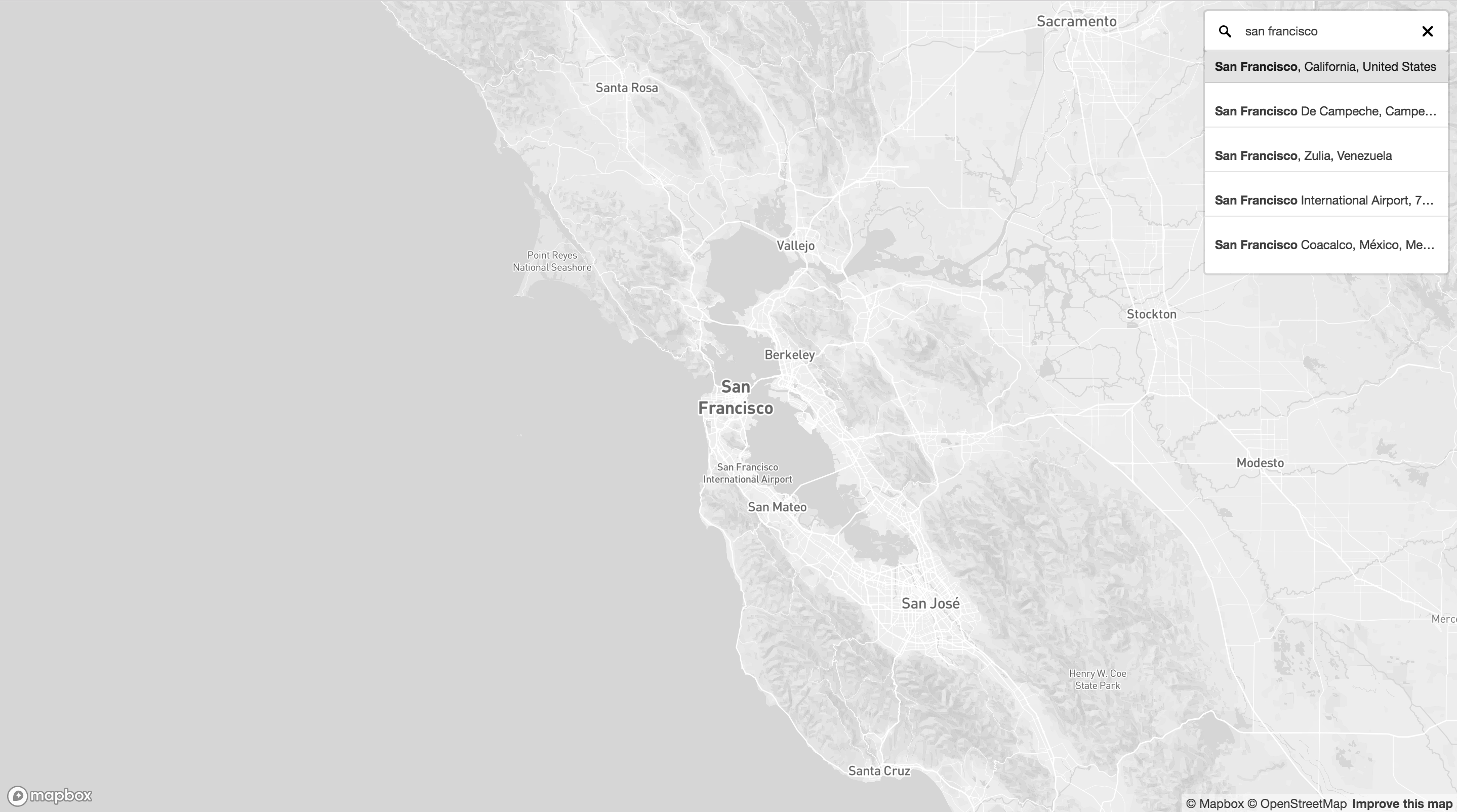
4 years ago
4 years ago
5 years ago
5 years ago
5 years ago
5 years ago
5 years ago
5 years ago
5 years ago
5 years ago
5 years ago
5 years ago
5 years ago
5 years ago
6 years ago
6 years ago
6 years ago
6 years ago
6 years ago
6 years ago
7 years ago
7 years ago
7 years ago
7 years ago
7 years ago
7 years ago
7 years ago
7 years ago
7 years ago
7 years ago
7 years ago
7 years ago
7 years ago
7 years ago
7 years ago
7 years ago
7 years ago
7 years ago
7 years ago
7 years ago
7 years ago
7 years ago
7 years ago
7 years ago
7 years ago
7 years ago
7 years ago
7 years ago
7 years ago

