1.2.1 • Published 5 years ago
react-native-banner-carousel-updated v1.2.1
react-native-banner-carousel
Swiper component for React Native. Compatible with Android & iOS. Pull requests are very welcome!
Show Case

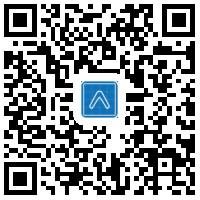
Install
$ npm install --save react-native-banner-carouselUsage
import React from 'react';
import Carousel from 'react-native-banner-carousel';
import { StyleSheet, Image, View, Dimensions } from 'react-native';
const BannerWidth = Dimensions.get('window').width;
const BannerHeight = 260;
const images = [
"http://xxx.com/1.png",
"http://xxx.com/2.png",
"http://xxx.com/3.png"
];
export default class App extends React.Component {
renderPage(image, index) {
return (
<View key={index}>
<Image style={{ width: BannerWidth, height: BannerHeight }} source={{ uri: image }} />
</View>
);
}
render() {
return (
<View style={styles.container}>
<Carousel
autoplay
autoplayTimeout={5000}
loop
index={0}
pageSize={BannerWidth}
>
{images.map((image, index) => this.renderPage(image, index))}
</Carousel>
</View>
);
}
}
const styles = StyleSheet.create({
container: {
flex: 1,
backgroundColor: '#fff',
justifyContent: 'center'
},
});Properties
Base
| Prop | Default | Type | Description |
|---|---|---|---|
| pageSize | windowWidth | number | the size of carousel page, must be the same for all of them. Required with horizontal carousel. |
| loop | true | bool | Set to false to disable continuous loop mode. |
| index | 0 | number | Index number of initial slide. |
| autoplay | true | bool | Set to true enable auto play mode. |
| autoplayTimeout | 5000 | number | Delay between auto play transitions (in Millisecond). |
| animation | - | func | function that returns a React Native Animated configuration. (animate: Animated.Value, toValue: number) => Animated.CompositeAnimation; |
| onPageChanged | - | func | page change callback. (index: number) => void; |
Pagination
| Prop | Default | Type | Description |
|---|---|---|---|
| showsPageIndicator | true | bool | Set to true make pagination indicator visible. |
| pageIndicatorContainerStyle | - | style | Custom styles will merge with the default styles. |
| pageIndicatorStyle | - | style | Custom styles will merge with the default styles. |
| activePageIndicatorStyle | - | style | Custom styles will merge with the default styles. |
| pageIndicatorOffset | 16 | number | The active page indicator offset when change page. |
| renderPageIndicator | - | func | Complete control how to render pagination. (config: PageIndicatorConfig) => JSX.Element;. |
PageIndicatorConfig
interface PageIndicatorConfig {
pageNum: number;
childrenNum: number;
loop: boolean;
scrollValue: Animated.Value;
}Custom Pagination Indicator
Here is an example for custom pagination indicator:
renderIndicator(config: PageIndicatorConfig) {
const { childrenNum, pageNum, loop, scrollValue } = config;
if (pageNum === 0) {
return null;
}
const indicators: JSX.Element[] = [];
for (let i = 0; i < pageNum; i++) {
indicators.push(<View key={i} style={[styles.pageIndicatorStyle, this.props.pageIndicatorStyle]} />);
}
let left: Animated.AnimatedInterpolation;
if (pageNum === 1) {
left = this.state.scrollValue.interpolate({
inputRange: [0, 1],
outputRange: [0, 0]
});
} else if (!loop) {
left = this.state.scrollValue.interpolate({
inputRange: [0, 1],
outputRange: [0, 16]
});
} else {
left = this.state.scrollValue.interpolate({
inputRange: [0, 1, 2, childrenNum - 2, childrenNum - 1],
outputRange: [0, 0, 16, 16 * (childrenNum - 3), 16 * (childrenNum - 3)]
});
}
return (
<View style={{ position: 'absolute', alignSelf: 'center', flexDirection: 'row', bottom: 10 }}>
{indicators}
<Animated.View
style={[
this.props.pageIndicatorStyle, this.props.activePageIndicatorStyle,
{ left: left }
]}
/>
</View>
);
}