0.0.12 • Published 5 years ago
react-native-calendarview-datepicker v0.0.12
React-native-calendarview-datepicker




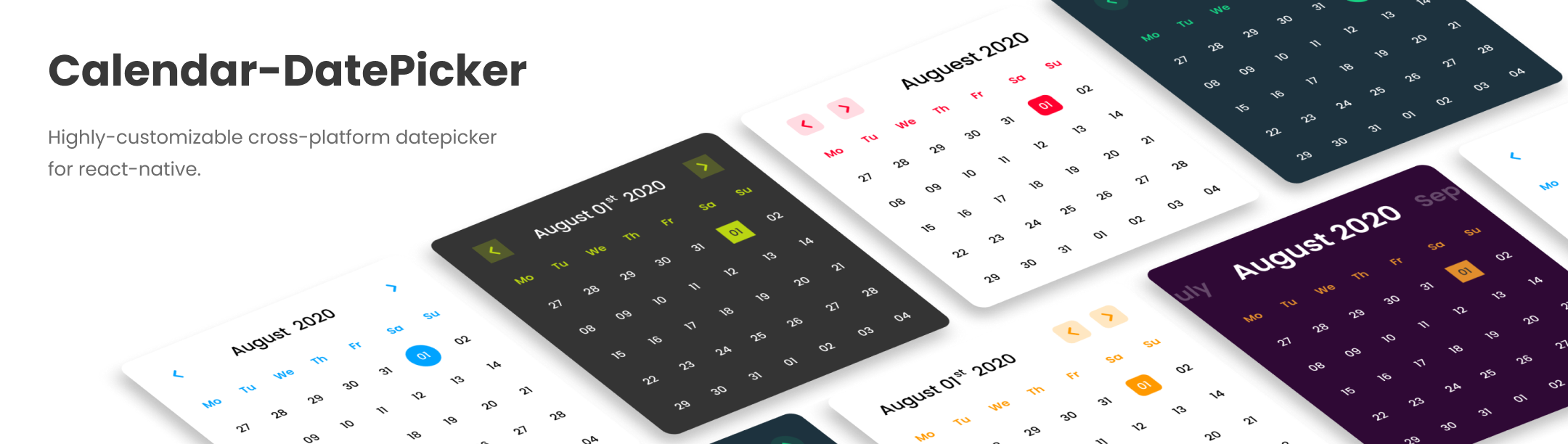
📦 Installation
npm i react-native-calendarview-datepickeror
yarn add react-native-calendarview-datepicker📺 Preview
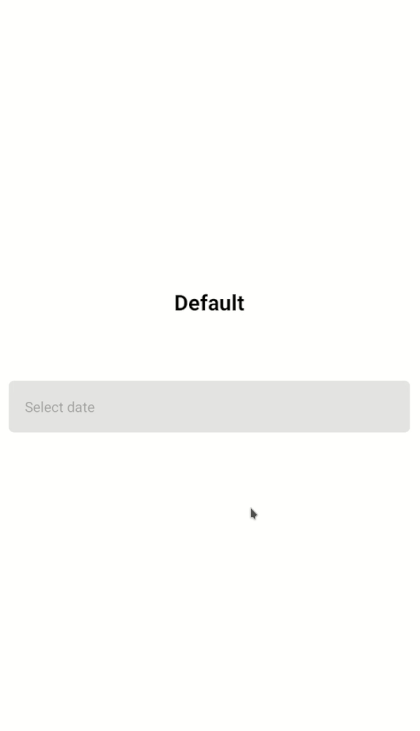
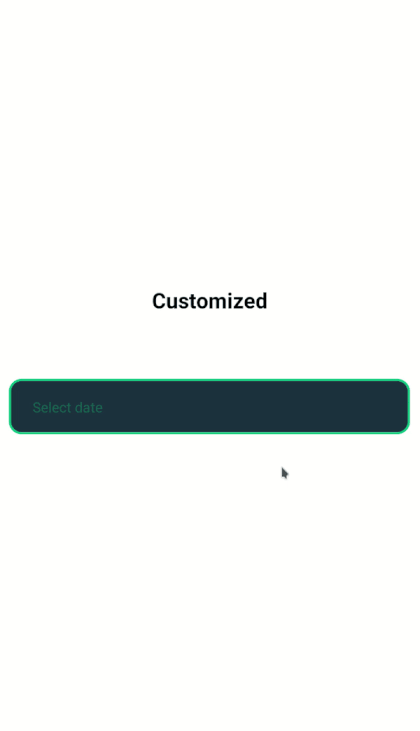
🚀 Basic Usage
Default
You can simply add date-picker as follows. It shows minimal default calendar. But you can customize as you wish.
import DatePickerCalendar from 'react-native-calendarview-datepicker';
import Moment from 'moment';
...
const App = () => {
const [date, setDate] = useState(moment());
return (
<DatePickerCalendar date={date} onChange={(selectedDate) => setDate(selectedDate)}/>
);
};Customized
You can have full control of calendar picker. Pass your own calendar header and condition styles for darkmode.
import DatePickerCalendar from 'react-native-calendarview-datepicker';
import Moment from 'moment';
...
const App = () => {
const [date, setDate] = useState(moment());
//Custom datepicker header
const customHeader = (date, month, year, setMonth, setYear) => {
return (
<View style={{flexDirection: "row", justifyContent: 'space-between'}}>
<View>
<View>
<Text style={{color: "#fff", fontSize: 18, opacity: 0.5, marginBottom: 4}}>{year}</Text>
</View>
<View>
<Text style={{
color: "#fff",
fontSize: 25,
fontWeight: 'bold'
}}>{moment(date).format("MMMM Do YYYY")}</Text>
</View>
</View>
<View style={{flexDirection: "row", alignItems: 'center'}}>
<TouchableOpacity style={{
alignItems: 'center',
justifyContent: 'center',
marginRight: 10,
height: 40,
width: 40,
backgroundColor: "#155B3C",
borderRadius: 100
}} onPress={() => setMonth(month - 1)}>
<Text style={{color: "#18D183", fontSize: 30, marginBottom: 5}}>{'‹'}</Text>
</TouchableOpacity>
<TouchableOpacity style={{
alignItems: 'center',
justifyContent: 'center',
height: 40,
width: 40,
backgroundColor: "#155B3C",
borderRadius: 100
}} onPress={() => setMonth(month + 1)}>
<Text style={{color: "#18D183", fontSize: 30, marginBottom: 5}}>{'›'}</Text>
</TouchableOpacity>
</View>
</View>
)
}
return (
<DatePickerCalendar
date={date}
onChange={(selectedDate) => setDate(selectedDate)}
placeholder="Select date"
placeholderStyles={{color: "#04e37d"}}
fieldButtonStylesDateFormat="MMM Do YY"
fieldButtonStyles={{width: '95%', backgroundColor: "#1D323E", borderRadius: 12, borderWidth: 2, borderColor: "#18D183", paddingLeft: 20}}
fieldButtonTextStyles={{color: "#18D183"}}
modalBackgroundColor={"#1D323E"}
weekHeaderTextColor={"#18D183"}
datesColor={"#fff"}
selectedDateColor={"#1D323E"}
selectedDateHighlightColor={"#18D183"}
selectedDateHighlightRadius={5}
customHeader={(date, month, year, setMonth, setYear) => customHeader(date, month, year, setMonth, setYear)}
headerStyles={{padding: 0}}
/>
);
};📑 API Reference
| Props | Type | Description |
|---|---|---|
| date | Moment | If your need to show placeholder on initial load just pass undefined, else for default value pass moment() object |
| onChange | Function | Callback triggered on date select (Required) |
| placeholder | String | Custom placeholder text |
| placeholderStyles | Object | Placeholder text styles |
| modalBackgroundColor | String | Calendar modal background color |
| headerStyles | Object | Header wrapper styles |
| customHeader | Function | Function should return a component. Args: (date, month, year, setMonth, setYear) |
| weekHeaderTextColor | String | Week days names text color |
| selectedDateHighlightColor | String | Selected date highlight marker color |
| selectedDateHighlightRadius | Number | Selected date highlight marker radius |
| datesColor | String | Calendar date color |
| selectedDateColor | String | Selected calendar date color |
| fieldButtonStylesDateFormat | String | Selected date showing format. Available formats |
| fieldButtonStyles | Object | Field button styles |
| fieldButtonTextStyles | Object | Field button text styles |
🗞 License
React-native-calendarview-datepicker is licensed under the MIT License