0.1.2 • Published 8 years ago
react-native-image-overlay v0.1.2
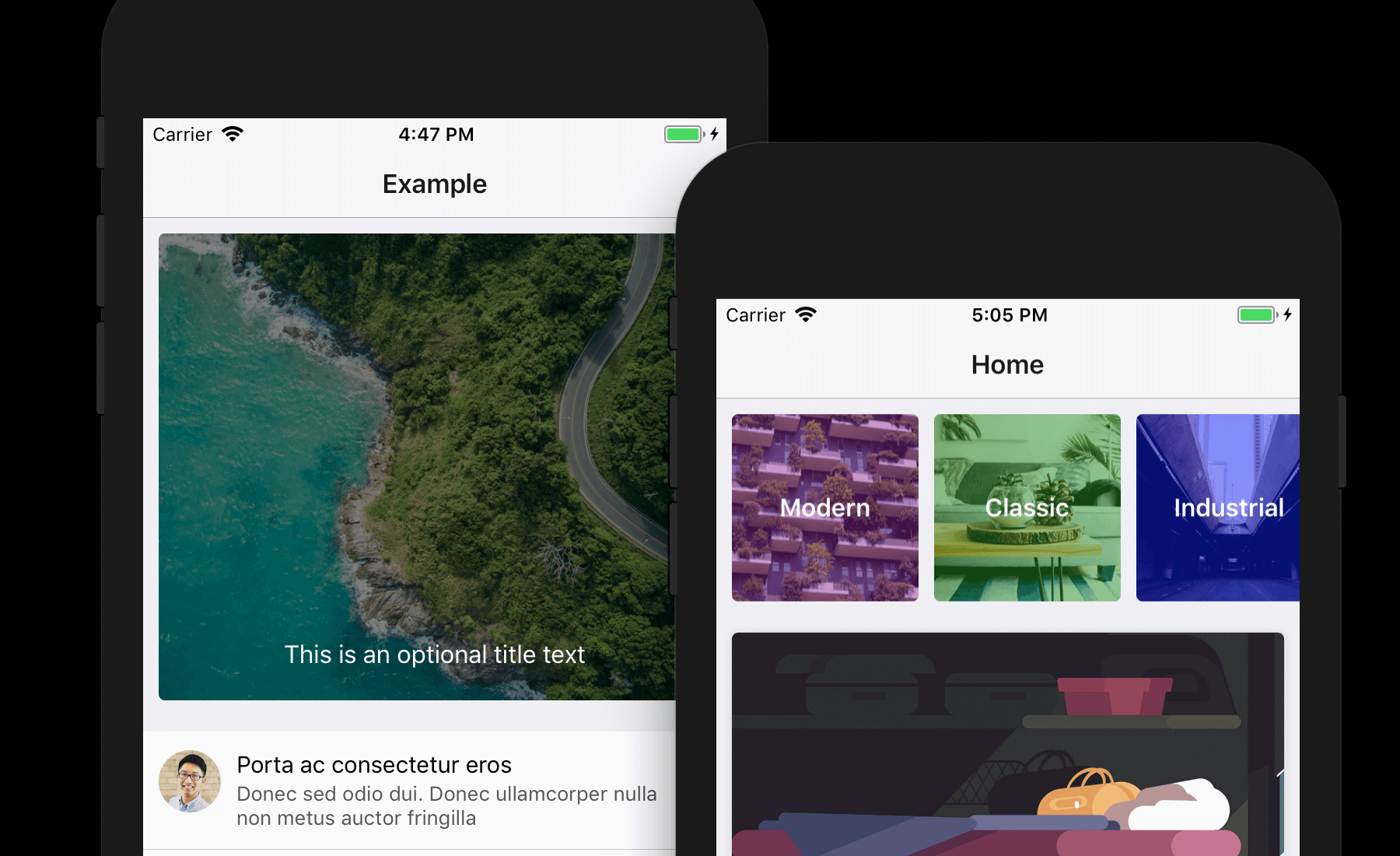
React Native ImageBackground is useful. But you know what's even more useful?
ImageBackground with overlay. This is exactly it.
Get Started
Installation
$ npm install --save react-native-image-overlayUsage
import ImageOverlay from "react-native-image-overlay";
export class MyApp extends Component {
render () {
return (
<ImageOverlay source={{ uri:"http://example.com/img/cool.jpg" }} />
<ImageOverlay source={require("../../assets/banner.png")} />
)
}
}Props
| Prop | Description | Type | Default |
|---|---|---|---|
blurRadius | The blur radius of the blur filter added to the image | Number | undefined |
containerStyle | Additional styling for the component | ViewStyle | undefined |
contentPosition | Position of title text or child component (if any). | String ("top","center" or "bottom") | "center" |
height | The height of the whole component | Number | 300 |
overlayColor | The color to be used for the overlay on top of the image | String | "#000000" |
overlayAlpha | Opacity value of the overlay. From 0 to 1 | Number | 0.5 |
rounded | Value for borderRadius to be applied to the component | Number | undefined |
source | The image source (either a remote URL or a local file resource). | ImageSource | |
title | Text to be displayed over the image | String | undefined |
titleStyle | Additional styling for the title text | TextStyle | undefined |
Example
1. Simple overlay color
The most basic use-case of this module is to add colored overlay on top of your image.
<ImageOverlay source={{ uri:"http://example.com/img/cool.jpg" }} />Default overlay is color is #000000 with 0.5 opacity. You can customize it to any color
<ImageOverlay
source={{ uri:"http://example.com/img/cool.jpg" }}
overlayColor="cyan"
overlayAlpha={0.8} />2. Overlay with title text
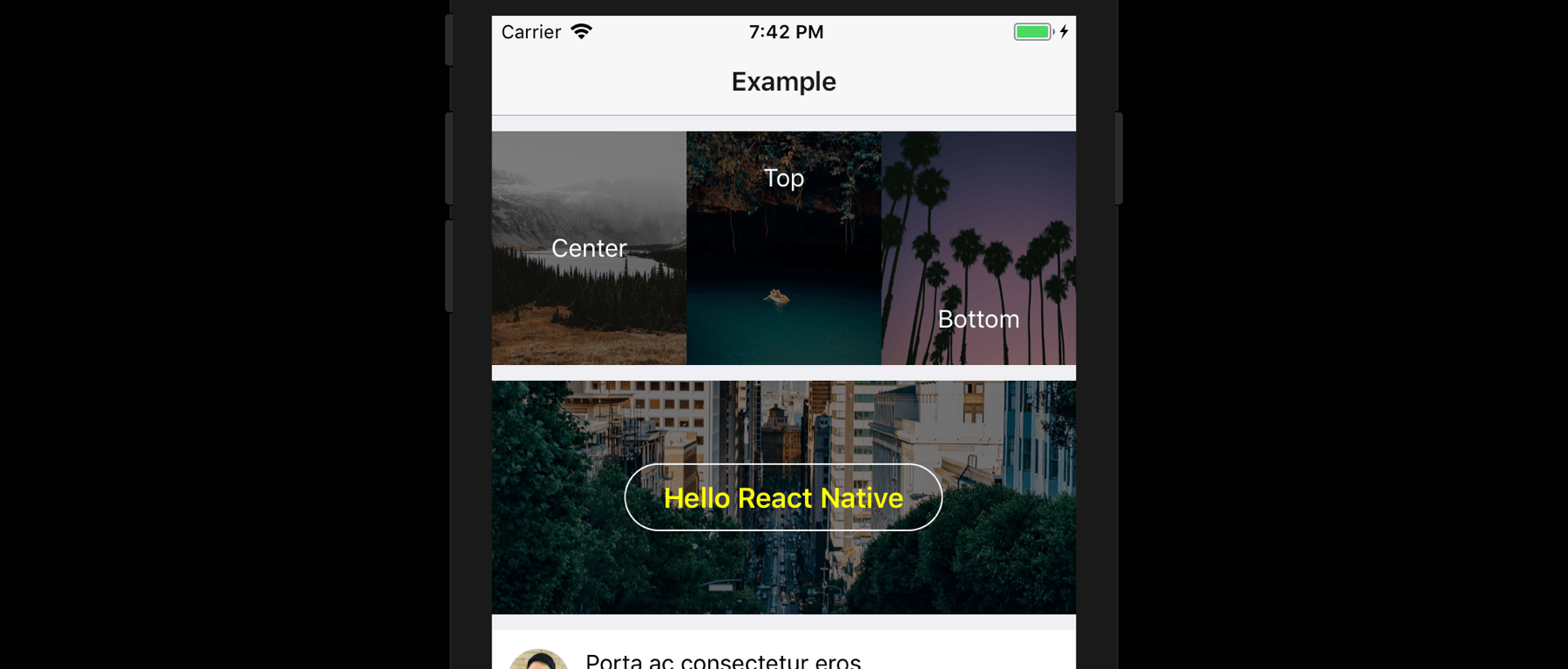
If you want to display a simple white text on top of the image, you can use the title prop.
<ImageOverlay
source={{ uri:"http://example.com/img/cool.jpg" }}
title="This is the title" />The title will be center-ed by default. You can move it to the top or bottom using the contentPosition prop
<ImageOverlay
source={{ uri:"http://example.com/img/cool.jpg" }}
title="This is the title"
contentPosition="bottom" />Additionally, you can change the styling by passing the titleStyle along
<ImageOverlay
source={{ uri:"http://example.com/img/cool.jpg" }}
title="This is the title"
titleStyle={{ color: 'yellow', fontWeight: 'bold' }} />3. Overlay with child component
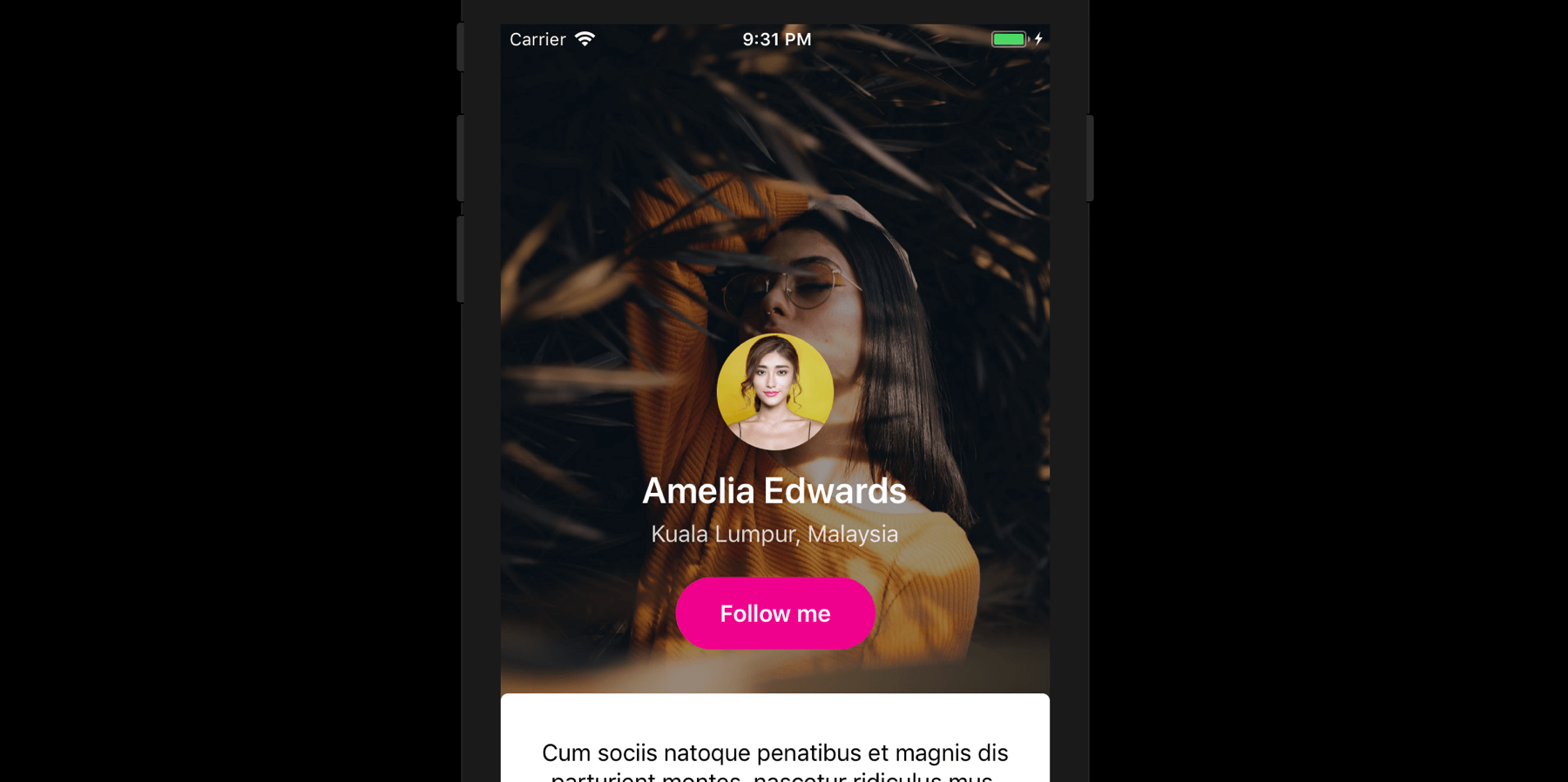
You can pass extra components to be displayed on top of your image.
<ImageOverlay
source={{ uri:"http://example.com/img/cool.jpg" }}
height={0.7 * height}
contentPosition="bottom">
<View>
<Image style={styles.avatar} source={{uri:"http://example.com/user/avatar.png"}} />
<Text style={styles.name}>Amelia Edwards</Text>
<Text style={styles.location}>Kuala Lumpur, Malaysia</Text>
<Button text="Follow me" />
</View>
</ImageOverlay>Note: When you are using child component,
titleprop will be ignored.