react-native-jwplayer-extended v1.0.0
react-native-jw-media-player
A react-native bridge for JWPlayer native SDK's
Getting started
npm i react-native-jw-media-player --save
Mostly automatic installation
For iOS you have to run cd ios/ && pod install.
For Android the package is automatically linked.
Important
This README is for react-native-jw-media-player version 0.2.0 and higher, for previous version check out the Old README.
Since version 0.2.0 we use the new JWPlayerKit && SDK 4 check out iOS get started && Android get started
Android dependencies
Insert the following lines inside the allProjects.dependencies block in android/build.gradle:
maven{
url 'https://mvn.jwplayer.com/content/repositories/releases/'
}As so
allprojects {
repositories {
mavenLocal()
maven {
// All of React Native (JS, Obj-C sources, Android binaries) is installed from npm
url("$rootDir/../node_modules/react-native/android")
}
maven {
// Android JSC is installed from npm
url("$rootDir/../node_modules/jsc-android/dist")
}
google()
jcenter()
maven { url 'https://jitpack.io' }
// Add these lines
maven{
url 'https://mvn.jwplayer.com/content/repositories/releases/'
}
}
}Usage
...
import JWPlayer, { JWPlayerState } from 'react-native-jw-media-player';
...
const styles = StyleSheet.create({
container: {
flex: 1,
},
player: {
flex: 1,
},
});
...
const playlistItem = {
title: 'Track',
mediaId: -1,
image: 'http://image.com/image.png',
description: 'My beautiful track',
startTime: 0,
file: 'http://file.com/file.mp3',
autostart: true,
repeat: false,
displayDescription: true,
displayTitle: true,
tracks: [
{
file: 'http://file.com/english.vtt',
label: 'en'
},
{
file: 'http://file.com/spanish.srt',
label: 'es'
}
],
sources: [
{
file: 'http://file.com/file.mp3',
label: 'audio'
},
{
file: 'http://file.com/file.mp4',
label: 'video',
default: true
}
]
}
const config = {
license:
Platform.OS === 'android'
? 'YOUR_ANDROID_SDK_KEY'
: 'YOUR_IOS_SDK_KEY',
backgroundAudioEnabled: true,
autostart: true,
styling: {
colors: {
timeslider: {
rail: "0000FF",
},
},
},
playlist: {
[playlistItem],
},
}
...
async isPlaying() {
const playerState = await this.JWPlayer.playerState();
return playerState === JWPlayerState.JWPlayerStatePlaying;
}
...
render() {
...
<View style={styles.container}>
<JWPlayer
ref={p => (this.JWPlayer = p)}
style={styles.player}
config={config}
onBeforePlay={() => this.onBeforePlay()}
onPlay={() => this.onPlay()}
onPause={() => this.onPause()}
onIdle={() => console.log("onIdle")}
onPlaylistItem={event => this.onPlaylistItem(event)}
onSetupPlayerError={event => this.onPlayerError(event)}
onPlayerError={event => this.onPlayerError(event)}
onBuffer={() => this.onBuffer()}
onTime={event => this.onTime(event)}
onFullScreen={() => this.onFullScreen()}
onFullScreenExit={() => this.onFullScreenExit()}
/>
</View>
...
}Run example project
Running the example project:
- Checkout this repository.
- Go to
Exampledirectory and runyarnornpm i - Go to
Example/iosand install Pods withpod install - Open
RNJWPlayer.xcworkspacewith XCode. - Add your JW SDK license in
App.jsunder theconfigprop.
Available props
| Prop | Description | Type |
|---|---|---|
config | The JW Config object. | Object |
Config
| Prop | Description | Type | Platform | Default |
|---|---|---|---|---|
offlineImage | The url for the player offline thumbnail. | String | iOS | none |
offlineMessage | The message when the player is offline. | String | iOS | none |
autostart | Should the tracks auto start. | Boolean | iOS && Android | false |
controls | Should the control buttons show. | Boolean | Android | true |
repeat | Should the track repeat. | Boolean | iOS && Android | false |
playlist | An array of playlistItems. | [playlistItem] see PlaylistItem] | iOS && Android | none |
nextUpStyle | How the next up videos should be presented. | {offsetSeconds: Int, offsetPercentage, Int} | iOS && Android | none |
styling | All the stylings for the player see Styling section. | Object | iOS && Android | none |
advertising | General Advertising settings on the player see Advertising section. | Object | iOS && Android | none |
fullScreenOnLandscape | When this is true the player will go into full screen on rotate of phone to landscape | Boolean | iOS && Android | false |
landscapeOnFullScreen | When this is true the player will go into landscape orientation when on full screen | Boolean | iOS && Android | false |
portraitOnExitFullScreen | When this is true the player will go into portrait orientation when exiting full screen | Boolean | Android | false |
exitFullScreenOnPortrait | When this is true the player will exit full screen when the phone goes into portrait | Boolean | Android | false |
enableLockScreenControls | When this is true the player will show media controls on lock screen | Boolean | iOS | true |
stretching | Resize images and video to fit player dimensions. See below Stretching section. | String | Android | none |
backgroundAudioEnabled | Should the player continue playing in the background and handle interruptions. | Boolean | iOS && Android | false |
viewOnly | When true the player will not have any controls it will show only the video. | Boolean | iOS | false |
pipEnabled | When true the player will be able to go into Picture in Picture mode. Note: This is true by default for iOS PlayerViewController. For Android you will also need to follow the instruction mentioned here && below Picture in picture section. | Boolean | iOS when viewOnly prop is true && Android | false |
interfaceBehavior | The behavior of the player interface. | 'normal', 'hidden', 'onscreen' | iOS | normal |
preload | The behavior of the preload. | 'auto', 'none' | iOS | auto |
related | The related videos behaviors. Check out the Related section. | Object | iOS | none |
hideUIGroup | A way to hide a certain UI group in the player. | 'overlay', 'control_bar', 'center_controls', 'next_up', 'error', 'playlist', 'controls_container', 'settings_menu', 'quality_submenu', 'captions_submenu', 'playback_submenu', 'audiotracks_submenu', 'casting_menu' | Android | none |
PlaylistItem
| Prop | Description | Type |
|---|---|---|
mediaId | The JW media id. | Int |
startTime | the player should start from a certain second. | Int |
adVmap | The url of ads VMAP xml. | String |
adSchedule | Array of tags and and offsets for ads. | {tag: String, offset: String} |
description | Description of the track. | String |
file | The url of the file to play. | String |
tracks | Array of caption tracks. | {file: String, label: String} |
sources | Array of media sources. | {file: String, label: String, default: Boolean} |
image | The url of the player thumbnail. | String |
title | The title of the track. | String |
recommendations | Url for recommended videos. | String |
autostart | Should the track auto start. | Boolean |
JWPlayerAdClients
| Client | Value |
|---|---|
JWAdClientVast | 0 |
JWAdClientGoogima | 1 |
JWAdClientGoogimaDAI | 2 |
JWPlayerState
iOS
| State | Value |
|---|---|
JWPlayerStateUnknown | 0 |
JWPlayerStateIdle | 1 |
JWPlayerStateBuffering | 2 |
JWPlayerStatePlaying | 3 |
JWPlayerStatePaused | 4 |
JWPlayerStateComplete | 5 |
JWPlayerStateError | 6 |
Android
| State | Value |
|---|---|
JWPlayerStateIdle | 0 |
JWPlayerStateBuffering | 1 |
JWPlayerStatePlaying | 2 |
JWPlayerStatePaused | 3 |
JWPlayerStateComplete | 4 |
JWPlayerStateError | 5 |
Styling
| Prop | Description | Type | Platform | Default |
|---|---|---|---|---|
displayDescription | Should the player show the description. | Boolean | iOS && Android | true |
displayTitle | Should the player show the title. | Boolean | iOS && Android | true |
colors | Object with colors in hex format (without hashtag), for the icons and progress bar See below Colors section. | Object | ||
font | Name and size of the fonts for all texts in the player. Note: the font must be added properly in your native project | {name: String, size: Int} | iOS | System |
captionsStyle | Style of the captions: name and size of the fonts, backgroundColor, edgeStyle and highlightColor. Note: the font must be added properly in your native project | {font: {name: String, size: Int}, backgroundColor: String, highlightColor: String, edgeStyle: 'none', 'dropshadow', 'raised', 'depressed', 'uniform'} See the edgeStyle enum below | iOS | System |
menuStyle | Style of the menu: name and size of the fonts, backgroundColor and fontColor. Note: the font must be added properly in your native project | {font: {name: String, size: Int}, backgroundColor: String, fontColor: String} | iOS | System |
Colors
| Prop | Description | Type | Platform | Default |
|---|---|---|---|---|
buttons | Color of all the icons. | String | iOS | FFFFFF |
timeslider | Colors for the progress bar. | {progress: String, buffer: String, rail: String, thumb: String,} | iOS & Android **Note: buffer is only available on android** | FFFFFF |
backgroundColor | Color for the background. | String | iOS & Android | FFFFFF |
Note: It is expected to pass the colors in hex format without the hashtag example for white FFFFFF.
colors: PropTypes.shape({
buttons: PropTypes.string,
timeslider: PropTypes.shape({
progress: PropTypes.string,
rail: PropTypes.string,
thumb: PropTypes.string,
})
})EdgeStyle
| State | Value |
|---|---|
JWCaptionEdgeStyleUndefined | 1 |
JWCaptionEdgeStyleNone | 2 |
JWCaptionEdgeStyleDropshadow | 3 |
JWCaptionEdgeStyleRaised | 4 |
JWCaptionEdgeStyleDepressed | 5 |
JWCaptionEdgeStyleUniform | 6 |
AudioTrack
Each AudioTrack object has the following keys:
autoSelect: boolean
defaultTrack: boolean
groupId: string
name: string
language: string
A video file can include multiple audio tracks. The onAudioTracks event is fired when the list of available AudioTracks is updated (happens shortly after a playlist item starts playing).
Once the AudioTracks list is available, use getAudioTracks to return an array of available AudioTracks.
Then use getCurrentAudioTrack or setCurrentAudioTrack(index) to view or change the current AudioTrack.
This is all handled automatically if using the default player controls, but these functions are helpful if you're implementing custom controls.
Stretching
uniform: (default) Fits JW Player dimensions while maintaining aspect ratio
exactFit: Will fit JW Player dimensions without maintaining aspect ratio
fill: Will zoom and crop video to fill dimensions, maintaining aspect ratio
none: Displays the actual size of the video file. (Black borders)
Stretching Examples:
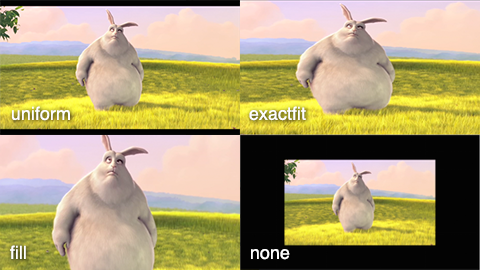
(image from JW Player docs - here use exactFit instead of exactfit)
Advertising
| Prop | Description | Type |
|---|---|---|
adVmap | The url of ads VMAP xml. | String |
adSchedule | Array of tags and and offsets for ads. | {tag: String, offset: String} |
openBrowserOnAdClick | Should the player open the browser when clicking on an ad. | Boolean |
adClient | The ad client. One of JWPlayerAdClients, defaults to JWAdClientVast | 'vast', 'ima", 'ima_dai' |
Related
| Prop | Description | Type |
|---|---|---|
onClick | Sets the related content onClick action using a JWRelatedOnClick. Defaults to play | 'play', 'link' |
onComplete | Sets the related content onComplete action using a JWRelatedOnComplete. Defaults to show | 'show', 'hide', 'autoplay' |
heading | Sets the related content heading using a String. Defaults to “Next up”. | String |
url | Sets the related content url using a URL. | String |
autoplayMessage | Sets the related content autoplayMessage using a String. Defaults to title | String |
autoplayTimer | Sets the related content autoplayTimer using a Int. Defaults to 10 seconds. | Int |
Picture-in-picture
Picture in picture mode is enabled by JW on iOS for the PlayerViewController, however when setting the viewOnly prop to true you will also need to set the pipEnabled prop to true, and call the togglePIP method to enable / disable PIP.
For Android you will have to add the following code in your MainActivity.java
@Override
public void onPictureInPictureModeChanged(boolean isInPictureInPictureMode, Configuration newConfig) {
super.onPictureInPictureModeChanged(isInPictureInPictureMode, newConfig);
Intent intent = new Intent("onPictureInPictureModeChanged");
intent.putExtra("isInPictureInPictureMode", isInPictureInPictureMode);
intent.putExtra("newConfig", newConfig);
this.sendBroadcast(intent);
}Available methods
| Func | Description | Argument |
|---|---|---|
seekTo | Tells the player to seek to position, use in onPlaylistItem callback so player finishes buffering file. | Int |
togglePIP | Enter or exist Picture in picture mode. | none |
play | Starts playing. | none |
pause | Pauses playing. | none |
stop | Stops the player completely. | none |
playerState | Returns promise that then returns the current state of the player. Check out the JWPlayerState Object. | none |
position | Returns promise that then returns the current position of the player in seconds. | none |
toggleSpeed | Toggles the player speed one of 0.5, 1.0, 1.5, 2.0. | none |
setSpeed | Sets the player speed. | Double |
setPlaylistIndex | Sets the current playing item in the loaded playlist. | Int |
setControls | Sets the display of the control buttons on the player. | Boolean |
setFullScreen | Set full screen. | Boolean |
loadPlaylist | Loads a playlist. (Using this function before the player has finished initializing may result in assert crash or blank screen, put in a timeout to make sure JWPlayer is mounted). | [PlaylistItems] |
loadPlaylistItem | Loads a playlist item. (Using this function before the player has finished initializing may result in assert crash or blank screen, put in a timeout to make sure JWPlayer is mounted). | PlaylistItem |
getAudioTracks | Returns promise that returns an array of AudioTracks | none |
getCurrentAudioTrack | Returns promise that returns the index of the current audio track in array returned by getAudioTracks | none |
setCurrentAudioTrack | Sets the current audio track to the audio track at the specified index in the array returned by getAudioTracks | Int |
Available callbacks
| Func | Description | Argument |
|---|---|---|
onPlaylist | A new playlist is loaded. | [playlistItem] see PlaylistItem |
onPlayerReady | The player has finished setting up and is ready to play. | none |
onBeforePlay | Right before playing. | none |
onBeforeComplete | Right before playing completed and is starting to play. | none |
onComplete | Right after media playing is completed. | none |
onPlay | Player started playing. | none |
onPause | Player paused playing. | none |
onSeek | Seek event requested from user. | {position: Double, offset: Double} |
onSeeked | Player finished seeking to a new position. | On iOS none, On Android {position: Double} |
onSetupPlayerError | Player faced and error while setting up the player. | {error: String} |
onPlayerError | Player faced an error after setting up the player but when attempting to start playing. | {error: String} |
onBuffer | The player is buffering. | none |
onTime | Interval callback for every millisecond playing. | {time: Double, duration: Double} |
onFullScreenRequested | User clicked on the fullscreen icon. Use this to resize the container view for the player, if your not using nativeFullScreen prop. (Make use of https://github.com/yamill/react-native-orientation for fullscreen mode) | none |
onFullScreen | Player went into fullscreen. Use this to resize the container view for the player, if your not using nativeFullScreen prop. (Make use of https://github.com/yamill/react-native-orientation for fullscreen mode) | none |
onFullScreenExitRequested | User clicked on the fullscreen icon to exit. | none |
onFullScreenExit | Player exited fullscreen. | none |
onPlaylistComplete | Player finished playing playlist items. | none |
onPlaylistItem | When starting to play a playlist item. | JW type playlist item see docs ios, android contains additional index of current playing item in playlist 0 for default |
onAudioTracks | The list of available audio tracks is updated (happens shortly after a playlist item starts playing). | none |
Background Audio
This package supports Background audio sessions by setting the backgroundAudioEnabled prop on the PlaylistItem, just follow the JWPlayer docs for background session.
Here for Android https://developer.jwplayer.com/jwplayer/docs/android-audiotrack#background-audio although this package handles background audio playing in android as is and you shouldn't have to make any additional changes.
Here for iOS https://developer.jwplayer.com/jwplayer/docs/ios-behavior#background-audio under Background Audio section.
For iOS you will have to enable audio in Signing & Capabilities under background modes.
Casting
JWPlayer enables casting by default with a casting button (if you pass the viewOnly prop in the player config on iOS then you will need to enable casting by yourself).
iOS
Follow the instruction here on the official JWPlayer site.
Edit your Info.plist with the following values:
'NSBluetoothAlwaysUsageDescription' => 'We will use your Bluetooth for media casting.',
'NSBluetoothPeripheralUsageDescription' => 'We will use your Bluetooth for media casting.',
'NSLocalNetworkUsageDescription' => 'We will use the local network to discover Cast-enabled devices on your WiFi network.',
'Privacy - Local Network Usage Description' => 'We will use the local network to discover Cast-enabled devices on your WiFi network.'
'NSMicrophoneUsageDescription' => 'We will use your Microphone for media casting.'Enable Access WiFi Information capability under Signing & Capabilities
Available methods
For iOS
| Func | Description | Argument |
|---|---|---|
castState | Gets the cast state. | int check out GCKCastState |
GCKCastState
typedef NS_ENUM(NSUInteger, GCKCastState) {
/** No Cast session is established, and no Cast devices are available. */
GCKCastStateNoDevicesAvailable = 0,
/** No Cast session is establishd, and Cast devices are available. */
GCKCastStateNotConnected = 1,
/** A Cast session is being established. */
GCKCastStateConnecting = 2,
/** A Cast session is established. */
GCKCastStateConnected = 3,
};Available callbacks
For iOS
| Func | Description | Payload |
|---|---|---|
onCastingDevicesAvailable | Casting were devices discovered and became available. | {devices: [{name: string, identifier: string}}] |
onConnectedToCastingDevice | Connected to cast device. | {device: {name: string, identifier: string}} |
onDisconnectedFromCastingDevice | Disconnected from cast device. | {error: Error} |
onConnectionTemporarilySuspended | Disconnected temporarily from cast device. | none |
onConnectionRecovered | Connection to cast device recovered | none |
onCasting | Started casting | none |
onConnectionFailed | Connection to cast device failed. | {error: Error} |
onCastingEnded | Casting ended. | {error: Error} |
onCastingFailed | Casting failed. | {error: Error} |
For Android
| Func | Description | Payload |
|---|---|---|
onCast | Casting event occurred | {active: Boolean, available: Boolean, device: String} |
CHANGELOG
4 years ago