0.1.2 • Published 5 years ago
react-native-master-ui v0.1.2
react-native-master-ui
UI for using in your react native projects (Android and IOS).
Install
npm i react-native-master-uior
yarn add react-native-master-uiThen
npm i react-native-vector-icons
react-native linkor
yarn add react-native-vector-icons
react-native linkSimple Usage
import React, {Component} from 'react';
import {View,} from 'react-native';
import {CardView, ListItem, Accordion, StarsRate, Button} from 'react-native-master-ui'
export default class App extends Component {
render() {
return (
<View style={{flex: 1, justifyContent: 'center', alignItems: 'center'}}>
<Button title={'Sample Button'}/>
</View>
)
}
}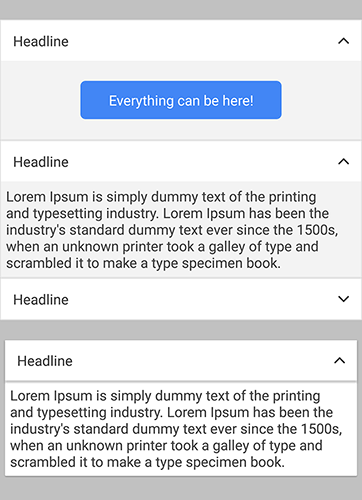
Accordion Props
| Prop | Type | Default | Description |
|---|---|---|---|
| title | string | null | Title of the accordion. |
| titleStyle | object | {} | Add your custom style for the title. |
| headerStyle | object | {} | Add your custom style for the header. |
| containerStyle | object | {} | You can change style accordion. |
| isRtl | boolean | false | For the languges are right to left (like: farsi,arabic). |
| isCard | boolean | false | You have two style of accordion (flat,card) . |
| iconColor | string | "gray" | Color of arrow icon. |
Example
import React, {Component} from 'react';
import {View,} from 'react-native';
import {Accordion} from 'react-native-master-ui'
export default class App extends Component {
render() {
return (
<View style={{flex: 1, justifyContent: 'center', alignItems: 'center'}}>
<Accordion
title={"Headline"}
titleStyle={{
color: 'red'
}}
headerStyle={{
backgroundColor: 'blue'
}}
containerStyle={{
marginTop: 20
}}
iconColor={"red"}
isCard={true}
isRtl={false}
>
<View>
.... whatever can be here
</View>
</Accordion>
</View>
)
}
}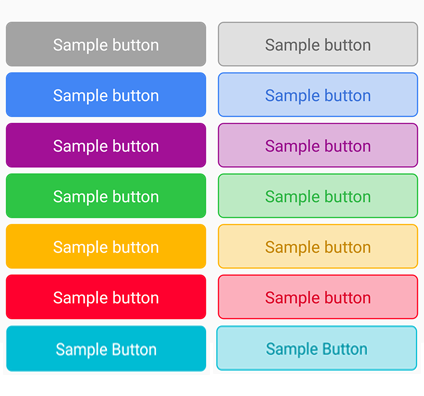
Button Props
| Prop | Type | Default | Description |
|---|---|---|---|
| onPress | function() | undefine | The job you want to happen after click. |
| title | string | null | Title on the Button. |
| textStyle | object | {} | Add your custom style for title. |
| status | string | null | Can be one of: "info","info2","success","warning","danger","aqua" |
| style | object | {} | Add your custom style for button. |
| isLinear | isLinear | false | Show button with border and opacity background color. |
| disable | boolean | false | Button not working when click if disable is true. |
| isLoading | boolean | false | It shows an indicator instead of title until it's true. |
| indicatorColor | string | "white" | Color of indicator. |
Example
import React, {Component} from 'react';
import {View,} from 'react-native';
import {Button} from 'react-native-master-ui'
export default class App extends Component {
render() {
return (
<View style={{flex: 1, justifyContent: 'center', alignItems: 'center'}}>
<Button
onPress={() => alert("Clicked!")}
title={'Sample Button'}
textStyle={{fontSize: 16}}
status={"info"} /// "info","info2","success","warning","danger"
style={{
marginTop: 5
}}
isLinear={true}
disable={false}
isLoading={false}
indicatorColor={"black"}
/>
</View>
)
}
}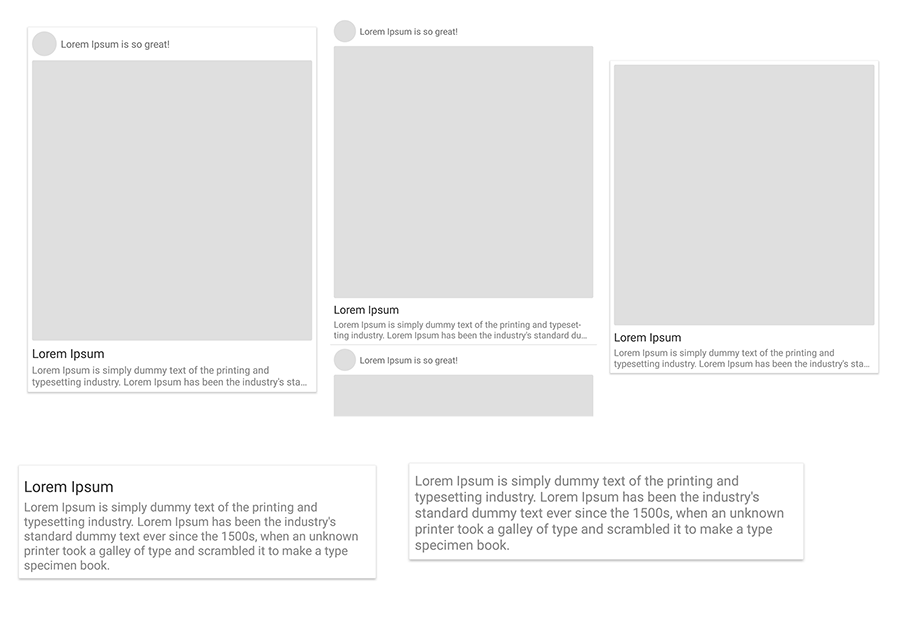
CardView Props
| Prop | Type | Default | Description |
|---|---|---|---|
| onPress | function() | undefine | The job you want to happen after click on card. (Do'nt use this props if you're card is not clickable!) |
| avatarImage | string | null | The image top of card. (Does not show if not used) |
| avatarImageStyle | object | {} | Add your custom style for avatar image. |
| avatarTitle | string | null | Like names or user name ... . (Does not show if not used) |
| avatarTitleStyle | object | {} | Add your custom style for avatar title. |
| image | string | null | The image you want to show. (Does not show if not used) |
| imageStyle | object | {} | Add your custom style for image. |
| resizeMode | string | null | Change the resize mode of image for custom purpose. |
| title | string | null | Title of what ever you want to show. (Does not show if not used) |
| titleStyle | object | {} | Add your custom style for title. |
| content | string | null | Description of what ever you want to show. (Does not show if not used) |
| contentStyle | object | {} | Add your custom style for Description. |
| numberOfLines | number | null | Number of "content" line you want to show. |
| isFlat | boolean | false | There is two style "Card" if it's false and "Flat" if it's true. |
| style | object | {} | Add your custom style for CardView. |
| isRtlText | boolean | false | For the languges are right to left (like: farsi,arabic). |
| isRtlAvatar | boolean | false | For the languges are right to left (like: farsi,arabic). |
Example
import React, {Component} from 'react';
import {View,} from 'react-native';
import {CardView} from 'react-native-master-ui'
export default class App extends Component {
render() {
return (
<View style={{flex: 1, justifyContent: 'center', alignItems: 'center'}}>
<CardView
onPress={() => alert('clicked!')}
avatarImage={{uri:'image link address'}}
avatarImageStyle={{width:20,height:20}}
avatarTitle={'UserName'}
avatarTitleStyle={{fontSize:10}}
image={{uri:'image link address'}}
imageStyle={{borderRadius: 5}}
resizeMode={'cover'}
title={"Title text"}
titleStyle={{fontFamily: 'my custom font'}}
content={'here is the description'}
contentStyle={{fontFamily: 'my custom font'}}
numberOfLines={2}
isFlat={false}
style={{backgroundColor: 'red'}}
isRtlText={false}
isRtlAvatar={false}
>
<View>whatever can be here(like: buttons, links, texts...)</View>
</CardView>
</View>
)
}
}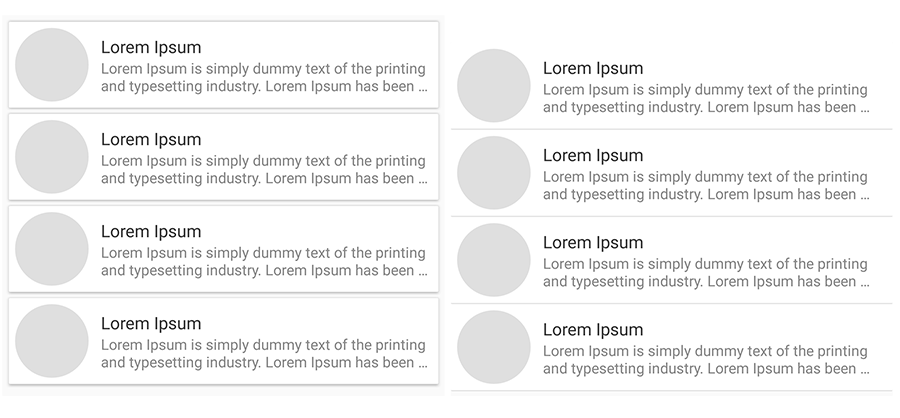
ListItem Props
| Prop | Type | Default | Description |
|---|---|---|---|
| onPress | function() | undefine | The job you want to happen after click on card.(Do'nt use this props if you're card is not clickable!) |
| image | string | null | The image you want to show. |
| imageStyle | object | {} | Add your custom style for image. |
| title | string | null | Title of what ever you want to show. |
| titleStyle | object | {} | Add your custom style for title. |
| content | string | null | Description of what ever you want to show. |
| contentStyle | object | {} | Add your custom style for Description. |
| numberOfLines | number | null | Number of "content" line you want to show. |
| isCard | boolean | false | There is two style "Card" if it's true and "Flat" if it's false. |
| style | object | {} | Add your custom style for ListItem. |
| isRtl | boolean | false | For the languges are right to left (like: farsi,arabic). |
Example
import React, {Component} from 'react';
import {View,} from 'react-native';
import {ListItem} from 'react-native-master-ui'
export default class App extends Component {
render() {
return (
<View style={{flex: 1, justifyContent: 'center', alignItems: 'center'}}>
<ListItem
onPress={() => alert('clicked!')}
image={{uri:''}}
imageStyle={{
borderRadius:5
}}
title={"Title text"}
titleStyle={{
fontFamily:'my custom font'
}}
content={'here is the description'}
contentStyle={{
fontFamily:'my custom font'
}}
numberOfLines={2}
isCard={false}
style={{
backgroundColor:'red'
}}
isRtl={false}
/>
</View>
)
}
}
StarsRate Props
| Prop | Type | Default | Description |
|---|---|---|---|
| onPress | function() | undefine | It will update the star count. if you don't want user able to change count of stars just remove this porps. |
| starSelected | number | 0 | Count of selected stars. |
| starStyle | object | {} | Add your custom style for each star. |
| starColor | string | "gold" | Color of stars or hearts. |
| starSize | number | 14 | Size of stars or hearts. |
| isHeart | boolean | false | False will show "Stars" and true will show "Hearts" |
Example
import React, {Component} from 'react';
import {View,} from 'react-native';
import {StarsRate} from 'react-native-master-ui'
export default class App extends Component {
constructor(props) {
super(props)
this.state = {
starCount: 3
}
}
render() {
return (
<View style={{flex: 1, justifyContent: 'center', alignItems: 'center'}}>
<StarsRate
onPress={(starCount) => this.setState({starCount})}
starSelected={this.state.starCount}
starStyle={{
margin: 10,
backgroundColor: 'white'
}}
starColor={'red'}
starSize={20}
isHeart={false}
/>
</View>
)
}
}MIT Licensed