0.2.3 • Published 4 years ago
react-native-performance-stats v0.2.3
📱📊 react-native-performance-stats
Get performance metrics like UI Thread FPS, JS Thread FPS, App memory and CPU (just like the "Perf Monitor").
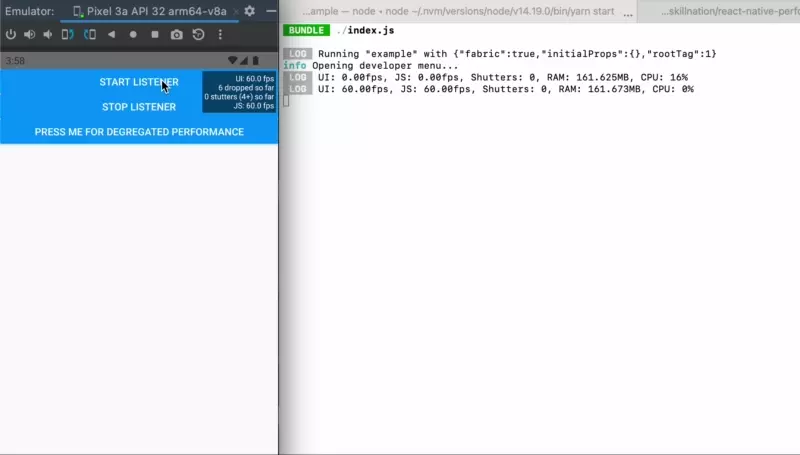
Usage
import PerformanceStats from "react-native-performance-stats";
useEffect(() => {
const listener = PerformanceStats.addListener((stats) => {
console.log(stats);
});
// you must call .start(true) to get CPU as well
PerformanceStats.start();
// ... at some later point you could call:
// PerformanceStats.stop();
return () => listener.remove();
}, []);✅ Compatible with the new architecture (and backwards compatible with "old arch")
Installation
yarn add react-native-performance-stats
npm i react-native-performance-statsiOS
Run pod install:
npx pod-installAndroid
No additional steps for android are required, except when using the new react native architecture:
(Note: This setup is required to to the fact that the on android Autolinking doesn't work with the new architecture out of the box. This procedure will change in the future.)
- Open
android/app/build.gradlefile and update the file as it follows:defaultConfig { ... "PROJECT_BUILD_DIR=$buildDir", "REACT_ANDROID_DIR=$rootDir/../node_modules/react-native/ReactAndroid", - "REACT_ANDROID_BUILD_DIR=$rootDir/../node_modules/react-native/ReactAndroid/build" + "REACT_ANDROID_BUILD_DIR=$rootDir/../node_modules/react-native/ReactAndroid/build", + "NODE_MODULES_DIR=$rootDir/../node_modules/" cFlags "-Wall", "-Werror", "-fexceptions", "-frtti", "-DWITH_INSPECTOR=1" cppFlags "-std=c++17" - Open the
android/app/src/main/jni/Android.mkfile and update the file as it follows:# If you wish to add a custom TurboModule or Fabric component in your app you # will have to include the following autogenerated makefile. # include $(GENERATED_SRC_DIR)/codegen/jni/Android.mk + + # Includes the MK file for `react-native-performance-stats` + include $(NODE_MODULES_DIR)/react-native-performance-stats/android/build/generated/source/codegen/jni/Android.mk + include $(CLEAR_VARS) - In the same file above, go to the
LOCAL_SHARED_LIBRARIESsetting and add the following line:libreact_codegen_rncore \ + libreact_codegen_performancestats \ libreact_debug \ Open the
android/app/src/main/jni/MainApplicationModuleProvider.cppfile and update the file as it follows: 1. Add the import for the performance stats module:```diff #include <answersolver.h> + #include <performancestats.h> ``` 1. Add the following check in the `MainApplicationModuleProvider` constructor: ```diff // auto module = samplelibrary_ModuleProvider(moduleName, params); // if (module != nullptr) { // return module; // } + auto module = performancestats_ModuleProvider(moduleName, params); + if (module != nullptr) { + return module; + } return rncore_ModuleProvider(moduleName, params); } ```
Caveats
- By default, no CPU usage will be tracked, as tracking adds a little overhead. Pass
trueto the.startfunction to track CPU as well. - The FPS reported may not match 100% from what you see in the "Perf Monitor". However, the values are really close to each other and convey the same information.
- Technically, this is due to the fact that we only "refresh" the FPS every 500ms in the native impl (so does the "Perf Monitor"). And the
react-native-performance-statsmay started tracking at another point in time than the "Perf Monitor", thus they refresh at different times.
- Technically, this is due to the fact that we only "refresh" the FPS every 500ms in the native impl (so does the "Perf Monitor"). And the
- On android, the RAM usage may not match 100% from what you see when profiling the app. This is due to the fact that we can't read the Graphic's memory used by the app, while the profiler can. The difference between the numbers is usually not that big, as this is just for a buffer queue to display pixels on screen.