react-native-slick-slider v1.0.1
react-native-slick
Roadmap
see: ROADMAP.md
Changelogs
- v1.0.0
- Fix bugs and copy updates from original repo
- 52b7023, 61a189d Update: using PropTypes from prop-types and Change View.propTypes to ViewPropTypes (@thanks @ahmed3mar).
- 84840b3 Update README.md - fix links image readme (@thanks @Eric013).
- react-natie-swiper Fork original repository and change name to react-native-slick.
see more: CHANGELOG.md
Show Cases
Try these cases by yourself very easy, Just open
examples/ios/slick.xcodeprojin Xcode, then pressCmd + R; you may editexamples/index.ios.jsfor switch cases.
examples/components/Basic

examples/components/Slick

examples/components/SlickNumber

examples/components/Phone

examples/components/LoadMinimal

examples/components/PhotoView
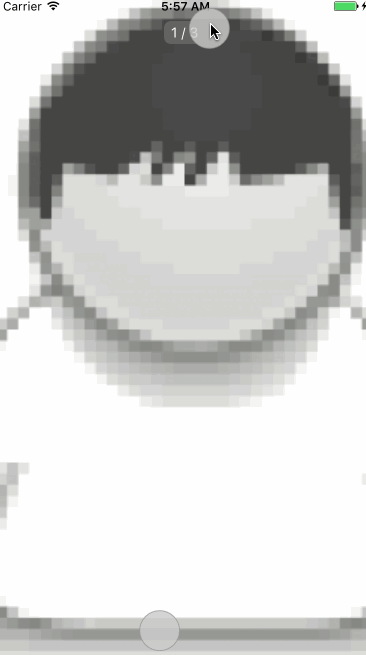
Getting Started
Installation
$ npm i react-native-slick --saveBasic Usage
- Install
react-nativefirst
$ npm i react-native -g- Initialization of a react-native project
$ react-native init AwsomeProject- Then, edit
AwsomeProject/index.ios.js, like this:
import React, { Component } from 'react';
import {
AppRegistry,
StyleSheet,
Text,
View
} from 'react-native';
import Slick from 'react-native-slick';
var styles = StyleSheet.create({
wrapper: {
},
slide1: {
flex: 1,
justifyContent: 'center',
alignItems: 'center',
backgroundColor: '#9DD6EB',
},
slide2: {
flex: 1,
justifyContent: 'center',
alignItems: 'center',
backgroundColor: '#97CAE5',
},
slide3: {
flex: 1,
justifyContent: 'center',
alignItems: 'center',
backgroundColor: '#92BBD9',
},
text: {
color: '#fff',
fontSize: 30,
fontWeight: 'bold',
}
})
var slick = React.createClass({
render: function() {
return (
<Slick style={styles.wrapper} showsButtons={true}>
<View style={styles.slide1}>
<Text style={styles.text}>Hello Slick</Text>
</View>
<View style={styles.slide2}>
<Text style={styles.text}>Beautiful</Text>
</View>
<View style={styles.slide3}>
<Text style={styles.text}>And simple</Text>
</View>
</Slick>
)
}
})
AppRegistry.registerComponent('AwsomeProject', () => slick);Properties
Basic
| Prop | Default | Type | Description |
|---|---|---|---|
| horizontal | true | bool | If true, the scroll view's children are arranged horizontally in a row instead of vertically in a column. |
| loop | true | bool | Set to false to disable continuous loop mode. |
| index | 0 | number | Index number of initial slide. |
| showsButtons | false | bool | Set to true make control buttons visible. |
| autoplay | false | bool | Set to true enable auto play mode. |
Custom basic style & content
| Prop | Default | Type | Description |
|---|---|---|---|
| width | - | number | If no specify default enable fullscreen mode by flex: 1. |
| height | - | number | If no specify default fullscreen mode by flex: 1. |
| style | {...} | style | See default style in source. |
| loadMinimal | false | bool | Only load current index slide , loadMinimalSize slides before and after. |
| loadMinimalSize | 1 | number | see loadMinimal |
| loadMinimalLoader | <ActivityIndicator /> | element | Custom loader to display when slides aren't loaded |
Pagination
| Prop | Default | Type | Description |
|---|---|---|---|
| showsPagination | true | bool | Set to true make pagination visible. |
| paginationStyle | {...} | style | Custom styles will merge with the default styles. |
| renderPagination | - | function | Complete control how to render pagination with three params (index, total, context) ref to this.state.index / this.state.total / this, For example: show numbers instead of dots. |
| dot | <View style={{backgroundColor:'rgba(0,0,0,.2)', width: 8, height: 8,borderRadius: 4, marginLeft: 3, marginRight: 3, marginTop: 3, marginBottom: 3,}} /> | element | Allow custom the dot element. |
| activeDot | <View style={{backgroundColor: '#007aff', width: 8, height: 8, borderRadius: 4, marginLeft: 3, marginRight: 3, marginTop: 3, marginBottom: 3,}} /> | element | Allow custom the active-dot element. |
| dotStyle | - | object | Allow custom the active-dot element. |
| dotColor | - | string | Allow custom the active-dot element. |
| activeDotColor | - | string | Allow custom the active-dot element. |
| activeDotStyle | - | object | Allow custom the active-dot element. |
Autoplay
| Prop | Default | Type | Description |
|---|---|---|---|
| autoplay | true | bool | Set to true enable auto play mode. |
| autoplayTimeout | 2.5 | number | Delay between auto play transitions (in second). |
| autoplayDirection | true | bool | Cycle direction control. |
Control buttons
| Prop | Default | Type | Description |
|---|---|---|---|
| showsButtons | true | bool | Set to true make control buttons visible. |
| buttonWrapperStyle | {backgroundColor: 'transparent', flexDirection: 'row', position: 'absolute', top: 0, left: 0, flex: 1, paddingHorizontal: 10, paddingVertical: 10, justifyContent: 'space-between', alignItems: 'center'} | style | Custom styles. |
| nextButton | <Text style={styles.buttonText}>›</Text> | element | Allow custom the next button. |
| prevButton | <Text style={styles.buttonText}>‹</Text> | element | Allow custom the prev button. |
Props of Children
| Prop | Default | Type | Description |
|---|---|---|---|
| style | {...} | style | Custom styles will merge with the default styles. |
| title | {...} | element | If this parameter is not specified, will not render the title. |
Basic props of <ScrollView />
| Prop | Default | Type | Description |
|---|---|---|---|
| horizontal | true | bool | If true, the scroll view's children are arranged horizontally in a row instead of vertically in a column. |
| pagingEnabled | true | bool | If true, the scroll view stops on multiples of the scroll view's size when scrolling. This can be used for horizontal pagination. |
| showsHorizontalScrollIndicator | false | bool | Set to true if you want to show horizontal scroll bar. |
| showsVerticalScrollIndicator | false | bool | Set to true if you want to show vertical scroll bar. |
| bounces | false | bool | If true, the scroll view bounces when it reaches the end of the content if the content is larger then the scroll view along the axis of the scroll direction. If false, it disables all bouncing even if the alwaysBounce* props are true. |
| scrollsToTop | false | bool | If true, the scroll view scrolls to top when the status bar is tapped. |
| removeClippedSubviews | true | bool | If true, offscreen child views (whose overflow value is hidden) are removed from their native backing superview when offscreen. This canimprove scrolling performance on long lists. |
| automaticallyAdjustContentInsets | false | bool | Set to true if you need adjust content insets automation. |
| scrollEnabled | true | bool | Enables/Disables swiping |
@see: http://facebook.github.io/react-native/docs/scrollview.html
Supported ScrollResponder
| Prop | Params | Type | Description |
|---|---|---|---|
| onScrollBeginDrag | e / state / context | function | When animation begins after letting up |
| onMomentumScrollEnd | e / state / context | function | Makes no sense why this occurs first during bounce |
| onTouchStartCapture | e / state / context | function | Immediately after onMomentumScrollEnd |
| onTouchStart | e / state / context | function | Same, but bubble phase |
| onTouchEnd | e / state / context | function | You could hold the touch start for a long time |
| onResponderRelease | e / state / context | function | When lifting up - you could pause forever before * lifting |
Note: each ScrollResponder be injected with two params:
stateandcontext, you can getstateandcontext(ref to slick'sthis) from params, for example:
var slick = React.createClass({
_onMomentumScrollEnd: function (e, state, context) {
console.log(state, context.state)
},
render: function() {
return (
<Slick style={styles.wrapper}
onMomentumScrollEnd ={this._onMomentumScrollEnd}
...
</Slick>
)
}
})More ScrollResponder info, see: https://github.com/facebook/react-native/blob/master/Libraries/Components/ScrollResponder.js
Methods
scrollBy(index, animated)
Scroll by relative index.
Parameters:
| Name | Type | default | Description |
|---|---|---|---|
| index | number | undefined | offset index |
| animated | bool | true | offset index |
Examples
$ cd examples
$ npm i
$ react-native run-iosQuick start with examples.
Development
$ cd examples
$ npm i
$ npm run dev
$ react-native run-iosThen launch simulator to preview. Note that you just need to edit the source file src/index.js, the change will auto sync to examples.
And now that this project follows the standard code style, you'd better prepare it for IDE.
Contribution
- @leecade The main author.
- @rajkissu The secondary contributor.
- @ahmed3mar.
- @gauravkrp.
Questions
Feel free to contact me or create an issue
Inspired by nolimits4web/Slick & Design material from Dribbble & made with ♥.