1.1.0 • Published 8 years ago
react-native-smart-carousel v1.1.0
React Native Smart Carousel
Get started
Installation
Run: $ npm install react-native-smart-carousel --save
Usage
import Carousel from 'react-native-smart-carousel';
import SnowmanImage from './images/snowman1';
// imagePath can get images URL or imported images.
const datacarousel = [
{
"id": 339964,
"title": "This is snowman first title",
"imagePath": "https://cdn.pixabay.com/photo/2017/12/09/16/41/snow-man-3008179_1280.jpg", // URL
},
{
"id": 339403,
"title": "Snowman",
"subtitle": "The guy you want",
"imagePath": SnowmanImage, // imported
},
];
<Carousel
data={datacarousel}
/>Properties
| Prop | Description | Default | Required |
|---|---|---|---|
data | An array with all your items. Read bellow about Data array structure. | None | Yes |
align | Title alignment. Could be left, right or center. | left | No |
autoStart | Start auto scrolling of the carousel. Boolean true or false. | false | No |
playTime | Only works when autoStart is activated. It is the interval between each slide in ms. | 5000 | No |
titleColor | Color title. | #ffffff | No |
navigation | Display a navigation bar or not. Boolean true or false. | true | No |
navigationColor | Color of the current item in the navigation bar. | #ffffff | No |
navigationType | Navigation bar type. 3 types available: dots, bars or squares. See navigationType examples for illustrations. | dots | No |
height | Carousel height. | 200 | No |
width | Carousel width. | 400 | No |
parallax | Parallax effect while scrolling. Boolean true or false. | true | No |
overlayPath | Image ressource to overlay item image. For example: {require('../assets/images/itemGradient.png')} | None | No |
onPress | A function called when an item is pressed | None | No |
parentScrollViewRef | Reference of the parent ScrollView. Read bellow about Make your carousel ScrollView friendly | None | No |
Data array structure
Your data array must be an array of objects with at least an id and an imagePath key.
| Prop | Description | Required |
|---|---|---|
id | Item ID. | Yes |
title | Item title. Omit this prop if you don't want a title. | No |
subtitle | Item subtitle. Omit this prop if you don't want a subtitle. | No |
imagePath | Item image path. | Yes |
const datacarousel = [
{
"id": 339964,
"title": "This is snowman first title",
"imagePath": "https://cdn.pixabay.com/photo/2017/12/09/16/41/snow-man-3008179_1280.jpg",
},
{
"id": 339403,
"title": "Snowman",
"subtitle": "The guy you want",
"imagePath": "https://cdn.pixabay.com/photo/2015/12/12/22/35/snowman-1090261_1280.jpg",
},
];navigationType examples
You can easily customize your navigation bar with navigationType: use dots, barsor squares to give a different look at your navigation items.
Remember you can also use navigationColor to change the color of the current item in your navigation bar.
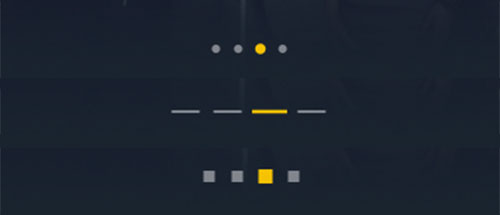
Dots, bars and squares navigation
Make your carousel ScrollView friendly
In order to use your carousel component inside a ScrollView and avoid any conflicts while scrolling, you need to use parentScrollViewRef prop.
<ScrollView
ref={(c) => { this.parentScrollView = c; }}
>
...
<Carousel
data={datacarousel}
parentScrollViewRef={this.parentScrollView}
/>
...
</ScrollView>License
This project is licenced under the MIT License.
