react-native-statusbar-alert v0.4.0
React Native Statusbar Alert
A status bar alert (e.g. in-call, recording, navigating) for React Native
Install
npm install react-native-statusbar-alert --save or yarn add react-native-statusbar-alert
Usage
Basic
<StatusBarAlert
visible={true}
message="Silent Switch ON"
backgroundColor="#3CC29E"
color="white"
/>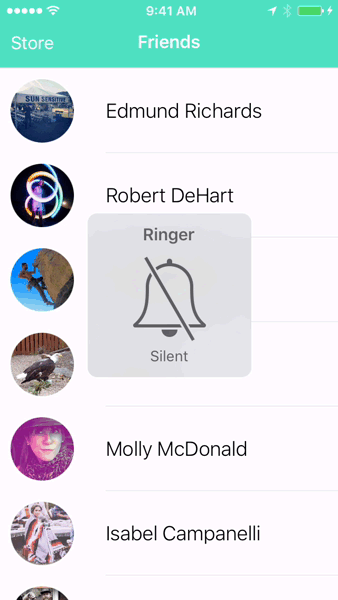
Pulse
<StatusBarAlert
visible={true}
message="Silent Switch ON"
backgroundColor="#3CC29E"
color="white"
pulse="background"
/>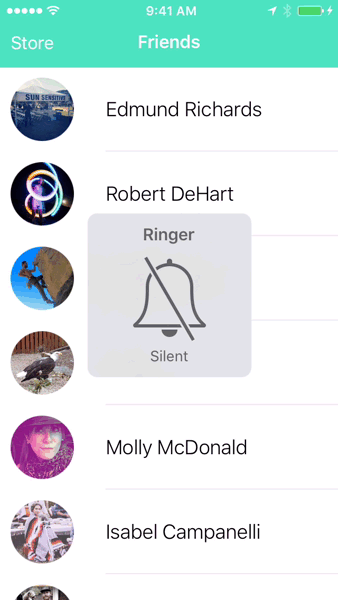
Press
<StatusBarAlert
visible={true}
message="Silent Switch ON"
backgroundColor="#3CC29E"
color="white"
onPress={() => this.navigator.push({id: 'SilentAlert'})}
/>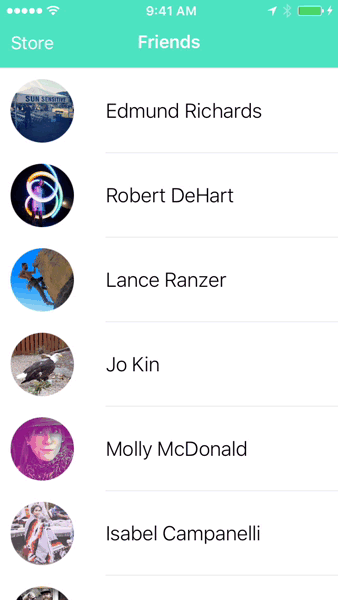
Children
<StatusBarAlert
visible={true}
height={68}
style={{
padding: 5
}}
>
<Image
style={{ width: 66, height: 58 }}
source={{
uri: 'https://facebook.github.io/react-native/img/header_logo.png'
}}
/>
</StatusBarAlert>Props
| Name | Description | Required | Type | Default |
|---|---|---|---|---|
| visible | true to show, false to hide | true | bool | false |
| message | message to display in alert | true | string | '' |
| onPress | callback on press event | false | func | null |
| pulse | animate the text or background | false | enum('text','background') | false |
| backgroundColor | background color | false | color | '#3DD84C' |
| highlightColor | color on press and pulse | false | color | darken(this.props.backgroundColor, 0.9) |
| color | text color | false | color | 'white' |
| height | height of children container | false | int | 20 |
| statusbarHeight | custom status bar height | false | int | 20 |
| style | styles for children container | false | style object | {} |
Usage with react-navigation
Create a navigation element using reat-navigation:
import { StackNavigator } from 'react-navigation';const NavigationStack = StackNavigator({
Home: {
screen: HomeScreen
},
Child: {
screen: ChildScreen
}
});Render StatusBarAlert adjacent with StatusBar and NavigationStack:
<View style={styles.container}>
<StatusBar />
<StatusBarAlert
visible={this.state.alert}
message="Alert!"
onPress={this.toggleAlert}
/>
<NavigationStack />
</View>See the ReactNativeStatusBarAlert directory for a complete example.
Alert stack example
Much like a route stack, you can keep an alert stack as an array of alert objects in your component's state. The StatusBarAlert will render the first alert in the stack, so that as new alerts are pushed into the stack, it will render the most recent alert. If an alert is popped from the stack, StatusBarAlert will render any remaining alerts and when the stack is empty, StatusBarAlert will hide itself. Additionally, the object spread operator ({...this.state.alerts[0]}) allows you to declare the default props for alerts in render() (e.g. backgroundColor="#3CC29E") and override those props in the alert object (e.g. backgroundColor="#FF6245").
render() {
return (
<View style={styles.container}>
<StatusBarAlert
backgroundColor="#3CC29E"
color="white"
visible={this.state.alerts.length > 0}
{...this.state.alerts[0]}
/>
<Navigator
initialRoute={initialRoute}
renderScene={this.renderScene}
navigationBar={
<Navigator.NavigationBar
routeMapper={routeMapper}
style={{top: -20}}
/>
}
/>
</View>
)
}
showSilentAlert() {
this.setState({
alerts: [{
message: 'Silent Switch ON',
onPress: () => this.navigator.push({id: 'SilentAlert'}),
backgroundColor="#FF6245"
}, ...this.state.alerts]
})
}
hideSilentAlert() {
this.setState({
alerts: this.state.alerts.filter(alert => alert.message !== 'Silent Switch ON')
})
}Example app
See the ReactNativeStatusBarAlertExample directory for an example React Native app using react-native-statusbar-alert.