react-native-textinput-effects v0.6.3
React Native Textinput Effects
I've come across with those beautiful text inputs created and blogged by Codrops and wanted to port them to react-native. Some of those text fields are now ready to use in iOS and android thanks to react-native.
There is also a native iOS library called TextFieldEffects which has built some of them in Swift.
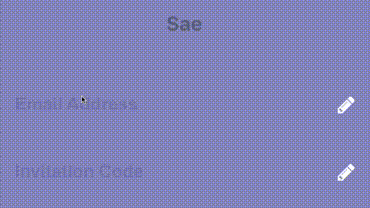
Blog Post
I've recently written a blog post about Creating an Animated TextField with React Native. While it isn't directly related to this library, I think you might still find it useful to understand the basics of creating an animated text input with React Native Animated library.
Installation
The latest version of this project needs react-native >= 0.55(March 2018 release) due to createRef usage. Go with the latest version:
$ npm install react-native-textinput-effects --save
You can stick with version 0.4 if you have an older react-native version:
$ npm install react-native-textinput-effects@0.4.2 --save
You also need to install react-native-vector-icons if you'd like to use a TextInputEffect component with an icon. Please check out Installation section on that project.
How to use
Common Props
| Prop | Type | Description |
|---|---|---|
label | String | Displayed as placeholder string of the input. |
style | View Style Object | Applied to the root container of the input. |
labelStyle | View Style Object | Applied to the container of the label view. |
inputStyle | Text Style Object | Applied to the TextInput component. |
value | String | This value will be applied to the TextInput and change it's state on every render. Use this prop if you want a Controlled Component. |
defaultValue | String | If you want to initialize the component with a non-empty value, you can supply a defaultValue prop. This prop creates an Uncontrolled Component and is only used during initial render. |
You can also use default TextInput Props. They'll be passed into TextInput component. E.g., use TextInput's onChange prop to be notified on text changes.
<Sae
onChangeText={(text) => { this.setState({textValue: text}) }
/>Props for TextInputEffects with an Icon
This component needs Icon component from react-native-vector-icons to operate with icons. You should import it before creating a TextInputEffects component.
import Icon from 'react-native-vector-icons/FontAwesome';
| Prop | Type | Description |
|---|---|---|
iconClass | Object | The Icon component class you've imported from react-native-vector-icons. |
iconName | String | Name of the icon that is passed to Icon component. |
iconColor | String | Applied to the Icon component. |
iconSize | Number | Applied to the Icon component. |
Example
See TextInputEffectsExample.js file.
Follow those steps to run the example:
- Clone the repo
git clone https://github.com/halilb/react-native-textinput-effects && cd react-native-textinput-effects/Example - Install dependencies `npm install
- Follow official instructions to run the example project in a simulator or device.
You can also check out the example library without any installation on Appetize.io!
Input Types
Sae
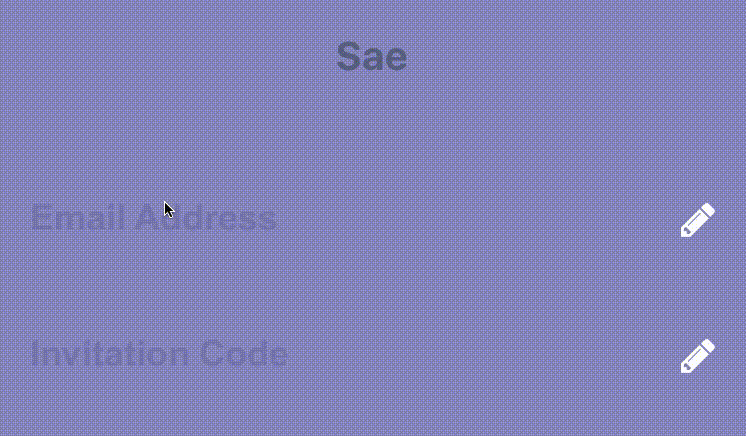
import FontAwesomeIcon from 'react-native-vector-icons/FontAwesome';
import { Sae } from 'react-native-textinput-effects';
const saeInput = (
<Sae
label={'Email Address'}
iconClass={FontAwesomeIcon}
iconName={'pencil'}
iconColor={'white'}
inputPadding={16}
labelHeight={24}
// active border height
borderHeight={2}
// TextInput props
autoCapitalize={'none'}
autoCorrect={false}
/>
);Fumi
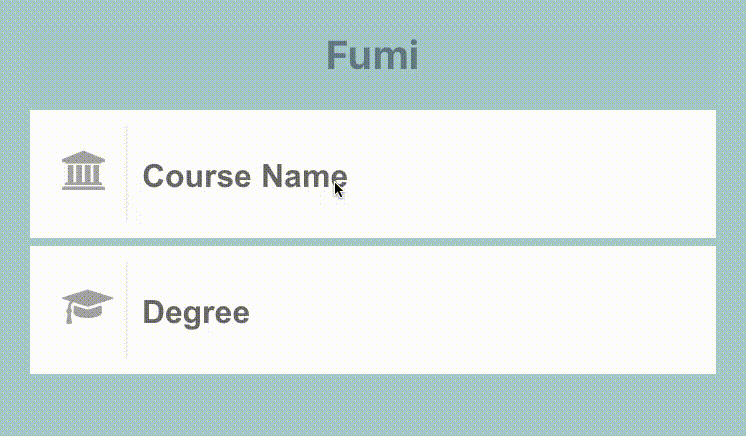
import FontAwesomeIcon from 'react-native-vector-icons/FontAwesome';
import { Fumi } from 'react-native-textinput-effects';
const fumiInput = (
<Fumi
label={'Course Name'}
iconClass={FontAwesomeIcon}
iconName={'university'}
iconColor={'#f95a25'}
iconSize={20}
iconWidth={40}
inputPadding={16}
/>
);Kohana
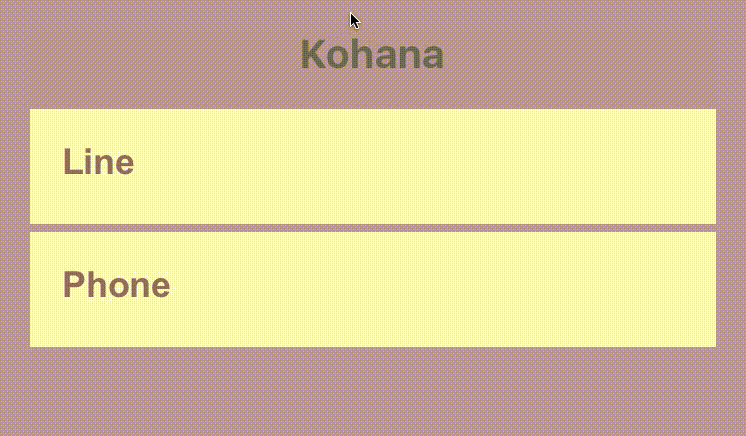
Kohana supports Animated Native Driver. You can use native driver by passing useNativeDriver.
import MaterialsIcon from 'react-native-vector-icons/MaterialIcons';
import { Kohana } from 'react-native-textinput-effects';
const kohanaInput = (
<Kohana
style={{ backgroundColor: '#f9f5ed' }}
label={'Line'}
iconClass={MaterialsIcon}
iconName={'directions-bus'}
iconColor={'#f4d29a'}
inputPadding={16}
labelStyle={{ color: '#91627b' }}
inputStyle={{ color: '#91627b' }}
labelContainerStyle={{ padding: 20 }}
iconContainerStyle={{ padding: 20 }}
useNativeDriver
/>
);Makiko
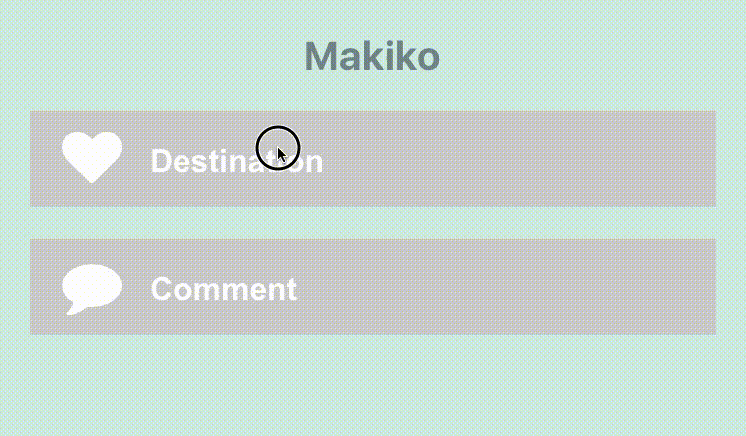
import FontAwesomeIcon from 'react-native-vector-icons/FontAwesome';
import { Makiko } from 'react-native-textinput-effects';
const makikoInput = (
<Makiko
label={'Comment'}
iconClass={FontAwesomeIcon}
iconName={'comment'}
iconColor={'white'}
inputPadding={16}
inputStyle={{ color: '#db786d' }}
/>
);Note: Icon component expands and covers the input. So, the icon should not have any blank spaces for the animation experience. This is the limitation for Makiko.
Isao
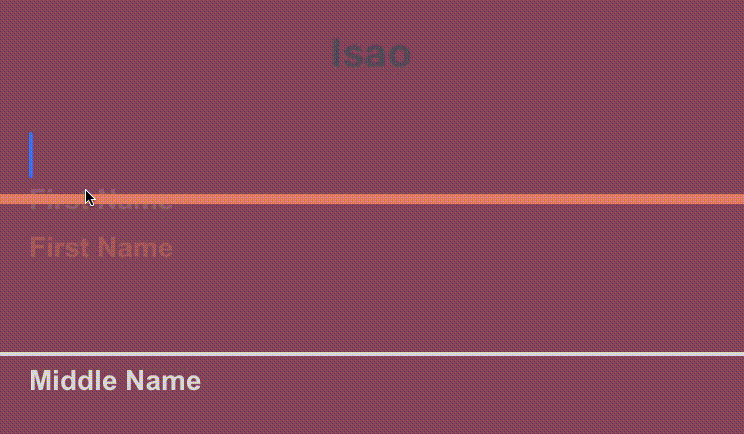
import { Isao } from 'react-native-textinput-effects';
const isaoInput = (
<Isao
label={'First Name'}
// this is applied as active border and label color
activeColor={'#da7071'}
// active border height
borderHeight={8}
inputPadding={16}
labelHeight={24}
// this is applied as passive border and label color
passiveColor={'#dadada'}
/>
);Hoshi
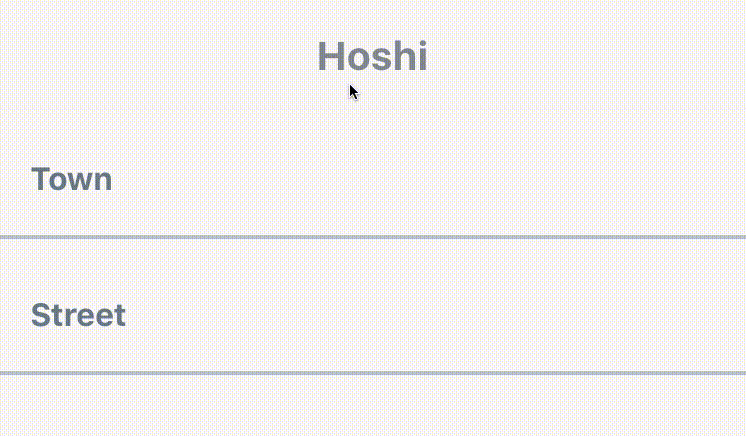
import { Hoshi } from 'react-native-textinput-effects';
const hoshiInput = (
<Hoshi
label={'Town'}
// this is used as active border color
borderColor={'#b76c94'}
// active border height
borderHeight={3}
inputPadding={16}
// this is used to set backgroundColor of label mask.
// please pass the backgroundColor of your TextInput container.
backgroundColor={'#F9F7F6'}
/>
);Jiro
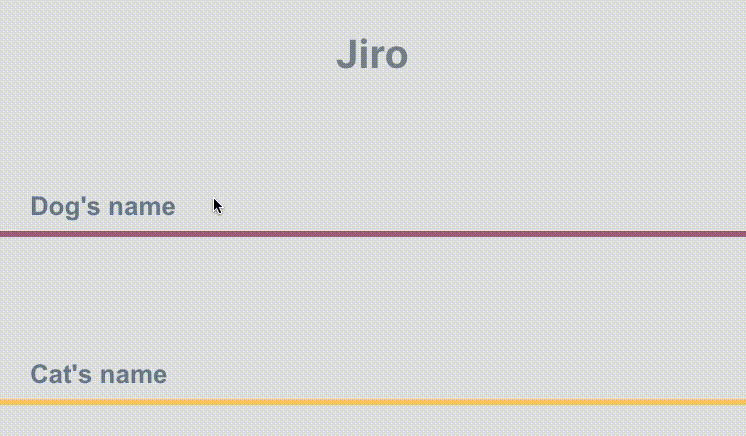
import { Jiro } from 'react-native-textinput-effects';
const jiroInput = (
<Jiro
label={'Dog\'s name'}
// this is used as active and passive border color
borderColor={'#9b537a'}
inputPadding={16}
inputStyle={{ color: 'white' }}
/>
);Kaede
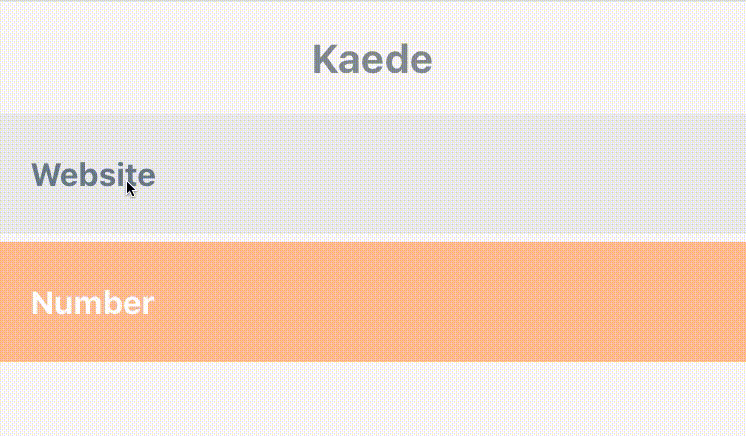
import { Kaede } from 'react-native-textinput-effects';
const kaedeInput = (
<Kaede
label={'Website'}
inputPadding={16}
/>
);Akira
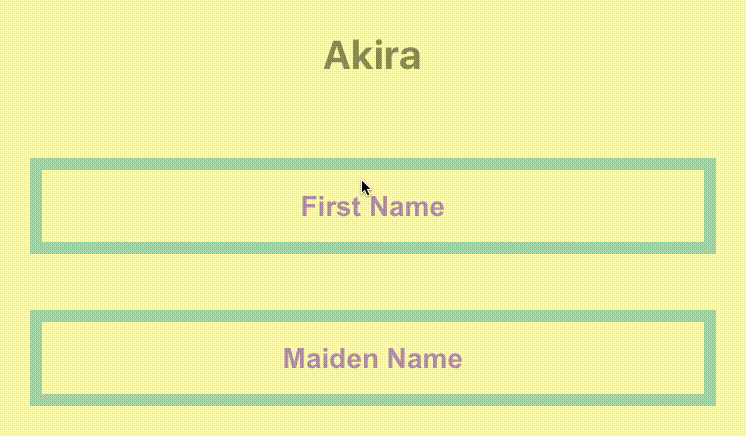
import { Akira } from 'react-native-textinput-effects';
const akiraInput = (
<Akira
label={'First Name'}
// this is used as active and passive border color
borderColor={'#a5d1cc'}
inputPadding={16}
labelHeight={24}
labelStyle={{ color: '#ac83c4' }}
/>
);Madoka
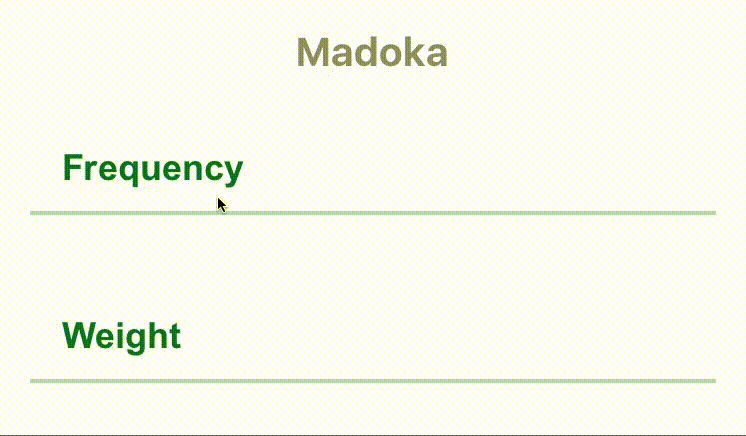
import { Madoka } from 'react-native-textinput-effects';
const madokaInput = (
<Madoka
label={'Frequency'}
// this is used as active and passive border color
borderColor={'#aee2c9'}
inputPadding={16}
labelHeight={24}
labelStyle={{ color: '#008445' }}
inputStyle={{ color: '#f4a197' }}
/>
);Hideo
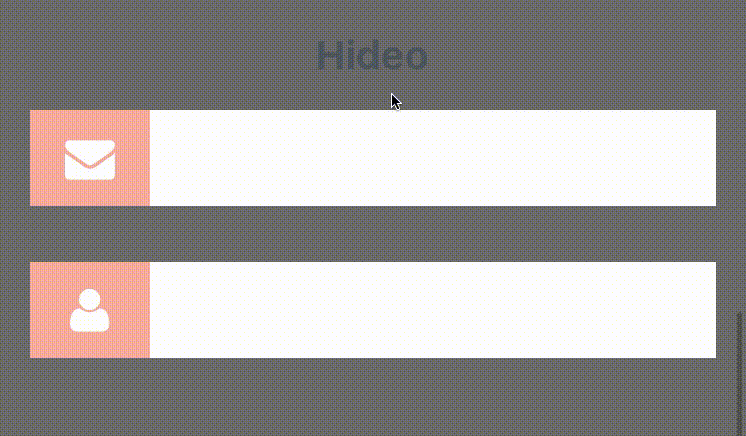
import FontAwesomeIcon from 'react-native-vector-icons/FontAwesome';
import { Hideo } from 'react-native-textinput-effects';
const hideoInput = (
<Hideo
iconClass={FontAwesomeIcon}
iconName={'envelope'}
iconColor={'white'}
// this is used as backgroundColor of icon container view.
iconBackgroundColor={'#f2a59d'}
inputStyle={{ color: '#464949' }}
/>
);