react-native-toast-message-large v1.4.9
react-native-toast-message
Animated toast message component for React Native.
- Imperative API
- Keyboard aware
- Flexible config
Install
yarn add react-native-toast-message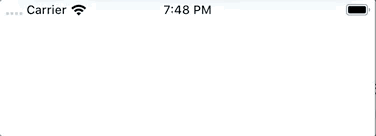
Usage
Render the Toast component in your app entry file (along with everything that might be rendered there) and set a ref to it.
// App.jsx
import Toast from 'react-native-toast-message';
function App(props) {
return (
<>
{/* ... */}
<Toast ref={(ref) => Toast.setRef(ref)} />
</>
);
}
export default App;Then use it anywhere in your app (even outside React components), by calling any Toast method directly:
import Toast from 'react-native-toast-message';
function SomeComponent() {
React.useEffect(() => {
Toast.show({
text1: 'Hello',
text2: 'This is some something 👋'
});
}, []);
return <View />;
}API
show(options = {})
When calling the show method, you can use the following options to suit your needs. Everything is optional, unless specified otherwise.
The usage of | below, means that only one of the values show should be used.
If only one value is shown, that's the default.
Toast.show({
type: 'success | error | info',
position: 'top | bottom',
text1: 'Hello',
text2: 'This is some something 👋',
visibilityTime: 4000,
autoHide: true,
topOffset: 30,
bottomOffset: 40,
onShow: () => {},
onHide: () => {}, // called when Toast hides (if `autoHide` was set to `true`)
onPress: () => {},
props: {} // any custom props passed to the Toast component
});hide()
Toast.hide();props
Props that can be set on the Toast instance. They act as defaults for all Toasts that are shown.
const props = {
type: 'success | error | info',
position: 'top' | 'bottom',
visibilityTime: Number,
autoHide: Boolean,
topOffset: Number,
bottomOffset: Number,
keyboardOffset: Number,
config: Object,
style: ViewStyle,
height: Number
};Default
Animated.Viewstyles can be found in styles.js. They can be extended using thestyleprop.
Customize layout
If you want to add custom types - or overwrite the existing ones - you can add a config prop when rendering the Toast in your app root.
You can either use the default BaseToast style and adjust its layout, or create Toast layouts from scratch.
// App.jsx
import Toast, { BaseToast } from 'react-native-toast-message';
const toastConfig = {
/*
overwrite 'success' type,
modifying the existing `BaseToast` component
*/
success: ({ text1, props, ...rest }) => (
<BaseToast
{...rest}
style={{ borderLeftColor: 'pink' }}
contentContainerStyle={{ paddingHorizontal: 15 }}
text1Style={{
fontSize: 15,
fontWeight: '400'
}}
text1={text1}
text2={props.uuid}
/>
),
/*
or create a completely new type - `my_custom_type`,
building the layout from scratch
*/
my_custom_type: ({ text1, props, ...rest }) => (
<View style={{ height: 60, width: '100%', backgroundColor: 'tomato' }}>
<Text>{text1}</Text>
</View>
)
};
function App(props) {
// pass `toastConfig` to the Toast instance
return (
<>
<Toast config={toastConfig} ref={(ref) => Toast.setRef(ref)} />
</>
);
}
export default App;Then just use the library as before
Toast.show({
type: 'my_custom_type',
props: { uuid: 'bba1a7d0-6ab2-4a0a-a76e-ebbe05ae6d70' }
});Available props on BaseToast:
const baseToastProps = {
leadingIcon: ImageSource,
trailingIcon: ImageSource,
text1: String,
text2: String,
onPress: Function,
onLeadingIconPress: Function,
onTrailingIconPress: Function,
style: ViewStyle,
leadingIconContainerStyle: ViewStyle,
trailingIconContainerStyle: ViewStyle,
leadingIconStyle: ViewStyle,
trailingIconStyle: ViewStyle,
contentContainerStyle: ViewStyle,
text1Style: ViewStyle,
text2Style: ViewStyle,
activeOpacity: Number
};FAQ
How to render the Toast when using react-navigation?
To have the toast visible on top of the navigation View hierarchy, simply render it inside the NavigationContainer.
import Toast from 'react-native-toast-message'
import { NavigationContainer } from '@react-navigation/native';
export default function App() {
return (
<NavigationContainer>
{...}
<Toast ref={(ref) => Toast.setRef(ref)} />
</NavigationContainer>
);
}How to mock the library for testing with jest?
jest.mock('react-native-toast-message', () => ({
show: jest.fn(),
hide: jest.fn()
}));How to show the Toast inside a Modal?
When a Modal is visible, the Toast gets rendered behind it. This is due to the way Modal is implemented. As a workaround, you can have 2 separate Toast instances: one inside the Modal (let's call it a "modal toast") and a normal one outside.
For the one outside, set the ref on the Toast object (like usual)
<Toast ref={ref => Toast.setRef(ref) />And for the "modal toast", use another ref
function ScreenWithModal() {
const modalToastRef = React.useRef();
return (
<Modal>
<Toast ref={modalToastRef} />
</Modal>
);
}Then, when you want to show the "modal toast", call it using modalToastRef.current.show().
Credits
The icons for the default success, error and info types are made by Pixel perfect from flaticon.com.
5 years ago


