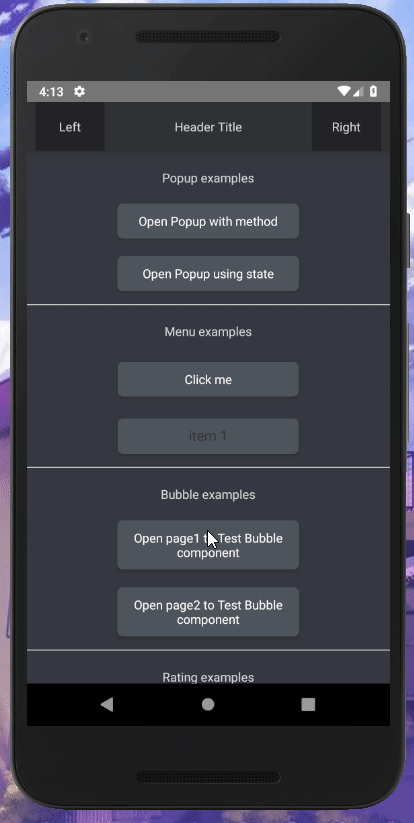0.6.2 • Published 5 years ago
react-native-ui-tools v0.6.2
Some info
Bunch of components made for react-native to give more ability to have some nice features. I didn't want to release this as I wanted to have much more components than it has right now, but couldn't wait since I wanted to use it for my own projects as well. (I will make a better documentation page, probably will be adding them in wiki or make a proper doc website for easier usage.)
Components
- Header
- ProgressiveImage
- Divider
- Triangle
- Tooltip (with preview)
- Rating (with preview)
- Menu (with preview)
- Popup (with preview)
- Bubble (with preview)
Installation
npm i react-native-ui-toolsExample
Header
Usage:
import { Header } from "react-native-ui-tools";
<Header
leftComponent={
<View style={{
flex: 1,
backgroundColor: '#202225',
justifyContent: 'center',
alignItems: 'center',
width: '100%'
}}>
<Text style={{ color: '#D7D5D9' }}>Left</Text>
</View>
}
rightComponent={
<View style={{
flex: 1,
backgroundColor: '#202225',
justifyContent: 'center',
alignItems: 'center',
width: '100%'
}}>
<Text style={{ color: '#D7D5D9' }}>Right</Text>
</View>
}
centerComponent={
<Text style={{ color: '#D7D5D9' }}>Header Title</Text>
}
style={{ elevation: 16, backgroundColor: '#2F3136', borderBottomWidth: 0 }}
/>ProgressiveImage
Usage:
import { ProgressiveImage } from "react-native-ui-tools";
<ProgressiveImage
source={{uri: 'https://link.to/your/image.png'}} // URL to your main image
defaulImage={require('defaultImageBeforeIsLoadingFinished.png')} // loads before your image starts loading and will be gone when loading is done on success or error
errorImage={{uri: 'error.png'}} // if loading main image fails, this will show up
/>Divider
Usage:
<Divider color='#ccc' style={{ marginTop: 15 }} />Triangle
<Triangle
style={{ borderBottomColor: '#f00' }}
isDown={true}
/>Usage:
<Divider color='#ccc' style={{ marginTop: 15 }} />Tooltips
Usage:
import { Tooltip } from "react-native-ui-tools";
<Tooltip popover={<Text>Tooltip info here</Text>}>
<Text style={{ color: '#1D8CCF', fontWeight: 'bold' }}>🎉 Center Tooltip 😃</Text>
</Tooltip>Preview
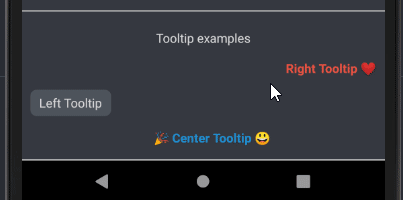
Rating
Usage:
import { Rating } from "react-native-ui-tools";
<Rating
starColor='#ED8A19'
reviewColor='#43B581'
/>Preview
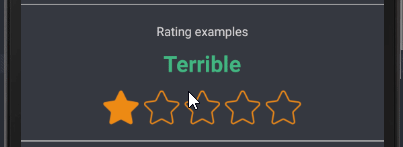
Menu
Usage:
import { Menu } from "react-native-ui-tools";
menuData = [
{ number: 0, label: "item 1" },
{ number: 1, label: "item 2" },
{ number: 2, label: "item 3" },
{ number: 3, label: "item 4" },
{ number: 4, label: "item 5" },
{ number: 5, label: "item 6" }
];
menuData2 = [
{ id: 0, name: "item 1" },
{ id: 1, name: "item 2" },
{ id: 2, name: "item 3" },
{ id: 3, name: "item 4" },
{ id: 4, name: "item 5" },
{ id: 5, name: "item 6" }
];
<Menu
data={this.menuData}
keyExtractor={item => item.number}
labelExtractor={item => item.label}
onChange={(item) => alert(JSON.stringify(item))}
>
<View
style={{ width: 205, padding: 10, backgroundColor: '#4F545C', elevation: 4, borderRadius: 6 }}
>
<Text style={{ textAlign: 'center', color: 'white' }}>Click me</Text>
</View>
</Menu>
<Menu
data={this.menuData2}
/>Preview
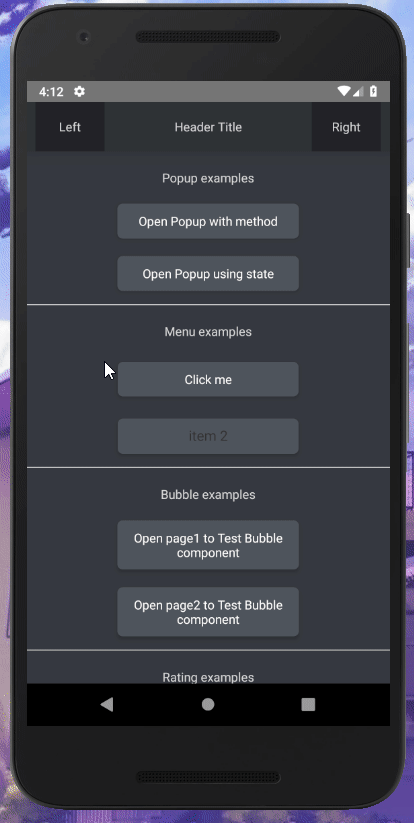
Popup
Usage:
import { Popup } from "react-native-ui-tools";
this.state = {
popup: false // for second example that can be closed or opened by changing this state
}
this.popup = null; // to store reference of first popup example
renderPopupToggle(text, onPress) {
return (
<View style={{ width: '100%', justifyContent: 'center', alignItems: 'center', marginTop: 20 }}>
<TouchableOpacity
style={{ width: '50%', padding: 10, backgroundColor: '#4F545C', elevation: 4, borderRadius: 6 }}
onPress={() => {
onPress();
}}
>
<Text style={{ textAlign: 'center', color: 'white' }}>{text}</Text>
</TouchableOpacity>
</View>
)
}
// with custom components for center, header and footer
<Popup
ref={(ref) => this.popup = ref}
headerComponent={
<View style={{ flex: 0.5, backgroundColor: '#ccc', width: '100%', justifyContent: 'center', alignItems: 'center' }}>
<Text style={{ fontWeight: 'bold' }}>my own custom header</Text>
</View>
}
contentComponent={
<View style={{ flex: 1, backgroundColor: '#006600', width: '100%', padding: '8%' }}>
<Text style={{ color: 'white' }}>Some text andd info here, here we go... can be some questions?</Text>
</View>
}
footerComponent={
<View style={{ flex: 0.5, backgroundColor: 'green', width: '100%', flexDirection: 'row', justifyContent: 'space-around', alignItems: 'center' }}>
<TouchableOpacity
style={{ width: '25%', height: '80%', backgroundColor: 'white', justifyContent: 'center', alignItems: 'center', elevation: 8, borderRadius: 20 }}
onPress={() => alert("Pressed button1")}
>
<Text>Button1</Text>
</TouchableOpacity>
<TouchableOpacity
style={{ width: '25%', height: '80%', backgroundColor: 'white', justifyContent: 'center', alignItems: 'center', elevation: 8, borderRadius: 20 }}
onPress={() => alert("Pressed button2")}
>
<Text>Button2</Text>
</TouchableOpacity>
</View>
}
/>
// no custom components
<Popup
onClose={() => {
this.setState({ popup: false })
return true;
}}
visible={this.state.popup}
title={"Just a title"}
content={"This is just a message wrapped in a popup component, let's make it bigger:\n\nLorem ipsum dolor sit amet, consectetur adipiscing elit, sed do eiusmod tempor incididunt ut labore et dolore magna aliqua. Ut enim ad minim veniam, quis nostrud exercitation ullamco laboris nisi ut aliquip ex ea commodo consequat. Duis aute irure dolor in reprehenderit in voluptate velit esse cillum dolore eu fugiat nulla pariatur. Excepteur sint occaecat cupidatat non proident, sunt in culpa qui officia deserunt mollit anim id est laborum."}
/>
{this.renderPopupToggle('Open Popup with method', () => this.popup.show())}
{this.renderPopupToggle('Open Popup using state', () => this.setState({ popup: true }))}Preview
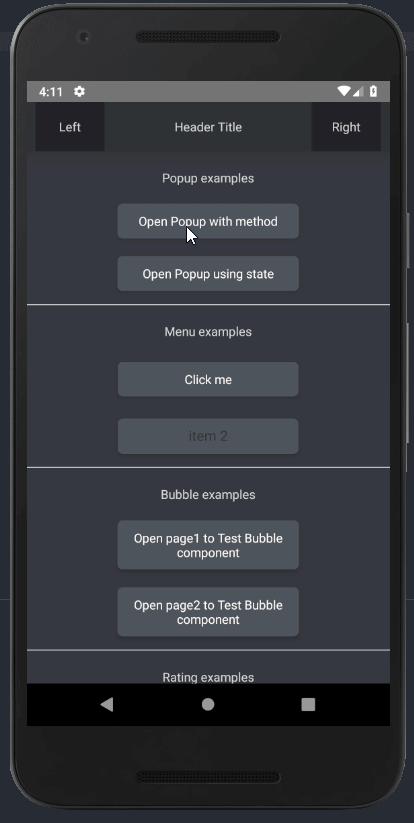
Bubble
Usage:
import { Bubble } from "react-native-ui-tools";
<Bubble>
<Text>This is how Bubble looks like</Text>
<Text>Test Test Test</Text>
<Text>This is working...</Text>
</Bubble>Preview