react-native-vs-charts v0.1.0
React Native View Style Charts
NOTE: This library is no longer maintained.
A charting library built using only View and Style
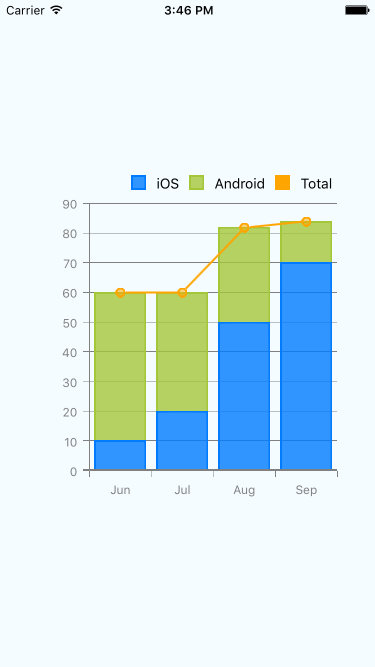
https://rnplay.org/apps/7J2NIQ
Install
Run under your React Native project folder:
npm install react-native-vs-charts --save
Usage
var {
// axis and scale
Axes,
// the charts
BarChart,
LineChart,
// helper functions
makeRange,
generateScale
} = require('react-native-vs-charts');Data Objects
There are 2 kinds of data we use to render the charts.
For bar charts and line charts:
var DatasetPropType = ReactPropTypes.shape({
name: ReactPropTypes.string,
primaryColor: ReactPropTypes.string,
secondaryColor: ReactPropTypes.string,
values: ReactPropTypes.arrayOf(ReactPropTypes.number).isRequired
});For pie chart:
var DataPropType = ReactPropTypes.shape({
name: ReactPropTypes.string,
primaryColor: ReactPropTypes.string,
secondaryColor: ReactPropTypes.string,
value: ReactPropTypes.number.isRequired
});The name is used for identification and legend; primaryColor and secondaryColor have different use in different charts.
Bar Chart
You can create clustered or stacked bar charts vertically or horizontally.
var BarChart = React.createClass({
propTypes: {
// Bar options
// space between bars / bar clusters
spacing: ReactPropTypes.number,
// space between bars in bar cluster
clusterSpacing: ReactPropTypes.number,
// border width of the bar, uses secondaryColor from dataset
barBorderWidth: ReactPropTypes.number,
datasets: ReactPropTypes.arrayOf(DatasetPropType).isRequired,
// Scale of the chart
valueScale: ScalePropType.isRequired,
// Style
orientation: ReactPropTypes.oneOf(['vertical', 'horizontal']),
displayMode: ReactPropTypes.oneOf(['clustered', 'stacked']),
style: View.propTypes.style
}
});Line Chart
Line chart only supports one orientation. Points and area are optional.
var LineChart = React.createClass({
propTypes: {
// data
datasets: ReactPropTypes.arrayOf(DatasetPropType).isRequired,
valueScale: ScalePropType.isRequired,
// options
categoryAxisMode: ReactPropTypes.oneOf(['point', 'range']),
valueAxisMode: ReactPropTypes.oneOf(['normal', 'inverted']),
showArea: ReactPropTypes.bool,
showPoints: ReactPropTypes.bool,
// styling
lineWidth: ReactPropTypes.number,
pointRadius: ReactPropTypes.number,
pointBorderWidth: ReactPropTypes.number,
style: View.propTypes.style
}
});Axes
The charts render without axes and scale by default, you can wrap the charts with this special component to show scale, values and names of the dataset. Children of this component are rendered on top of one another, so you can easily combine a bar chart with line chart. Shared properties are passed down to children so that you don't need to declare them again.
var Axes = React.createClass({
propTypes: {
// Category axis options
showCategoryAxisLine: ReactPropTypes.bool,
showCategoryLabels: ReactPropTypes.bool,
showCategoryTicks: ReactPropTypes.bool,
showCategoryGridlines: ReactPropTypes.bool,
categoryAxisStyle: axisStylePropType,
categoryAxisMode: ReactPropTypes.oneOf(['point', 'range']),
categoryLabelStyle: Text.propTypes.style,
categoryLabels: ReactPropTypes.arrayOf(ReactPropTypes.string),
// Value axis options
showValueAxisLine: ReactPropTypes.bool,
showValueLabels: ReactPropTypes.bool,
showValueTicks: ReactPropTypes.bool,
showValueGridlines: ReactPropTypes.bool,
valueAxisStyle: axisStylePropType,
valueAxisMode: ReactPropTypes.oneOf(['normal', 'inverted']),
valueScale: ScalePropType.isRequired,
valueLabelStyle: Text.propTypes.style,
// Style
orientation: ReactPropTypes.oneOf(['vertical', 'horizontal']),
style: View.propTypes.style
}
});Known Issues
- Points in line chart are clipped on Android
Development
- Pie Chart
10 years ago