react-visual-grid v0.9.5
- ⚡ Features
- 💭 How it works
- ⚙️ Installation
- 🧋 Usage
- 🍫 Props
- 🍭 Demo 1 (Horizontal)
- 🍭 Demo 2 (Vertical)
- ImageProps
- ImageSizes
- Theme
- 🧱 Masonry
- 🍫 Masonry Props
- ⛏️ Built Using
- ✍️ Authors
- 🤝Contributing
- Meta
- Meta
- Meta
⚡ Features
- 🪟 Generate grids easily.
- 🧱 Build beautiful Masonry grids using the Masonry component
- ➡️ Render images horizontally or vertically in a grid.
- ⚡ Built-in virtualization for improved performance.
- 🖼️ Load 1000's of images without worrying about performance.
- 🎛️ UI controls for adjusting image sizes.
- 💡 Resizable Grid
- 📦 Lightweight (7kb gzipped)
- 💪 Built with typescript.
- 💡 Intuitive API.
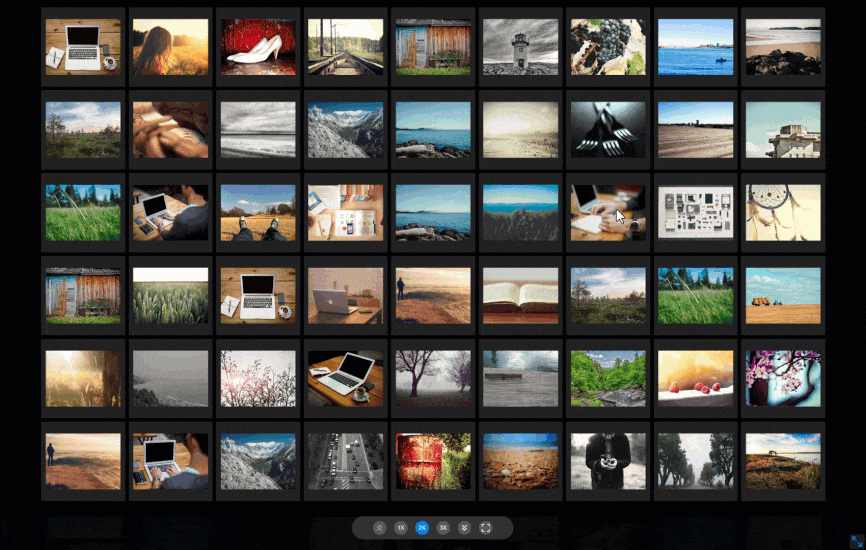
💭 How it works
react-visual-grid works with the absolute minimum of properties to determine the optimal method to render images. Specify the desired picture sizes and the layout, the component will automatically determine the optimum approach to rendering the images.
Comes with two different layouts (horizontal and vertical) for rendering images. The in-built virtualization ensures that the component renders only the images that are visible on the screen. This ensures that the component is able to render thousands of images without any performance issues.
Resize the grid or go full screen, and the component will automatically adjust the ideal number of images to be displayed in the new grid size.
In addition to the traditional grid, the library also comes with a masonry layout. The masonry layout is used to display images in a grid with varying heights/widths.
⚙️ Installation
You can install react-visual-grid using npm or yarn.
npm install react-visual-gridor
yarn add react-visual-grid🧋 Usage
Grids can be generated in two modes: Horizontal and Vertical. The default mode is vertical
import { Grid } from "react-visual-grid";
// generate random images using lorem picsum service
const images = Array.from({ length: 50 }, (_, i) => ({
src: `https://picsum.photos/id/${Math.round(Math.random() * 110)}/800/600`,
alt: `Image ${i + 1}`,
}));
const App = () => {
return <Grid images={images} width={1800} height={1200} />;
};The dimensions of the grid can be also specified as percentages.
import { Grid } from "react-visual-grid";
const App = () => {
return <Grid images={images} width="90%" height="80%" />;
};🍫 Props
| Name | Description | Type | Default |
|---|---|---|---|
| enableResize | Allows the grid to be freely resized | boolean | true |
| enableDarkMode | Displays a toggle switch for switching between dark mode and default mode | boolean | false |
| gap | Gap in pixels between the images | number | 20 |
| gridLayout | Sets up the layout of the grid. can be horizontal or vertical | string | vertical |
| height | Height of the Grid | number or string | 600 |
| imageSizes | Configures the zoom sizes of the Images | Object | read more |
| images | Collection of Images to be rendered | ImageProps | [] |
| mode | Configures the rendering mode. can be auto or manual | string | auto |
| showProgressBar | Prop to show the progress bar | boolean | true |
| theme | Prop to apply different color scheme for the component | Object | read more |
| width | Width of the Grid | number or string | 1200 |
🍭 Demo 1 (Horizontal)
import { Grid } from "react-visual-grid";
const App = () => {
return (
<Grid images={images} gridLayout="horizontal" width={1800} height={1200} />
);
};Horizontal Grid rendering 1k+ images
🍭 Demo 2 (Vertical)
import { Grid } from "react-visual-grid";
const App = () => {
return (
<Grid images={images} gridLayout="vertical" width={1800} height={1200} />
);
};Vertical Grid rendering 1k+ images
ImageProps
| Name | Description | Type | Default |
|---|---|---|---|
| src | URL of the image | string | |
| alt | Alt text for the image | string | |
| width | Width of the image | number | 100 |
| height | Height of the image | number | 100 |
| id | Unique of the image | string | |
| onClick | callback to be executed on click | Function |
ImageSizes
react-visual-grid currently supports 3 zoom levels and the default level is 2x. The zoom levels can be configured using the imageSizes prop.
The component comes with a default configuration for the image sizes.
export const defaultImageSizes = {
"1X": {
width: 120,
height: 100,
},
"2X": {
width: 200,
height: 180,
},
"3X": {
width: 320,
height: 280,
},
};you should be able to easily customize the desired dimensions for each zoom level.
Theme
Customize the colors of the component with the theme prop.
Here is the list of all the colors that can be customized:
| Name | Description | Type | Default |
|---|---|---|---|
| primaryColor | Primary color of the gallery | string | #007fff |
| backgroundColor | Background color of the gallery | string | #000 |
| controlBgColor | Background color of the control strip | string | #303030 |
| controlBtnColor | Button color of the controls | string | #595959 |
| controlsBackDropColor | Backdrop color of the controls | string | rgba(0, 0, 0, 0.95) |
| thumbnailBgColor | Background color of the Thumbnails | string | #202020 |
<Grid
gridLayout="vertical"
theme={{
backgroundColor: "#000",
controlBgColor: "#303030",
controlBtnColor: "#595959",
controlsBackDropColor: "rgba(0, 0, 0, 0.95)",
thumbnailBgColor: "#202020",
}}
/>🧱 Masonry
The masonry layout is an excellent option for showcasing images of varying sizes. With the Masonry component, you have the flexibility to arrange images either horizontally or vertically, and you can also define the dimensions of each image.
To set the height and width of each image, you'll use specific class names. For the width, use the format rc-w-width, where width is replaced with the desired pixel value. Similarly, for the height, use rc-h-height, replacing height with the corresponding value.
The layout adapts to the parent container's dimensions, ensuring that images are neatly wrapped to the next row or column based on the chosen fill mode. If you opt for vertical fill mode, the images will be organized into columns. Conversely, in horizontal fill mode, they will be arranged in rows.
const App = () => {
const dimensions = [
[400, 300],
[950, 300],
[450, 300],
[700, 400],
[500, 400],
[600, 400],
[1800, 250],
[200, 350],
[400, 350],
[900, 350],
[300, 350],
[700, 200],
[1100, 200],
];
return (
<Masonry
animationDelay={500}
fillMode="HORIZONTAL"
gutter={0}
height={1200}
width={1800}
>
{dimensions.map(([w, h], index) => (
<span className={`rc-w-${w} rc-h-${h}`} key={index}>
<img
alt="Image 1"
src={`https://source.unsplash.com/random/${w}x${h}?space`}
/>
</span>
))}
</Masonry>
);
};
🍫 Masonry Props
| Name | Description | Type | Default |
|---|---|---|---|
| height | height of the grid | Number | 1200 |
| width | width of the grid | Number | 800 |
| enableAnimation | enable / disable the animation on load | Boolean | true |
| gutter | spacing between the images | Number | 4 |
| fillMode | prop that controls the filling direction. can be either HORIZONTAL or VERTICAL | String | 4 |
⛏️ Built Using
✍️ Authors
- @prabhuignoto - Idea & Initial work
🤝Contributing
- Fork it
- Create your feature branch (
git checkout -b new-feature) - Commit your changes (
git commit -am 'Add feature') - Push to the branch (
git push origin new-feature) - Create a new Pull Request
Meta
Meta
Meta
Distributed under the MIT license. See LICENSE for more information.
Prabhu Murthy – @prabhumurthy2 – prabhu.m.murthy@gmail.com https://github.com/prabhuignoto


