react-weekly-planning v1.0.29
License
This project is licensed under the MIT License - see the LICENSE file for details.
Description and Use Cases
react-weekly-planning provides a React component for weekly planning. Easily set up and manage a weekly schedule with customizable tasks, groups and views.
Screenshot
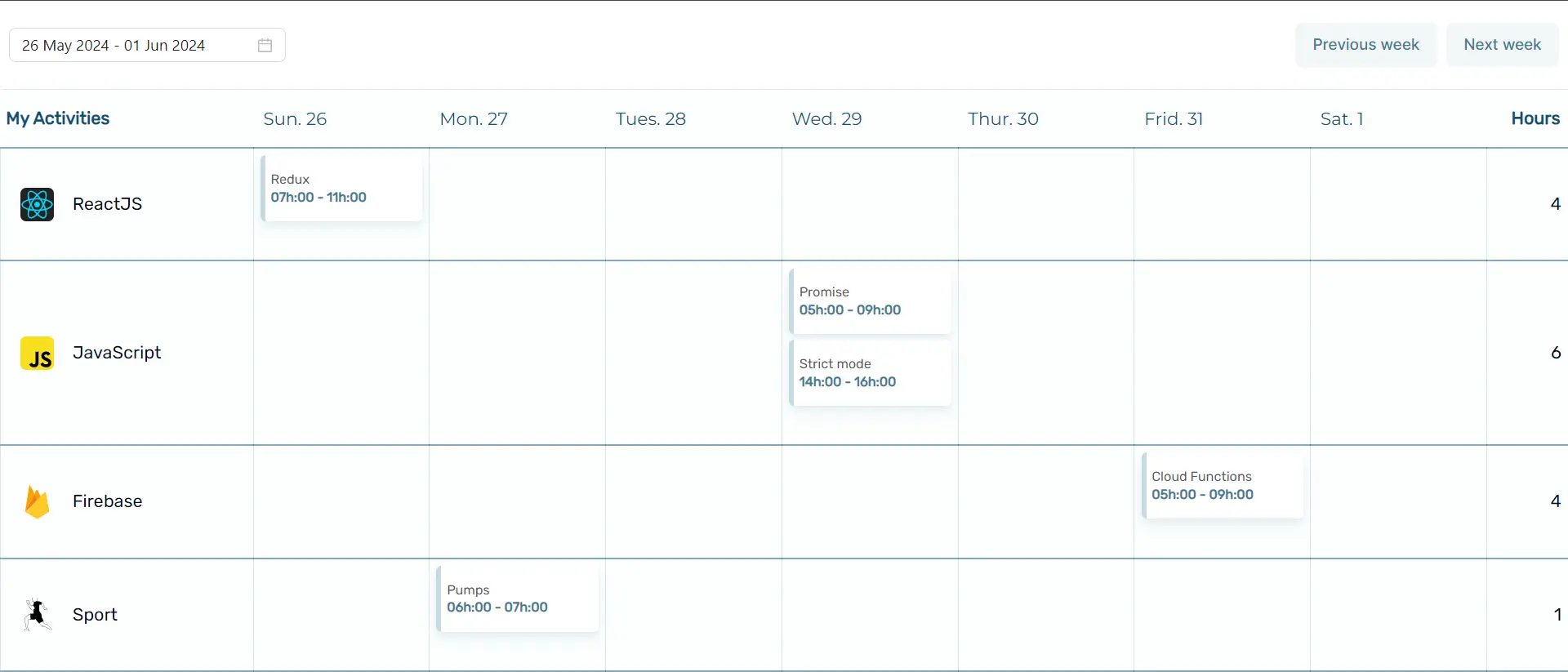
weekOffset
- Description: This prop sets the offset for the week being displayed in the calendar.
- Type:
number Use Case: If you want to show the previous week's calendar, you can set
weekOffsetto-7. For the next week, set it to7. For the current week, set it to0.Example:
<Calendar weekOffset={-7} ... />
groups
- Description: This prop is an array of group data to be displayed in the calendar.
- Type:
GroupFeildsType[] Use Case: Use this prop to display different groups in the calendar. Each group can have an id, label, image URL, and other custom fields. The "id" field for each group is required Example:
const groups = [ { id: '1', label: 'Group 1', imageUrl: 'url1', ... }, { id: '2', label: 'Group 2', imageUrl: 'url2', ... } ]; <Calendar groups={groups} ... />It is possible to use either Weekoffset or Date, or even both simultaneously.
date
- Description: This prop sets the current date to display in the calendar.
- Type:
Date Use Case: Use this prop to set the focus date of the calendar. It helps in aligning the calendar view to a specific date.
Example:
const currentDate = new Date(); <Calendar date={currentDate} ... />
tasks
- Description: This prop is an array of tasks to be displayed in the calendar.
- Type:
TasksType Use Case: Use this prop to manage and display tasks in the calendar. Each task should contain details such as start time, end time, description, date, group ID, and day index. taskId, taskStart taskEnd, task, taskDate, groupId, dayIndex Example:
const tasks = [ { taskId: '1', taskStart:'Time in milliseconde', taskEnd:'Time in milliseconde', task: 'Task 1', taskDate: new Date(), groupId: '1', dayIndex: 0, ... } ]; <Calendar tasks={tasks} ... />Supplementary property : If you want the tasks to be saved up to a date of your choice you can define the
taskExpiryDateproperty. It's an idea of Patrick Aimé.Example:Here's how to create a task that will expire in a day.
const tasks = [
{ taskId: '1', taskStart:'Time in milliseconde', taskEnd:'Time in milliseconde', task: 'Task 1', taskDate: new Date(), groupId: '1', dayIndex: 0,taskExpiryDate:new Date(Date.now() + 86400000) ... }
];
<Calendar tasks={tasks} ... /> taskExpiryDate is used with getSavedTasks() To obtain the saved tasks.
Example:
import {getSavedTasks} from "react-weekly-planning/lib/utils";
const [tasks,setTasks]=useState([])
useEffect(()=>{
setTasks(getSavedTasks())
},[])
<Calendar tasks={tasks} ... />CalendarPropsType
Props for the Calendar component.
| Prop Name | Type | Description |
|---|---|---|
weekOffset | number | Offset for the week (e.g., -7 for last week, 0 for current week, 7 for next week). |
groups | GroupFeildsType[] | Array of group data to be displayed in the calendar. |
className | string | Additional class names for the calendar component. |
style | React.CSSProperties | undefined | Additional styles for the calendar component. |
date | Date | The current date to display in the calendar. |
groupRender | ({ currentGroup }: { currentGroup: GroupFeildsType }) => React.ReactNode | Custom render function for a group. |
dayRender | ({ dayIndex, day, dayOfTheMonth, dayMonth, dayYear }: { dayIndex: number; day: string; dayOfTheMonth: number; dayMonth: string; dayYear: number; }) => React.ReactNode | Custom render function for a day. |
taskRender | ({ currentTask, handleDragTask }: { currentTask: TaskFeildsType}) => React.ReactNode | Custom render function for a task. |
rowsStyle | React.CSSProperties | undefined | Additional styles for the rows. |
rowsClassName | string | Additional class names for the rows. |
groupsColsStyle | React.CSSProperties | undefined | Additional styles for the group columns. |
groupsColsClassName | string | Additional class names for the group columns. |
daysColsStyle | React.CSSProperties | undefined | Additional styles for the day columns. |
daysColsClassName | string | Additional class names for the day columns. |
addTaskClassName | string | Additional class names for the add task button. |
addTaskStyle | React.CSSProperties | undefined | Additional styles for the add task button. |
groupClassName | string | Additional class names for the groups. |
groupStyle | React.CSSProperties | undefined | Additional styles for the groups. |
dayClassName | string | Additional class names for the days. |
dayStyle | React.CSSProperties | undefined | Additional styles for the days. |
taskContainerStyle | React.CSSProperties | undefined | Additional styles for the task container. |
taskContainerClassName | string | Additional class names for the task container. |
groupHeadContainerStyle | React.CSSProperties | undefined | Additional styles for the group head container. |
groupHeadContainerClassName | string | Additional class names for the group head container. |
sumHoursContainerStyle | React.CSSProperties | undefined | Additional styles for the sum hours container. |
sumHoursContainerClassName | string | Additional class names for the sum hours container. |
sumHoursHeadStyle | React.CSSProperties | undefined | Additional styles for the sum hours header. |
sumHoursHeadClassName | string | Additional class names for the sum hours header. |
handleAddTask | handleAddTask?: (currentGroup: GroupFeildsType, dayInfo: dayInfoType) => void; | Handler function for adding a new task. |
addTaskRender | addTaskRender?: ({currentGroup,dayInfo}:{currentGroup: GroupFeildsType;dayInfo: dayInfoType}) => React.ReactNode; | Custom render function for adding a task. |
tasks | TasksType | Array of tasks to be displayed in the calendar. |
handleDragTask | (event: React.DragEvent, currentTask: TaskFeildsType) => void | Handler function for dragging a task. |
handleDropTask | (event: React.DragEvent, taskStart: number, taskEnd: number, taskDate: Date, groupId: string, dayIndex: number, newTask: TaskFeildsType, newTasks: TasksType) => void | Handler function for dropping a task. |
handleDragTaskEnd | (event: React.DragEvent) => void | Handler function for ending the drag of a task. |
groupsHeadRender | () => React.ReactNode | Custom render function for the groups header. |
sumHoursRender | ({ groupId, tasks, weekOffset, calendarDate, sumHoursByGroups }: { groupId: string; tasks: TasksType; weekOffset: number; calendarDate: Date; sumHoursByGroups: number; }) => React.ReactNode | Custom render function for the sum of hours. |
sumHoursHeadRender | () => React.ReactNode | Custom render function for the sum of hours header. |
handleClickTask | (currentTask: TaskFeildsType) => void | Handler function for clicking a task. |
handleClickGroup | (currentGroup: GroupFeildsType) => void | Handler function for clicking a group. |
Additional Functions
updateCalendarDateWithOffset
- Description: Updates the calendar date based on the week offset.
- Parameters:
offset(number): This represents the difference in days between the current calendar date and the same date from the previous week. A shift of 7 days takes us to the following week, while a shift of -7 days takes us back to last week.weekOffsetis different and represents the difference in days between the current date and the week we want to reach. A shift of 14 days brings us back to the next week starting from the current datenew Date(). The current datenew Date()is not necessarily the one selected in the calendar.calendarDate(Date): The current calendar date.
Returns: A new
Dateobject with the updated date.Example:
const updatedDate = updateCalendarDateWithOffset(7, new Date()); console.log(updatedDate); // Logs the date one week ahead
updateOffsetWithDateCalendar
- Description: Calculates the week offset from a given calendar date.
- Parameters:
calendarDate(Date): The calendar date.
Returns: The calculated week offset.
Example:
import {updateOffsetWithDateCalendar} from "react-weekly-planning/lib/utils"; const offset = updateOffsetWithDateCalendar(new Date()); console.log(offset); // Logs the week offset for the given date
millisecondsToHours
- Description: Converts milliseconds to a formatted hour string.
- Parameters:
milliseconds(number): The time duration in milliseconds.
Returns: A formatted date string.
Example:
import {millisecondsToHours} from "react-weekly-planning/lib/utils"; const formattedTime = millisecondsToHours(1716905215397); console.log(formattedTime); // Logs the formatted time for 14h06
checkDuplicates
- Description: Checks if a new task overlaps with any existing tasks in the schedule. This function helps prevent overlapping tasks when scheduling.
- Parameters:
tasks(TasksType): An array of existing tasks. Each task should havegroupId,taskStartandtaskEndproperties representing the groupId of new task, the start and end times of the task.taskStart(number): The start time in milliseconds of the new task to be checked.taskEnd(number): The end time in milliseconds of the new task to be checked.groupId(string): The groupId of new task.
- Returns:
boolean- Returnstrueif there is an overlap with any existing task, otherwise returnsfalse.
1 year ago
1 year ago
1 year ago
2 years ago
2 years ago
2 years ago
2 years ago
2 years ago
2 years ago
2 years ago
2 years ago
2 years ago
2 years ago
2 years ago
2 years ago
2 years ago
2 years ago
2 years ago
2 years ago
2 years ago
2 years ago
2 years ago
2 years ago
2 years ago
2 years ago
2 years ago
2 years ago
2 years ago
2 years ago