reactcci v1.14.0
React create component interactive CLI
CLI to create or edit React or React Native components with your own structure
- Plug and play: Instant config for CRA with typescript
- Easy to config: interactive configuration and simple templating
- Great documentation: More info on our website
- Works with anything: Typescript, Storybook, Redux, Jest, ...
- Lightweight: < 40kb + 3 small libraries
- Fast search: very fast selecting place for new component by dynamic search
- A lot by one command: ton of files by multi-creation feature
- Created for React: better than plop, hygen or any scaffolding library, because it's for React
- Multiplatform: Works on MacOS, Windows, and Linux.
- ⭐ VSCode Extension ⭐
- ⭐ Webstorm integration ⭐
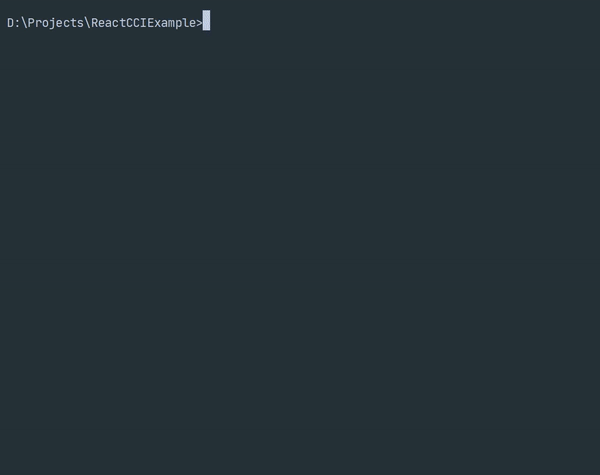
Used by
 | 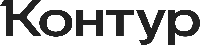 |
|---|
Quick Overview
Via yarn and interactive mode
$ yarn add -D reactcci
$ yarn rccior via npm and flags
$ npm i -D reactcci
$ npx rcci --name Header Body Footer --dest src/AppInstallation
To install via npm:npm install --save-dev reactcci
To install via yarn:yarn add --dev reactcci
Config
On first run CLI will ask you about automatic configuration. Just run a command:npx rcci
This command creates file rcci.config.js and template folder with basic template set.
Config file contains next parameters:
folderPath
Root directory to place you components, or array of paths
Default:src/templatesFolder
Path to your own components templates
Default:templatesmultiProject
Allows you to set up config for mono-repository with several projects
Default:falseskipFinalStep
Allows you to switch off last checking step
Default:falsecheckExistenceOnCreate
Allows you to switch on check component existence on create to avoid replacing
Default:falsetemplates
Object with structure of your componentprocessFileAndFolderName
String or function which allows you to remap your component name to folder-name and file-name prefix
Default:PascalCase
Types:camelCasePascalCasesnake_casedash-case(name: string, parts: string[], isFolder: boolean) => string
{ ...config, processFileAndFolderName: (name, parts, isFolder) => isFolder ? name : parts.map((part) => part.toLowerCase()).join('-') }placeholders
List of placeholders which you can use to build your own component template
Default:#NAME#for a component name#STYLE#for css-module import#STORY_PATH#for storybook titleafterCreation
Object with scripts to process you file after creation
Default:undefined
Example:```javascript { ...config, afterCreation: { prettier: { extensions: ['.ts', '.tsx'], // optional cmd: 'prettier --write [filepath]' } } } ```
Placeholders
Each placeholder is a function which get some data to build your own placeholder.
During the multiple component creation all functions will be called for every single component.
Example:
placeholders: {
NAME: ({ componentName }) => componentName
}After this set up you are able to use this placeholder by #NAME# inside your template files.
Below, you can see the list of all available data and functions to create a new one.
| Field | Description |
|---|---|
project | Project name in multy-project mode |
componentName, objectName | Name of the component or another object in multi-template mode |
objectType | Type of object which was selected by user. It is component by default. |
pathToObject | path to objects folder Example: src/components |
destinationFolder | relative path to folder of object which is being createdExample: App/Header/Logo |
objectFolder | Absolute path to your object (component) folder |
relativeObjectFolder | Relative path to your object (component) folder |
filePrefix | processed object(component) name for filename |
folderName | processed object(component) name for folder |
files | Object of files which is being created |
getRelativePath(to: string) | Function to get relative path to any another pathExample: ../../src/helpers |
join(...parts: string) | Function to get joined parts of path. Example: join(project, destinationFolder, componentName) => Project/Footer/Email |
stringToCase(str: string, toCase: string) | Function to map any string to case. Example: stringToCase('dash-case-string', 'PascalCase') => DashCaseString |
Arguments
--update,-u
To activate update mode to add new files to component or to replace existing--dest,-d
To set absolute or destination path to create or update component--skip-search,-s
To skip interactive folder selection to usedestargument as is--name,-n
To set component name or names divided by space to create several--files,-f
To set files to create or update, instead interactive selection
Example:--files style test component[1]
Will create optional files likestyleandtestand will select second type of component by index--project,-p
To set project in multi-project mode--sls
To skip last agreement step likeskipFinalStepin config file
Multi-template
If you need to generate something else, not components only, you are able to set up array of templates.
Example bellow:
{
...config,
templates: [
{
name: 'component', // will be added to default folderPath folder
files: {
index: {
name: 'index.ts',
file: 'component.ts'
}
}
},
{
name: 'service',
folderPath: 'services/', // will be added by the specific path
files: {
index: {
name: 'index.ts',
file: 'service.ts'
}
}
}
]
}License
2 years ago
2 years ago
2 years ago
2 years ago
3 years ago
3 years ago
3 years ago
4 years ago
3 years ago
4 years ago
4 years ago
5 years ago
5 years ago
5 years ago
5 years ago
5 years ago
5 years ago
5 years ago
5 years ago
5 years ago
5 years ago
5 years ago
5 years ago
5 years ago
5 years ago
5 years ago
5 years ago
5 years ago
5 years ago
5 years ago
5 years ago
5 years ago
5 years ago
5 years ago
5 years ago
5 years ago
5 years ago
5 years ago
5 years ago
5 years ago
5 years ago
5 years ago
5 years ago
5 years ago
5 years ago
5 years ago
5 years ago
5 years ago
6 years ago
6 years ago
6 years ago
6 years ago
6 years ago
6 years ago
6 years ago
6 years ago
6 years ago

