resizable-container v0.0.0
ResizableContainer
A resizable and collapsible container component for React applications.
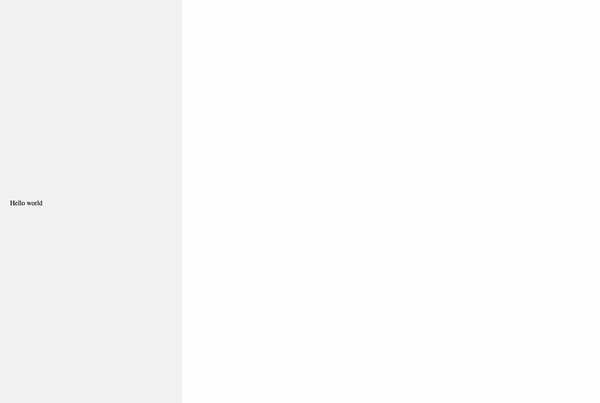
Table of Contents
Installation
To use the ResizableContainer component in your React project, you can install it via npm or yarn:
//add instalation script
Usage
Import the ResizableContainer component and use it in your React application:
import ResizableContainer from 'resizable-container';
const MyComponent = () => {
return (
<ResizableContainer
direction="right"
initialSize={300}
minSize={200}
maxSize={500}
boundSize={100}
storageKey="my-resizable-container"
>
<div>
This is the content inside the resizable container.
</div>
</ResizableContainer>
);
};ResizableContainer Component
The ResizableContainer component accepts the following props:
| Prop | Type | Default | Description |
|---|---|---|---|
children | ReactNode | - | The content to be displayed inside the resizable container. |
direction | "right" \| "left" \| "top" \| "bottom" | "right" | The direction in which the container is resizable. |
toggleKey | string | - | The key that triggers the toggle collapse functionality when pressed with Ctrl. |
initialSize | number \| string | - | The initial size of the container. |
minSize | number \| string | - | The minimum size of the container. |
maxSize | number \| string | - | The maximum size of the container. |
boundSize | number \| string | - | The bound size of the container. |
onResize | (size: number) => void | - | Callback function called when the container is resized. |
animationDuration | number | 300 | The duration of the animation when the container is collapsed. |
storageKey | string | - | The key used to store the container size in localStorage. |
ariaLabel | string | - | The aria-label for the container. |
containerClassName | string | - | Additional CSS class for the container. |
| sliderClassName | string | - | Additional CSS class for the slider. |
| toggleButtonClassName | string | - | Additional CSS class for the toggle button. |
| toggleButtonIcon | string | [ | The icon for the toggle button |
Keyboard Shortcuts
The ResizableContainer component supports the following keyboard shortcut:
- Ctrl + toggleKey: Toggle the collapse/expand state of the container.
Styling
The ResizableContainer component uses CSS modules for styling. You can override the default styles by passing additional class names through the containerClassName, childWrapperClassName, sliderClassName, and toggleButtonClassName props.
Examples
Here are a few examples of how to use the ResizableContainer component:
// Resizable container on the right side
<ResizableContainer
direction="right"
initialSize={300}
minSize={200}
maxSize={500}
storageKey="my-resizable-container"
/>
// Resizable container on the left side
<ResizableContainer
direction="left"
initialSize="50%"
minSize={200}
maxSize="80%"
storageKey="my-left-resizable-container"
/>
// Resizable container on the top
<ResizableContainer
direction="top"
initialSize={200}
minSize={100}
maxSize={400}
storageKey="my-top-resizable-container"
/>
// Resizable container on the bottom
<ResizableContainer
direction="bottom"
initialSize={300}
minSize={200}
maxSize={500}
storageKey="my-bottom-resizable-container"
/>