1.3.0 • Published 9 years ago
rn-header v1.3.0
RN-Header
Can Use the header as a stand alone header, or a scroll away header.
You must have react-native-vector-icons installed and linked for this to display icons on the header. Can also display text on the sides of header
Uses Font Awesome icons as the icon source
npm install react-native-vector-icons --save
react-native link react-native-vector-icons
npm install rn-header --save- To use as a scroll away header takes a little work to set up.
- import
Animatedfrom react-native - Add an Animated.Value to the constructor. Need a
scrollYso the Header can respond properly - Can use with Listview or ScrollView.
- SET UP THE ONSCROLL PROP TO MATCH THIS EXAMPLE
- If you don't
use scrollEventThrottleyou're gonna have a bad time...mmmm-kay?? - just copy/paste this example and you'll get the hang of it 🤓
- When using as a scroll away header, wrap whatever content you want to stay within the
<Header> </Header>tags. When using as a stand alone Header, just use as<Header/>
If you do not want the header to scroll away, do not supply the header with the scrollY
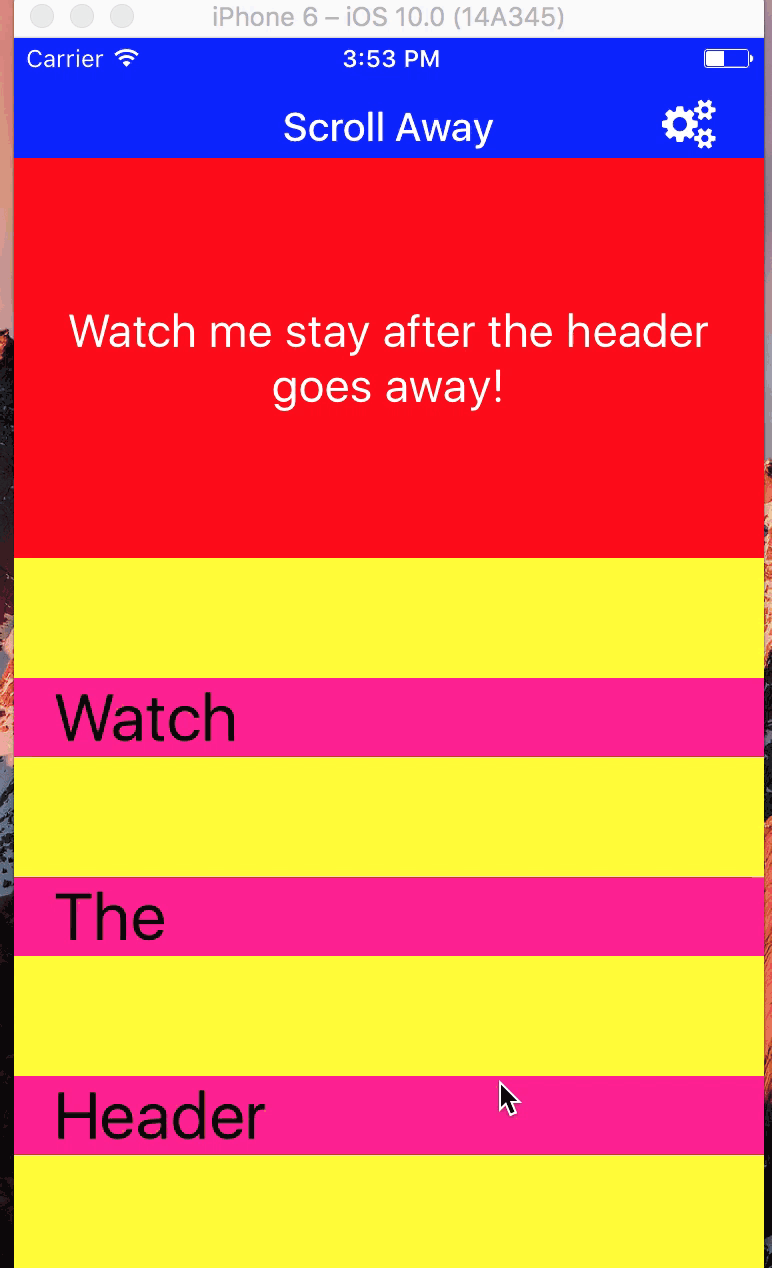
'use strict'
import React, { Component } from 'react';
import {
View,
Text,
ScrollView,
Animated
} from 'react-native';
import Header from 'rn-header';
export default class Example extends Component {
constructor(){
super();
this.scrollY = new Animated.Value(0)
};
render(){
let things = ['Watch','The','Header','Scroll','Away','As','I','Move'].map((opt,i) => {
return(
<View
key={i}
style={{
marginTop:60,
backgroundColor:'deeppink',
paddingLeft:20
}}>
<Text style={{fontSize:33}}>{opt}</Text>
</View>
)
});
return(
<View style={{
flex:1,
backgroundColor:'yellow'
}}>
<Header
scrollY={this.scrollY}
backgroundColor={'blue'}
height={60}
centerText={'Scroll Away'}
rightIconProps={{
name:'cogs',
size:25,
color:'white'
}}
onRightPress={
() => console.log('Stuff')
}
centerTextProps={{
fontSize:20,
color:'white',
fontWeight:'500'
}}>
<View style={{
height:200,
backgroundColor:'red',
alignItems:'center',
justifyContent:'center'
}}>
<Text style={{
color:'white',
fontSize:23,
textAlign: 'center'
}}>Watch me stay after the header goes away!</Text>
</View>
</Header>
<ScrollView
scrollEventThrottle={16}
onScroll={
// this maps the onScroll event to the scrollY variable declared in the constructor. Now the header has a reference to the scrolling and can respond properly
Animated.event(
[{nativeEvent: {contentOffset: {y: this.scrollY }}}]
)
}
{things}
</ScrollView>
</View>
)
};
};All props
| Prop | Type | Description | Required |
|---|---|---|---|
| backgroundColor | string | backgroundColor of the Header | YES |
| height | number | height of the Header | YES |
| centerText | string | Text to display in the center | no |
| centerTextProps | Text Props | any valid Text props | no |
| onCenterPress | function | what to do on center press....like scroll to top or show a pop-up | no |
| onRightPress | function | what to do on right press | no |
| onLeftPress | function | what to do on right press | no |
| leftTextProps | Text Props | any valid Text Props | no |
| leftIconProps | Icon Props | any valid Icon Props | no |
| rightTextProps | Text Props | any valid Text Props | no |
| rightIconProps | Icon Props | any valid Icon props | no |