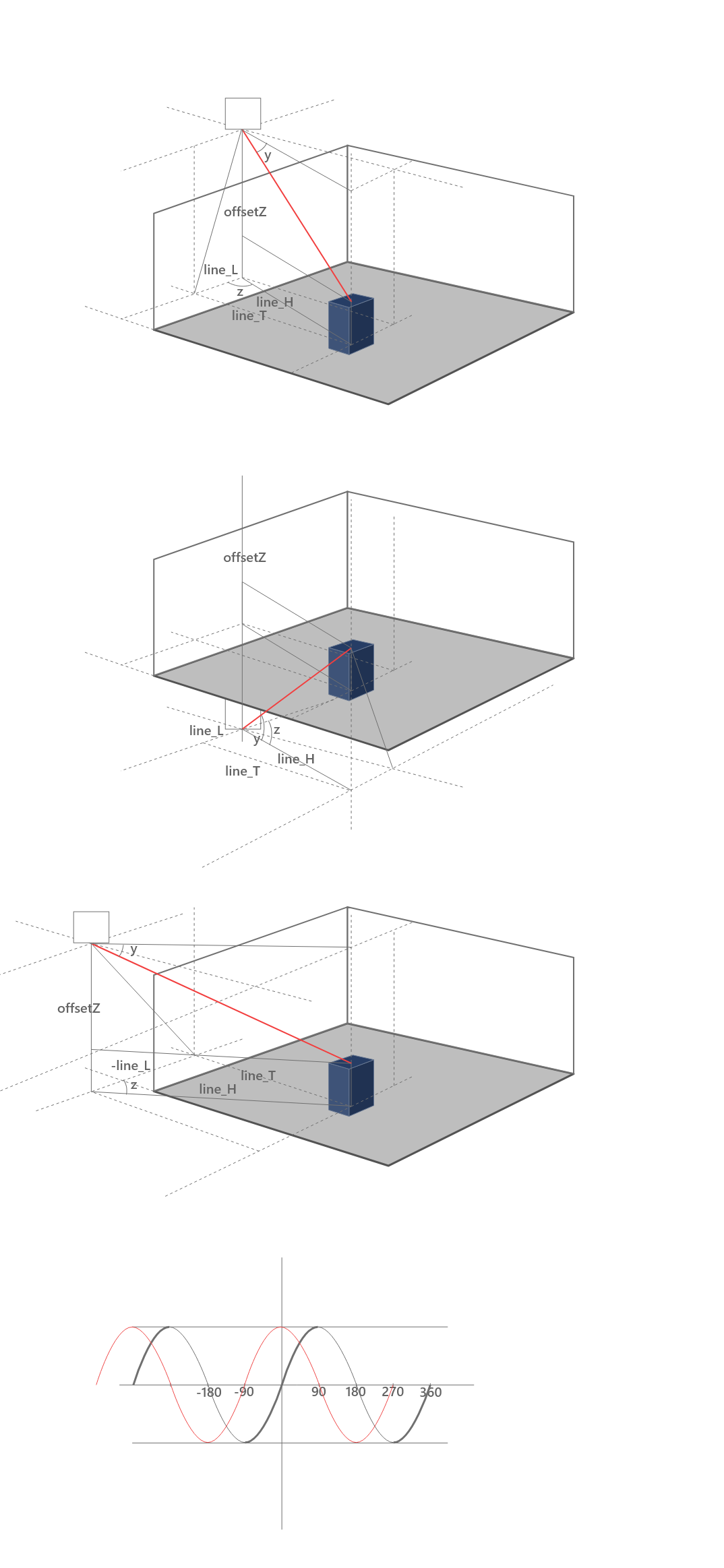room3d v1.1.4
Room3D
Introduction
Room3D is a javascript plugin which you can use it to create a 3D room or box by html&css so easily.
It is light-weight and no need to rely on any other library. We design it just for help developers to quick create some simple 3D scene, or be used for some simple web 3D effects. If you need to create some huge complicated scene in your project, and hope it has a perfect render effect, you may not be content for it. We suggest to use some library which it based on WebGL like threeJs/babylonJs.
———— Author: DAN
中文文档 | English Document | DEMO on gitee | DEMO on git | Github Repository | Npm Package
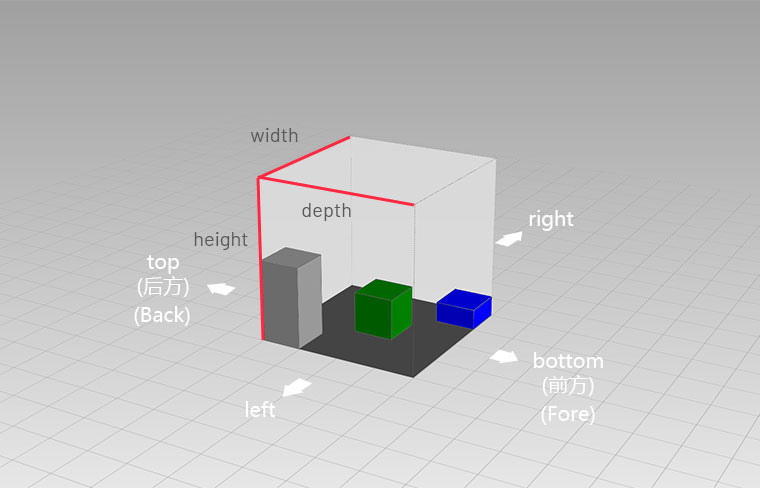
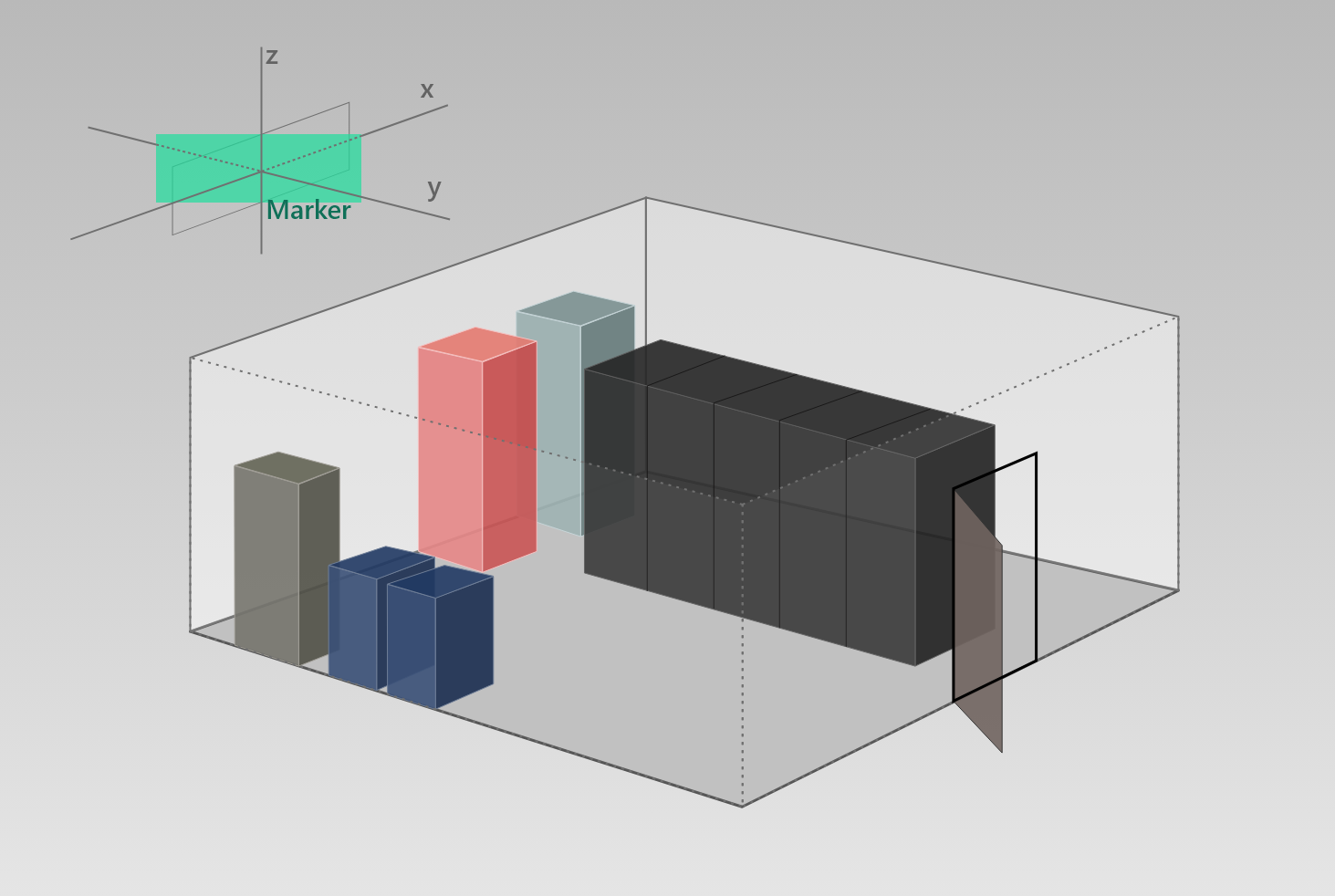
Get Started
After installed plugin you can get a constructor named
Scene3D- Import plugin with script tag
<script src="room3d.js"></script>, or - Install plugin by npm
npm install room3d, then- use
const Scene3D = require("room3d")or import Scene3D from "room3d"to getScene3Dconstructor.
- use
- Import plugin with script tag
Import stylesheet
room3d.cssCreate HTML element
<div id="wraper"><div>, you can use id or class as the css selector. You can also set css ruleswidthandheightfor the element. If you don't, the plugin will set the ruleswidt:100%; height:100%;for it.Now you can write javascript codes to create 3D scene and 3D elements by configurations.
let myScene = new Scene3D("#wraper",{ width:"400px", depth:"400px", rooms:[ { height:"400px", boxes:[ { width:"100px", depth:"100px", height:"100px", left:"150px", top:"160px", color:"green" } ] } ] })
Relation Diagram

API
Scene Object
Options
Methods
Create a Scene object let Scene = new Scene3D("#Scene1",{options...}) , it can use the methods below:
Scene.showGrid( boolean )Parameters\ boolean {boolean} |
Required| True means visible, false means hiddenReturns\ Return this current Scene object, which be use for chain calling.
Details\ To show or hide the grid of scene.
Scene.resetScene()Parameters\ -
Returns\ Return this current Scene object, which be use for chain calling.
Details\ Reset the scene rotation and scale to initial status.
Scene.buildRoom( options )Parameters\ options {object} |
Optional| Options object, refer to Room configurate optionsReturns\ Return the new Room object
Details\ Use the options that passed in to create room manually. If it's empty, will use the default options.
Room Object
Options
The options top right bottom left are use for locate Room's horizontal position relative to the Scene, you just need to set only one of left and right . And the same as top and bottom .\
For the definitions of width, depth and height, you can see the diagram at the top of this document.
Methods
Create and get a Room object by let Room = Scene.buildRoom() . If you want to get a existing Room, you can get it by let Room = Scene.rooms[index] . It can use the methods below:
Room.showFloor( boolean )Room.showWall( boolean )Room.showLine( boolean )Parameters\ boolean {boolean} |
Required| True means visible, false means hiddenReturns\ Return this Room object that be use for chain calling
Details\ Be use for show or hide Floor, Walls and Corner Lines.
Room.backface( value )Parameters\ value {string} |
Required| The optional values are"hidden"and"visible".Returns\ Return this Room object that be use for chain calling.
Details\ Be use for set the value of css rule
backface-visibilityof Wall elements. Specifically, If set"hidden", the side which facing the screen of wall will become transparent. So that the elements in the Room can be seen, and it does not block the mouse events on this elements in the Room.
Room.buildDoor( wall , doorOptions )Parameters\ wall {string} |
Required| The optional values are:"left","right","fore"and"back"doorOptions {object} |Optional| Door object configurations, refer to the configurations below.Returns\ Return the new Door object
Details\ Use the options that passed in to create a Door manually
Door Options
Name Type Default Description className string "" That will be use for Door dom element's class name after concatenated with "Room3D_door_"width string "60px" The value must contain unit, Percentages are supported height string "120px" The value must contain unit, Percentages are supported left string "50%" Distance from Door to the left edge of Wall, the value must contain unit. Percentages are supported. right string - Distance from Door to the right edge of Wall, the value must contain unit. Percentages are supported. Notice that if you want to position the Door with rightoption, you must set"auto"for theleftoptionshow boolean true Show Doors, If set to false, you will only see a rectangular hole in the wall.type string "single left" Type of Door. Optional values are: "single left"single Door with left shaft,"single right"single Door with right shaft,"double"double Doors.openSide string "outside" Direction of Door opening. Optional values are: "outside"and"inside"color string "#634A42" Color of Door. doorFrameWidth string "3px" The width of Door frame, the value must contain unit, Percentages are NOT supported. doorFrameColor string "#3B2A24" Color of Door frame Door Methods
Use
let Door = Room.buildDoor( wall , doorArray )[index]orlet Door = Room.walls[wall].doors[index]to get Door object, it can use the methods below:Door.openDoor()Open the doorDoor.closeDoor()Close the door
Room.buildBox( options )Parameters\ options {object} |
Optional| Options object, refer to Box configurate optionsReturns\ Return the new Box object
Details\ Use the options that passed in to create Box manually. If it's empty, will use the default options.
Room.destroy()Parameters\ -
Returns\ -
Details\ Destroy Room object
Box Object
Options
| Name | Type | Default | Description |
|---|---|---|---|
| className | string | "" | That will be use for Box dom element's class name after concatenated with "Box3D_box_" . |
| name | string | "" | Box name that will be displayed in Marker content |
| width | string | "100%" | The value must contain unit. Percentates are supported |
| depth | string | "100%" | The value must contain unit. Percentates are supported |
| height | string | "100%" | The value must contain unit. Percentates are supported |
| left | string | "auto" | Distance from Box to the left edge of Room, the value must contain unit. You can also set percentates, negatives or "auto" as the value |
| top | string | "auto" | Distance from Box to the back edge of Room, the value must contain unit. You can also set percentates, negatives or "auto" as the value |
| right | string | "auto" | Distance from Box to the right edge of Room, the value must contain unit. You can also set percentates, negatives or "auto" as the value |
| bottom | string | "auto" | Distance from Box to the fore edge of Room, the value must contain unit. You can also set percentates, negatives or "auto" as the value |
| offsetZ | string | "0px" | Vertical offset, the value must contain unit. negative means offset down, positive means offset up. Percentates are NOT supported |
| rotateX | string | "0deg" | The angle of rotation around X axis, must contain unit "deg" |
| rotateY | string | "0deg" | The angle of rotation around Y axis, must contain unit "deg" |
| rotateZ | string | "0deg" | The angle of rotation around Z axis, must contain unit "deg" |
| opacity | number | 1 | Box opacity |
| color | string | "#999" | Box color, you can set all the color types which supported by css |
| showLine | boolean | true | Show Box border |
| lineColor | string | "#666" | Box border color, you can set all the color types which supported by css |
| lineOpacity | number | 1 | Box border opacity |
| lineWidth | string | "1px" | Box border width |
| marker | object | { } | Marker configurations |
The options top right bottom left are use for locate Box's horizontal position relative to the corresponding Room, you just need to set only one of left and right . And the same as top and bottom .
Methods
Create a Marker object by let Box = Room.buildBox() then get it. If you want to get a existing Marker, you can get it by let Box = Room.boxes[index] . It can use the methods below:
Box.showLine( boolean )Box.showMarker( boolean )Parameters\ boolean {boolean} |
Required| Pass in true to show, and false to hideReturns\ Return this Box object, which be use for chain calling
Details\ Be use for show or hide the border line and Marker.
Box.buildMarker( options )Parameters\ options {object} |
Optional| Marker configurationsReturns\ Return the new Marker
Details\ There is a correspooding Marker object is create automatically at each Box object created. So the method
updateMarker()actually destroys the original Marker first, and then creates a new Marker with the new configurations. If you just want to update content of Marker, you can use the methodupdateMarker()of Marker object.
Box.destroy()Parameters\ -
Returns\ -
Details\ Destroy Box object
Marker Object
Options
| Name | Type | Default | Description |
|---|---|---|---|
| width | string | "auto" | The value must contain unit. Percentates are NOT supported. |
| height | string | "auto" | The value must contain unit. Percentates are NOT supported. |
| left | string | expression | Distance from Marker center to the left edge of scene, the value must contain unit. You can also set percentates, negatives or "auto" as the value |
| top | string | expression | Distance from Marker center to the back edge of scene, the value must contain unit. You can also set percentates, negatives or "auto" as the value |
| right | string | "auto" | Distance from Marker center to the right edge of scene, the value must contain unit. You can also set percentates, negatives or "auto" as the value |
| bottom | string | "auto" | Distance from Marker center to the fore edge of scene, the value must contain unit. You can also set percentates, negatives or "auto" as the value |
| offsetZ | string | expression | Suspension height of Marker, The value must contain unit. Percentage and "auto" are NOT supported. |
| show | boolean | true | Show Marker |
| lineColor | string | "#666" | Marker connection line color |
| lineWidth | string | "1px" | Marker connection line color width |
| fontSize | string | "14px" | Marker content font size |
| fontColor | string | "#ffffff" | Marker content font color |
| backgroundColor | string | "rgba(36, 212, 174, 0.9)" | Background color of Marker, since not provide opacity option with Marker object configuration, If you need translucent effect, you can set the color with alpha channel |
| content | string | "\<h4>{{params.title}}\<\/h4>" | Marker content template, which can use the form {{params.propertyName}} as a placeholder to receive arguments passed in by property "params". You can edit richer templates using HTML strings. |
| params | object | {title:box.options.name || "Marker"} | Save the parameters that need to be passed, It be use for parse Marker content template. There is a property named "title" by default, which takes name option of the box which bound this Marker as value |
Since in DOM structure the Marker elements are created directly in scene element, so their top right bottom left are positioned relative to the scene element. You just set only one between left and right . And the same as top and bottom. And since the default value of left and top is an expression that makes the Marker be created right above the box. So if you want to use right and bottom for positioning, you must set the corresponding left and top values to auto .
Methods
Create and get a Marker object by let Marker = Box.buildMarker() . If you want to get a existing Marker, you can get it by let Marker = Box.marker . It can use the methods below:
Marker.updateMarker( params )Parameters\ params {object} |
Required| The params object must contain properties that match the Marker content template and the values that need to be updated.Returns\ Return this Marker object
Details\ Be use for update Marker content template.
Marker.destroy()Parameters\ -
Returns\ -
Details\ Destroy Marker object
Notice
All the options of length and distance must set the same unit, "px" is recommended. Otherwise there will be some bugs due to the unit conversion.
If two immediately adjacent rooms that need to create doors on adjacent walls, you need to use
buildDoor()method for the corresponding wall objects of both rooms on the symmetrical positions while set one of the doors invisable, then you can achieve it.You can also add css rule
background-imagefor various elements in the scene, simulate mapping effect to achieve richer scene
NPM Package Versions & Updates
1.0.0Release date: 2022/6/81.0.1&1.0.2Release date:2022/6/8- Modify readme.md
1.1.0Release date: 2022/6/15- Marker object add property
scene, its value points to the current Scene objec. - Box object add method
.destroy() - Room object add method
.destroy()
- Marker object add property
Others