samsung-tizen v0.0.11

samsung-tizen
=====================
This adapter is to control samsung tvs with tizenOS (>=2016).
- Installation
- Configuration
2.1. Protocol
2.2. IP Adress
2.3. Port
2.4. Token
2.5. Mac Adress
2.6. TV State Polling
2.7. Command Delay - Usage
3.1. Control
3.2. Apps
3.3. Commands - License
1. Installation
open iobroker admin go to the adapters tab and install the adapter from a custom source.
- click on the github icon (install from custom URL)

- enter this github URL https://github.com/dahuby/samsung-tizen/tarball/master
- click on install
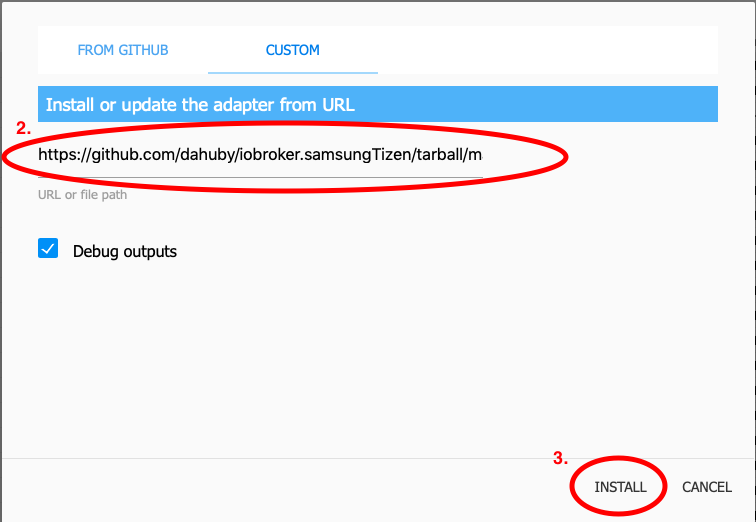
- go back to the adapters tab and search "Samsung Tizen"
- click on "+" to add a new instance

- configure the adapter
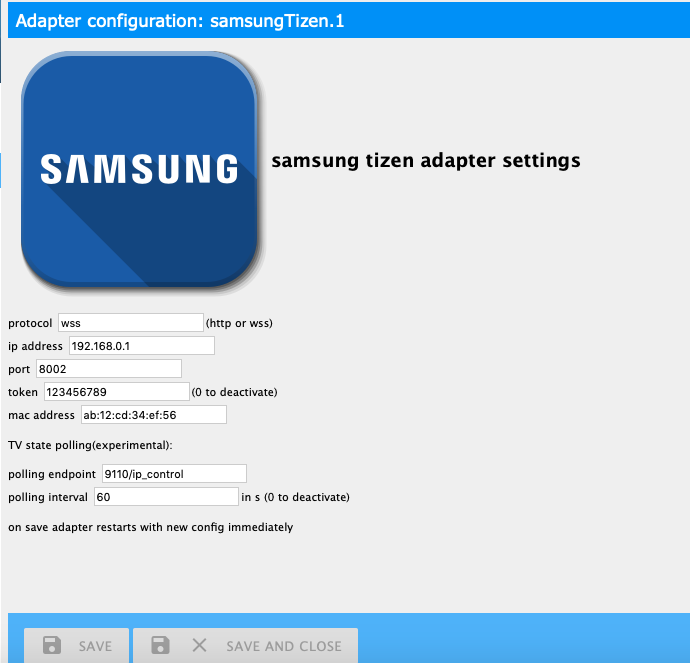
2. Configuration
How to configure this adapter. First check your TV settings, switch on the TV and go to Settings / General / External Device Manager / Device Connection Manager there the access notification should be activated to "first time only"
2.1. Protocol
Protocol for the websocket connection to your TV. possible values are http or wss, on newer devices use wss
2.2. IP Address
IP Address of your Samsung TV
2.3. Port
Port for the websocket connection to your TV. 8001 unsecure port 8002 secure port
2.4. Token
Token for a secure connection to your TV. Save the adapter with token = 0 and go to the iobroker admin object tab. Then go to samsung-tizen.0.config.getToken object and click the button. If all works fine a new object samsung-tizen.0.config.token should appear with id samsung-tizen.0.config.token and the name is your token - copy the name (e.g. 123456789) and go back to the adapter config and paste it in the token field. can be deactivated with value "0"
npm install wscatTurn TV on and query the token via websocket connection
wscat -n -c wss://tvIp:8002/api/v2/channels/samsung.remote.control?name=aW9Ccm9rZXI=a pop up appears on your TV that must be accepted. take the token from the returned json response
{"name":"aW9Ccm9rZXI="},"connectTime":1575818900205,"deviceName":"aW9Ccm9rZXI=","id":"12345678-797c-45b0-b0f1-233535918548","isHost":false}],"id":"12345678-797c-45b0-b0f1-233535918548","token":"10916644"},"event":"ms.channel.connect"}2.5. MAC Address
MAC Address of your Samsung TV, will be used for WakeOnLAN. Does only work if your TV is connected per wire and not wireless. If your TV is wireless connected it can only powered on from shortStandby. wakeOnLan can be deactivated with value "0"
2.6. TV state polling
Polling Port
a port to get the power state default: 9110 known available ports: 9110, 9119, 9197
Polling Interval
how often the poll request shall be sent default: 60 seconds can be deactivated with value "0"
2.7. Command Delay
delay in milliseconds between the commands sent via the samsung-tizen.0.control.sendCmd object.
3. Usage
3.1. Control
Send a single key
to send a single key click the button under e.g. samsung-tizen.0.control.KEY_MUTE
Send a key for a not defined button
you can send a custom (not defined) key with the samsung-tizen.0.control.sendCmd object. Enter the key what you want to send e.g. KEY_POWER.
Send multiple keys in a single command
to send multiple key in a single command use the samsung-tizen.0.control.sendCmd object. enter keys separated with "," e.g. KEY_POWER,KEY_HDMI,KEY_VOLUP.
Create macros for commands
Go to samsung-tizen.0.command here you can find example macros and you can create your own macros. How to create a new macro
3.2. APPS
Load installed Apps
to load the installed Apps click on samsung-tizen.0.apps.getInstalledApps button. After that, a separate object with the name start_app_name is created for each installed app.
Start App
you can start an app with a click on the samsung-tizen.0.apps.start_app_name object.
Power State
if you have the power state polling configured as mentioned above, you get the under samsung-tizen.0.powerOn the state true if your tv is on or false if it is off.
3.3. Commands
Commands can be manually sent via the samsung-tizen.0.control.sendCmd object as mentioned in Control or over a custom created objects under samsung-tizen.0.command . There are few example commands but you can also create your own macros.
- go to adapters and open samsung-tizen.0.command
- click on the + icon to create a new object
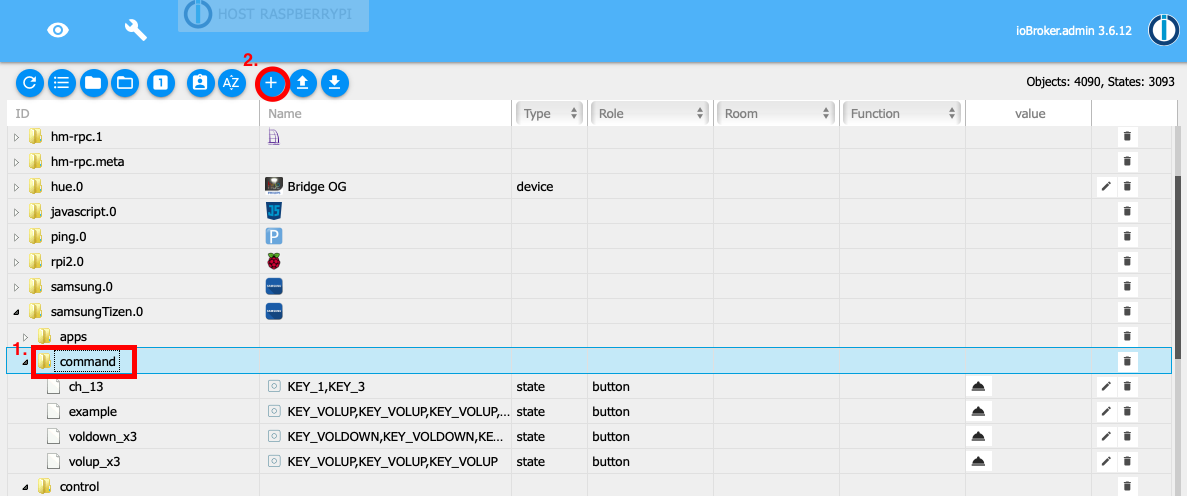
- check that the parent object is samsung-tizen.0.command
- enter a new name for your command and check that type is datapoint and stateType = boolean.
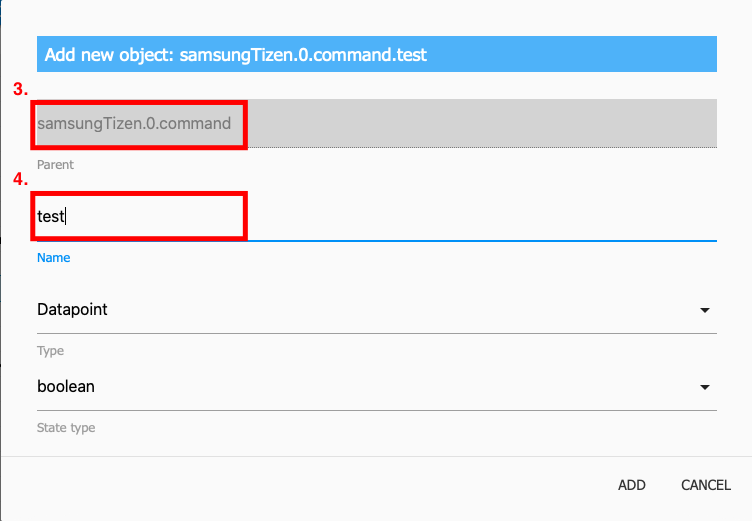
- under name enter the keys what you want to send.
- role must be button
- and save

- then you can send your command with the newly created object
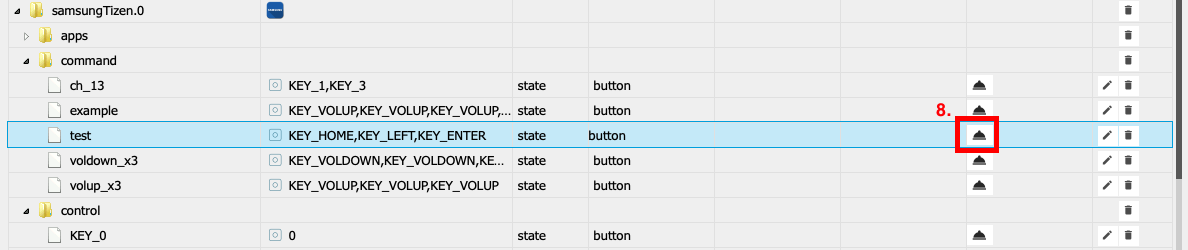
4. License
Copyright (c) 2020 dahuby
Permission is hereby granted, free of charge, to any person obtaining a copy of this software and associated documentation files (the "Software"), to deal in the Software without restriction, including without limitation the rights to use, copy, modify, merge, publish, distribute, sublicense, and/or sell copies of the Software, and to permit persons to whom the Software is furnished to do so, subject to the following conditions:
The above copyright notice and this permission notice shall be included in all copies or substantial portions of the Software.
THE SOFTWARE IS PROVIDED "AS IS", WITHOUT WARRANTY OF ANY KIND, EXPRESS OR IMPLIED, INCLUDING BUT NOT LIMITED TO THE WARRANTIES OF MERCHANTABILITY, FITNESS FOR A PARTICULAR PURPOSE AND NONINFRINGEMENT. IN NO EVENT SHALL THE AUTHORS OR COPYRIGHT HOLDERS BE LIABLE FOR ANY CLAIM, DAMAGES OR OTHER LIABILITY, WHETHER IN AN ACTION OF CONTRACT, TORT OR OTHERWISE, ARISING FROM, OUT OF OR IN CONNECTION WITH THE SOFTWARE OR THE USE OR OTHER DEALINGS IN THE SOFTWARE.
6 years ago