sanity-plugin-content-calendar v1.2.5
Sanity Plugin Content Calendar
NOTE
This is the Sanity Studio v3 version of sanity-plugin-content-calendar.
For the v2 version, please refer to the v2-branch.
What is it?
Schedule and view your editorial calendar, right where you store your content. Prioritize and get organized on the fly with a visual calendar in your Studio.
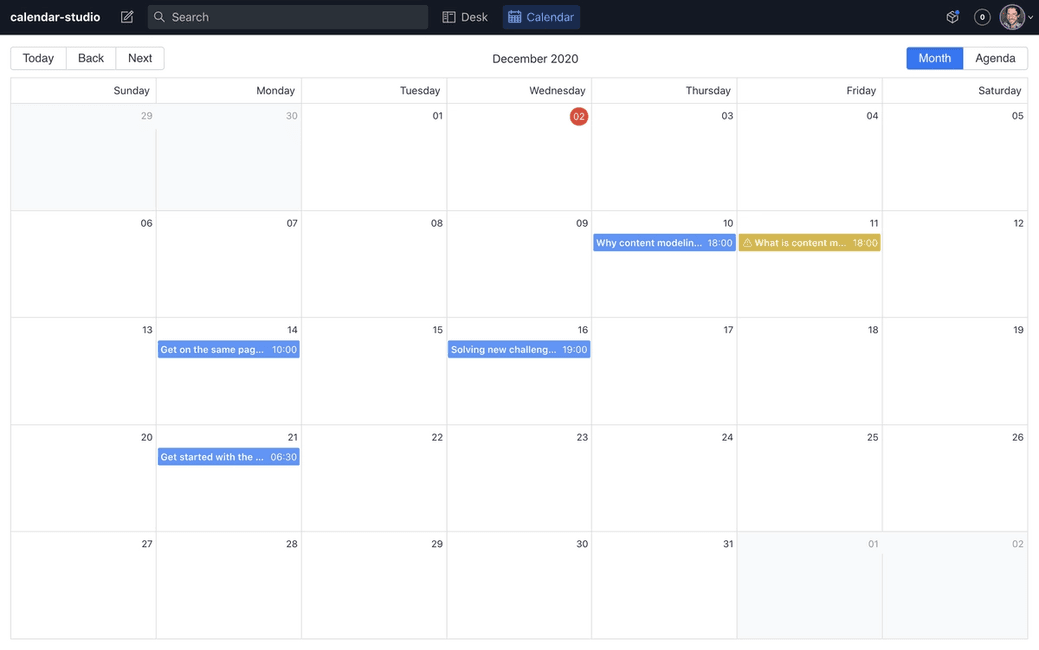
Features
- Graphical representation of your editorial calendar
- At-a-glance schedule review
- Quick prioritization of content to review
- More time to create content, less time spent scheduling
Table of contents
Installation
Run the following command in your studio directory
npm install --save sanity-plugin-content-calendar@studio-v3or
yarn add sanity-plugin-content-calendar@studio-v3Configuration
To use the calendar, the plugin needs to know which document types to display and what fields to use for scheduling documents.
Add it as a plugin in sanity.config.ts (or .js):
import { createConfig } from "sanity";
import { contentCalendar } from "sanity-plugin-content-calendar";
export default createConfig({
// ...
plugins: [
contentCalendar({
types: [
{
type: "post",
field: "publishedAt",
titleField: "title"
},
]
})
]
})Additional configuration
The content calender can be configured according to the CalendarConfig interface.
All configuration defaults shown below:
{
calendar: {
types: [],
events: {
dateFormat: 'MMMM dd, yyyy',
timeFormat: 'HH:mm',
dialogTitle: 'Schedule details'
},
nativeOptions: {
views: ['month', 'agenda']
},
showAuthor: true
},
filterWarnings: []
}types.titleField
types.titleField also supports nested properties, like title.en.
type.field
The type.field option signals when this post should be scheduled to release, this requires us to add a "date" or "datetime" field to the document you want to enable scheduling for.
events.dateFormat and events.timeFormat
In the configuration values, you can also modify how the dates and times are formatted on the calendar, as well as being able to show the document author.
filterWarnings
If edits are made to a Document after it has been Scheduled, a Warning will show. However, if you want to hide this, use the filterWarnings key. This will evaluate the Document for a matching condition, so for example:
"filterWarnings": [
{"_type": "article", "title.en": "Hello!"},
{"isLive": true},
]If an Event matches all the conditions in an any of the Objects in the Array, the Warning will be hidden.
In the example above:
- A document with the type
articleAND atitle.envalue ofHello!will not show Warnings OR - Any document with an
isLivefield value oftruewill not show Warnings
Installing with other custom document actions
By default, this plugin adds the Schedule, Unschedule, and Reschedule actions to your configured document action by appending them to any other actions the Studio may have.
However, by default, Publish and Delete actions are replaced with content-calendar compatible versions. If you have other plugins that also modifies these actions you either have to:
- Put the document-calendar plugin first in the
sanity.config.tsplugins-array - OR manually compose actions as a last step in your studio configuration
Option 1 - Put document-calendar first
Right:
export default createConfig({
// ...
plugins: [
contentCalendar({ /* */ }),
pluginThatModifiesPublishOrDeleteAction()
]
})Wrong:
export default createConfig({
// ...
plugins: [
pluginThatModifiesPublishOrDeleteAction(),
contentCalendar({ /* */ }),
]
})Option 2 - Manually compose actions using studio config
Use the document.actions factory-function in createConfig to compose your actions in whatever way
makes sense for your particular Studio setup.
Look to addActions for how this plugin handles action composition by default, and make sure to add/replace/compose/wrap previousActions PublishAction/DeleteAction with CalendarPublishAction and CalendarDeleteAction.
import { contentCalendar, CalendarPublishAction, CalendarDeleteAction } from "sanity-plugin-content-calendar";
export default createConfig({
// ...
plugins: [
otherPluginThatModifiesPublishOrDeleteAction().
contentCalendar({ /* */ }),
],
document: {
actions: (previousActions, context) => {
/* Compose actions in whatever way makes sense using CalendarDeleteAction and CalendarPublishAction,
filter previousActions or otherwise create a new actions array */
const actions = [...previousActions]
return actions
}
},
})Installing with other custom document badges
By default, this plugin adds the ScheduledBadge to your configured document badges by appending them to any other badges the Studio may have.
Usage
Performing the publish event, in the future
This plugin does not perform the publishing of documents on its own, as it is just a Studio plugin running in an editors' browser. In order to actually perform the scheduled publishing, a script needs to run either periodically, or at the given publishing times to perform the publish action.
We advise setting up a cronjob running for instance every minute that checks if any document should be published and then perform that action. A full script that does this is represented below.
When the publish event eventually occurs, any newer draft will be discarded. This is why the plugin warns you if you make further changes to a document after you schedule it. If you don't want to lose the newer changes an editor will need to Reschedule them. The plugin will prompt for this with a warning in the calendar view and an updated document action.
Publishing the scheduled documents
To publish documents, you can set up a serverless function to poll for pending scheduled events and perform the action. Typically, this can be run from a cronjob every minute or from another scheduled action.
Alternatively, you could schedule this script to run at specific times by using webhooks and listening for new schedule.metadata documents.
const sanityClient = require('@sanity/client')
const client = sanityClient({
projectId: 'your-project-id',
dataset: 'your-dataset-name',
// Need a write token in order to read schedule metadata and publish documents
token: 'your-write-token',
useCdn: false
})
// Query for any scheduled publish events that should occur
const query = `* [_type == "schedule.metadata" && !(_id in path("drafts.**")) && datetime <= now()]`
const publish = async (metadata, client) => {
const dataset = client.config().dataset
const id = metadata.documentId
const rev = metadata.rev
// Fetch the draft revision we should publish from the History API
const uri = `/data/history/${dataset}/documents/drafts.${id}?revision=${rev}`
const revision = await client
.request({uri})
.then(response => response.documents.length && response.documents[0])
if (!revision) {
// Here we have a situation where the scheduled revision does not exist
// This can happen if the document was deleted via Studio or API without
// unscheduling it first.
console.error('Could not find document revision to publish', metadata)
return
}
// Publish it
return (
client
.transaction()
// Publishing a document is simply writing it to the dataset without a
// `drafts.` prefix. The `documentId` field on the metadata already does
// not include this prefix, but the revision we fetched probably does, so
// we overwrite it here.
.createOrReplace(Object.assign({}, revision, {_id: id}))
// Then we delete any current draft.
.delete(`drafts.${id}`)
// And finally we delete the schedule medadata, since we're done with it.
.delete(metadata._id)
.commit()
)
}
client
.fetch(query)
.then(response => Promise.all(response.map(metadata => publish(metadata, client))))Changes from Sanity Studio v2 version
The Studio V3 version differs from the v2 versions in a few ways:
- Actions and badges now auto-compose with other document actions by default. This is the opposite of how the v2 version behaves: It is no longer necessary to compose actions and badges manually when there are other plugins that add those to studio.
License
MIT-licensed. See LICENSE.
Develop & test
Make sure to run npm run build once, then run
npm run link-watchIn another shell, cd to your test studio and run:
npx yalc add sanity-plugin-content-calendar --link && yarn installNow, changes in this repo will be automatically built and pushed to the studio, triggering hotreload. Yalc avoids issues with react-hooks that are typical when using yarn/npm link.
About build & watch
This plugin uses @sanity/plugin-sdk with default configuration for build & watch scripts.
3 years ago
3 years ago
3 years ago
3 years ago
3 years ago
3 years ago
3 years ago
4 years ago
4 years ago
4 years ago
4 years ago
4 years ago
5 years ago
5 years ago
5 years ago
5 years ago
5 years ago
5 years ago
5 years ago
5 years ago
5 years ago
5 years ago
5 years ago
5 years ago
5 years ago