sdrangelcli v4.0.2
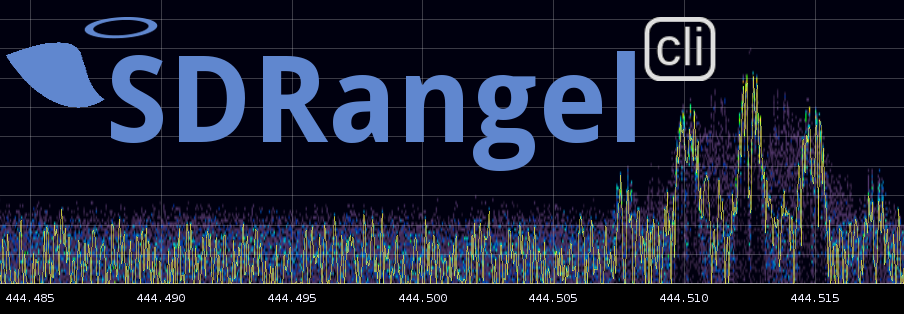
Introduction
⚠ WARNING: this is a work in progress
This is a browser based web client for SDRangel SDR software Please click on the link to get more information.
You may also ask questions about SDRangel or this web application in the SDRangel group in groups.io
SDRangel is a Software Defined Radio (SDR) application that processes the digital samples produced by various SDR front end devices (RTL-SDR, LimeSDR, ...) using software running on commodity computers to implement radio processing functions that used to be handled by hardware e.g AM, FM demodulation... SDRangel is also capable of driving SDR transmitters in a reversed flow: it produces digital samples that are sent to a SDR transmitter (LimeSDR, HackRF...) to eventually produce a RF signal.
This web application communicates with a SDRangel running instance (GUI based or headless) using its HTTP REST API. It is written based on Angular (see development section for more details).
It can be used to remotely control a GUI based version of SDRangel and also serve as a UI for the headless version. Most of the functions can be accessed using this web interface.
Prerequisites
Step 1. Node & Git
- Make sure you have Git installed
- Make sure you have NodeJS 12 or later installed on your machine
- Make sure you have npm (Node Package Manager, comes bundled with NodeJS) at least version 6
You can check whether you already have them and your current versions by executing
git --version
node --version
npm --versionInstall node JS and NPM:
Arch:
sudo pacman -S nodejs npmDebian/Raspbian/Ubuntu:
sudo apt-get install nodejs npmOpenSUSE:
sudo zypper in nodejs npmIf you need to use multiple node versions on your machine consider using:
- nvm (OSX, Linux)
- nodist (Win)
- nvm-windows (Win)
You might want update the npm to the latest version by doing:
sudo npm install npm -gStep 2. Clone the repository and set up environment
# clone → it will create the directory named 'sdrangelcli' in the current one
git clone https://github.com/f4exb/sdrangelcli
# install global dependencies
sudo npm install -g @angular/cli@8
# install local dependencies
cd sdrangelcli
npm install
# check that everything is working by running the following and opening http://localhost:4200 in your browser afterwards
npm startBe patient npm install can be very long depending on your hardware.
Build and serve
Build
# build
cd sdrangelcli
npm run build
# This will create a dist/sdrangelcli directory that will contain the application
# You can copy or move sdrangelcli directory wherever you likeServe directly
# Install a simple node.js server
sudo npm install http-server -g
# in the dist/sdrangelcli directory do
http-server
# By default http-server listens on all available network interfaces on port 8080.
# This can be changed with the options:
# -p <port>
# -a <address> This is the address of the network interface on the serverServe with supervisord
We will not cover supervisord setup and jump into the creation of a .conf file for sdrangelcli.
Assumptions:
- the distribution is installed in
/opt/build/sdrangelcli/dist/sdrangelcli - the network interface address is
192.168.2.1and port8001will be used - the user name is
f4exb
You may adapt it to your own needs.
Create a /etc/supervisor.d/sdrangelcli.conf with this content:
[program:sdrangelcli]
directory = /opt/build/sdrangelcli/dist/sdrangelcli
command = http-server -a 192.168.2.1 -p 8001
process_name = sdrangelcli
user = f4exb
stopsignal = INT
autostart = false
autorestart = false
environment =
USER=f4exb,
PATH="/usr/local/sbin:/usr/local/bin:/usr/bin:/usr/bin/site_perl:/usr/bin/vendor_perl:/usr/bin/core_perl",
HOME="/home/f4exb"
redirect_stderr = true
stdout_logfile = /home/f4exb/log/sdrangelcli.log
stdout_logfile_maxbytes = 10MB
stdout_logfile_backups = 3
loglevel = debugIn /etc/supervisord.conf add /etc/supervisor.d/sdrangelcli.conf to the list of processes controlled by supervisord:
...
[include]
files = /etc/supervisor.d/sdrangelsrv.conf /etc/supervisor.d/sdrangelcli.confReload supervisord configuration with sudo systemctl reload supervisord
Development
Prerequisites
Step 1. Configure your IDE
We'll be wring code using TypeScript and Angular, so it would be nice to have at least code highlighting and autocompletion. We recommend using:
- Visual Studio Code (free) - After the installation, run the IDE and make sure the recommended extensions are installed as described in this guide. All extensions are listed under
.vscode/extension.jsonand can be viewed in the UI using "Show workspace recommended extensions" filter.
Step 2. Install Angular Augury plugin
If you're using Chrome it might be a good idea to install the Augury Plugin that will help debugging Angular applications
Sdrangelcli
This project was generated with Angular CLI.
Development server
Run ng serve for a dev server. Navigate to http://localhost:4200/. The app will automatically reload if you change any of the source files.
Code scaffolding
Run ng generate component component-name to generate a new component. You can also use ng generate directive|pipe|service|class|guard|interface|enum|module.
Build
Run ng build to build the project. The build artifacts will be stored in the dist/ directory. Use the --prod flag for a production build.
Running unit tests
Run ng test or npm test to execute the unit tests via Karma. This is good for TDD as the tests run continuously whenever the code changes on disk.
Running end-to-end tests
Run ng e2e to execute the end-to-end tests via Protractor.
Further help
To get more help on the Angular CLI use ng help or go check out the Angular CLI README.