1.0.2 • Published 7 years ago
semantic-ui-react-form-validator v1.0.2
semantic-ui-react-form-validator
A semantic-ui implementation of react-form-validator-core
Install
npm install --save semantic-ui-react-form-validatorIndex
Input
First Lets look at the simple input field validation. Note: You can use the inline props to get the inline label.
Usage
import React, { Component } from 'react'
import 'semantic-ui-css/semantic.css'; //Import the css only once in your project
import {Form,Input} from 'semantic-ui-react-form-validator'
import {Button} from 'semantic-ui-react';
class App extends Component {
render () {
return (
<Form
ref="form"
onSubmit={this.onSubmit}
>
<Input
type="text"
label="Test Input"
onChange={(e)=>{this.setState({value:e.target.value})}}
value={this.state.value}
validators={['required']}
errorMessages={['this field is required']}
width={6}
/>
<Button color="teal">Submit<Button>
</From>
)
}
}Result
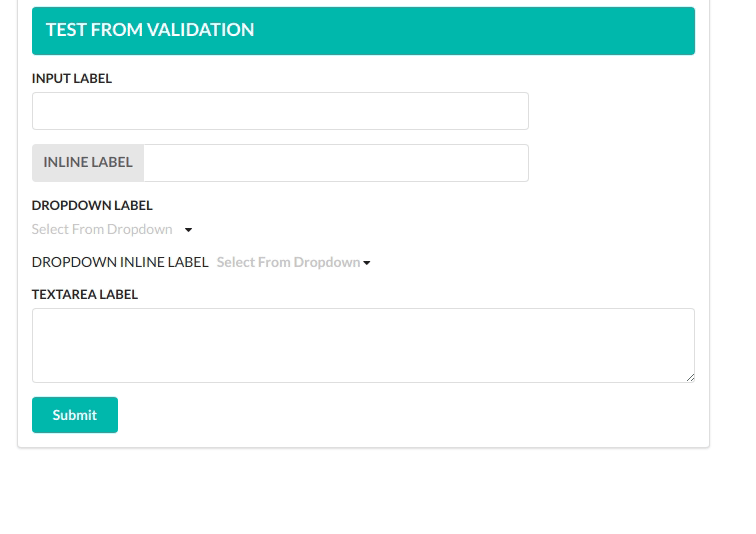
Here is a list of all props you can use in the Input Component.
| Props | Required | Type | Default value | Description |
|---|---|---|---|---|
| type | true | string | text | Basic html input type |
| placeholder | false | string | Basic html placeholder | |
| label | false | string | label | |
| inline | false | bool | Set it true to get inline labels | |
| validators | false | array | Array of validators. See list of default validators above.Leave empty for no validations | |
| errorMessages | false | array | Array of error messages. Order of messages should be the same as validators prop. | |
| onChange | true | func | onChange function is required to set the value of the input filed | |
| value | true | string | empty String | You need to set the value of the input field in onChange function and pass the value as a prop to the Input Component.The validator looks for this value. |
| width | false | int | 12 | width of the input field. 12 means it will match the parent width |
Dropdown
Dropdown Component is pretty similar to the Input Component.
Usage
import React, { Component } from 'react'
import 'semantic-ui-css/semantic.css'; //Import the css only once in your project
import {Form,Dropdown} from 'semantic-ui-react-form-validator'
import {Button} from 'semantic-ui-react';
class App extends Component {
render () {
const options=[
{
key: 'Jenny Hess',
text: 'Jenny Hess',
value: 'Jenny Hess',
image: { avatar: true, src: '/images/avatar/small/jenny.jpg' },
},
{
key: 'Elliot Fu',
text: 'Elliot Fu',
value: 'Elliot Fu',
image: { avatar: true, src: '/images/avatar/small/elliot.jpg' },
},
{
key: 'Stevie Feliciano',
text: 'Stevie Feliciano',
value: 'Stevie Feliciano',
image: { avatar: true, src: '/images/avatar/small/stevie.jpg' },
},
{
key: 'Christian',
text: 'Christian',
value: 'Christian',
image: { avatar: true, src: '/images/avatar/small/christian.jpg' },
},
{
key: 'Matt',
text: 'Matt',
value: 'Matt',
image: { avatar: true, src: '/images/avatar/small/matt.jpg' },
},
{
key: 'Justen Kitsune',
text: 'Justen Kitsune',
value: 'Justen Kitsune',
image: { avatar: true, src: '/images/avatar/small/justen.jpg' },
},
];
return (
<Form
ref="form"
onSubmit={this.onSubmit}
>
<Dropdown
label="Test Dropdown"
onChange={(e,{value})=>{this.setState({dropdown:value})}}
value={this.state.dropdown}
validators={['required']}
errorMessages={['this field is required']}
validators={['required']}
errorMessages={['You must select one option']}
options={options}
/>
<Button color="teal">Submit<Button>
</From>
)
}
}Result
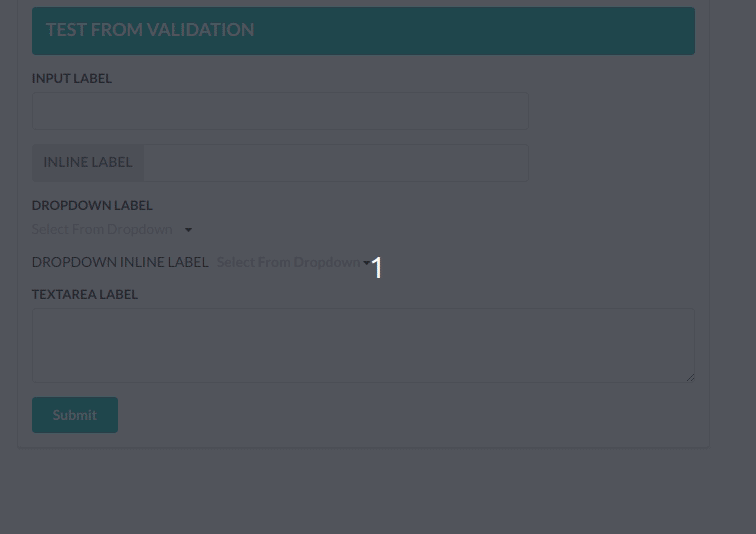
Here is a list of all props you can use in the Dropdown Component.
| Props | Required | Type | Default value | Description |
|---|---|---|---|---|
| placeholder | false | string | Basic html placeholder | |
| label | false | string | label | |
| inline | false | bool | Set it true to get inline labels | |
| validators | false | array | Array of validators. See list of default validators above.Leave empty for no validations | |
| errorMessages | false | array | Array of error messages. Order of messages should be the same as validators prop. | |
| onChange | true | func | onChange function is required to set the value of the input filed onChange=(e,{value})=>{ //handle value} | |
| value | true | string | You need to set the value of the input field in onChange function and pass the value as a prop to the Input Component.The validator looks for this value. | |
| options | true | array | A list of options as an array. eg:- [{key:1,text:"foo",value:1},{key:2,text:"bar",value:2}] | |
| multiple | false | bool | Set it true to select more than one options | |
| selection | false | bool | Set it true to make the dropdown look like select field | |
| search | false | bool | You'll be able to search from dropdown options when set to true | |
| width | false | int | 12 | width of the input field. 12 means it will match the parent width |
TextArea
Usage
import React, { Component } from 'react'
import 'semantic-ui-css/semantic.css'; //Import the css only once in your project
import {Form,TextArea} from 'semantic-ui-react-form-validator'
import {Button} from 'semantic-ui-react';
class App extends Component {
render () {
return (
<Form
ref="form"
onSubmit={this.onSubmit}
>
<TextArea
label="TEXTAREA LABEL"
validators={['required']}
errorMessages={['CAnnot Be empty']}
value={this.state.txtValue}
onChange={e=>{this.setState({txtValue:e.target.value})}}
/>
<Button color="teal">Submit<Button>
</From>
)
}
}Here is a list of all props you can use in the Dropdown Component.
| Props | Required | Type | Default value | Description |
|---|---|---|---|---|
| placeholder | false | string | Basic html placeholder | |
| label | false | string | label | |
| validators | false | array | Array of validators. See list of default validators above.Leave empty for no validations | |
| errorMessages | false | array | Array of error messages. Order of messages should be the same as validators prop. | |
| onChange | true | func | onChange function is required to set the value of the input filed | |
| value | true | string | empty String | You need to set the value of the input field in onChange function and pass the value as a prop to the Input Component.The validator looks for this value. |
Validation Rules
Simple form validation component for react forms inspired by formsy-react
Default validation rules:
- matchRegexp
- isEmail
- isEmpty
- required
- trim
- isNumber
- isFloat
- isPositive
- minNumber
- maxNumber
- minFloat
- maxFloat
- minStringLength
- maxStringLength
- isString
- maxFileSize
- allowedExtensions
Some rules can accept extra parameter, example:
<Input
{...someProps}
validators={['minNumber:0', 'maxNumber:255', 'matchRegexp:^[0-9]$']}
/>Add Custom Validation
You can add your own rules
componentDidMount(){
Form.addValidationRule('isFoo',value=>{
var foo=/foo/;
return foo.test(value)
})
}check out app.js in example folder for more examples
Form
- Props
| Prop | Required | Type | Default value | Description |
|---|---|---|---|---|
| onSubmit | true | function | Callback for form that fires when all validations are passed | |
| instantValidate | false | bool | true | If true, form will be validated after each field change. If false, form will be validated only after clicking submit button. |
| onError | false | function | Callback for form that fires when some of validations are not passed. It will return array of elements which not valid. | |
| debounceTime | false | number | 0 | Debounce time for validation i.e. your validation will run after debounceTime ms when you stop changing your input |
License
MIT © Aman9804

