simple-component-react v5.0.26
simple-component-react
一个组件的库,使用react,支持组件分离
Usage
install
npm install simple-component-react --saveuse
HoverAlert组件调用方式如下
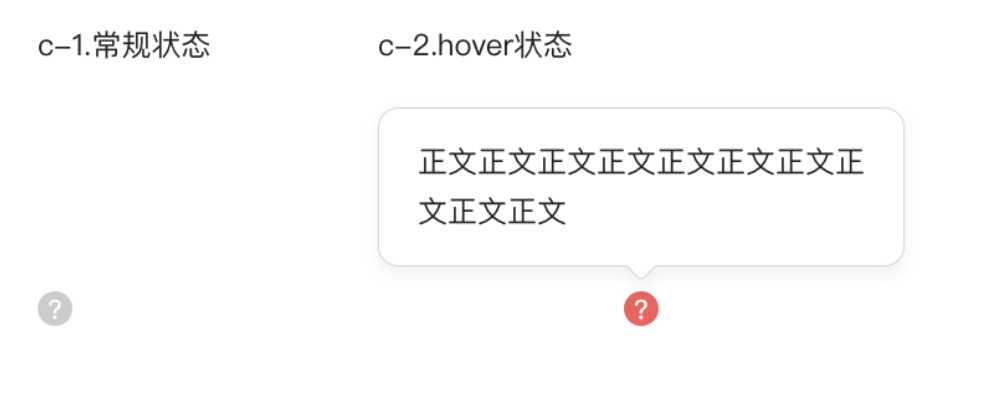
import {HoverAlert} from 'simple-component-react';
render(
<HoverAlert tips='使用一行。文本居中显示,position为悬浮框的位置,支持top/bottom/left/right' position='top'/>,
document.getElementById('hoverTipsOne')
);
render(
<HoverAlert position='right'>
<div>使用多行文本</div>
<div>不传icon属性,默认为"?"形式的icon</div>
<div>position为悬浮框的位置,支持top/bottom/left/right</div>
<div>children是悬浮框里的内容,支持html和string;tips属性只支持string。单行文本自动居中</div>
</HoverAlert>,
document.getElementById('hoverTips')
);
render(
<HoverAlert position='bottom' icon={<span>修改一下</span>}>
<div>icon支持html和string格式</div>
</HoverAlert>,
document.getElementById('hoverTipsIcon')
);
render(
<HoverAlert position='left' icon={'啥都不写相当于一个普通div'} onClick={()=>{alert('haha')}} />,
document.getElementById('hoverTipsLeft')
);ClickTips组件调用方式如下
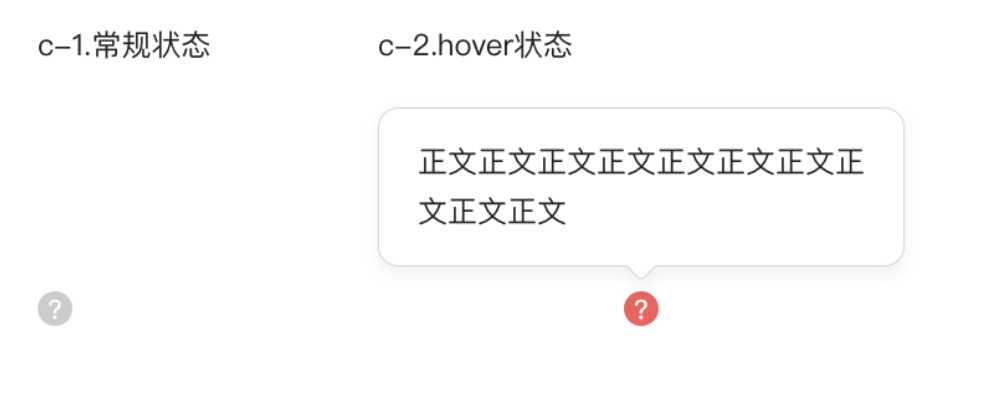
import {ClickTips} from 'simple-component-react';
render(
<ClickTips tips='这个组件支持点击其他地方,关闭组件,并且给一个状态改变的回掉onToggleHide。一个页面支持控制多个,但展示只show一个,其他hide' position='top'/>,
document.getElementById('hoverTipsOne')
);只需要系统组件,不需要自定义的时候,可以直接调用如下方式
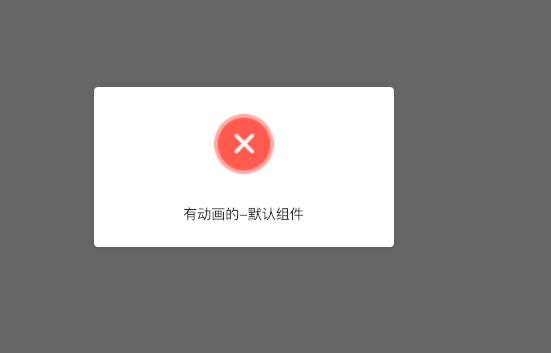
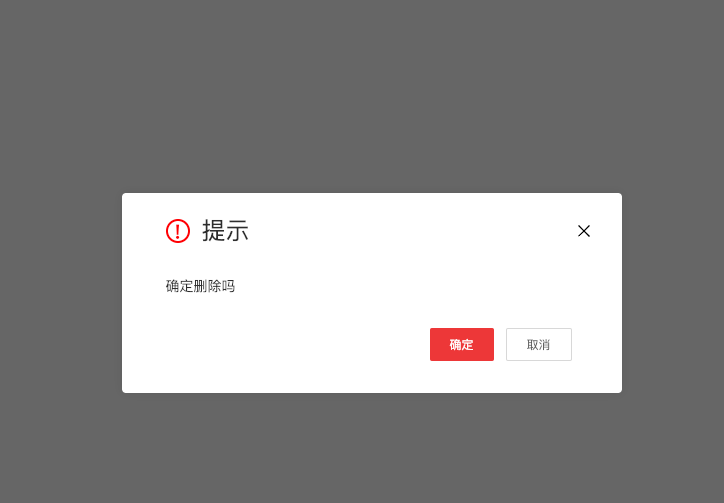
import {SystemComponent} from 'simple-component-react';
// 如果没有dom或者不想要render到页面上,是一个组件内部调用的话。可以调用SystemComponent
// 会自动执行render(<ComponentWrapper PopAlert={PopAlert}/>, dom);
SystemComponent.open("PopAlertAnimate", {
content: '有动画的,不需要设置自动隐藏',
status: 'error',
noHide: true
});Animation:负责动画的高阶组件,调用组件的时候,会自动传递 handleClose 作为子元素的props,可以关闭这个动画蒙层。 所以在所有的close方法中,都需要使用 this.initClose = handleClose || this.close || fn; 同时也需要this.open = this.open.bind(this); 避免父元素调用this.ref.close的时候被重新调用到子元素上 需要自定义组件的时候,如下方式
import {CustomComponent, PopAlert, ConfirmDialog, Animation} from 'simple-component-react'; const {ComponentManager, ComponentWrapper} = CustomComponent; const PopAlertAnimate = Animation(PopAlert); const ConfirmDialogAnimate = Animation(ConfirmDialog); render( <ComponentWrapper PopAlertAnimate={PopAlertAnimate} ConfirmDialog={ConfirmDialogAnimate} PopAlert={PopAlert}/>, document.getElementById('component') );
// 调用PopAlert组件,提示弹窗 ComponentManager.open("PopAlertAnimate", { content: '有动画的,需要设置自动隐藏时间', status: 'error', delayTime: 2500 // 默认值,默认隐藏时间 });
// 调用PopAlert组件,提示弹窗 ComponentManager.open("PopAlert", { content: '没有动画的,不使用Animate包裹即可', status: 'success' });
// 调用ConfirmDialog组件,确认弹窗 ComponentManager.open('ConfirmDialog', { contentType: 'confirm', // 【confirm/alert】confirm会有两个确认按钮,alert只有一个按钮,表示一种提示 title: '提示', // 弹窗的内容 content: '确定删除吗', // 弹窗的内容 handleClose: ()=>{alert("dsfd")}, // 默认有,关闭当前组件。也可以传入自定义函数,调用之后会自定关闭当前组件。 handleSure: ()=>{alert("dsfd")}, // 处理点击确认按钮的函数,会自动关闭当前dialog,并执行handleSure });
> 需要使用dialog组件,调用方式如下
> 也可以参照《[ConfirmDialog](https://github.com/zyd317/simple-component-react/blob/master/src/ConfirmDialog/index.js)》组件,是一个完整的例子import React, { Component } from 'react'; import {Dialog} from 'simple-component-react'; const fn = ()=>{}; class DialogDemo extends Component { constructor (props) { super(props); this.state = { hide: true, text: '' }; this.open = this.open.bind(this); this.close = this.close.bind(this); this.initClose = this.props.handleClose || this.close; // 如果可能需要动画的话,需要使用handleClose,每个地方调用close的时候,都调用父元素的关闭,再由父元素去调用关闭当前dialog的方法 this.confirmValidDialog = this.confirmValidDialog.bind(this); }
confirmValidDialog(){
this.initClose();
window.open('https://github.com/zyd317/simple-component-react/blob/master/src/ConfirmDialog/index.js', '_blank');
}
render () {
if(this.state.hide){
return null;
}
return (
<Dialog
title='这里是dialog的title'
showCloseIcon={false} // 表示是否展示右上角的关闭按钮,默认展示
close={this.initClose} // 点击dialog的时候会调用。关闭父元素的方法,调用父元素的关闭,比如被Animate包裹的时候,会自动传入一个handleClose方法,关闭
customClassName='my-class'
buttons={[ // 默认展示"确认"按钮和"取消按钮",都调用this.initClose
{
text: '确认',
fn: this.confirmValidDialog
}, {
text: '取消',
fn: this.initClose
}
]}
>
这里是dialog的内容。如提示语句,输入框等
</Dialog>
);
}
open(config){
this.setState({
...config,
hide: false
})
};
close(){
this.setState({
hide: true
})
};} export default DialogDemo;
> 需要使用Select组件,调用方式如下
import {Select} from 'simple-component-react'; render( <Select options={list} // list->{key: value} onChange={(key)=>console.log(key)} // key: listkey value={'1'} // 默认key position='top' // 框的位置,top/bottom placeholder='smanfkbhgjs' // placeholder disable={true}/>, // 是否不可编辑 document.getElementById('Select') );
>
> 需要按需加载的时候应该使用下面的调用方式
>import {Dialog} from 'simple-component-react/lib/usualComponentWeb';
>
> 移动端部分组件-但是需要支持rem
>

import {SystemComponentTouch} from 'simple-component-react/lib/usualComponentTouch'; SystemComponentTouch.open('Toast', {text: 'dsfa'}) SystemComponentTouch.open('ConfirmDialogTouch', { title: '失败提示', // 可以不设置title content: '失败了哦,请检查一下数据~', btnTextCancel: '取消', btnTextSure: '我知道了', handleSure: ()=>{alert("dsfd")}, });
### todos
- [X] 收敛window全局变量,去掉全局变量污染
- [X] autoPrefix add
- [X] 将组件渲染到最外层的body子元素下
- [X] 支持alert组件和confirm组件
- [X] 支持组件动画
- [X] 增加错误提示
- [X] 支持直接调用组件,如v2
- [X] 实现按需加载
- [X] 增加移动端组件
- [X] 增加types6 years ago
6 years ago
6 years ago
6 years ago
6 years ago
6 years ago
6 years ago
6 years ago
6 years ago
6 years ago
6 years ago
6 years ago
6 years ago
6 years ago
6 years ago
6 years ago
6 years ago
6 years ago
6 years ago
6 years ago
6 years ago
6 years ago
6 years ago
6 years ago
6 years ago
6 years ago
6 years ago
6 years ago
6 years ago
6 years ago
6 years ago
6 years ago
6 years ago
6 years ago
6 years ago
7 years ago
7 years ago
7 years ago
7 years ago
7 years ago
7 years ago
7 years ago
7 years ago
7 years ago
7 years ago
7 years ago
7 years ago
7 years ago
7 years ago
7 years ago
7 years ago
7 years ago
7 years ago
7 years ago
7 years ago
7 years ago
7 years ago
7 years ago
7 years ago
7 years ago
7 years ago
7 years ago
7 years ago
7 years ago
7 years ago
7 years ago
7 years ago
7 years ago
7 years ago
7 years ago
7 years ago
7 years ago
7 years ago
7 years ago
7 years ago
7 years ago
7 years ago
7 years ago
7 years ago
7 years ago
7 years ago
7 years ago
7 years ago
7 years ago
7 years ago
7 years ago
7 years ago
7 years ago
7 years ago
7 years ago